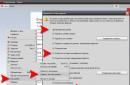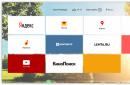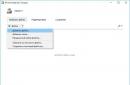Almost every modern person of any gender and age has a smartphone or tablet with touch screen and Internet access. Ease of use, communication anywhere in the world, a large number of functions in one palm-sized device make it indispensable. But active work, a long call or Internet session, or a game can lead to overheating of the device, as well as to slowdown of the system in response to user actions. In common parlance - to freezing. But the biggest problem is if the phone freezes and does not respond to you at all. How to reboot or any other model? Read about this in the article.
How to restart Samsung (phone)
There are several ways. So, how to restart Samsung if it is frozen:
- Hold the lock/on/off button for 10-20 seconds. The phone will turn off and reboot, its further operation should be stable.
- If your phone's battery comes out, you can remove the back panel and take out the battery, wait a couple of seconds and insert it back. All that remains is to assemble and turn on the phone. But often you can’t do this, because both the battery and the phone itself will deteriorate.
- If back cover cannot be removed, you must simultaneously press the lock/on/off and volume down buttons and hold for 5-7 seconds.
How to reboot a Samsung tablet
Rebooting a tablet will be more difficult than rebooting a phone. But you can try all the same methods as with a smartphone: pressing the buttons at the same time, removing the battery, if possible.
If none of the above methods help, you can wait until the tablet’s battery runs out, it will turn itself off, and after charging you can turn it on without problems, if there are no technical problems. If you don’t want to wait or there is an assumption that the gadget is frozen due to problems with the processor, electronics, etc., then you can immediately contact the service center.
Hard reboot, or Hard reset
If the phone freezes and glitches constantly, the question arises of how to restart the Samsung so that its further operation does not fail. In this situation, a hard reboot of the system can help. The smartphone will be rebooted in such a way that the system will be restored to its factory state and all files, contacts, messages, etc. will be deleted. Therefore, you should take care of their safety in advance and download them to your computer.

To execute Hard reset, you need to perform the following sequence of actions:
- Turn off the phone completely, while the battery must be charged.
- Simultaneously press 3 buttons: lock/on/off, volume up and home (located on the front panel of the phone under the screen).
- Release only after the phone name appears.
- A blue or black screen appears - you are in the Recovery menu of your smartphone.
- Here you need to sequentially select the categories Wipe then Yes - delete all user data, the last one. Moving through the menu is done using the volume down/up buttons, and confirmation of the item selection is done by pressing the lock button. That's it, the reboot process is complete.

Preventing your phone from freezing
To prevent your phone or tablet from freezing or not doing so regularly, you need to make sure that the equipment does not overheat. There are special applications for this that inform the user if the processor temperature exceeds the norm. The most famous utility that monitors the temperature of the processor and applications that overheat the device or take up too much RAM. Thanks to it, you can also monitor memory usage and clear excess (cache, unnecessary files and so on.). Or type it into search Play Market"temperature control" and select the desired application.
When working with an Android device, sometimes you have to reboot it. The procedure is quite simple, and there are several ways to perform it.
The need to restart the device is especially important when problems or errors occur during operation. There are several methods for performing the procedure.
Method 1: Additional software
This option is not as popular as the others, but it can be used. There are quite a lot of applications for quickly rebooting a device, but they all require Root rights. One of them is "Reboot". An easy-to-use application that allows the user to restart the device with one click on the corresponding icon.

To get started, simply install and run the program. The menu will have several buttons for performing various manipulations with the smartphone. The user will need to click on "Reboot" to complete the required procedure.

Method 2: Power Button
The method familiar to most users involves using the power button. As a rule, it is located on the side of the device. Press it and do not release it for several seconds until the corresponding action selection menu appears on the screen in which you need to press the button "Reboot".

Note: The "Restart" item in the power management menu is not available on all devices. mobile devices Oh.
Method 3: System Settings
If the simple reboot option is not effective for some reason (for example, if system problems occur), then you should consider restarting the device with full
If your Android phone (Samsung, Xiomi, Lenovo, Asus, ZTE, Huawei, Sony, etc.) is frozen and it has a non-removable battery, this is not a big problem.
Modern phones with Android OS have hidden function to manually restart the operating system.
It consists in holding the power button on the device not for five seconds, as usual, but for 20-30 seconds.
This prolonged action actually causes the phone to reboot. Of course, many owners of mobile devices with a non-removable battery feel completely helpless if the phone freezes. That's why this guide was created.
There is absolutely no need for you to panic in such a situation. Just hold the off button for longer than the usual period of time.
Sometimes you need to simultaneously press and hold one more (volume down and power) or even two buttons.
If nothing happens - there is absolutely no reaction, then you just have to wait until the battery is completely discharged.
Of course, you don’t want to wait, but it’s better than taking it to the repair shop to have it disassembled and reloaded. Let's dig a little deeper.
How I rebooted my frozen phone with a non-removable battery Samsung A3
Although phones are improving all the time, sometimes progress can work against us. This happened with devices that have a non-removable battery.
Previously, if it froze, I quickly pulled out the battery, plugged it in again, turned it on and that’s it - the problem was solved.
Today, such resuscitation will not work on many Android devices, such as on my Samsung A3.
What helped me was pressing the “Power” + “Volume Down” buttons for about ten seconds. The device turned off and on.
Why does my Android phone freeze and not reboot?
If the phone freezes and does not respond to touch, then this is either a system glitch or a screen problem - in the touchscreen.
In practice, the phone freezes most often due to applications - they may not have enough RAM and some kind of error may occur.
If the battery is removable, then don’t fuss, just take it out for a minute - a 100% working way to get rid of the freeze.
When the classic option does not work, the forced option remains: simultaneously pressing the “Off” and “Volume” buttons (what volume and even two at once depends on the device - Xiomi, Samsung, Asus, Sony, ZTE, Lenovo, Huawei)
What to do with your Android phone to get rid of freezes
Sometimes the phone can be rebooted, but the freeze keeps coming back. Then try
One of the main reasons for freezing is low performance (weak device), so in such devices it is advisable not to use effects, such as animated wallpapers - they heavily load the memory and processor.
Also, do not even overload the memory card - this also contributes to freezing. The optimal balance is when 10 percent of the memory remains free.
NOTE: manufacturers of phones with an unearthly battery are well aware that the phone may freeze and not respond to anything, so they provide a way out of this situation - holding the power button until the Android OS reboots. Good luck.
Your smartphone freezes or is forgotten graphic key? The solution to these problems is to restart the gadget. We will show you 4 methods on how to reboot your Android phone.
Standard feature for all Android phones. To reboot your device:
- Press and hold the Power key.
- In the menu that appears, select “Restart”.
- Wait for the process to complete.
Wherein RAM exempt from unnecessary programs, which cause the device to slow down. This method is suitable if the device freezes, programs slow down, or applications take a long time to load.
Removing the Battery
If your smartphone freezes when executing any commands and does not respond to presses for a long time, one of the ways to bring it back to life is to remove the battery. After this, the phone turns on and works without problems.
This method should not be abused, as important data may be deleted after removing the battery.
The method allows you to gently restore the operation of your smartphone using special applications that reboot. With their help you can start in the mode:
- recovery;
- safe;
- bootloader;
- firmware downloads, etc.
The method will solve many problems that arise when using a smartphone, except for the device completely freezing. You can select and install the appropriate application through the program Google Play Market .
 Programs for rebooting Android
Programs for rebooting Android Resetting settings via the system menu
Necessary if a new application conflicts with previously installed ones and worsens the performance of the smartphone. This reboot removes all programs installed on the phone and returns it to factory settings. It is recommended to back up your data before installing unfamiliar applications.
To perform a restart you need:
- Go to the system menu.
- Find the item “Restore and reset”.
- Select "Reset settings".
- Click "Reset phone settings".
 Step 1
Step 1  Step 2
Step 2 After completing these steps, information will appear that all data will be deleted from the device’s memory. If you agree, confirm the desired action and the phone will begin to reboot.
After downloading, the information preset by the manufacturer will remain on the device. If it was done backup copy, then all passwords and application data will be restored.
Hard reset or complete reset
This reboot method is the most radical and is performed if:
- the phone is frozen;
- does not respond to any presses on the screen or buttons;
- I lost the password for the unlock screen.
When using it, all personal data (passwords, application settings), contacts, SMS are deleted, and only the programs provided by the manufacturer remain on the device. Therefore, it is recommended to make backups periodically.
To perform a complete reset:
- Press and hold the volume rocker down + power button for a few seconds (on some gadgets you need to press the volume up).
- Some time after the Android splash screen appears on the screen, a menu with commands is displayed.
- Using the sound control key, select the command " wipe data/factory reset » and confirm it with the power off button.
- Wait for the reboot process to complete, which will take some time. Do not perform any operations until the device is fully turned on.
 Full reset settings
Full reset settings After the reset, you will receive a “new” phone with factory settings.
Each of these methods is suitable for a specific situation. Follow the instructions exactly to avoid problems with the operation of the gadget.
Post Views: 77
The need to restart the gadget arises when software for one reason or another it freezes and there is no way to turn it off in a standard way. Before rebooting your Android smartphone, it is recommended that you read in relevant ways, suitable for all Android or iOS devices: Samsung, Fly, HTC, Lenovo, Sony, Meizu, Xiaomi, Asus, Apple, etc.
In addition to freezing, there are other reasons why you may need to restart Android on your phone:
- installation of new programs;
- Software Update;
- removal of the virus, after which a restart is required.
There are several ways to safely reboot your device:
- By pressing the power off (screen lock) button.
- Forced factory reset.
- Using a special application.
- Through the Recovery function.
- By completely discharging the battery.
The best option is to use the standard lock key, but if it doesn't work, other methods for restarting the system may come in handy.

Using the Power Button
Standard Power button available on absolutely all devices. It is usually located on the side of the body. How to restart Android on your phone using it:
- Find the desired key and press it for a few seconds.
- The display shows a choice: “Switch off”, “Reboot” or “Emergency mode”. Select restart.
- We are waiting for the system to reboot.
If the device freezes and does not respond to pressing a key, you can try to hold it for 15 seconds, or simply remove the battery. In the latter case, the system is guaranteed to restart, however, the factory settings may be lost.
This operation is necessary when the system periodically crashes or the memory is overloaded. All files on the device will be deleted, and the software will return to factory functions.
The sequence of actions is as follows:
- Go to the settings, select “Backup and reset”, then just “Reset”.
- We confirm the actions by clicking on “Reset settings”.
- We wait for the system to perform the operation. This may take a few minutes.
- At the end, the smartphone restarts automatically.

Using the Recovery System
A more complex option, how to restart an Android phone, is relevant when other methods are not suitable. What you need to do for this:
- We hold down two keys: the volume control and the power button. Some models may use a different combination.
- In the black window that opens on the screen, select the Wipe Data menu and press the confirmation key.
- We are waiting for the restart to complete.
Using a special program
In the most difficult cases, when rebooting the Android system on your phone is impossible using any of the above methods, you should use the Reboot Menu Widget program:
- We go to the Play Market, find the application and click “Install”.
- When the files are unpacked, open the program and assume superuser rights.
- Go to the widget settings, define appearance and the size of the icon displayed on the smartphone screen.
- When the parameters are determined, go to the application menu and select Reset, “Reboot” or “Reboot recovery”.
- We confirm the actions and wait for the program to complete everything automatically.

Battery discharge to zero
If the restart button does not work and it is not possible to use the above options, there is only one way to completely restart the phone - wait until the battery drains. Android devices usually run out very quickly, so 2-3 hours is enough active use applications or camera to drain the battery.