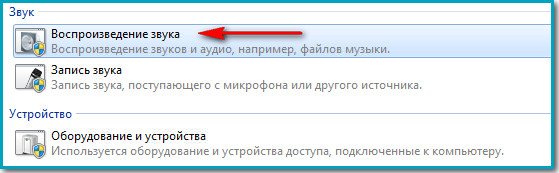Often, users who were re-installing the seventh Windows versions, notice that after reinstalling Windows 7, the sound does not work. What can be done in such a situation? Probably, it makes no sense to discuss the issues of inoperability of the equipment itself, especially since the problem in most cases does not relate to professional soundcards, but to integrated ones.
Why does the sound not work after reinstalling Windows 7?
First, let's look at the main problems that may arise. As a rule, during the installation process, the system automatically recognizes all hardware devices and automatically installs the appropriate drivers for them from its own database. And it is these drivers that may not meet the requirements stated for correct operation the equipment itself. Although in most cases software installation is performed without accompanying conflicts, problems can still occur.
For specific equipment, this installation may fail. From here we get the situation when, after reinstalling Windows 7, the sound does not work. The instructions below will, in most cases, help to eliminate software failures. But unequivocally, almost all the proposed solutions boil down to installing a driver on your own, which is designed specifically for the type of equipment used, as well as checking how the system's sound service works.
Pay attention to the fact that installing drivers and additional software for professional devices like Terratec cards (or more modern) implies not only the presence of a driver, but also obtaining built-in sound support using Wavetable, which corresponds to MIDI channel recognition and the main set of GM or XG from Yamaha, GS from Roland, etc.
Separately, it should be said that universal drivers ASIO also do not always behave correctly. For example, some programs need to force stop using the audio device when the program is minimized or when playback is stopped.

At least in FL Studio of any version, you can find the audio settings item in the form of the Auto Close Device parameter, which is precisely responsible for stopping the use of the sound driver under the above conditions.
After reinstalling Windows 7, the sound does not work: what should I do first?
First of all, you need to turn to the standard "Device Manager", which can be called either from the "Control Panel", or from the administration section via RMB on the computer icon, or by using the devmgmt.msc command in the "Run" menu.
If after reinstalling Windows 7 the sound does not work, you first need to look at the state of the sound card. When there are problems with it, it can be marked with a yellow triangle with an exclamation mark. This is a clear indication that the hardware driver is not installed correctly or is missing at all (although sometimes the device may not be marked).

In this case, through RMB on the name of the sound card, you must select the item to update the driver (device software). You can also use the properties section, where the corresponding button is pressed on the driver tab. The system will offer to install the software from its own database. We agree and wait for the result. But often, at the end of the process, a message is displayed stating that the most suitable driver has already been installed. But there is still no sound.
Using installation packages and driver updates
In such a situation (especially if the soundcard with HD Audio support does not belong to Realtek models), you can try to install the original driver from the installation disk, which must be present when buying a computer or laptop.

If there is none, best solution will be the use of disk or stationary driver packages that allow you to install and update the software of any device. These include packages Driver Pack Solution, Slim Drivers and driver booster. All user participation when using them is reduced only to an agreement to install the necessary software, after which it is mandatory to perform a complete system restart.
You can even remove the device, and perhaps after the restart, its drivers will be installed automatically, and not by the system, but by the update program.
Search for drivers by identifiers
But suppose that the use of such utilities for non-standard equipment did not give any effect, and after reinstalling Windows 7, the sound does not work under any pretext.

Don't worry, there is a way out. In the same "Device Manager" you need to use the properties section of the sound card and go to the details tab, where in the drop-down menu at the top you should select the display of the hardware ID. It is possible that in the descriptive part you will see several lines containing the identifiers VEN and DEV. We copy or write down the longest value, and then proceed to search for a driver on the Internet. To do this, you can use either specialized sites or official resources of manufacturers, if they are known.
Further, everything is simple. Downloading correct driver and integrate it into the system. If the driver file is not executable, but is presented in the INF format, you can install it via RMB with the selection of the appropriate line. But the system may report that this installation is not supported. In this case, we again proceed to updating the driver in the "Device Manager", but when choosing, we either specify the search for the driver on the local computer, or through the browse button we set the location in which the downloaded installer was saved.
Problems with the Windows Audio service
But even this sometimes does not help, and after reinstalling Windows 7, the sound does not work again. What is the reason? It may very well be that not the original distribution kit was used to install the system itself, but some kind of custom repack (Repack), as a result of which the sound service was installed incorrectly or in this moment is in a deactivated state.

You can check its performance and startup type through the services section, which is accessed by entering the services.msc command in the Run console. Here to find Windows Service Audio and double-click to call the parameter editing section, then make sure that the process is activated, and the start type is set to "Automatic". If for some reason the specified parameters do not correspond to those described, they just need to be brought into the proper form. After that, a reboot is performed.
Finally
It remains to be added that these are the most basic solutions to fix the problem that after reinstalling Windows 7, the sound does not work. However, sometimes things can even come to curiosities, when the user simply forgets to turn on the sound by moving the slider on the system tray icon. On laptops, this can be key combinations in combination with the Fn button. If more than one sound card is installed on the motherboard, it makes sense to switch to another one.
Particular attention should be paid to the presence of additional virtual devices, which can also block access to the main card. It can be third party drivers and programs like AudioMAX, ASIO4ALL, installed for cards without Full Duplex mod support and trying to emulate the operation of hardware devices, and much more. In this case, you need to be especially careful, since such components can tritely intercept control of sound schemes and devices in Windows systems, and it is often very difficult to get rid of them.
I have no sound on windows 7, there is no experience in troubleshooting such malfunctions in this operating system, but I really want to figure out what the matter is and fix the problem myself. You have a similar article about Windows XP, but unfortunately it did not help me. Denis.
Lost sound on Windows 7
The reasons for the lack of sound in Windows 7 are sometimes simple, and often it takes quite a long time to look for a malfunction. Very often, when asking a question, users do not give complete information about the problem, for example, they do not say that they tried to update the sound driver the day before or tried to connect other speakers to the computer or made changes to the settings of the "Sound" tab in the Control Panel. Or maybe you installed some plug-in on your laptop to improve the sound quality of the players installed in your system, and after that you no sound on windows 7. But whatever happens to you friends, do not despair, there is a solution to your problem and, as usual, let's start with the simplest.
- Note: at the end of the article, as an option, a way to work with a little-known novice user is given - Universal remedy Windows Diagnostics 7 , it can automatically find and fix various problems other than the lack of sound. We also have a new article, in it you can learn in detail - how to install accurate name your sound card, how to download drivers for it from its official website, and how to install them.
- If you have Windows 8. read our article
- If your built-in sound card has failed, read our article.
- If you are not satisfied with the sound quality on your laptop, you can.
Even very experienced users have situations when, for some reason, they disconnected sound speakers from the system unit and then forgot about it. Check if everything is securely connected. The output for connecting sound speakers is marked in green.
You can check the sound speakers by connecting headphones to the sound output, if there is sound, then the speakers are faulty. Also, if there is no sound in Windows 7, you need to go to Device Manager and pay attention to whether you have Sound Devices in front of the item Exclamation point in a yellow circle. Start->Control Panel->right-click on "Computer" and select Properties from the menu, then Device Manager. If yellow circle present, it means that you just lost the sound driver and you need to reinstall it again.

How to do it? Read our article How to install sound driver(link above), but on the other hand, the sound driver just doesn’t crash, which means that some of your actions led to a problem, by the way, Windows 7 has a system restore service, which you certainly know about, so you can use it in this case.
- Note: In order not to puzzle over which of the two hundred programs and games you installed yesterday led to problems with sound, you can use a simple system restore, since in Windows 7 it is usually enabled for everyone and roll back with a little back.
Just yesterday, friends asked me to fix the problem of the lack of sound on their computer. The day before, they downloaded and installed two multimedia players on the Internet for some reason, after which they lost their sound. First of all, I looked in the Taskbar for the speaker volume indicator, whether it was completely turned down, everything turned out to be fine.

I also right-clicked on the Speakers button and selected Playback Devices from the menu,

on the Dynamics item there was a green tick as it should be.

Although sometimes when there is no sound in Windows 7, the Sound window displays one Digital audio(S/PDIF)

or absolutely nothing is displayed, then we click on an empty space with the left mouse button and a menu is displayed in which you need to check the two items "Show disconnected" devices and "Show disconnected devices"

and we will immediately see our Speakers, we right click on them and select Enable.

we do the same with headphones, then "Apply" and "OK".

It's strange, but my friends in the Sound window displayed Speakers marked with a green checkmark and in the device manager there was a working sound device with support for NVIDIA High Definition Audio

Everything said that everything was fine with the sound. I brought my headphones with me and plugged them into the audio output on the reverse side system unit and made sure that there is actually no sound, which means that the speakers are also working.
First of all, in this case, the sound device driver may be damaged or not working correctly, so you need to go to the device manager and try to update the driver, which will not always help, in this case you need to completely remove all sound devices from the system.



After the operation in the operating system, my friends got a sound. By the way, in this case, you can also use system restore and of course a complete reinstallation of the driver.
Another time there was a different problem, a person installed on his Windows computer 7, everything would be fine, but there was no sound, there was eloquent information in the device manager.

In such cases, you need a disk with drivers for the motherboard that came with your computer when you bought it, on this disk you need to see if the drivers on it are suitable for Windows 7. If the drivers on the disk are for Windows XP, you should not install them, of course, you need go online and download native drivers for your sound card on its official website.
How to do this we have written in detail and step by step in the article. Often, not only the search for drivers, but also the correct definition of the device name is a problem for a novice user, so I still advise you to follow our link and read the article. If you still can't find a driver for Windows 7, but you have an installation package for drivers for Windows XP, you can try to install it in the Compatibility Fix, but I'll tell you friends, this is not the best option.


It happens that you can’t find the reason for the lack of sound at all, if the built-in audio card fails in the device manager, there may be a red circle with a cross opposite it, or there may be nothing, in which case many decide to complete reinstallation operating system, then install the drivers on the sound card, and if in this case the sound does not appear, you just need to buy and install a separately installed PCI interface sound card. It is advisable to buy along with a disk that contains drivers specifically for your Windows 7-64bit or 32bit. You also need to know that immediately after you have installed a separate PCI sound card in the system unit, the built-in one in most cases must be disabled in the BIOS, otherwise the sound will not appear. A lot of people do not attach any importance to this and in vain. High Definition Audio must be set to Disabled.
A simple PCI interface sound card is not expensive at all, about 100-200 rubles, and for example, I always carry it with me. The first signs of the failure of an integrated sound card are from time to time disappearing or low-quality sound. So it's time to replace it with the one installed in the form of an expansion card.
By the way, individual sound cards of the PCI interface are different, for example, Sound Blaster manufactured by Creative Technology, are in fact a very high-quality and professional solution, though they cost from two thousand rubles.

But keep in mind, if you have such a card, as well as a good audio system, and you decide to shoot from a Kalashnikov assault rifle in some game, then the neighbors may misunderstand this and decide that you are actually firing at houses from a machine gun.
An interesting story about how we searched for the missing sound with our reader.
Denis wrote me a letter about his no sound on windows 7-64bit, suspicion of a failed built-in sound card. Speakers disappear, they were checked on another computer, they were working. Didn't help reinstalling windows 7 and install native drivers from disk to motherboard included with the purchase of the computer. Also, the downloaded driver package from the Realtek official website did not bring any result after installation.
Our reader bought and installed a sound card installed separately in the PSI-connector, before buying he asked if there was a disk with drivers for Windows 7-64bit for it. Then the most interesting thing, he puts the side cover of the system unit in place, then connects all the cables and speakers, turns on the computer. TO sound card I remind you that a disk with drivers was attached, which he successfully installed, but the sound did not appear. He wrote me 10 letters, we sorted out with him all the possible malfunctions, but the sound still did not appear, I began to have thoughts that the purchased sound card was also faulty, this happens or it is not fully inserted into the PCI slot. Denis, at my request, took the card to the service where he bought it, where they checked it with him and it turned out to be working.
In the last letter, Denis sent me a screenshot of the system unit and showed his mistake himself, it turns out that he still connected the speaker cable to the old built-in faulty sound card, like this. System unit our reader was under the table and our friend, according to him, had to act literally by touch, it is not surprising that they made such a mistake and it is forgivable for him, since friends agree, in the absence of experience, the chances of connecting the wrong speakers greatly increase. So I ask you to consider all of the above carefully.
The arrow shows the sound output of the purchased audio card, the place where it was necessary to connect the plug of the sound speakers, on top you can see the same connector, only belonging to the failed built-in sound card.

Windows 7 Universal Diagnostic Tool
As I promised, I will give an example of working with the Windows 7 Universal Diagnostic Tool, let's try using it to fix the problem of no sound in Windows 7.
Control Panel->System and Security

Support Center

Maintenance and Troubleshooting.

As you can see here, we will be able to solve many emerging problems and not only with sound. Equipment and sound.

Sound playback.
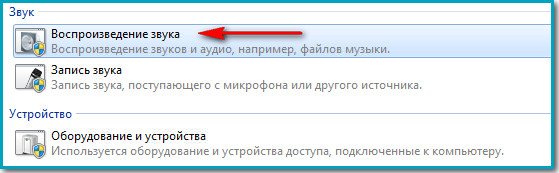

The operating system from Microsoft called Windows 7 has a fairly large number of various advantages. She is extremely reliable.
However, it sometimes has problems with itself. different type. Most often, they are associated precisely with the loss of sound - both system messages and multimedia (when watching movies and listening to music).
Main causes and remedies
Sound does not work on Windows 7 for a variety of reasons.
But there are the most common:
Since the list of malfunctions, as a result of which all kinds of problems appear, is quite extensive, it is worth starting troubleshooting with the most obvious ones. Thus, you can significantly save time on troubleshooting.
Volume control
The OS in question allows you to literally change the volume level of the speakers on the computer with just a couple of movements. Often the user himself accidentally, or some application without outside interference, reduces the volume level to the very minimum.

You need to check the condition of the mixer first.
To do this, follow the steps:

If one of the controls is in the lowest position, you need to increase the level. In no case should the speaker icon be crossed out with a red line. This is possible not only in the case when the level is at the very minimum, but also in case of malfunctions in the “firewood”.
Connecting audio devices
It is highly likely that the presence of a problem of the type in question lies in the incorrect connection of audio devices.
For example:

It often happens that the owner of a PC, due to inattention, did not fully insert a special 3.5 mm plug into the socket. These kinds of problems happen quite often. In such situations, the functioning of the speakers will be barely audible, or completely disappear. Such missteps should not be allowed. Often, due to the fact that the plug is not fully inserted, the connector on the board burns out.
Almost all audio cards today have several connectors for connecting special plugs. All of them have various purpose- line input and output, for a microphone and others. Most often, the exit under the usual speakers painted in light green color. If you mix up the socket and insert the plug in the wrong place, then the speakers will not perform their functions.

Audio Options
operating room Windows system 7 is a real multimedia combiner. There are a fairly large number of different settings that make it easy to choose the sound of the desired level.
To open these options, follow these steps:

A window will open with several tabs. You need to select "playback" -> "speakers" -> "properties". We find the slider under which “level” is written and move it to the maximum position - to the extreme right. You need to pay attention to the image of the speaker icon. There should be no red crossed lines.

If, after changing the level in the mixer, the line continues to be present on the icon, then, most likely, the problem lies directly in the hardware or “wood”. It is necessary to pay maximum attention to these points.
Windows Audio Service
For performing all soundcard functions in the OS from Microsoft responsible for a special service called WindowsAudio. If all the recovery methods discussed above normal mode the functioning of the columns did not bring any result, then, most likely, the problem lies precisely in the services.
The system in question sometimes has problems of this type. The special service is enabled but does not function as expected. In such a situation, a simple restart of the service can help.
For this you need:


After that, it is advisable to reboot personal computer. Since the changes do not immediately take effect after turning off and then turning on the service in question.
Settings in the BIOS
Many motherboards come with a built-in soundcard which is used by the system for playback. Because this device is part of the motherboard, the control of its various functions at the hardware level is performed using the BIOS. It's not uncommon for a soundcard not to function simply because the built-in card is simply disabled.
To enable the built-insoundcard, it is necessary to carry out certain actions in a strict order:

Such actions allow you to quickly check whether the cause of the audio inoperability is the shutdown of the corresponding hardware of the personal computer.
Speaker problems
If the sound does not work in the headphones on Windows 7, or in the speakers, you should carefully study the playback device itself. Perhaps the reason lies precisely in the presence of malfunctions in the relevant parts of the PC.
There are two ways to check the performance of audio equipment:
- visually;
- on another PC.
Sometimes it is quite simple to determine whether there is any breakdown in the device. It is only necessary to inspect the case of the speakers or headphones visually. But it is much more reliable to simply connect them to another PC, player, player. If music from another source appeared, then most likely the problem lies not in the speakers.
Video: Lost sound on the computer What to do?
Driver Check
Sometimes problems arise due to the soundcard "firewood" itself. If they are old enough and have not been updated for a long time, then the probability of this is very high. You can check them quite simply.
It is only necessary:

Having opened this branch, you should pay attention to the icons - there should not be any exclamation or question marks. Their presence indicates serious problems - in this case, there is a high probability of no sound. To update outdated driver, you should click on "Update" in the corresponding tab.

Sound card status
For problems of the type in question, it is necessary to check the state of the soundcard itself. If for some reason there are damage visible to the naked eye (burnt areas, swollen capacitors), then complex hardware repairs will be required. In some cases, it is easier not to repair the card, but to purchase a new one.
Methods for solving when the sound does not work
Solutions for cases where audio does not work differ depending on the type of problem.
You can divide them into the following categories:
- when the connectors on the front panel of the system unit;
- when a new operating system is installed;
- all drivers are installed;
- after update.
On the front panel of the system unit
Many PC owners take out 3.5 mm jacks on the front panel of the PC system unit and at the same time the speakers stop functioning. In 90% of cases, the reason lies in the incorrect connection of the loops. Checking this is quite simple - you just need to insert the plug into the appropriate connector at the back of the system unit.

Photo: front panel connection
If the cause of the malfunction lies in an incorrect assembly, then the user only needs to carry it out again, after consulting with a specialist or on a forum on the Internet.
After system installation
When the speakers do not work after reinstalling the OS, you should check the correctness of the selected drivers. Often the problem lies in them. You need to download the appropriate "firewood" from the official website of the equipment manufacturer and install them. Installed standard drivers are not always suitable for some soundcards.
All drivers installed
It happens that initially the speakers on the PC worked normally, but after installing all the necessary drivers they stopped. Most likely, the reason lies precisely in the "firewood". In such a situation, it is necessary to turn off or remove the installed software in turn and restart the PC. The search for a problem area is performed by the elimination method.

After update
If headphones or other audio devices refuse to work after updating the OS, you should reinstall the soundcard drivers. Most often, the cause of the problem lies precisely in the outdated software for equipment.
Problems of this type are quite common. That is why it is necessary to study in detail how to eliminate them. This will significantly reduce the time for troubleshooting.
Hello, friends! To say that I am often contacted with a problem - “No sound on a Windows computer”, to say nothing. I wake up with this question in the morning and fall asleep with it.
Most often, there is no sound immediately after installing the operating system. The most surprising thing is that many experienced users also struggle to overcome the problem.
In fact, there is nothing complicated. There are several ways to return sound to Windows. One of the main ones is to install the correct sound card drivers. Consider what to do when...
Method one: connection
Make sure you have connected the speakers to the computer correctly (check their instructions). Usually the green plug should be plugged into the green line-out jack on the back of the computer. I think this reason for the silence in the system has already been ruled out ...
The second way: proprietary driver
If, when buying a computer, you ordered " good sound” then the sellers probably installed a sound card from a well-known manufacturer. Therefore, the kit should go. Look in the box - a separate disc with the company logo. If everything is on English language- look for the word "sound". Found?

Read also on the website:
Install. Still no sound...
Third method: integrated card driver
The most common. You need to install a sound driver. There are several options here. If the built-in sound card (integrated), then it is 99% - Realtek. In the system, such cards are recognized as "High Definition Audio Device". These cards have their own driver - Realtek AC'97 Audio Driver. Follow the link, download and install. In the downloaded folder, click ...

There are also regular, non-embedded Realtek boards (there are also a great many). They have a common one - Realtek HD Audio Driver.
Method 4: Universal Sound Driver
Download and install SoundMAX Integrated Digital Audio Driver (ADI)(Windows XP, Vista, 7). This is a third party, generic sound driver. It usually helps when everything has been tried and you want to punch the monitor with your fist.
Fifth method: help from the manufacturer's website
Go to your motherboard manufacturer's website and download the sound driver from there.
To do this, find a booklet from the motherboard in the documentation for the computer or remove the side cover from the computer and look for the name on the board itself - use the search engine.
Sixth way: the most working
If you do not want to bother or nothing helps. Go to any computer store and buy a regular, cheap, any sound card - drivers will come with it (or the system will automatically detect it and connect it by its own means). Spend about $ 10, but the question will be removed once and for all.
I hope that helped in solving the problem "No sound on a Windows computer"? To new useful computer programs and .
USEFUL VIDEO
I only review programs! Any claims - to their manufacturers!
I have no sound on windows 7, there is no experience in troubleshooting such malfunctions in this operating system, but I really want to figure out what the matter is and fix the problem myself. You have a similar article about Windows XP, but unfortunately it did not help me. Denis.
Lost sound on Windows 7
The reasons for the lack of sound in Windows 7 are sometimes simple, and often it takes quite a long time to look for a malfunction. Very often, when asking a question, users do not give complete information about the problem, for example, they do not say that they tried to update the sound driver the day before or tried to connect other speakers to the computer or made changes to the settings of the "Sound" tab in the Control Panel. Or maybe you installed some plug-in on your laptop to improve the sound quality of the players installed in your system, and after that you no sound on windows 7. But whatever happens to you friends, do not despair, there is a solution to your problem and, as usual, let's start with the simplest.
- Note: at the end of the article, as an option, a way to work with a little-known novice user is given - Windows 7 Universal Diagnostic Tool, it can automatically find and fix various problems other than the lack of sound. We also have a new article out, in which you can find out in detail how to set the exact name of your sound card, how to download drivers for it from its official website, and how to install them.
- If you have Windows 8. read our article
- If your built-in sound card has failed, read our article.
- If you are not satisfied with the sound quality on your laptop, you can.
Even very experienced users have situations when, for some reason, they disconnected sound speakers from the system unit and then forgot about it. Check if everything is securely connected. The output for connecting sound speakers is marked in green.
You can check the sound speakers by connecting headphones to the sound output, if there is sound, then the speakers are faulty. Also, if there is no sound in Windows 7, you need to go to Device Manager and pay attention to whether you have an exclamation mark in a yellow circle opposite the Sound devices item. Start->Control Panel->right-click on "Computer" and select Properties from the menu, then Device Manager. If the yellow circle is present, then you just lost the sound driver and you need to reinstall it.

How to do it? Read our article How to install sound driver(link above), but on the other hand, the sound driver just doesn’t crash, which means that some of your actions led to a problem, by the way, Windows 7 has a system restore service, which you certainly know about, so you can use it in this case.
- Note: In order not to puzzle over which of the two hundred programs and games you installed yesterday led to problems with sound, you can use a simple system restore, since in Windows 7 it is usually enabled for everyone and roll back with a little back.
Just yesterday, friends asked me to fix the problem of the lack of sound on their computer. The day before, they downloaded and installed two multimedia players on the Internet for some reason, after which they lost their sound. First of all, I looked in the Taskbar for the speaker volume indicator, whether it was completely turned down, everything turned out to be fine.

I also right-clicked on the Speakers button and selected Playback Devices from the menu,

on the Dynamics item there was a green tick as it should be.

Although sometimes when there is no sound in Windows 7, the Sound window displays one Digital Audio (S/PDIF)

or absolutely nothing is displayed, then we click on an empty space with the left mouse button and a menu is displayed in which you need to check the two items "Show disconnected" devices and "Show disconnected devices"

and we will immediately see our Speakers, we right click on them and select Enable.

we do the same with headphones, then "Apply" and "OK".

It's strange, but my friends in the Sound window displayed Speakers marked with a green checkmark and in the device manager there was a working sound device with support for NVIDIA High Definition Audio

Everything said that everything was fine with the sound. I brought headphones with me and connected them to the sound output located on the back of the system unit and made sure that there was actually no sound, which means that the speakers are also working.
First of all, in this case, the sound device driver may be damaged or not working correctly, so you need to go to the device manager and try to update the driver, which will not always help, in this case you need to completely remove all sound devices from the system.



After the operation in the operating system, my friends got a sound. By the way, in this case, you can also use system restore and of course a complete reinstallation of the driver.
Another time there was a different problem, a person installed Windows 7 on his computer, everything would be fine, but there was no sound, there was eloquent information in the device manager.

In such cases, you need a disk with drivers for the motherboard that came with your computer when you bought it, on this disk you need to see if the drivers on it are suitable for Windows 7. If the drivers on the disk are for Windows XP, you should not install them, of course, you need go online and download native drivers for your sound card on its official website.
How to do this we have written in detail and step by step in the article. Often, not only the search for drivers, but also the correct definition of the device name is a problem for a novice user, so I still advise you to follow our link and read the article. If you still can't find a driver for Windows 7, but you have an installation package for drivers for Windows XP, you can try to install it in the Compatibility Fix, but I'll tell you friends, this is not the best option.


It happens that you can’t find the reason for the lack of sound at all, if the built-in audio card fails in the device manager, there may be a red circle with a cross opposite it, or there may be nothing, in this case, many decide to completely reinstall the operating system, then install it on the sound card driver and if in this case the sound does not appear, you just need to buy and install a separate PCI sound card. It is advisable to buy along with a disk that contains drivers specifically for your Windows 7-64bit or 32bit. You also need to know that immediately after you have installed a separate PCI sound card in the system unit, the built-in one in most cases must be disabled in the BIOS, otherwise the sound will not appear. A lot of people do not attach any importance to this and in vain. High Definition Audio must be set to Disabled.
A simple PCI interface sound card is not expensive at all, about 100-200 rubles, and for example, I always carry it with me. The first signs of the failure of an integrated sound card are from time to time disappearing or low-quality sound. So it's time to replace it with the one installed in the form of an expansion card.
By the way, individual sound cards of the PCI interface are different, for example, Sound Blaster manufactured by Creative Technology, are in fact a very high-quality and professional solution, though they cost from two thousand rubles.

But keep in mind, if you have such a card, as well as a good audio system, and you decide to shoot from a Kalashnikov assault rifle in some game, then the neighbors may misunderstand this and decide that you are actually firing at houses from a machine gun.
An interesting story about how we searched for the missing sound with our reader.
Denis wrote me a letter about his no sound on windows 7-64bit, suspicion of a failed built-in sound card. Speakers disappear, they were checked on another computer, they were working. Reinstalling Windows 7 and installing native drivers from the disk on the motherboard that came with the purchase of the computer did not help. Also, the downloaded driver package from the Realtek official website did not bring any result after installation.
Our reader bought and installed a sound card installed separately in the PSI-connector, before buying he asked if there was a disk with drivers for Windows 7-64bit for it. Then the most interesting thing, he puts the side cover of the system unit in place, then connects all the cables and speakers, turns on the computer. I remind you that a disk with drivers was attached to the sound card, which he successfully installed, but the sound did not appear. He wrote me 10 letters, we sorted out with him all the possible malfunctions, but the sound still did not appear, I began to have thoughts that the purchased sound card was also faulty, this happens or it is not fully inserted into the PCI slot. Denis, at my request, took the card to the service where he bought it, where they checked it with him and it turned out to be working.
In the last letter, Denis sent me a screenshot of the system unit and showed his mistake himself, it turns out that he still connected the speaker cable to the old built-in faulty sound card, like this. Our reader's system unit was under the table and our friend, according to him, had to act literally by touch, it is not surprising that they made such a mistake and it is forgivable for him, since friends agree, in the absence of experience, the chances of connecting the wrong speakers greatly increase. So I ask you to consider all of the above carefully.
The arrow shows the sound output of the purchased audio card, the place where it was necessary to connect the plug of the sound speakers, on top you can see the same connector, only belonging to the failed built-in sound card.

Windows 7 Universal Diagnostic Tool
As I promised, I will give an example of working with the Windows 7 Universal Diagnostic Tool, let's try using it to fix the problem of no sound in Windows 7.
Control Panel->System and Security

Support Center

Maintenance and Troubleshooting.

As you can see here, we will be able to solve many emerging problems and not only with sound. Equipment and sound.

Sound playback.