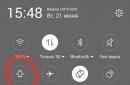Games come out every year more interesting and more exciting. They are eagerly awaited, and when the game is finally released and purchased, nothing can spoil the mood. But there is something that can easily bring down the entire positive attitude. And this is error 0xc0000142 during startup. But don't pull your hair out over this. It’s better to read the solution to this problem and play for your health.
Reasons for the error
Application 0xc0000142 is quite common. It means that some dynamic library could not be loaded into the file from the game directory. There may be several reasons:
- problem with NET Framework or DirectX programs;
- the library was deleted by a virus;
- the register is full of outdated files;
- The problem is with the game itself.
Most often, such a problem occurs when launching the following games:
- The Sims 3;
- GTA 4;
- Hitman absolution;
- Far Cry 3;
- Lineage 2;
- The Witcher 2;
- Arma 3;
- State of Decay.
Application error 0xc0000142 is resolved depending on the cause. Therefore, we will analyze each separately.
But first, it’s worth trying (right-click on the game shortcut - “Run as administrator”). For some games this method may help. It may also be that the toy is incompatible with the operating system. To do this, right-click on the shortcut, select “Properties” - “Compatibility”, check the box next to “Run this program in” and select the desired operating system. Then try to start it again. If this doesn't help, then we try further.

DirectX or NET Framework
Very often the reason is in these two programs, or rather, in their absence or outdated version. Many games offer to install or update these services when they complete installation on your computer. It is best to agree to this if you are not sure that the appropriate version of this program is already installed on your computer, since their versions will definitely be compatible with the game. If the installer of the toy does not offer to install these utilities, then you need to do it yourself.
We go to the official Microsoft website, select the “Products” / “Popular Downloads” section, find these two products, download and install.

It is highly undesirable to download them from third-party sites, as there is a possibility of getting all sorts of bad things, such as viruses, spyware, Sputnik mail.ru or the Amigo browser.
If after installing DirectX or NET Framework the startup error 0xc0000142 does not disappear, we continue to look for the cause.
How the virus works
The cause of this small problem may be a virus or some kind of malicious program, especially if there is no antivirus installed on the computer. It is absolutely not necessary to install some cool one with a paid license. Now there are quite a lot of high-quality free antivirus programs, such as 360 Total Security, Dr. WebCurelt or Avast. All you need to do is scan the system drive (almost always drive C), wait until it finishes and remove all viruses. Free programs AdwCleaner or HitmanPro will help in the fight against malware.
It often happens that an important file was perceived as malicious, which is why the antivirus blocked it. Therefore, before starting the game, you should disable it. If nothing has changed, you need to open the antivirus and go into quarantine and, if the desired file is there, restore it. After this, you should think about changing your antivirus program. If this does not help and error 0xc0000142 remains, look further.
A lot of trash
If the registry is not cleaned for a long time, too many unnecessary files accumulate in it, which can block the necessary ones. The solution to the problem may lie in clearing the Temp folder, which is located on drive C\Users\Username\AppData\Local\Temp. But in order not to delete anything unnecessary, it is better to use a special program, for example Ccleaner.
The program is absolutely free and translated into Russian. Launch it, on the right click “Registry”, “Search for problems”. When the search is over, click on “Fix”. When prompted to create backups, click “No”, “Fix marked” and close. Let's try. No? Then let's move on.

The problem is in the game itself
It may also be caused by errors that occurred during the game installation process. In this case, it is worth reinstalling the game again and observing the installation process. It is possible that it appeared due to an error in the game itself, especially if it was a crookedly assembled repack and downloaded from a torrent. It is best, of course, to buy a 100% working license. But if this is not possible, then find a better version on the Internet.
Last resort
It is quite possible that error 0xc0000142 appeared precisely because of the game itself, which somehow damaged the required library. If you know which library is damaged (file type .dll), you can download it and place it in its rightful place. If this is unknown, you can rollback. The path is: Start\All Programs\Accessories\System Tools\System Restore. In the window that opens, click “Next” and select the saved point created before installing the toy.

After this, restart the computer and check if the problem is resolved. It is worth understanding that all programs that were installed after the checkpoint was created will be deleted. The losses can be assessed by clicking on "Search for affected programs".
When faced with error 0xc0000142 when launching a program or game, most people start looking for answers on the Internet. Not all the information found turns out to be useful, and the user has to independently, through trial and error, find a working option.
When preparing the article, the shortcomings of other sources were taken into account, and all options that did not contribute to the solution were eliminated. We can say with confidence that information about the causes, consequences and solutions to the error is presented in the most understandable and simple form.
The error appears on various versions of Windows 7, Windows 8, Windows 10. After reading, the PC user will be able to figure out the problem on their own without wasting time searching for other articles, videos, people who can solve the issue. And he will not go, having lost hope, to the service center, where he will also have to pay. Each method is suitable for solving the problem on each version.
Error when starting the application 0xc0000142 - reasons
The question is complex, but in order to determine the solution, you need to understand the factor that caused this error. Error 0xc0000142 when starting the game or the program reports a violation of the initialization of dll libraries, but what caused these violations?
A detailed analysis of the problem has borne fruit. Several reasons emerged. They can manifest themselves both in aggregate and each separately. So, the full list of reasons:
- influence of antivirus;
- conflict, absence, damage to program and game files;
- damaged, missing library files: missing or damaged DirectX or .NET Framework, Microsoft Visual C++;
- incompatibility between the application and your version of Windows;
- damage to hardware drivers;
- problems with user permission to launch the application.
The user learns about the problem from a system message that appears either immediately after Windows starts or when the application is launched. The window will give us the necessary information about which file is causing the crash. Once you know the program that is failing to launch, you can proceed to the next step.
How to fix error 0xc0000142 - methods
The procedure is not limited to one method. Depending on the factor that causes the error to occur, the further course of action is determined. Let's sort everything out piece by piece.
Method 1
Run a program or game as an administrator. A simple method that works. It was not possible to find out the exact reasons. Whether the requirement for launching is built into the program itself, or the costs of the OS, one can only guess. 
Method 2
Reinstall the game or program by deleting it from the PC and starting the installation process again. Error symptoms: interruption, installation errors; broken assembly. If a simple reinstallation doesn't help, find another download source. An official one would be better.
Method 3
Run a program or game in compatibility mode for another version of Windows. Perhaps the application is designed for an earlier version, which is why the conflict arises. 
Method 4
Reinstalling or updating hardware drivers. There may be a malfunction that affects the integrity of the entire system. Updating or reinstalling drivers will help fix the situation. Visit the manufacturer's website or use the disk that came with your PC or laptop. Most often these are video card drivers
Method 5
Update, reinstall DirectX, Microsoft Visual C++, .NET Framework libraries. In the overwhelming majority, they are the “executors” of the launch. If one or all of these libraries fail, it will affect the launch and operation of other applications.
Method 6
Disable antivirus software during startup. It is not known exactly how antiviruses work, because this is a trade secret. Some virus protectors can block the launch of pirated copies of programs, games, and uncertified applications for Windows.
Special method
Esrv exe error when starting the application 0xc0000142 a little different from others. The problem is in the utility from Intel. We haven’t fully figured out the reasons, but it’s easy to solve - update the utility, or delete it. Usually occurs after updating Windows packages.
Results of the work done
Methods are described that one way or another, more or less, solve the user's problems with this error. The methods described in the article apply to Windows 7, 8, 10. As a last resort, if all else fails and you have read to the very end, try booting the system from a boot disk and performing a recovery or reinstallation. We hope for such “happiness” - “Error when starting the application 0xc 0000142. To exit the application, click “OK.” you won't see it anymore)
If you have any questions, you can ask them in the comment form below.
Video: Error when starting the application 0xc0000142 - how to fix it?
Fix application error 0xc0000142:Error 0xc0000142 can occur on any version of Windows and usually occurs when an application fails to initialize correctly. Application error 0xc0000142 is a very annoying and common error that affects many major Windows applications. Whenever you try to run the program, you will receive this error:
The application was unable to start correctly (0xc0000142). Click "OK" to closeapplication.What does it mean code errors 0xc0000142 ?
In general, 0xc0000142 is a system error with any significant missing files or corrupted files. It refers to INVALID_IMAGE_FORMAT. For this reason, it needs to be fixed to run certain applications or program. Even it can't run some of the .exe files from RUN.
The error indicates in hexadecimal format with the name 0xc0000142. It gives a message about the location of the standard error location, but it is not all about identifying the error. Although you can solve this by following some simple methods and the apps or program will work. I'll show you all, just stay with me.
Causes of application error 0xc0000142:
Application error 0xc0000142 caused by a malfunction or corruption of the program you are trying to use. Many people report this error when trying to run " cmd.exe", which is a DOS emulator program for your computer. Although this error does not indicate the actual problem with the system or application in question, you can fix it using the standard method.
The most typical reason for the appearance application errors 0xc0000142 is damage or corruption of files that are required by various applications. These files are essential for your computer to use and if they are corrupted in any way, they will make your computer extremely unreliable and cause errors such as error 0xc0000142.
- A program called "Search Protect" or "SW Booster" (try uninstalling)
- Incorrectly switched key reg.
- NVIDIA drivers (update or reinstall)
- Corrupt C++ installation (try reinstalling C++)
- Install DirectX 11
- Installing the Microsoft .NET Framework
- Antivirus or protection packages (try disabling antivirus)
Fix application error 0xc0000142
Don't forget to create a restore point if something goes wrong. Also, after testing each method, check if it failed fix application error 0xc0000142 or not.
Method 1: Remove unknown programs
Remove " Search Protect" or " SW Booster" or " Performance Optimizer".»
- Open Windows control panel .
- Select installed program list
- Select and remove "Search for Protection". Check again whether the application error 0xc0000142 failed to fix or not.
Method 2: Change the LoadAppInit_DLLs value
Method 3: Update Graphics Card Drivers
Update drivers for your video card from the NVIDIA website (or your manufacturer's website).

Sometimes updating your graphics card driver seems to Fix Application Error 0xc0000142, but if it doesn't, move on to the next step.
Method 4: Download the latest versions of C++, DirectX and .NET Framework.
If there is a C++ installation error, remove the C++ modules and reinstall. Install DirectX 11 and the latest Microsoft .NET Framework.

Download DirectX for end-user runtime installation from .
Method 5: Load everything using Runtimes (AIO)

This add-on brings together all the important and current versions in a package and offers a choice of what you want to install. All versions of the .NET Framework are included, including the hotfix.
Method 6: Run the application in compatibility mode.
Run the application in compatibility mode and always run the application as an administrator.
- Click on the file ( give application error 0xc0000142).
- Click " Properties" and open Compatibility tab .
- Click " Launch means compatibility troubleshooting" if the games are running, save the settings if they don't continue.
- Check the box " Run this program in compatibility mode" .
- Select the operating system for which a driver is available.
- Check the box " Running this program as an administrator in"Privilege Level" section.
- Click Apply and then exit. Check again whether application error 0xc0000142 is fixed or not.
Method 7: Run SFC (System File Checker)
Run the command so that it scans all protected system files and replaces the wrong versions with the correct Microsoft versions.

Method 8 Restart your computer and run a full scan.
In some cases, virus and malware may cause PC error 0xc0000142. For this reason, when you scan them with any Antivirus, including Windows Defender, it will fix the computer. At the same time, simply restarting the computer may solve the problems. Keeping this in mind, you need to scan your PC and also reboot it to get the basic solution. In most cases it no longer shows the error code.
Method 9 Run the application as an administrator.
Sometimes running the application as an administrator can fix the error. When you try to open as a simple one, it may not open. For this reason, if you change the resolution, you may get a solution. The method is very simple, just run the application as administrator. How will you do this?
- Right-click the application or program you want to launch.
- Now click " Run as administrator" .
It will surely solve the error code 0xc0000142 in Windows 10, 8 or Windows 7.
Method 10 Run disk verification
In some cases it may occur error0xc0000142 for a hardware problem, and the hard drive may also be damaged. This can lead to problems with system files. For this reason, you may want to check the drive and see if there are any problems. The process can resolve the error message and can run the required files. Just follow the process below.
- Open " Command Line" as "Administrators" .
- Now enter " chkdsk c:/f/r » to check for disk problems. Here C is the name of the Drive. If you want to check another drive as well, you can only change the letter. He will check and you will get questions from here.
- Now restart your computer and check if the problem is resolved.
Yes! Now we are at the finish line. I think you have solved the problems with mistake. It is very important to resolve issues.
Response from Microsoft technical support
System files on your computer may be damaged. Suggest you run an SFC scan, which scans for damaged system files on your computer and replaces them.
Steps to perform an SFC scan:
1. Click the Start button
2. From the Start menu, select All Programs and then Accessories
3. From the Accessories menu, right-click on the Command Prompt option
4. From the drop-down menu that appears, click the "Run as administrator" button
5. If you have User Account Control (UAC) enabled, you will be prompted for authorization before opening the Command Prompt. You just need to click the Continue button if you are an administrator or paste the administrator password etc.
6. In the Command Prompt window, type: sfc /scannow and press Enter.
7. A message will appear stating that “the system scan will begin”
8. Be patient because scanning may take some time
9. If any files require replacement, SFC will replace them. You may be asked to insert a Vista DVD for this process to continue
10. If everything is ok, after scanning you should see the following message: “Windows Resource Protection detected no integrity violations”
11. Once the scan is complete, close the command prompt window, restart your computer, and check.
For more information see the link below.
How to restore the operating system and how to restore the operating system configuration to an earlier point in time in Windows Vista
If the scan results show errors and cannot fix them, you will be prompted to update Windows Vista.
Steps to perform the update.
1. Launch, enter “Programs and Features” in the “Start Search” box, and then “Programs and Features” in the “Programs” list.
2. Under Tasks, select Turn Windows features on or off.
3. If you are prompted for an administrator password, enter the password. If you are prompted to confirm, click Continue.
5. Uncheck the following options:
. Microsoft .NET Framework 3.0\XPS Viewer
. Remote differential compression
. Windows DFS Replication Service
6. Restart your computer
7. Make sure all external devices are turned off.
8. Insert CD
9. On the autorun screen, select installation
10. On the installation screen, make sure you select the update option and follow the on-screen instructions.
After the inplace update is completed, check if the second life is working.
I hope this information is useful.
Let me know if this works.
All the best!
Thank you and greetings:
Halima S - Microsoft support.
Users of the Windows 10 operating system may see a notification when launching programs or games: Error when starting the application 0xc0000142. To exit the application, click the "OK" button. We will look at how to fix it and what causes the error in more detail in the article.
Causes
The malfunction may occur due to:
- The presence of viruses on the computer.
- Conflict, missing or damaged files and libraries of the application being launched.
- Conflict, missing or damaged DirectX and NetFramework files.
An error is also possible if:
- The voltage is not enough to run the application (game).
- Inappropriate drivers are installed.
- Incompatible equipment is connected.
- The RAM module is faulty.
- The BIOS settings are set incorrectly.
- There are bad sectors on the hard drive.
- Windows has shut down in emergency mode.
Remedies
Important! Before troubleshooting, check the system for viruses using Dr.Web CureIt or. In 90% of cases, viruses infect or delete .dll library files.
To fix it, follow these steps:
- Right-click on the .exe program file and select “Properties”. Launch the game in compatibility mode with a different OS version. Try all possible options: Windows 8,8.1, 7, etc. Then click RMB - Run as administrator.

- Reinstall DirectX and Net Framework and restart your PC.
- Reinstall the application or game (the library files were probably damaged by a virus or installation errors occurred). Download the distribution only from official sources to avoid file damage during installation and virus infection.
- Install all available updates from Windows Update.

- Clean up junk files and the Temp folder using CCleaner or manually.

- A notification when starting a game may be caused by incorrect operation of the graphics driver. Roll back the driver to the previous version.
- If the error occurred after the PC was infected with viruses, press Win+R (Run) and enter the command: sfc /scannow
The system scan will begin and any detected faults and shortcomings will be eliminated.
- .

- Check the registry setting value. Go to Run (Win+R) and enter the command: regedit
Then open a thread.
Error 0xc0000142 can appear in any version of Windows and usually occurs due to incorrect initialization of an add-on or game. Application error 0xc0000142 is very annoying and common as it affects many core Windows applications. Whenever you try to run the program, you will receive this message:
Windows is unable to load games, often showing the message “Error while starting the application 0xc0000142” or this message 0xc0000142 appears whenever we try to open the following add-ons and games:


Error 0xc0000142 can occur for a variety of reasons.



Fixing error 0xc0000142
Note! Be sure to create a restore point. This must be done in case an unforeseen situation occurs.
Method 1: Uninstall Unknown Programs
Uninstall "Search Protect", "SW Booster" or "Performance Optimizer".
Step 1. Go to the control panel and click “Programs”, as in the picture below.

Step 2. Select and remove "Search Protect".

Check again to see if the application error 0xc0000142 failed to be fixed. If the error is not resolved, try the next method.
Method 2. Replacing DLL files

Step 2. Once downloaded, extract the files and place them in your game folder. After this, your game should be up and running in no time.
Note! If this method fixed your problem, then you don't need to continue, but if it doesn't work, try another method.
Method 3: Change the LoadAppInit_DLLs value
Step 1. Press Win+R and enter “regedit” as in the image below.

Step 2. Follow the following path:
HKEY_LOCAL_MACHINE\SOFTWARE\Microsoft\WindowsNT\CurrentVersion\Windows\LoadAppInit_DLLs

Step 3. Double click "LoadAppInit_DLLs" and change the 1 to 0.

Step 4. Click "OK" and exit. Now launch your add-on or game.
Method 4: Update video card drivers
Update the drivers for your graphics card from the NVIDIA website (or your manufacturer's website).

You can update the video adapter by clicking “Start / Device Manager / Video adapters / Select video adapter / Double click / Driver / Update driver”. Sometimes updating your graphics card drivers can resolve the 0xc0000142 issue, but if it doesn't, move on to the next step.
Method 5: Run the application in compatibility mode
This method involves running the application in compatibility mode and then running it as an administrator.
Step 1. Use the right mouse click and click on the “.exe” file of the add-on that is showing the error message 0xc0000142. Click Properties.

Step 2. Click where it says “Compatibility”.

Step 3. Click where it says “Compatibility” and click on “Run the Compatibility Troubleshooter.”

If the games work after this, save the settings, if not, continue to follow the instructions below.
Step 4. Check the box “Run this program in compatibility mode for:” and install the OS for which the program was made.

Step 5. Check the box as in the picture below.

Step 6. Click “Apply” and then exit.
Method 6: Download the latest versions of C++, DirectX and .NET Framework
If there is a C++ installation error, remove the C++ modules and reinstall them. Install DirectX 11 and the latest Microsoft .NET Framework.

- download C++: https://goo.gl/BFQzc7;
- download DirectX 11: https://goo.gl/14TAkh;
- download NET Framework: https://goo.gl/NJMEmc;
- download DirectX end-user runtime installer: https://goo.gl/YNP4Kh.
Method 7: Scan for errors
Step 1. Click on Start, then right-click to open a window in which select “Windows PowerShell (Administrator).”

Step 2. Click yes when a window appears like the one in the picture below.

Step 3. Paste "sfc /scannow" and press Enter.

After this, the system will check the files for errors and if they are found, it will eliminate them. Restart your computer.
Method 8. OS update
The official Microsoft forum suggests updating the operating system and thus solving the problem with error 0xc0000142 in Windows 10.
To update the OS, do the following:
Step 1. Open Settings.

Step 2. Select updates.

Step 3. Then do everything as in the picture below.

If any updates are missing, the update service will install them. After installing them, you need to restart your computer.
Method 9. Program to launch AIO games
Download and install AIO:
“https://www.sereby.org/site/downloads/All%20in%20One%20Runtimes.”

This addon combines all important and current versions in 1 package and offers a choice of what you want to install. All versions of the .NET Framework are included, including hotfix.
Method 10: Get more information about the error
We used Microsoft Exchange Server Error Code Look-up to check for error 0xc0000142 (this tool knows about many standard Windows errors). You can download this program from the Microsoft website.

This is the result:

The problem is a DLL loading error, and now we have to find which DLL is causing this error, which is not always so easy - although the message says that the DLL is not loading, this is not always the case, sometimes it can be a lack of compatibility, which, in turn queue is a more serious problem.
If you used steam to install the game, you can ask it to check the game cache. If not, try reinstalling the game or try repairing any installed Visual C/C++ Runtimes or .NET Framework in case they were corrupted. Update your graphics drivers, which will most likely fix the problem.
A little deeper...
One way to check if there is a lack of compatibility is to use Dependency Walker.

You must ensure that you have downloaded the latest version of Dependency Walker and the processor architecture of Dependency Walker must be the same as the game (x86 version to test the 32-bit program and x64 version to test the 64-bit program). Dependency Walker can sometimes produce results that are difficult to understand, but sometimes it can produce very useful results.
An alternative way is to use Process Monitor.

It will record the actions that your programs perform, such as accessing a DLL file. Use it to record the startup actions of games that are throwing error 0xc0000142, and then set a filter to include only your game's actions. To do this, go to "Tools", then "Process Tree" and find your game in the list.

Select the game and click "Include Subtree".
You probably also want to exclude all events that are not file system events. There are a number of buttons on the toolbar for this.
Now you need to investigate anything with a `.dll` extension that has the result NAME NOT FOUND or PATH NOT FOUND.
One of the above methods should solve the problem with error 0xc0000142.
Video - 15 ways to solve the problem 0xc00000142 - error when launching applications
Video - How to fix error 0xc0000142 when starting the game