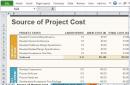2. Tariff plans without traffic volume limitation (“Unlimited” groups) (ADSL technology)
3. Tariffs with payment per megabyte (incoming traffic is subject to payment)
Tariff plan SMILE (ADSL technology) Closed for connection from 09/01/2014
| 4. | Additional services | Payment amount, rub. |
|---|---|---|
|
|
Suspension of the provision of services with reservation of an ADSL port at the request of the subscriber for a period of up to 6 months (if using the ADSL port at the time of disconnection for at least 3 months), monthly. Note: The subscriber is given the right to use the suspension of services for a total period of up to 30 calendar days inclusive once during one calendar year without charging any fee. |
50 |
|
Renewal of the contract when the subscriber moves, transfers the connection to another telephone number, reconnects and reconfigures the subscriber’s modem of a third-party provider to the port of PJSC Bashinformsvyaz, upon presentation of a valid contract with another provider. |
150 | |
|
Providing temporary access to the Internet using ADSL technology upon written application from the subscriber in the case of renting (sublease) premises, including residential premises in which user (terminal) equipment is installed, for the duration of the lease (sublease) agreement. An agreement may be concluded with the tenant (sublessee) of the premises in which the equipment is installed for the duration of the lease (sublease) agreement with the allocation for these purposes of the same unique identification code that was allocated when concluding the agreement, the validity of which is suspended, or another unique code identification. Renewal of the contract with the subscriber is free of charge. |
150 | |
|
Amendments to the agreement regarding the indication in it of the legal successor or the new name of the subscriber - a legal entity during the reorganization or renaming of the subscriber - a legal entity (with the exception of reorganization in the form of separation or division). When reorganizing in the form of separation or division, the question of which of the legal successors should enter into an agreement is resolved in accordance with the separation balance sheet. |
150 | |
|
Call a technician, per 1 call |
250 |
Note:
- If the subscriber has lost the right to own or use the premises in which the user (terminal) equipment is installed, the contract is terminated.
- PJSC Bashinformsvyaz reserves the right to limit the number of simultaneous TCP sessions to no more than 10 at a time and access to the subscriber connection by other subscribers.
- The speed of traffic transmission from the internal resources of PJSC Bashinformsvyaz is not limited and is determined by the technical parameters of the subscriber line.
- The declared access speed is not guaranteed at any time, this value is the maximum access speed, the access speed to each individual resource on the Internet or the data transmission network of PJSC Bashinformsvyaz is also not guaranteed.
- If the volume of incoming Internet traffic exceeds 1 GB during the billing period, the subscription fee for the ADSL port in this period is not charged.
- On tariff plans of the “Unlimited”, “Corporation”, “Extreme”, “Global” groups, the monthly subscription fee for using the ADSL port is included in the established tariff.
- VAT is charged in excess of the established tariffs.
Tariffs for the allocation of IP addresses from the Internet address space owned by PJSC Bashinformsvyaz
Note:
- Address blocks are allocated by networks/subnets. The zero and last subnet address are not used for host addressing.
- When receiving 8 addresses or more, the client provides a description of the network in the form of Ripe-361 with a plan for using the address range.
- When allocating 4 or more addresses to a subscriber, the subscriber must have a dedicated line connection; on all other tariff plans, only one fixed IP address can be allocated.
- VAT is charged in excess of the established tariffs
In this article we will look at setting up a router for Bashinformsvyaz. There are nuances here, Bashinformsvyaz is the name of the provider, not the name of the router. The router can be absolutely anything, even not initially suitable, but re-flashed. We will consider setting up one of the most common brands - TP-Link.
Bashtel uses a PPPoE connection - this is a high-speed connection; when concluding a contract, in this case, they are given a login and password, which we will use when setting up Wi-Fi.
Preliminary manipulations
We open the box with the router, check the integrity of the router case, wires and antennas, if any. On the back panel of our device there are at least 4 holes: power supply, “input” and 2 “outputs”. We insert the plug from the power supply into a suitable hole, the Internet cable into the hole marked “Wan”, a double-sided cable into any of the other two holes with one end, and the other into our computer.
Assembly is complete, connect the power supply to the network, the lights on the device body should blink.
Settings
Open any browser and write in the address bar: 192.168.0.1 . We are asked to enter a login and password, in this case they are the same, enter the word admin in both lines.

We are in the TP-Link administrative panel, select “Quick setup”

Select “Quick setup”

The next window is the most important - we need to enter the same login and password that the provider gave us. We enter them and move on.

On the next page, please note that wireless broadcasting is turned on, Wi-Fi will not work otherwise. SSID is the name of the access point and will be visible to everyone. Be sure to set up wireless security and specify a password - you can use it to connect to your Wi-Fi. Save or write down this data, without it you will not be able to use the wireless Internet.

Bashinformsvyaz Internet connection without worries!
Are you still sure connecting to the Internet costs money? We will make you happy!
Bashinformsvyaz Internet connection costs 0 rub.! Just a few hours and you are already online!
Bashinformsvyaz Internet connection: fast and free!
Bashinformsvyaz Internet connection: fast, easy and profitable!
Choose a tariff plan, submit an application - our specialist is already in a hurry to get to you!
Bashinformsvyaz Internet connection Ufa private sector!
Good news for all owners of private houses - unlimited Internet is available with Bashinfomsvyaz! All you need to do is submit an application Bashinformsvyaz Internet connection!
Bashinformsvyaz Internet connection procedure:
Submit an application (online or telephone)
- a technician visits your home
- carries out the required technical work
- sign the contract
= use unlimited Internet!
Call, submit a request online and get connected!
Bashinformsvyaz Internet connection in 24 hours!
Don’t delay, order your connection to Bashinformsvyaz Internet Ufa today!
Setting up a Bashinformsvyaz router
192.168.0.1
Setting up a TP-Link router
Configuring TP-Link tl-wr740n, tl-wr741nd, tl-wr841nd, tl-wr941nd, tl-wr1043nd, Archer routers
All modern TP-Link wireless routers have a uniform web configuration interface. The only thing that may differ in different firmware versions of the same model is the language: most often English. To get a Russian interface on http://192.168.0.1 tp-link, you must flash it with firmware that supports the Russian language.
To access the router settings, in some cases you may need to configure a static IP on your computer’s network card. You can also use the hostname Tplinklogin. net in the browser address bar instead http://192.168.0.1 Login to access the router settings - Admin. default password is used Admin .
To configure a connection to the provider’s network on the device, you need to go to the section Network -> WAN (Network -> WAN).
How to set up PPPoE for Home. ru, TTK and Rostelecom
The PPPoE protocol is used by most providers, both in Russia and in Ukraine, Belarus, and Kazakhstan. The most striking examples include Rostelecom, Dom. ru, TTK, Aist, Tattelecom, Bashinformsvyaz (Bashtel).
We choose the WAN connection type PPPoE/PPPoE Russia :
In field Username you need to enter your login to connect to the Internet, and in the fields Password And Confirm password- correspondingly the password for access. This data was given to you by the provider’s employees upon concluding the contract. Be sure to check the box Connect automatically- this is necessary so that your TP-Link router automatically connects to the Internet every time. Save the settings.
How to configure Dynamic IP for TTK Ural, Rostelecom Udmurtia, Chuvashia (Mac Based VLAN)
Configuring a TP-Link router for an IPoE connection via Dynamic IP is as easy as pie, since this is the connection option that is initially configured on the device. That is, just reset the router’s settings with the Reset button and you will receive a router already configured to connect to the provider’s network.
If you configure it through the web interface of the router, which many for some reason call “Personal Account”, then you just need to assign the value to the “WAN connection type” parameter Dynamic IP address and press the button Save .
Setting up VPN L2TP for Beeline
The Internet provider Beeline has the most exotic connection type - Dynamic IP + L2TP. When choosing a connection type, you must select the value L2TP/L2TP Russia :
In the Username and Password fields you must enter data for authentication on the Beeline server. As a rule, a login is a personal account, and a password was given to you upon connection. Below we check the Dynamic IP checkbox. In field Server name you need to enter the address: Tp. internet. beeline. ru. All that remains is to check the box Connect automatically and save the configuration settings.
Setting up Wi-Fi on TP-Link routers
To set up a Wi-Fi network on TP-Link routers, you must select the item in the menu Wireless Mode >>> Wireless Mode Settings :
In the Wireless network name field, you can change the name of the Wi-Fi network of your TP-Link router. If you don’t care what it’s called, you can leave the one that was originally installed.
On the list Region select Russia. The number of the channel used and its width are left unchanged Auto. It is better to leave the operating mode mixed too - 11bgn .
Save the settings and go to the section Wireless Security :
Security protocol type select WPA/WPA2-Personal
How to set up IPTV on TP-Link for Rostelecom, Home. ru, Beeline
To connect digital television using an STB set-top box with most providers, you simply need to select one of the LAN ports and switch it to bridge mode. This is done in the section Net >>> IPTV :
This option usually works without problems with TV from Beeline, Dom. ru, TTK and most branches of PJSC Rostelecom. If you need to register a VLAN ID for interactive television to work, you need to select the option in the “Mode” list 802.1Q Tag Vlan :
VLAN TAG for the Internet should be left set to “Disable”. And enter the VID for IPTV in the appropriate field. If the TP-Link router complains about the need to specify the VID value for the Internet, then you will need to use a trick and enter the value in the “VLAN ID for IP telephony” field. All that remains is to set the desired operating mode on the LAN port into which the TV set-top box is connected and click on the “Save” button.
192.168.0.1 © 2016
Incoming search terms:
- bashinformsvya how to set up Wi-Fi
- phone number bashinformsvyaz to configure the router
Bashtel is a popular Internet provider in Bashkiria, which provides Internet services via PPPoE. All setup can be done using standard Windows or Linux tools; you just need to use the appropriate menu items and enter your data.