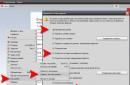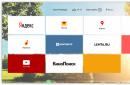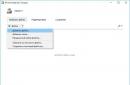Almost all PC users sooner or later become interested in how to find history on a computer. After all, by looking through it, you can see what applications were open, what resources the user visited, and even at what time the computer was turned on and off. There are special programs that allow you to view the history of visits. But to work with such utilities, you need to have a good understanding of PC settings. After all, using them can damage data that you will not be able to recover.
If you have a desire to see which sites you visited on your PC, but you don’t know where the Internet browsing log is located on your computer, you shouldn’t be sad about it. There is nothing difficult about this operation.
For the Opera browser, you need to move your mouse pointer to the upper left corner of the screen, select the “History” section from the list of items provided, after which the chronology of visits for the last month will open on your screen. You can also open “History” using the Ctrl and H key combination. If you want to delete history from your computer, click on the corresponding button located at the top right.
For the Mozilla browser, open the “Journal” tab, which is located in the upper left corner of the screen. There you can view the entire chronology, as well as delete it. You can also open the “Journal” using the key combination Ctrl+Shift+H; when deleting, add the Del key to this combination.
For Internet Explorer, open the top menu and go to the “View” section, then go to the “Explorer Panels” item, there you will see the “Journal” sub-item, which can be opened with the same key combination as in Opera.
If you are interested in the history of the QIP ICQ client, go to the C:\Program Files\QIP\Users\ folder on your computer. From the list, select the required ICQ number, go into it, find the History folder and, using any text editor, view the contents of the text files.

To view all applications running on your PC, open the folder located at c:\WINDOWS\Prefetch\. In order to find out the password entered to open programs, download and install the Punto Switcher utility. This application automatically switches from English to Russian, it has a diary function that allows you to save passwords for all programs that open.
You also have the opportunity to download and install special utilities, which are also called keyloggers. Thanks to these programs, all actions that occur on the keyboard will be under your control. The application records everything that happens and can, if necessary, record sound and pictures during communication in programs such as Skype.
To protect yourself and your PC from this kind of utilities, you need to use anti-spyware software or a modern antivirus that has the latest databases.
As you can see, viewing the chronology of visits on a personal computer or laptop is not difficult at all. If you want to hide the sites you visited from your browser, do not forget to clear your history. Also, deleting history automatically deletes passwords from email or social networks that were saved by your browser, which will prevent other users from logging into them and viewing your messages.

strana-sovetov.com
How to view your website visiting history?
Want to see what sites you visited in the last week, month, year or more? Or maybe you want to find out what virtual pages another person was viewing on your or even his computer. Perhaps you are the head of a company and want to know what exactly your employees are doing on the Internet during working hours? A browser that stores the history of visiting sites will help you with this.
The visit log will be able to tell you a lot: what queries the user typed into search engines, which pages he honored with his presence on a particular site. The log will also tell you about the dates and times of your visit and quickly take you to where you were or whoever accessed the Internet on this computer.
How to view history in Internet Explorer?
For example, let's take one of the latest versions of Internet Explorer 8; in other versions everything is approximately the same.
The log, which records the history of visiting sites, can be opened by clicking on the “Favorites” tool. It is located in the upper left corner (if you have not changed the standard arrangement of tools) and is equipped with a yellow asterisk. There you will see three tabs: the “Favorites” itself is a list of sites that you have bookmarked, “Channels” is a list of RRS channels or web channels that you use (if you use), and the third tab is the one we are looking for “ Magazine".
 Everything is simple here: you see a list of periods, for example “Monday” or “today”. If you click on these names, you will see the whole story for this time. To close a thread with history for a certain period of time, click on its title again.
Everything is simple here: you see a list of periods, for example “Monday” or “today”. If you click on these names, you will see the whole story for this time. To close a thread with history for a certain period of time, click on its title again.
To see which pages were visited on a particular site, find this site in the list, click on it with the mouse, and a list of pages that were viewed on this resource will appear below it. By clicking on one of the pages, you can immediately go to it.
As you can see, the tree menu is very similar in principle to how a regular Windows Explorer works.
You can remove the window with the favorites control center, including the magazine, from the visible area of the browser, or, on the contrary, you can pin it. To do this, click on the square with a green arrow in the upper right corner of the window with your favorites, and if you no longer need it, just close it by clicking on the cross there.
How to view your website visit history in Opera?
 Let's see how you can restore the picture of website traffic in Opera using version 12.15 as an example. You need to go to the main menu (the very first button in the upper left corner called “Opera”) and find “History” there, after which the magazine will open in a separate tab. Everything here is very similar to the log in Explorer - a similar tree-like menu consisting of time periods, when selected, you can see which sites the user visited and what pages they viewed.
Let's see how you can restore the picture of website traffic in Opera using version 12.15 as an example. You need to go to the main menu (the very first button in the upper left corner called “Opera”) and find “History” there, after which the magazine will open in a separate tab. Everything here is very similar to the log in Explorer - a similar tree-like menu consisting of time periods, when selected, you can see which sites the user visited and what pages they viewed.
If you plan to access your attendance log frequently, you can add it to the side toolbar on the left. By the way, this is very convenient, just like making a passport via the Internet. To add a magazine to your sidebar, there are two ways:
- Click on the cross at the very bottom of the panel and check the box next to “History”. An icon in the form of a clock will appear on the panel; this is the log of site visits. In the same way, you can add or remove other tools, such as bookmarks;
- Hover over the sidebar and right-click, then “Customize” and check the box next to “History.”
If you no longer need the story, just close the tab; to open it again, click on the “clock” in the side panel. There is another convenient feature: you can make the magazine appear in a separate area on the left, and the page you click on in the magazine will open on the right. If you have already found what you were looking for in it, do not close the entire tab, but simply click again on the clock icon, then the magazine will close, and the page that was found with its help will remain in front of you.
Don't forget to periodically clear the history log, which takes up space on your hard drive.
If you view another person's browsing history without their knowledge, you will probably agree that it is like peeking through a keyhole. Remember that everyone has the right to privacy and confidentiality.
chto-s-kompom.com
How to view your browsing history on your computer
Everyone has situations in their life when they need to hide a certain link in their browser log. Let's say you chose gold jewelry for your wife for your wedding anniversary and you want it to be a surprise for her. 
But here's the problem - you share the same browser on your computer with her, so you need to hide the tab from her.
First, you need to know the name of your browser, because the methods for opening your browsing history are different on them.
There are many ways, as noted above. Viewing your browsing history not only helps you keep track of what sites your loved ones are visiting, but also allows you to open previously closed tabs.
This is very useful when the user accidentally closes the tab he needs. An inexperienced person, of course, enters a previously made query into a search engine and analyzes the “purple” links.
But how can we make it simpler and avoid such complex manipulations? Let's start the review with Google Chrome.

Which browser is the most secure? Internet surfing rules
Perhaps every user has asked this question. Internet security is a serious issue in the twenty-first century, where information is of the highest value. Every step in the virtual space entails consequences.
No one has canceled various virus programs. Any clicked link to a suspicious site is fraught with a ransomware virus, Trojan and worm. How to protect yourself?
Let's talk about surfing! Many will ask us: “What is this?” Surfing is visiting various sites in order to obtain new information. You can also be called “surfers” if you are reading this article.
This process can be compared to the sea: from one link we move to another, from another to the next, and so on cyclically... Some people manage to make money from this and go to website pages for money! But you should be wary of strange links, because there is a risk of infecting your computer with a virus.
Firstly, if an infection has already occurred, then you need to look at the browsing history on your computer in your browser and see if there are any strange sites in it. Do not under any circumstances switch to it! Next, download and install the antivirus.
In our opinion, the best antivirus program is Doctor Web or Kaspersky Anti-Virus. Perform a full scan and remove malicious files. If the check does not find anything, then the only way out is to format the hard drive and reinstall the operating system.

Which browser is safe? If you judge, they will all be safe if you use the Internet correctly. But the curiosity and illiteracy of users let them down, which is why they “catch malware” (slang for advanced computer scientists)!
And they did it! Thanks to the browser, you remain anonymous when visiting a page. Comodo Dragon also shares one line in the rating with this program. Every time you download files from the network, a scan for virus threats is launched inside the browser.
Incredibly, this program is “two in one” - an Internet browser and an antivirus!
- The first Mosaic browser appeared when the Internet was invented, around 1991. This browser will serve as a prototype for the creation of Internet Explorer.
- The Chrome browser appeared not so long ago - in 2008. This year he will turn 9 years old!
- Incredibly, the emoticon appeared much earlier than the Internet. Remember the scene in Robert Zemeckis' film Forrest Gump where the main character drew a smiley face on his T-shirt with dirt? This symbol was accidentally invented by Scott Fahlman.
- It would take you a lifetime to watch all the videos on YouTube. According to statistics, about 100 thousand hours of video appear on the site every minute.
- The very first site that appeared on the Internet is still accessible!
- The webcam was first invented by Cambridge students and was used in quite an unusual way! With its help, they found out whether coffee was brewed in another room, because they were too lazy to take several steps...
Conclusion
Now it's time to bring the article to a close. We hope that thanks to it, users learned the answer to their question. It also covered the topic of Internet safety and some interesting facts. Typically, you can find out which sites have been accessed through the main browser panel.
There is no completely safe browser, because everything depends on the person using it. Thanks for reading and take care! Now you know what a visit log is and how to view it, I think now you won’t have any difficulties.
Modern gadgets are capable of recording user activity for some time. To view the history on your computer, you need to check the various folders for downloading and deleting files. You can also study the laptop log. Users are provided with special programs that allow them to capture actions performed on files.
Browser history
Various browsers have special places where you can view your browsing history. The user can use the key combination Ctrl + H. He can also delete information about which pages were visited.
To view the history of visiting sites on your computer, you need to go to the browser and go to the general menu, which is represented by different icons:

- Google and Yandex - horizontal stripes in the top panel on the right.
- Internet Explorer - star in the right corner. A window will open where you need to find the “Journal” tab.
- Opera - click on the “Tools” button.
- Mozilla Firefox - click on the horizontal sticks icon and open the entire magazine.
Each option allows you to view the history of recent actions. You can find out where the user visited at a certain hour, day, week. You can delete history completely or for a specified period. It is also possible to restore closed tabs.
If you have a Google account, then the user's activity can be checked through this service. You can view your browsing history in two ways:
- Through the settings, if you go to the “My Actions” tab.
- Use the address bar and type history. google.com. A page will open where you need to select the “Show actions” option.
PC activity tracking
There are three ways to see how the computer was used. The first is possible through “Recent Documents”. You can display files using the following scheme:

- Right-click on “Start”.
- Select the “Properties” line.
- By default, the Start menu item should open. If this does not happen, then you need to switch to it yourself.
- Check the box "Confidentiality".
After this, the user will be able to observe programs and files that were used recently. They will be displayed in the main menu.
The second way to view activity on your computer is to go to the Trash. Some files may be deleted during operation, but not all users delete them from their computer.

The third way is to look at your Downloads folder. It is possible that another person downloaded programs or files. This folder automatically saves similar actions. You can also use the keyboard shortcut Ctrl + J.
You can view your browsing history through a new file attribute that shows the last date of modification. You need to right-click on the desired document. Select “Properties” in the drop-down window. The user must remember the date and perform the following actions:
- Use the search by pressing Win + F.
- In the last line where the magnifying glass is drawn, click the mouse.
- A window with past requests will appear. At the bottom there are search attributes, you must select “Date modified”.
- Indicate the date.
The folders that were opened during this time will be presented.
Journal on computer
The Windows operating system has a log where work data is collected. Through it, the user can find the history on the computer and track the gadget’s turning on and off.
Open magazine:

- Press the key combination Win + R.
- Enter the name Eventvwr.
- A window called “Event Viewer” will open.
- Go to the Start menu and type Event Viewer. There is a program with a similar name, you need to open it.
- Select the Event Viewer window.
- Select "Windows History". This will allow you to view the operating time of your computer.
In the Log, you can view the application launch history. To do this, you need to go to a folder with the same name. The presented version will contain the programs that are launched, as well as the time of their use and last update. To view data about turning on and off the PC, you need to find EventLog.
Using programs
The user can install the Executed programs list program on the computer. It starts when the computer is running and monitors actions. If you open it, it will show a list of your visit history, as well as the time of the actions performed.
If you need to track which folders were opened on your laptop, you can download the LastActivityView application. The program is easy to use, but collects more information.
You can also use the NeoSpY program. It tracks:

- keys that were used;
- monitor screenshots taken;
- copied files;
- actions on the Internet and instant messengers;
- files that were copied to a flash drive were printed;
- changes in system files, installed programs.
There is a History Viewer program that is used to track the actions of employees at their work computer. It shows the complete history in graphs.
If a child uses a computer, you can purchase the Parental Control program. It is installed on a home computer and coordinates the child’s actions on the laptop. It is possible to set a timer for working with the gadget, block sites that children should not visit.
Almost all PC users sooner or later become interested in how to find history on a computer. After all, by looking through it, you can see what applications were open, what resources the user visited, and even at what time the computer was turned on and off. There are special programs that allow you to view the history of visits. But to work with such utilities, you need to have a good understanding of PC settings. After all, using them can damage data that you will not be able to recover.
How to find your browsing history on your computer
If you have a desire to see which sites you visited on your PC, but you don’t know where the Internet browsing log is located on your computer, you shouldn’t be sad about it. There is nothing difficult about this operation.
For the Opera browser, you need to move your mouse pointer to the upper left corner of the screen, select the “History” section from the list of items provided, after which the chronology of visits for the last month will open on your screen. You can also open “History” using the Ctrl and H key combination. If you want to delete history from your computer, click on the corresponding button located at the top right.
For the Mozilla browser, open the “Journal” tab, which is located in the upper left corner of the screen. There you can view the entire chronology, as well as delete it. You can also open the “Journal” using the key combination Ctrl+Shift+H; when deleting, add the Del key to this combination.
For Internet Explorer, open the top menu and go to the “View” section, then go to the “Explorer Panels” item, there you will see the “Journal” sub-item, which can be opened with the same key combination as in Opera.
If you are interested in the history of the QIP ICQ client, go to the C:\Program Files\QIP\Users\ folder on your computer. From the list, select the required ICQ number, go into it, find the History folder and, using any text editor, view the contents of the text files.

To view all applications running on your PC, open the folder located at c:\WINDOWS\Prefetch\. In order to find out the password entered to open programs, download and install the Punto Switcher utility. This application automatically switches from English to Russian, it has a diary function that allows you to save passwords for all programs that open.
You also have the opportunity to download and install special utilities, which are also called keyloggers. Thanks to these programs, all actions that occur on the keyboard will be under your control. The application records everything that happens and can, if necessary, record sound and pictures during communication in programs such as Skype.
To protect yourself and your PC from this kind of utilities, you need to use anti-spyware software or a modern antivirus that has the latest databases.
As you can see, viewing the chronology of visits on a personal computer or laptop is not difficult at all. If you want to hide the sites you visited from your browser, do not forget to clear your history. Also, deleting history automatically deletes passwords from email or social networks that were saved by your browser, which will prevent other users from logging into them and viewing your messages.

You can view your history of web pages you've visited in any browser. Internet Explorer is no exception. Moreover, the Internet browser allows you not only to view the magazine, but also to sort them by date of visit, order and other characteristics. First, let's look at how to view the Internet Explorer log.
Where is the visit log located?
There are several ways to view the history of web pages that a user has visited. First, launch the browser. In versions 8 and higher, we will need to select the View menu section. It is located in the upper left corner of the Internet browser. In this section, open the Panel and click Journal in the list that opens.
Another method is no less simple. In the right corner of the browser, select Service. It may also be indicated by an asterisk. In the menu that appears, click Panel – Journal. After this, the user is presented with a history of visits to web resources. By default, they are listed by the date you viewed the sites. You can open the magazine in Internet Explorer using the hotkeys Ctrl, shift and H. You will find a complete list of hot keys with their functional purpose here.

Search visited sites
In the journal, you can sort pages by date (this is the default), by node, and by visiting order. So, to see what resources you were on today, click, respectively, Today. In addition, by clicking on the Yesterday or Last Week links, you will open a list of the sites you viewed on those dates.
In order to start searching, first open the Journal. In it, go to View by date and open the search log. In Internet Explorer 8, this line may appear as a search in the log. Now we enter either the full or partial name of the site in the search field. We wait a few seconds and the results appear in front of us. You can go to the desired resource by clicking on its name.
Deleting a log
Not every user wants to leave a list of the pages he visited in the browser. In this case, you will need to know how to delete your visit log. This procedure is as simple as possible in all versions of the Internet browser from Microsoft.
You can delete your history partially, within a certain period of time. In this case, you will need to open the Journal, select the period that you want to delete, for example, Today and right-click. In the list of actions that opens, click Delete. The same can be done if you need to delete just one resource. In this case, we highlight only its name.
You can completely clear the history in Internet Explorer by clicking Tools. In it we find and click on the lines Delete browser history. The same action is done using the command line. To do this, select Security. In the section, click Delete browser or browser history. In addition, you can use hotkeys by simultaneously pressing Ctrl, shift and Del. The window that appears will allow you to clear the entire history when you click on the delete button.
It should be noted that you can use incognito mode when visiting sites; in this case, deleting your browsing history will not be necessary. In Internet Explorer it is called private browsing. The developers also provided the ability to restore the last session at the next start in the event of an unscheduled shutdown. As you can see, the browser has quite a lot of functions designed for the convenience of users, but if you still don’t like it, then you can always. Therefore, if you have been to a site but have forgotten its address, you can always access the history in Internet Explorer. Moreover, it will be quite easy to find a resource if you use sorting according to some principle.
Sooner or later, almost all Internet users are interested in the history of actions on a computer or laptop. You can find out what programs were opened on the computer, what sites were visited, when the computer turned on and off, etc. With the help of special software, you can do all this, but be careful: if you do not understand the computer settings well, then you can damage the data on it that cannot be recovered. Moreover, if the user independently deletes all data after working at the computer, then it will be almost impossible to recover this information.
For these purposes, there are special programs called keyloggers (from the English keylogger). Using this program, you can monitor all keystrokes, mouse movements, record the time you press keys, and even take screenshots at certain intervals. The program maintains a special log file in which everything is recorded and can even intercept sound from the microphone and image from the webcam. To protect against keyloggers, you need to use anti-spyware software or a modern antivirus program with the latest databases.
To view history in browsers, you just need to select a specific menu item. In Opera, you need to click on the “Opera” button in the upper left corner and select the “History” menu item (or press the key combination Ctrl+Shift+H). In Mozilla Firefox, you need to select “Log” -> “Show entire log” in the top menu or use the same key combination. In Google Chrome, you need to click on the button with three stripes in the upper right corner and select “History”, or use the key combination Ctrl + H. In Internet Explorer, in the top menu, select “View” -> “Explorer Panels” -> “Journal” (key combination Ctrl+Shift+H).
To view the history in the QIP ICQ client, you need to go to the c:\Program Files\QIP\Users\ folder and select the ICQ number you need, then inside this folder go to History and use any text editor to view the contents of the text files Number. txt (where “Number” is the ICQ UIN of your interlocutor).
If you want to see a list of all programs that were launched on your computer, then you need to go to the c:\WINDOWS\Prefetch\ folder. To view all the characters typed on the keyboard, you will need the Punto Switcher program (initially it automatically switches the layout from English to Russian), but it has a diary function that allows you to record all the characters typed in all programs.
To delete history from all browsers, use this video:
How to view the history of actions on your computer
In the age of dominance of information technology, not all users know how to view history on a computer. This function, as a rule, is not in demand among ordinary users until any problems arise with loading the operating system, restoring the sequence of the operating procedure, or illegal use of the computer by a third party.
Computer and application event log
The developers of the Windows operating system have provided users with a special function with which they can monitor all processes running on the computer and any changes in the system. For example, when the computer turned on, what updates were installed, what crashes or system errors occurred, etc.
All actions and information can be tracked in special logs, where an ordered list of events is compiled. The logs are located in the Administration section, which can be accessed through the control panel. From a number of shortcuts that appear, you must select View events, which contains the information you are looking for. A window opens, divided into 3 parts: a category tree, a list of events and actions. For the latter, there is the possibility of saving and searching.
Next, you can select Windows logs or application logs where you can view the event history. When you right-click on a specific log, a number of suggested actions are highlighted, including clearing the log. This command allows you to both delete history on your computer, increase memory, and also hide traces of user intervention in running processes.
History of visited web pages
Information about your movements on the Internet can be found in any web browser. There is such a tool as browser history, which displays all visited web pages, the time and date of their viewing. You will need to launch the browser, go to the Settings or Tools menu (depending on the browser type), and open the History tab. Or, after opening the browser, use the hotkey combination Ctrl+H (they are the same in all types of browsers). As a rule, there is a search bar, for example, if the user has forgotten which site he found interesting material on.
Each browser has its own browsing history and can be called a Log. You can view the detailed history only if you have not used the “incognito” (private browsing) mode, since in the interests of protecting personal data, information about site visits is not saved or displayed.
If it is necessary to protect private information from third parties, the user thinks about how to clear the browser history. This is done simply. You will need to go into your browsing history, select the “Clear” command and decide on the period for which you want to perform the specified action.