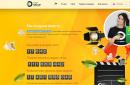Standard Apple applications enough for most. This applies not only to the email client, but also to notes, reminders, calendar and music player. However, standard Mail is only as good as it is when compared to third-party apps. The site's editors took a look at several major alternatives to the macOS email client.
Airmail
The developers position Airmail as “the fastest mail client for Mac" and at least they don’t disappoint. The app is fast, smooth and looks good - just like other alternatives. But Airmail is also a feature client, which has features not found in the standard client.
In Airmail you can write letters in Markdown and HTML, there is support third party applications(OmniFocus, Things, Wunderlist and others) and support for AppleScript scripts. Incoming emails can be sorted into the To Do (current tasks), Done (completed) and Memo (notes) folders.
The application was recently released in an iOS version. One of the client's disadvantages is the price. The version for macOS costs $9.99, for iOS - $4.99.
Pros:
- Support for third party applications.
- Speed of work.
- Supports standard Gmail hotkeys.
Minuses:
- Price.
- Problems with IMAP folders.
- Lack of some features available in other email clients.
Postbox
Postbox has been around almost since the launch of the Mac App Store. Externally, the client is similar to standard Mail and Mozilla Thunderbird. However, in a recent update, the appearance of Postbox has noticeably changed.

The advantage of Postbox is its functionality. The client supports multiple mail accounts simultaneously, search by attachments and response templates. The user can respond to letters by clicking on the button with templates and selecting one of the appropriate options.
Postbox costs $15 and can only be purchased from the developer’s website. You can also download a trial version there and use it for free for 30 days. In addition, there is a two-month money-back guarantee - in fact, the client can be used for free for three months.
Pros:
- Functionality.
- Ability to respond with pre-created templates.
- Trial period.
Minuses:
- No client for iOS.
- Overloaded interface.
- Lack of Exchange support.
Polymail
Polymail only left the testing stage a month ago, but has managed to establish itself as one of the best email clients. The developers managed to combine a simple interface and an abundance of interesting functions. For example, Polymail shows read notifications for sent messages and can schedule sending at the right time.

The advantages of Polymail include regular updates - developers are constantly fixing bugs and introducing new functions. Unlike alternatives, Polymail is free in both macOS and iOS versions. There is no paid functionality.
Pros:
- Ability to receive notifications when messages are read.
- You can postpone sending letters “for later”.
- The application is free.
Minuses:
- There are still minor bugs.
- Sometimes the application does not send notifications about new messages.
Mail Pilot
According to the developers, Mail Pilot is a client aimed at maximum productivity. It has a simple interface, despite this, the application combines an email client and a task manager. The client is available in versions for macOS, iOS, and watchOS.

In Mail Pilot, you can combine letters into lists, making it easier to work with large tasks. The price for productivity is high - the macOS version costs $19.99, the mobile version costs $9.99.
Pros:
- Supports the entire Apple ecosystem.
- Email client and task manager in one application.
- Nice interface.
Minuses:
- The non-standard approach to the email client may not suit some users.
- High price.
Complaints about Gmail's mediocre experience and the need to periodically clear the attachment cache aside, Mail is one of the best email clients for macOS. For many - the best, because it is standard.

All the benefits of Mail are tied to the Apple ecosystem. You can search for emails in Spotlight, send replies from the notification center, and sign documents directly from the app.
Pros:
- Standard application Apple.
- For free.
- There is support for macOS, iOS, watchOS.
Minuses:
- Mediocre experience with Gmail, especially on iOS.
- Less functionality compared to third-party clients.
Email, despite its outdated format and less convenience compared to modern instant messengers, is still relevant, especially for corporate users. Most people are used to accessing e-mail using a browser, but for a complete and active use a separate client is much better. Today we will tell you how things work with such applications on macOS.
We want to start the review with one of the most famous solutions - Outlook from Apple's competitor, Microsoft. First of all, this program is aimed at corporate users - it supports working with several accounts with the administration of each, it is possible to filter received messages according to several criteria at once and additional features such as creating events in the calendar, connecting tasks and maintaining a contact book. Home users will benefit from smart grouping of received emails, a history of downloaded files, and a powerful spam filter. Microsoft Outlook is distributed as part of the Office 2019 packages, designed for offline use, and Office 365, aimed at the Internet and subscription work.

Spark
An alternative to Microsoft's enterprise solution is the Spark application. It features a well-thought-out interface, good Russian-language localization and many useful functions For home use– for example, by automatically sorting incoming messages into several categories. Also useful is the option to move read messages to the end of the list, sorted by time of receipt, and the ability to place messages in the “Read Later” folder. The application is completely free and the developers have no plans to introduce paid features in the near future.

Mozilla Thunderbird
There is also a version for MacOS of the most functional of the free email clients, the Thunderbird program from Mozilla company. Indeed, the available capabilities of this application surpass even some paid solutions: in addition to connecting to mail using basic protocols, Thunderbird can connect to various instant messaging services (like Twitter and IRC), open sections in separate tabs and connect as many accounts as you like. The functionality can be expanded using add-ons downloaded directly from the program. Of course, there are some drawbacks - for example, Mozilla Thunderbird running in the background quite seriously consumes the device’s hardware resources (especially MacBook Air) plus sometimes the interface may respond with a delay.

Canary Mail
The Canary Mail client is one of the newest among those presented in today’s selection, but it is quite capable of pushing giants like Outlook or Thunderbird off the pedestal. Judge for yourself - Canary Mail has a very easy-to-use and beautiful interface, supports all modern communication protocols and mail servers, performs automatic “smart” scanning of incoming messages, filtering them according to importance for the user, allows you to unsubscribe from any mailing in one click, and notifies you about the delivery of messages to the recipient. There is also a unique feature - its own encryption system, but it can also be a drawback, since in order to read an encrypted letter, the receiving party must also install this client. Unfortunately, you will have to pay for all these features, since there are no free trial versions.

Polymail
Another newcomer to today’s selection, Polymail, is somewhat different from the previously presented clients. Firstly, it is not only an application, but also a service that requires you to create your own internal account. The service itself offers the user extensive settings for managing several profiles, a spam filter with the ability to quickly unsubscribe from advertising mailings, as well as the option to cancel sending letters and view details for each of the entries (list of attachments, data on receipt and reading, size of correspondence with one or another addressee, etc.). Of course, the service also has disadvantages: firstly, a fee is charged for its use (a 14-day trial version is available), and secondly, some internal corporate email services are not supported.

eM Client
Another solution that is perfect for home use. eM Client has advanced capabilities for personalizing the interface, encrypting received and sent messages, supports their delayed sending, as well as setting tags for messages. The unique features of this client are a built-in translator of received letters, an independent spell checker and the ability to connect to some instant messengers. In terms of speed, eM Client is one of the leaders. Among the disadvantages of this application, we note the paid nature of the service - the client itself can be downloaded for free, but using it costs money. However, there is free plan use with a limit of two connected accounts, which is more than enough for most home users.

We complete our selection today with a solution that is built into all current macOS versions and has the simple name “Mail”. Apple's standard email client offers users basic functionality such as receiving and sending emails, inbox notifications, and attachments. different types files. Integration with the ecosystem is also supported, in particular with a similar application on the iPhone. Alas, that's all that can be said about Mail - there are no advanced features like filtering incoming letters or sending messages on a schedule. However, the program copes well with its main task, viewing and sending letters.

This concludes our review of email clients for operating system macOS. Each of the presented tools has its own advantages and disadvantages, so we won’t definitely recommend any specific application - choose for yourself, based on your tasks.
There are a whole bunch of email programs for Windows and Mac, but many of us still continue to use services through a web browser. Maybe there are good reasons for this? Today we are looking into email clients - what are the benefits of them, what are the harms, and is it even possible to find the ideal one?
Let's start, as usual, with the good. Email clients have many advantages over their web options.
No advertising or other information junk
On the mail page in a web browser, along with letters, a lot of unnecessary information appears. Annoying advertisements, news, links to other services, pop-up tips and tricks - all this is terribly annoying. Email clients lack all this, especially if you use the paid version.
You can connect several boxes at once and not get confused
Most often, we use several mailboxes at once, and on different services. For example, one address is work, another is personal, the third is for secondary information that is sent to the post office after registering in online stores, forums, services, and so on.
Switching between links in the browser to have instant access to the contents of the boxes is inconvenient: to do this, they must always be open in the browser. And there will be one email client, no matter how many accounts you have.
You can view letters even if there is no Internet
Typically, when you use an email application, emails are saved on your computer. This means you can view incoming and sent messages even when you are not connected to the network. When working through a browser, this option will not be available for obvious reasons: no Internet means no mailboxes.
No need to keep watch at the mailbox
For instant notification of new incoming message you need to either keep tabs with drawers open, or install some kind of browser plugin - both options are quite inconvenient. In addition, even a plugin will not save you when you close your web browser - an important letter will arrive, but you will not see it right away.
Mail clients themselves contact the servers and request information about new letters. If the answer is positive, you immediately receive a notification that is difficult to miss.
.jpg)
But!
Email clients also have a lot of disadvantages. Here are the nastiest ones.
They have so many functions that you won't be able to figure them out right away.
While browser versions of mailboxes are made as simple as possible, developers often get carried away with applications, stuffing them with all sorts of options, functions and settings that most users don’t care about.
As a result, instead of just adding mailboxes and enjoying life, you have to delve into the jungle of the interface, trying to find where to set the signature and how to disable the stupid spell checker.
Multiplatform is a total disaster.
If you often work with mail on different devices with different operating systems, it will be difficult to call the application a suitable solution. And then there’s the addictive effect: if you’re “stuck” to one application, then it’s inconvenient to use another, even if they have the same functionality.
Importing contacts can be difficult
While browsers have at the very least learned to pull up each other's history and logins with passwords, email applications have not always done this successfully. Usually the problem occurs when importing contacts from another application, not the web version.
As a rule, with large decisions ( Microsoft Outlook, Mozilla Thunderbird) no problem. In the settings, select an item like “Export”, create a file with contacts, then in the new client click on “Import” or a similar button, and the document is added.
Less common or not very recent applications may use their own formats to store data, and then you will have to suffer a lot, transferring what you need to other services, for example Google Contacts.
Security is also not very clear.
Any program has vulnerabilities, and email clients are no exception. There is an opinion among experts that the more archaic the application, the more reliable it is, because there are no loopholes for hacking in the form of additional scripts and extensions. Mutt can be considered a kind of standard, but in 2017 only the most severe paranoids will be able to use it without pain in the eyes - this application is ungodly outdated in design and convenience fifteen years ago.
.png)
So do you need an email client and if so, which one?
We at the site are confident that the pros outweigh the cons, and with an email program it is still better than without it. The problem is that there are no perfect mailers, so you still have to turn a blind eye to the shortcomings.
So we've selected the best email clients for different platforms: some are on Windows, others on OS X, others - both here and there, and you decide for yourself which one suits you best.
Microsoft Outlook
The application is convenient due to its close integration with others Windows services and great for work email. For example, there is a link to the to-do list and calendar, which will help optimize your work and make it more comfortable. Microsoft Outlook is also okay with multi-platform functionality: in addition to desktop OS, the application is available for iOS and Android.
.png)
The problem is that the Outlook client is included in the Office 365 package, the personal version of which is priced at 2,699 rubles per year. You will receive Word, Excel, PowerPoint and others. standard programs. If you specifically need Microsoft Outlook, then hold on - it is a one-time purchase and costs 8199 rubles. Given the availability of many free analogues, this is, to put it mildly, an exorbitant amount.
Apple Mail
The standard application for OS X has decent functionality - you can get by with it. The client is free and comes straight with the Mac operating system. Work with the main services is supported: Google, Yahoo! and others. Among the pleasant bonuses is the ability to slightly edit the image attached to the letter by adding a comment or highlighting the desired area.
.png)
The problem is that This is an email client for Apple devices only.
Mailbird
The free mail client Mailbird captivates with its laconic, but at the same time very modern appearance, which can also be customized indefinitely. In addition, you can set combinations for hot keys: switching between folders, replying to all participants in the correspondence, and so on, this greatly speeds up the work.
The client has synchronization not only with the usual services - Dropbox, Google Calendar, Todoist, but also with social networks and instant messengers - Facebook, Twitter, WhatsApp.
.png)
Free version supports up to three accounts, while there is no limit for the paid version ($1 per month/$22.5 lifetime). In addition, the Pro version has another useful feature - the ability to postpone incoming letter for later, to through specified time a repeated reminder of the received message has arrived.
The problem is that Mailbird is an email client for Windows and only for it.
Spark
This is an email program for Apple technology: the application appeared first on iOS, and then reached OS X and watchOS. Spark follows the logic of the popular Mailbox, which closed a year ago. The main folder stores new and important emails, and when they are no longer relevant to you, you can move them to the archive.
.png)
The service is free and works quickly. You can set parameters for a quick response, such as “Thank you”, “OK” and so on.
The problem is that In the desktop version, at first it’s unusual to work with gestures, but if you use a trackpad or Magic Mouse, the controls will be quite intuitive. For example, to delete a letter or move it to another folder, you can hover the cursor and move it left or right: this will display several options. In addition, along with swipes, you can select regular buttons to select a letter or move it to another folder.
AirMail
Another popular email client for Mac and iPad/iPhone with Apple Watch, is also controlled by gestures. There is also support for the TouchBar in the new MacBook Pro. Flexible settings, integration with third-party services, support for smart sorting and the ability to connect a bunch of accounts - all this makes AirMail one of the best alternative email clients for Apple devices.
.png)
The problem is that AirMail has a paid distribution model. The desktop version costs 749 rubles, the mobile version costs 379 rubles. Is it worth paying when free analogues no worse?
Thunderbird
Mail application created by Mozilla - the developers of the notorious Firefox browser. The program, like a web browser, is flexible in configuration and has a bunch of extensions - useful and not so useful. There is support modern systems protection: suspicious emails are noted, URLs are checked for authenticity, and automatic loading of attached images is blocked. Most importantly, Thunderbird is a completely free email client. No trial versions or reduced functionality.
.png)
The problem is that Thunderbird is completely unceremonious with your computer's resources. Firstly, the function of archiving folders and cleaning up deleted folders does not always work, as a result of which a lot of space on the hard drive is wasted, and secondly, the client also likes to eat up RAM.
The Bat!
This email client is extremely laconic and undemanding in terms of resources. But the application provides a high degree of security: data is encrypted on the hard drive, and the letters themselves are processed using SSL protocols and TLS. True, you will have to pay for this: the Home version costs 2,000 rubles, and for the Professional version, which offers even more advanced protection, you will have to pay 3,000 rubles.
The problem is that design The Bat! - from the last century, and even then the developers hardly bothered with it. Everything looks very simple and faceless.
.png)
Inky
A free email client with a modern design that works under Microsoft Windows, and for macOS, and for iOS, and for Android. The mail application supports an unlimited number of mail records and can automatically sort letters by importance, which is especially pleasing when there are a lot of messages. In addition, you can manually set relevance settings: messages from which contacts to move to the top of the list.
.png)
The problem is that support for Google Apps, Office 365, Microsoft Exchange and a number of others useful services It is available only by subscription and costs $5 per month.
Many years have passed since the appearance of the first electronic mailboxes, but no one is going to stop using e-mail - this handy tool not only for communication, but also for work. Event notifications, reminders, newsletters and everyday business correspondence all come together in one place. To perform as many tasks as possible in one place, advanced email clients have been created. Such as Airmail for Mac. I will tell you about the third generation of one of the best mailers in this review.
I don’t have that many mailboxes, only 4 of them. All of them are tailored for specific tasks, so each requires its own approach - setting up and customizing accounts usually takes a lot of time. But not with Airmail. The initial launch is standard for everyone - you need to select a service and enter your account information. Airmail is compatible out of the box with Gmail, iCloud, Yahoo, Exchange and Outlook, as well as IMAP and POP3. Three of my four mailboxes are on Gmail, so logging in and syncing is a few clicks away.

The main program window is divided into three zones: a sidebar with accounts and folders, a message bar, and a window displaying the contents of messages. Looks like standard Mail on Mac, but Airmail has a cooler design. At the same time, in the settings you can select themes that change the display and layout of elements on the main screen. And in general, in terms of customization, Airmail seemed to me the most convenient among all other clients. You can understand what's what even despite dozens of items in each settings tab.

I had already used Airmail 2 before, having tried a bunch of other email clients before it. I liked this one because of its ease of execution and configuration, but soon I returned to my native Mail. All because of the strange notification system - badges for new messages were constantly hanging in the Dock, although they shouldn’t have been, notifications about letters arrived with delays or even selectively, and in the notification center, badges of unread messages constantly disappeared. Without even understanding the situation, I switched to Apple's standard email application and have not regretted it until today.

Now I’ve allocated more time to Airmail, and at the same time I looked at the list of changes in the 3rd version of the client, which turned out to be a lot. One of the innovations is the ability to mark recipients with the “VIP” mark, thereby receiving notifications only from them - a kind of option for correspondence in which nothing should distract. I still don’t understand how else this function is useful - even the support staff couldn’t really explain why it was needed.
Read also:
I don’t receive very many letters, so I hardly use sorting. I note only what is really important, and this is a maximum of two or three letters out of a couple of dozen. I immediately send the rest to the archive so as not to get confused among the many letters. Therefore, it is especially important for me good search by content. Airmail 3 copes with this very well - no complaints. The algorithm works quickly and without questions, search necessary information usually takes no more than ten seconds.

As befits a modern email client, working with letters in Airmail is also designed for swipes. By swiping the bars left or right, you can archive or delete messages. You can also customize all actions, so there shouldn’t be any problems adapting to larger versions of email clients after mobile ones. But there are also more possibilities here: setting up sorting, smart replies and displaying letters in the form of dialogues, as well as integration with various services like Trello or a regular calendar.


The secret of updating to the third version if the previous one was installed on the Mac still remains unsolved. Our editor-in-chief, Jonas Rozhkov, came face to face with the problem: in the Mac App Store, the Open button next to the application lights up, although the update did not even arrive, but when clicked it starts old version postman. As practice has shown, forcibly rebooting applications and even the system did not help - you will have to tear down Airmail 2 and check again. But there are no problems with a previously purchased but not installed client.
I'm happy with the new Airmail. Although it has not undergone significant changes, there are fewer bugs and shortcomings in it - I like the way it works. And the developers’ policy finally pleases with its loyalty, because you can upgrade from the previous version of the client completely free of charge. And for those who still haven’t bought Airmail, I advise you to take a closer look at it - it’s really good.
The safety of working in the Apple Mail program can only be guaranteed if its version is 3.1 or higher, and if . If your Apple Mail version is 3.0 or lower, or your operating system version Mac OS X 10.5 or lower, then it is not safe to use it. We recommend installing a newer version of your email client.
Configure via IMAP protocol
1. Open the Mail app on macOS.
2. If you already have another mail configured in your application, go to “File” → “Add Account”.
3. Select "Another Mail account...".
2. Fill in the fields:

3. Click “Login” - automatic program setup will begin.
If an error occurred during setup, enter the following information:
After successful setup, your mailbox will open.
5. Go to “Mail” → “Settings...”.

7. In the “Account Properties” tab, uncheck the “Configure connection settings automatically” in the “Incoming mail server (IMAP)” and “Outgoing mail server (SMTP)” sections.

Fields for editing ports will appear.
8. Edit the ports:

Configure via POP3 protocol
To configure the Apple Mail email program via POP3 protocol:
1. B top panel in the “File” menu, select “Add account...”;

2. On the page, enter the data:
- “Full name” - enter the name that will be displayed in the “From:” field for all sent messages;
- “E-mail address” - enter the full name of your mailbox in format [email protected] ;
- “Password” - specify incorrect mailbox password so that the mail client does not implement automatic setup via IMAP protocol.

Click Continue.
3. On the page that opens, enter the data:

Click Continue.
4. On the page that opens, enter the data:
- Outgoing mail server - smtp.mail.ru;
- Check the box next to “Use. only this server";
- Check the box next to “Use authentication”;
- Username - the full name of your mailbox in the format [email protected] ;
- Password—the current password for your mailbox. If you have two-factor authentication enabled, enter the password for the external application instead of the primary password

Click Continue.
5. Go to “Mail” - “Settings...”

6. Go to the "Account Properties" tab under " Account" and in the drop-down list opposite "Server outcome. mail (SMTP)" select "Edit. list of SMTP servers..."

7. Select "Use a custom port" and enter 465.
Check the box next to “Use SSL” and select “Password” from the “Authentication” drop-down list.

Click OK.
8. Go to the Add-ons tab. Next to the “Port:” item, enter 995 and check the box next to “Use SSL”.

If you want messages downloaded by the mail program not to be deleted from the server, uncheck the box next to “Delete a copy from the server after receiving a message.”
Change SSL settings
Safety of work in the program Apple Mail can only be guaranteed if its version is 3.1 or higher, and ifit is installed on a computer running Mac OS X 10.5.1 or higher. If your Apple Mail version is 3.0 or lower, or your operating system versionMac OS X 10.5 or lower,then it is not safe to use it. We recommend installing a newer version of your email client.
To set up your email Apple program Mail via secure SSL protocol:

If in your mail program If the above settings are already installed, no changes need to be made.