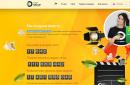Last time we looked at it, and today we’ll look at a free program for finding identical files on a computer (as well as music and images).
The program is called Duplicate Cleaner Free, you can download it from my disk :
The program has Russian language. After launching, you may get a feeling about how to use it))) But everything is very easy...
When launched, the search criteria window immediately appears. There are separate settings for searching for images and music. Select what you need and go to the scan path section.

Here you need to choose where to search for duplicates. I selected the information disc. And click scan.

The process of searching for duplicates will begin.

Once found, a list of duplicates will appear. Using the assistant selection, you can set selection criteria or select everything manually by checking the boxes on the side. We delete what is not needed using the button at the top in the panel.

The program is free, but there is also a paid function that helps you find identical folders more conveniently. But this function is not particularly needed.

Like this with using a free duplicate finder you can find many similar files and folders.
File garbage accumulated during computer operation usually consists of more than just temporary or unnecessary files. A separate category are duplicate files, which are identical in content, but are stored in different folders or at different drives computer.
This could be, for example, documents that were saved repeatedly, duplicate or similar photographs, the same music compositions that you downloaded from the Internet and saved in different folders or under different names. It is important to understand that duplicates are essentially two versions of the same photo that have different resolutions. Or the same song by the same artist, but recorded at different concerts. Or two versions of the same musical composition, but recorded in different audio formats.
An example of duplicate files can also be two versions of a movie, saved with different quality or, again, in different video formats. Of course, it is quite difficult to manually detect such duplicates, so we will call for help special programs, which search for duplicate files. As you probably already understood from the previous paragraph, duplicates of each type of file (drawings, music, videos, documents) have their own characteristics.
Algorithms for finding duplicates of all types of files differ significantly from each other, and therefore the search for duplicate files different types usually do different programs. Let's look at some of them. In addition, it is important not only to detect duplicates, but also to choose the most latest version document or the highest quality video or audio file. We will look at each file type separately and also provide a list popular programs for working with duplicates.
Search for duplicate images
The most striking example of duplicate pictures can be identical or very similar photographs. Many modern cameras allow you to shoot in burst mode, when pictures are taken at very short intervals - from a few fractions of a second to several seconds. However, the resulting images differ from each other very slightly. As practice shows, there is no real need to store similar photographs; it is enough to select one or two successful photographs from a series and delete the rest.
Another case where duplicate image files may appear is when creating backup copies photos on the hard drive, a selection of pictures for a presentation, in which they are copied to another folder. In general, the user often creates copies of images himself and then forgets to delete them. However, the reasons for the appearance of duplicate images can be very different. Our task is to get rid of such duplicates and clear up space on your hard drive. Among the most common programs designed to search for duplicate images on a computer are the following.
- SWMole Clone Remover. Website address: http://www.clone-remover.com/. The program is paid. Can search not only for duplicate images (including similar pictures, and not just exact copies), but also copies music files. In the unregistered version, the user has the ability to delete no more than 20 files. Finds copies of images in pairs, even if there are more than two similar images on the disk. Has a Russian-language interface.
- Image Comparer. Website: http://www.bolidesoft.com/rus/imagecomparer.html. The program is shareware and has a trial period of 30 days. A multilingual user interface is supported, including Russian. It is possible to search for duplicate pictures both within one folder and between several folders. The program interface is somewhat complicated for a novice user, but it is possible to use a step-by-step wizard mode that will help you find and remove duplicate image files.
- Picasa. Official program page: https://picasa.google.com. The program itself includes many different tools for working with photographs. The program also has a function to search for duplicate images. To use this function, you need to select Tools>>Experimental functions>>Show duplicate files in the main menu of the program. Let us immediately pay attention to the fact that the program searches for duplicate image files, that is, absolutely identical pictures. But it finds them regardless of location and with virtually no user intervention. The program is absolutely free and has a Russian-language interface. In addition, using Picasa programs You can process images, apply various filters to them, find people's faces, mark shooting locations, and perform many other useful actions.
- Similar Images Finder. Program website: http://www.crown-s-soft.com/ru/sifinder.htm. The program is shareware. You can use it for 30 days without purchasing, but there is a limit on the number of duplicate files found. The program interface is in English. It is possible to adjust the depth of “similarity” of photos, as well as set preferences for found duplicates: for example, you can tell the program to automatically delete the older duplicate file, which has less color or smaller size. The program has a duplicate search wizard that allows you to specify criteria for comparing image files in a step-by-step mode.
Find duplicate music files
Just like images, music files can sometimes take up a lot of disk space, and in some cases it can be difficult to manually find the same or similar music tracks. Specialized applications that automate this process will come to the rescue. Let's talk about some of the most popular ones.
- Audio comparer. You can download the program on the website: http://audiocomparer.com/rus/. The application is shareware. It can be used for 30 days without registration. The analysis of musical compositions is based on a comparison of the names of performers and song titles. This data is taken from the file name and internal service information, the so-called ID3 tags. It is possible to specify the threshold of similarity of names at which the compositions will be considered the same. The application allows you to compare files both within one directory on your computer disk and between several directories. The program interface is somewhat complicated for a novice user, but this is compensated by the presence of a step-by-step wizard that facilitates the process of finding duplicates.
- Music Duplicate Remover. Internet site: http://www.maniactools.com/. The key difference between this application and its analogues is the ability to search for duplicates by sound. This function allows you to find duplicates even among files that are incorrectly named. The program is shareware and allows an unregistered user to work for 30 days. It has a simple user interface in Russian.
- SWMole Clone Remover. As already mentioned, this application can search not only for duplicate images, but also for repeated musical compositions. Program website address: http://www.clone-remover.com/. The program interface is a bit complicated, but thanks to the Russian language support, it’s easy to figure it out on your own. The application can search for duplicate music files only by file name and ID3 tags, without taking into account the sound. By using one of the programs listed or all of them at once, you can free up a lot of useful space on your computer's disks.
Finding duplicate video files
Dealing with duplicate video files has its own characteristics compared to finding duplicate pictures or music. Due to the large size of video files, there are usually not as many of them on computer drives as music or images. In addition, the appearance of duplicate films or videos is not as common as the “cloning” of photographs or songs. But deleting even one clone of a video file will help free up a significant amount of disk space. In addition, the algorithm for comparing video streams is much more complex than drawings or even the sound of music. For this reason, there are not many programs designed to find duplicate video files. Let's look at some of them.
- Duplicate Video Search. Web address: http://duplicatevideosearch.com/rus/. The program is shareware - with a trial period of 30 days. It has an English-language interface, which, however, is not overloaded with unnecessary elements, and therefore is quite understandable. The user must specify in which folders to search for video duplicates. The application can compare the contents of video files of ten different formats. It is possible to specify the comparison depth.
- Teemoon Video Matching. Homepage programs: http://teemoon.name/videoid/Default.html. Unlike its “brothers”, this application is free. Working with the program involves two stages. The first is indexing, which is done on the Indexing tab. This process creates index files for each video file in the specified folder. The process is lengthy, but it only needs to be done once, then the existing index files will be used when comparing files. The second stage is comparison, which is carried out on the Matching tab. The disadvantages of the program include the lack of support for the Russian language and a non-obvious operating algorithm.
- Video Comparer. Program website: http://www.video-comparer.com/. The application has a paid and free version. For home use Free is fine. The program interface is quite simple. The user only needs to specify the folders in which to search for duplicate files and click the button to start the comparison process. The user interface is in English.
If you are a film fan and store a large collection of different films on your computer, or are engaged in video editing and have many video clips on your hard drive, then you should take an “inventory” of the video archive. Perhaps you will find hidden reserves of your computer.
Finding other duplicates
As you probably already understood, there is no universal program that allows you to get rid of all duplicate files in one fell swoop - each type of data requires its own tool. However, if we leave aside complex algorithms comparing images and sounds, and limiting yourself to simply comparing the name, size and date of the file, you can find many duplicates among those types of files that we have not yet mentioned here. These can be documents, files of other formats that waste disk space. To find such duplicates, you can often do without specialized programs. For example, if you use a popular file manager, you can use its tools to find and delete duplicate files. Among the file managers that have the function of searching for duplicate files are:
- FAR Manager;
- FreeCommander;
- Total Commander.
If you are not used to using file managers, then you shouldn’t install them on your computer just to find duplicates. There are specialized applications for this task:
- CloneSpy - http://www.clonespy.com/;
- DupKiller - http://dupkiller.com/index_ru.html;
- Duplicate Cleaner - http://www.digitalvolcano.co.uk/duplicatecleaner. html;
- Free Duplicate File Finder - http://www.ashisoft.com/;
- NoClone 2014 Desktop - http://noclone.net/
These and many other paid and free applications for every taste will help you get rid of duplicate files on your hard drives.
Reading time: 61 minutes
Duplicate files- This is garbage that makes it difficult for your computer to work. As the number of duplicates increases, performance decreases significantly and the amount of free space drops sharply. To save hard drive space and get the most out of your computer, you need to remove unwanted files from your computer. The easiest and most harmless way to free up memory is to delete files that are present in multiple copies. This can be done manually, but there is a high risk of missing something, or automatically; many programs have been developed for this that allow you to do everything for you. We'll look at the best of the best in this article.
Universal search for duplicate files
The program for finding duplicate files can be specific, which can only work with a specific format Windows elements. For the simple user, there is another category - a universal application. It is capable of processing files regardless of resolution. In most cases, such programs will be sufficient.
One of the best programs for finding duplicates. The software works entirely in Russian and does not require any special knowledge or skills from users. To get started, you need to click on the “Search for duplicates” button and follow the program prompts.

Pros:
- You can independently choose in which folders the program should search for duplicates, as well as configure search parameters.
- Fast and accurate scanning. In most cases, you can see the results within a minute.
- Convenient report viewing. The program will show the exact location of the original and copy. You can compare files and delete unnecessary ones.
Minuses:
- The trial version has functionality limitations, but these can be removed by purchasing a license.
CCleaner
This program for duplicate files is world famous for cleaning the system of junk, but not every user knows that it has more functions.

The popularity of the application was ensured by the following advantages:
- Easy installation;
- Ability to set various search filters;
- There is a whitelist function where files are placed that should not be deleted due to their importance.
It is worth adding that at first glance empty files are not always like that. There is a high probability that they are intended for another operating system.
Duplicate Cleaner Free
Removing duplicate files is easy with Duplicate Cleaner Free.

Its main characteristic features:
- Ability to filter system elements by extension;
- Built-in Russification;
- The program does not require payment for basic use;
- High performance indicators.
Like all programs, it has disadvantages, these include:
- Minor restrictions regarding photo filtering; functionality can be expanded in the paid version;
- Minor inaccuracies in the translation of the interface.
Free programs with powerful tools are valued today, and current application one of them, this is the reason for its high popularity.
DupKiller
Duplicate files on your computer can be found and deleted using the DupKiller application.

It is worth choosing the program due to the following advantages:
- Free distribution, you can download the file directly from the official website;
- Russified interface;
- Fast file processing speed;
- Lots of customization options.
In the application, the comparison takes place according to various parameters: size, creation date, content type (works only for certain types of extensions). This ensures maximum accuracy in duplicate detection.
Glary Utilities
Glary Utilities is a complex software solutions to optimize your computer, here you can adjust the registry, clean up the disk and influence the security of the operating system as a whole. One application in the suite specifically works with duplicates.

Key benefits of the application:
- There is a translation into Russian;
- You can keep your computer clean in a number of ways;
- Good results.
When you activate file search, the computer begins to slow down a little, so it can be difficult to use system analysis and surf at the same time.
Duplicate Finder
Would you like to sort detected clone files by size, type, extension, etc.? - Then you have found the right application. Thanks to the built-in filter in the search results, it is possible to sort by various filters. The ability to detect empty files is also built-in.

The only significant drawback is the lack of high-quality translation of the interface into Russian.
AllDup
Another high-quality and functional application is AllDup.

It has many advantages, the main ones can be highlighted:
- The ability to handle the new generation operating system Windows 10, as well as support for the outdated but beloved XP;
- The search for duplicates is performed in all places except system folders. This includes hidden directories and archives;
- Initially, comparison of duplicates is performed by name, which is not very effective; it is better to initially change the operating principle, but there are a lot of behavior options;
- There is a preview function of detected search results, which will allow you to determine whether the file is important. If you want to save the file, you can rename it and change its location;
- Full Russification of the menu;
- There is no demo mode, it works for free all the time;
- There is a portable version that allows you to work with the program without installation.
DupeGuru
No less useful application, which provides high-quality search for duplicate files of any direction and extension - DupeGuru.

Unfortunately, support for new versions of the operating system Windows systems absent, but for Mac and Linux updates are regular and high-quality. Considering that the program is outdated, it copes with the task perfectly and frees up a considerable amount of disk space. Even new operating systems support the program. It can detect and delete even files stored in system folders. The menu does not pose any difficulties; most users immediately identify functional elements.
Finding audio duplicates
If you need to search among audio files, it is better to consider specialized solutions for these purposes. Even universal options do a good job, but they cannot compete with these programs. If you have a lot of songs and need to sort them, you should choose the following applications.
Audio Comparer
The minimalist menu not only provides quick search, but also an intuitively simple menu.

The program is able to operate with thousands of files and detect duplicates within 1-2 hours, and these are quite impressive results. The program is able to compare and detect the presence of clone files even for melodies with different sizes and bitrates.
Music Duplicate Remover

What's special about the application:
- Relatively fast search;
- High efficiency in identifying clones;
- In fact, the application is capable of smart filtering, as if it listens to files and compares them with each other, because of this the speed is somewhat reduced.
It is extremely rare for a program to run for more than a few hours, so choosing the utility is completely justified.
Image Search
ImageDupeless
The main condition for choosing a program is high performance operating speeds and qualitative comparison. Both factors can be attributed to the ImageDupeless application.

Its small size is well suited for computers with low performance and limited Internet connections. Free distribution and excellent quality Russification ensures the popularity of the program in many systems. Regular updates make its speed and accuracy gradually better.
Image Comparer

The application has a whole range of advantages:
- Simple and intuitive interface;
- Built-in step-by-step instruction. There is no need to look into help or search for instructions on the Internet; the hints will help you complete everything quickly and reliably;
- Shareware distribution.
Some menu items are translated poorly or remain completely English language, but this does not interfere with understanding the meaning.
Software methods for working with duplicates are many times superior to manual execution of the procedure, although this possibility is also present. Thanks to analysis, it is often possible to free up about 5-30 GB of memory, and sometimes more. For an SSD disk or flash drive, this volume is very significant.
If you have any questions about the topic " Best programs to find duplicate files", you can ask them in the comments
One of the most quick ways Score HDD— storage of duplicate files. Surely many people do not even suspect their existence... they can have different origins: random copies, many identical downloads, and so on. One thing is for sure - they can indeed cause you some problems.
Many duplicates are created due to the need to keep the file “safe”... for example, before editing a document, I could make a copy just in case, and then forget... or I already have such a document, and I downloaded it again from the mail. Unfortunately, there can be a lot of such duplicates and it turns out that you are filling up free space with useless information.
With these tools, you can identify and remove duplicate files in minutes and free up a lot of valuable hard drive space. I will only consider free utilities, so you have nothing to lose!
Find duplicate files. Review of the best tools

This utility is probably my favorite tool for finding and removing duplicates, because it has a lot of great features: It is cross-platform, completely free, and also has an advanced tagging and selection algorithm.
What are not obvious duplicates? Several identical files may have different names. For example, you may have two files on your computer: example-file.avi And example file(1).avi— the utility understands this perfectly and can also mark them as a duplicate.
By the way, the utility also has other editions: Music Edition and Picture Edition, optimized for searching for duplicates of graphic and audio files - even if they are recorded in different formats. This is very important, because it is audio and graphic files that most often become duplicates.
Duplicate Files Finder is an application that searches for duplicate files (which have the same content, but not necessarily the same name) and allows the user to delete unnecessary files.

Duplicate Files Finder can only find exact duplicates. The principle of its operation is to sort through all the files on the computer by size and compare them by content. On the one hand, this is logical, but it is completely sad for video and graphics. (after all, depending on the compression algorithm, they can have different sizes), but for everything else the program is just excellent.
Thanks to this comparison algorithm, Duplicate Files Finder is much faster than its competitors.

AllDup is a powerful duplicate finding tool created by one man, Michael Thummerer. The utility has a number of settings for searching for duplicates from: file name, extension and data type, date of creation and modification, and many other parameters.
AllDup has a lot useful functions and greater flexibility in terms of searching for duplicates, but you have to pay for the functionality. The interface here is not at all friendly and this can drive an unsure user into a dead end. However, if you can figure out the program, then this application will be good tool to find duplicate files.

Duplicate Cleaner requires fine manual tuning before you can use the functionality of this program one hundred percent.
At manual setting you can choose in which folder you want to find duplicates, and not scan the entire computer as some other programs offer us. As a result, you can delete these duplicates, move them all to a separate folder, or instead create shortcuts to a single required file. Overall the impressions are positive - so I recommend it.

If you Windows user, and want to get rid of endless copies of images, then SimilarImages will come in handy more than ever. Images, in my opinion, are the most common source of duplicate content on a computer. For example, I know that I have a bunch of duplicate photos in different folders... and given the number of them, I have no desire to deal with them manually.
The program has flexible settings and can detect inaccurate duplicates - this is especially important due to the presence of artifacts that appear during the image compression process.
The great thing about SimilarImages is that it shows you two images when it finds duplicates, and you can decide whether to keep them or delete the duplicate.
Conclusion
Just like in real life, when unwanted junk creates a terrible mess in your home, duplicate files can accumulate on your hard drive. Such files are very difficult to delete because you forgot about it, and regular programs to clean the system they will not be found - since they are located on the hard drive for completely legal reasons.
Use the programs I have listed for you to find duplicate files to free up space on your hard drive. If you know about other utilities, share with us in the comments.
In contact with
Very convenient function CCleaner application is a search for duplicate files. Very often, there are files on your computer that are identical in date, size and name. Of course, some of them are needed, and some may have been created accidentally or downloaded several times from the Internet. All these files eventually accumulate, the free space becomes less and less, and, as a result, the computer begins to slow down. Therefore, from time to time, you need to get rid of such files. If you are an advanced PC user, then it will not be difficult for you to find CCleaner duplicate files which to delete, but if you are new to this matter, then we will help you figure it out.
What files should not be deleted
Before we start searching for duplicates and deleting them, let's look at whether it is possible to delete duplicate files using Cyclener? To begin with, I would like to note that the program will not allow you to delete absolutely all copies of a file. One of them must remain untouched. Further, we do not recommend deleting system files. It is quite normal for them to have duplicates. Typically, system files are located on drive C in the Windows folder.
Files that can be deleted
Typically, a computer consists of several partitions (disks). The amount of information that is stored on each of them is most likely impressive. There are pictures, music, videos, photographs, and much more. Some of the duplicate files could have been duplicated by the user by mistake, for example, due to forgetfulness, the file was saved in different sections. Some files may have been downloaded from the Internet several times, etc. And when the program finds such files, you can safely delete them from your computer.
Find duplicates
In the " Service"there is a section" Search for duplicates».
In this section, at the user's discretion, you can set search criteria. You can search for duplicates by any one search parameter: by size, by date, by name and by content, or by several parameters at the same time, marking them with checkboxes.
You can also define the files that need to be skipped. There are several options here:
- Zero size files;
- Files that are read-only;
- Hidden files;
- System files;
- Files whose size does not exceed the megabyte size you specify;
- Files larger than the specified megabyte size.
In the " Inclusions» you can specify the places where the search will be carried out. To scan a specific folder, you must select " Add" The following window will appear

Click on the button " Review" and select the desired folder, indicating the path to it.

In the " Exceptions» you can specify those folders that should not be affected during the search.

You can add them similarly to the “ Inclusions" Click " Review" and select this folder.

After setting all the search parameters, click on the button “ Find».
Duplicate search results
After searching, the results will be shown in table form.

It will indicate the file names, locations where they are located, their sizes and creation dates.
To remove duplicates, check the boxes next to them. If you right-click on any file, a context menu will appear.

| Select all | Possibility to mark all found duplicates. All files will have only one copy - the bottom one. |
| Remove selection | The ability to uncheck all found duplicates if they are selected. |
| Select type / Remove from type | Ability to check (uncheck) all files of the same type. |
| Exclude/Limit/Select Duplicates | The ability to perform the selected action in relation to one of the folders in which the file is located. |
| Save report... | Ability to save the report in a text document. |
| Open folder | Allows you to open the folder in which this file is located. |
After you have selected all the duplicates that you want to delete, click on the “ Delete».