Bulky USB connectors are not entirely suitable for compact smartphones. But this does not mean that flash drives cannot be connected to them. Agree that this can be very convenient in many situations, especially when the phone does not support the use of MicroSD. We invite you to consider all options USB connections-flash drives for gadgets with micro-USB connectors.
First, you need to find out whether your smartphone supports OTG technology. This means the micro-USB port can supply power to external devices and make them visible to the system. This technology has begun to be implemented on devices with Android 3.1 and higher.
Information about OTG support can be found in the documentation for your smartphone or simply use the Internet. To be completely sure, download USB application OTG Checker, the purpose of which is to check the device for support of OTG technology. Just press the button "Check Device OS on USB OTG".

If the OTG support check is successful, you will see a picture as shown below. 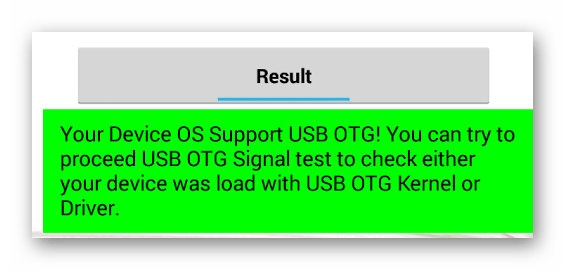
And if not, you will see this. 
Now you can consider options for connecting a flash drive to a smartphone, we will consider the following:
- using an OTG cable;
- using an adapter;
- using a USB OTG flash drive.
For iOS, there is one way - using special flash drives with a Lightning connector for iPhone.
Interesting: in some cases you can connect other devices, for example: mouse, keyboard, joystick, etc.
Method 1: Using an OTG cable
The most common way to connect a flash drive to mobile devices involves using a special adapter cable, which can be purchased at any place where mobile devices are sold. Some manufacturers include such cables with smartphones and tablets.
On one side, the OTG cable has a standard USB connector, on the other, a micro-USB plug. It’s easy to guess what to insert and where. 
If the flash drive has light indicators, then you can determine from them that the power is on. A notification about the connected media may also appear on the smartphone itself, but not always.
The contents of the flash drive can be found along the path
/sdcard/usbStorage/sda1
To do this, use any file manager. 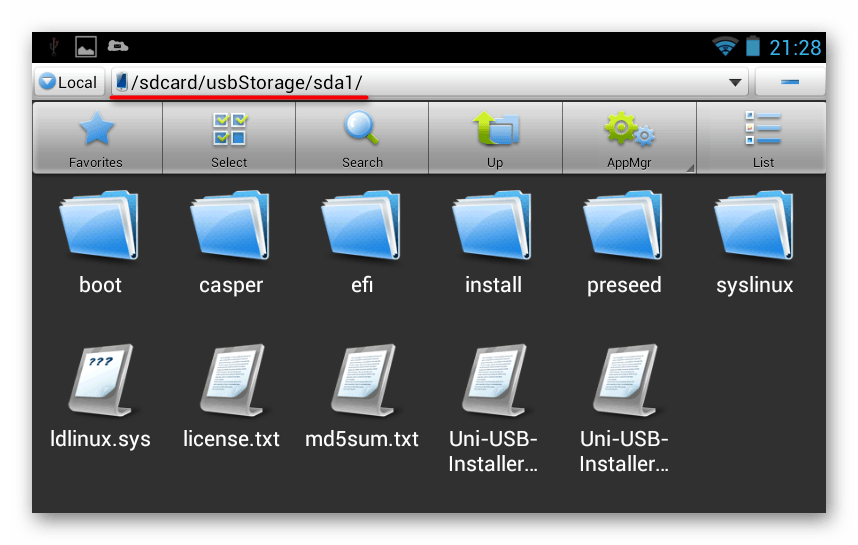
Method 2: Using an adapter
Recently, small adapters from USB to micro-USB have begun to appear on sale. This small device has a micro-USB output on one side and USB contacts on the other. Just insert the adapter into the flash drive interface, and you can connect it to your mobile device. 
Method 3: Using a flash drive with an OTG connector
If you intend to connect the drive frequently, then the easiest option is to purchase a USB OTG flash drive. This storage medium has two ports at the same time: USB and micro-USB. It's convenient and practical. 
Today, USB OTG flash drives can be found almost everywhere where regular drives are sold. At the same time, in terms of price they are not much more expensive.
Method 4: Flash drives for iPhone
There are several special media for iPhones. Transcend has developed the JetDrive Go 300 removable drive. It has a Lightning connector on one side and a regular USB connector on the other. Actually, this is the only really working way to connect a flash drive to iOS smartphones. 
What to do if your smartphone does not see the connected flash drive
Team "Unmount" used to safely remove media. Please note that StickMount requires root access. You can get it, for example, using the program.
The ability to connect a USB flash drive to a smartphone primarily depends on the latter. The device must support OTG technology, and then you can use a special cable, adapter, or connect a micro-USB flash drive.
Users often ask this question. How to connect USB flash go to the phone with operating system Android. Some will cry in surprise: “Why is this necessary?” Others simply cannot imagine anything more convenient than connecting a flash drive to their Android device.
Let's understand the issue together.
Why connect a USB flash drive to an Android phone?
For example, you go to a meeting with friends and they ask you to take a media with music with you. Yes, some tracks are on mobile and on the Internet, but most of the music is on your home computer or removable disk. Don't take your computer with you. What if you could connect it to your phone like a removable device?
Let's imagine a different situation: you have a long, many-hour trip or flight ahead of you. And you want to watch movies all the way. However, the built-in memory on the phone is only enough for a couple of movies in average quality. But this is not a problem if it is possible to connect a flash drive to your phone. You can put a lot of movies on a flash drive.
Chip-service specialists claim that connecting a USB flash drive to an Android phone is quite simple. Let's look at what we might need to be able to use flash drives as removable media for Android phones.
How to find out if your phone supports USB connection
Indeed, not all phones support connecting flash drives. If you do not want to deeply understand the firmware and settings, you can use a special application from Google Play Market called OTG. The application will scan your settings and notify you if your phone has the ability to connect USB storage devices.
What do you need to connect a flash drive to your phone?
In fact, connecting a USB flash drive to a mobile phone is a fairly simple action if you have one of two devices:
- Special USB OTG cable
- USB flash drive with additional OTG connector
USB OTG cable
By the way, modern devices, for example Galaxy S7, are already equipped with a special USB OTG cable. It is in the box, along with the charger. If you do not have such a cable, you can buy it at any service center or place of sale of mobile devices.
USB OTG cable. USB adapter (female) - mini USB.
With this cable you can easily connect a USB flash drive to your Android phone.
USB flash drive with OTG connector
Please note that some flash drives are already equipped with a special micro USB connector. The presence of such a connector allows you to connect a USB drive to your phone or tablet easily and simply.

Flash drive with an additional connector for connecting to a phone. Probably will soon become standard.
The flash drive must be formatted under FAT32. With a different file system, the phone does not read the flash drive.
That's all you need to know about connecting flash drives to phones.
Were you able to connect the USB flash drive to your smartphone? What other connection methods are there? USB media you know, write in the comments.
Agree, the ability to connect a USB flash drive (or even an external HDD) to a smartphone, tablet or other Android device- this is an excellent feature, which in some cases may even be useful. This instruction contains several ways to implement this idea.
I would like to note right away that despite the fact that I mentioned external hard disks, don’t rush to connect them - even if it starts up, lack of power can ruin the drive. Only external ones can be used with a mobile device. USB drives with its own power supply. This does not apply to connecting a flash drive, but still take into account the accelerated drainage of the device’s battery.
What you need to fully connect a USB drive to Android
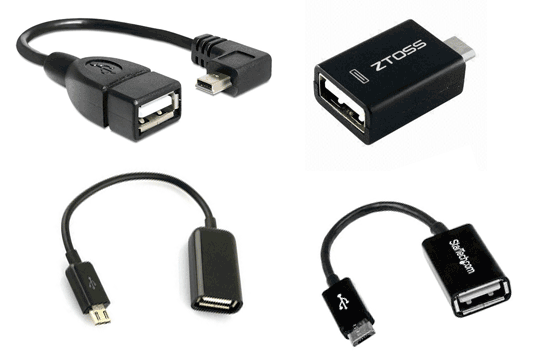
In order to connect a flash drive to a tablet or phone, you will first need support for USB Host by the device itself (almost everyone has this today) and an OTG cable (it may not be in the form of a cable, but in the form of a small adapter), which is sold in many stores with chargers, cables and the like, it’s not difficult to find, and it costs from 100 rubles.
Note: For some phone models (such as some latest Samsung) in addition to the cable and file manager You don't need anything else at all - just connect the drive.
The second thing that is usually needed (with the exception of Nexus devices, see below) is root access on your phone. For each phone model, you can find separate instructions online for how to obtain root access In addition, there are universal programs for these purposes, for example - (here it should be borne in mind that the procedure getting root access is potentially dangerous to the device and, for some manufacturers, will void your tablet or phone's warranty).
You can get access (albeit not completely full, but sufficient for most use cases) of an Android flash drive without root, but both of the actually working applications for these purposes that I know of only support Nexus and are paid. I'll start with the method with root access.
Using StickMount to connect a flash drive to Android
So, if you have root access to the device, then to quickly automatically mount a flash drive with subsequent access from any file manager, you can use free application StickMount (there is also paid Pro version), available on Google Play https://play.google.com/store/apps/details?id=eu.chainfire.stickmount
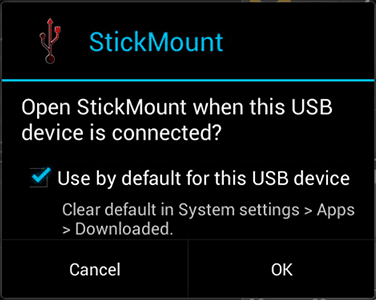
Once connected, mark the opening of StickMount as the default for this USB devices and grant superuser rights to the application. Done, now you have access to the files on the flash drive, which will be located in the sdcard/usbStorage folder in your file manager.
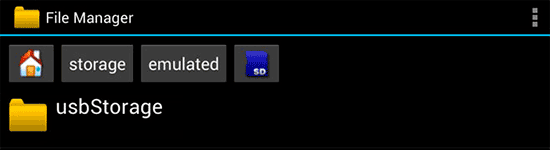
Support for different file systems depends on your device and its firmware. As a rule, these are fat and fat32, as well as ext2, ext3 and ext4 (file Linux systems). Keep this in mind when connecting an NTFS flash drive.
Reading files from a flash drive without root
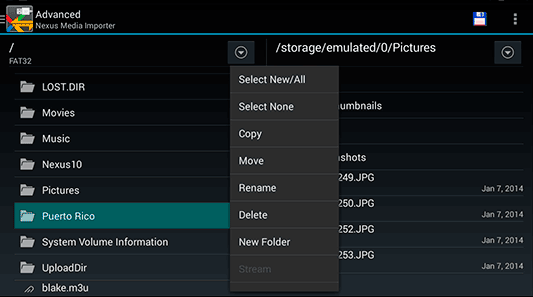
The applications claim to support not only FAT, but also NTFS partitions, but, unfortunately, only Nexus devices (however, you can check whether Nexus Media Importer will work on your device not from this line by downloading the free application for viewing photos on flash drive - Nexus Photo Viewer from the same developer).
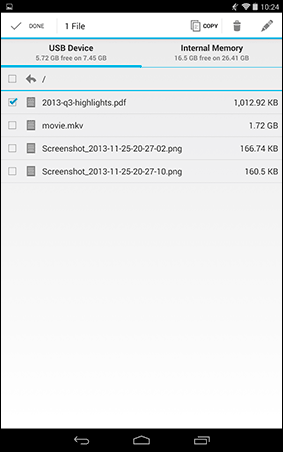
I haven't tried any of them, but the reviews seem to suggest that they generally work as expected on Nexus phones and tablets, so that's a good read.
We told you how you can access a phone or tablet with an operating Android system connect USB gaming peripherals, such as a joystick or gamepad, both from a computer and from a game console. But the USB port installed in your Android device can work not only with joysticks.
Maybe you, like us, have had the thought come into your head more than once; “Why can’t you just connect a USB flash drive to your Android phone or tablet and download files directly?” In fact, this can be done, although sometimes this operation and comes with some difficulties. Today we will tell you, dear readers, how to connect a USB flash drive to your mobile device.
How to connect a flash drive to an Android device via micro-USB
In the majority modern smartphones and tablets with Android OS, a standard micro-USB connector is installed as a communication port. In order for a phone or tablet to see devices connected to it through this port, it must support the technology USB On-The-Go, abbreviated USB OTG(sometimes you can also find the name USB Host). This technology means that the micro-USB port can supply power to external devices, thus allowing them to be visible in the system. The implementation of this technology is present in the Android operating system from version 3.1 and higher, so if your phone or tablet is not completely old-fashioned, then everything should work as it should.
If you are not sure about the hardware capabilities of your mobile device, and do not find relevant information in technical documentation to it, you can try installing the USB OTG Checker application on your Android device, available for download on the Google Play market.
Its only function is quick check phone or tablet for support of USB On-The-Go (USB Host) technology.
The only thing you need to connect a USB flash drive to an Android device is a USB On-The-Go (USB OTG) adapter cable.

You can buy it at any computer or mobile store and it is very inexpensive. Sometimes manufacturers include it in the delivery package of their devices, saving us time and money.
You insert it with the corresponding end into the micro-USB connector of your mobile device, connect the flash drive to the other end, and the job is done, you can look for the files on the flash drive in the usb storage folder (sometimes just USB), which will appear among the drives available in the system. It can be accessed using any file manager.
Unfortunately, not all mobile devices running the Android operating system can work this way. in a simple way. It often happens that you connect a flash drive to micro-USB via an adapter using the above method, but nothing happens. If you are sure that your device supports USB On-The-Go technology, but nothing happens when you connect the flash drive to your phone or tablet via an adapter cable, do not despair.
This problem occurs because your mobile device does not automatically mount external storage, and he needs help with this. On Google market Play you can find several programs that can do this. The most popular is StickMount, which can be downloaded for free. Latest version The program works with the Android 4.0 operating system and higher. The application can work not only with USB flash drives, but also with digital cameras and other similar equipment.

Note, this application Root access is required! If you have not yet opened root on your mobile device, it's time to do so right now. You can find out how this is done from our database article:
As soon as you install StickMount on your device, you can connect a USB flash drive via USB cable OTG. When connected, your Android device will show you a pop-up asking if you want to launch StickMount. Agree with this, the program will detect your USB drive and mount it.
You can find your drive along the path /sdcard/usbStorage/sda1.
To safely remove the flash drive back, go to the program and select the "Unmount" command.
How to connect a flash drive to an Android device without micro-USB
Chinese companies, and even famous manufacturers, sometimes sin by installing on their Cell phones and tablets with Android OS have non-standard connectors to which you cannot connect a USB On-The-Go adapter cable directly. If you are the happy owner of just such a device, to use a USB flash drive with it, first you will need to find an appropriate adapter connecting USB connector with a proprietary connector from your manufacturer.
This can be difficult, since every store around the corner usually does not sell such adapters. But you can always find and order required adapter via the Internet on Western or Chinese trading platforms.
Otherwise, the algorithm of actions is the same as in the previous section. Connect the flash drive, and if it is not detected right away, try using special program for mounting.
We hope our article helped you figure out the question “How to connect a flash drive to Android”, and transferring files to your mobile device and back to an external drive has become much easier.
Smartphones and tablets are actively replacing not only personal computers, but even laptops. However, some functions, for example, typing a fairly large piece of text, due to the small size of the keyboard of a mobile device, require some effort, and often hassle.
In this regard, the question arises: is it possible to directly connect the desired gadget to your Android device? It turns out it is possible! Not every user knows that it is possible to connect a keyboard, USB gaming peripherals, external modem, etc. to an Android device.
One of the tools for exchanging information between a smartphone and a PC is a flash drive (USB flash drive), connected via USB interface to any reading device.
Most modern devices with Android OS have a standard micro-USB connector that serves as a communication port. To see devices connected through the port, the smartphone must support USB On-The-Go technology (abbr. USB OTG). This feature is implemented in OS Android versions not lower than 3.1.
To connect a flash drive, you will need a USB OTG cable with a microUSB plug on one side and a USB connector on the other:
If the manufacturer of your device was stingy and did not include it in the package with the phone, then you need to get it by spending a small amount in any specialized store. If your device does not have a USB connector, you will have to purchase an adapter with USB on one end and a connector corresponding to your device on the other, to which the USB OTG cable will subsequently be connected.
How to open a flash drive on Android
To open a flash drive and view its contents, you need a file manager. Many modern smartphone models are equipped with this initially, and if you have a USB OTG cable, all that remains to resolve the issue is to connect the drive. If there is no pre-installed file manager, then you will have to download a third-party one, fortunately similar ones (directly the path to the files: /sdcard/usbStorage).
Android tablet does not see the flash drive - reasons
However, not all Android devices can function in a simplified way. Often the connection is made, but nothing happens at all.
First reason. This situation may arise due to the fact that specific device cannot automatically mount an external drive, so it will need help, which is possible by installing a program that can do this. Perhaps the most popular free one in this segment works not only with flash drives, but also with other equipment, including digital cameras.
True, its installation requires root access, and if you already have it, you can connect a USB flash drive via a USB OTG cable. In the pop-up prompt, you need to agree to launch StickMount and the program will automatically detect the drive and mount it accordingly. You can find it along the path /sdcard/usbStorage/sda1. To safely remove the flash drive, go into the program again and select the “Unmount” command.
One more thing worth mentioning good app— USB OTG Helper (root rights are also required). The operating principle is similar to that described above.
The second reason The reason why your device may not see the flash drive is that it simply does not read some file systems, such as NTFS, by default.
In this case, using a computer, you need to reformat the flash drive to exFAT or FAT32.
But what if the PC is in this moment absent? Then you can use the Paragon NTFS & HFS+ application, which supports the NTFS format and allows you to manipulate digital files that have a similar file system (you will need it for installation).
We tried to tell you in as much detail as possible about how to connect a flash drive to an Android device and import files to your device and back to an external flash drive. If, after reading the article, you still have any questions, please contact us and we will dot all the i's. Good luck!