Sometimes cases arise when it is necessary to destroy, for example, corporate information when recycling computers, or when selling a PC, to permanently delete all files, or to erase the history of correspondence with a girlfriend. So, how to delete files so that no specialist can restore them? Read the answer below.
I would like to offer you a very simple way to permanently delete files. For this we need the well-known CCleaner program. I think few people know about it and it is intended for cleaning the system. In fact, friends, this is a powerful tool for freeing up memory and removing unnecessary crap from your computer. You don't have to install CCleaner, since there is a portable version of the program.
How to permanently delete files using CCleaner
So, go to http://ccleaner.org.ua/download/ and select the Portable version to download,
The program will be downloaded in an archive to your computer. Unzip ccleaner,
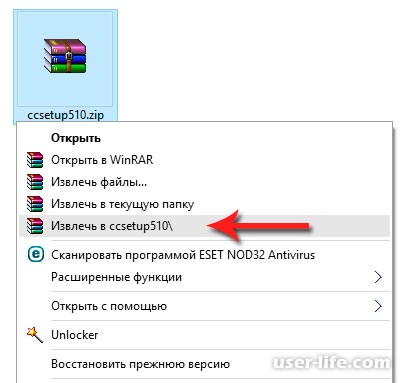
Open the folder and run the program, depending on the bit depth of your system. I already wrote. For example, I have a 64-bit operating system, so I run the CCleaner64.exe file,

A program window will open, now let's switch to Russian. To do this, go to the Options - Settings section, and select Russian in the Language field.
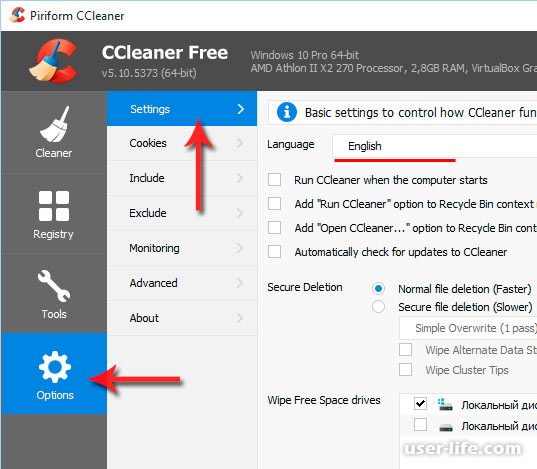
Now select the “Permanent erase” cleaning mode, and then select the erasing method:
Simple overwrite will delete data simple programs similar to DMDE,
Gutman method (35 passes) - will effectively destroy all files on the disk you choose. With this deletion method, even the best specialists will not be able to recover data.
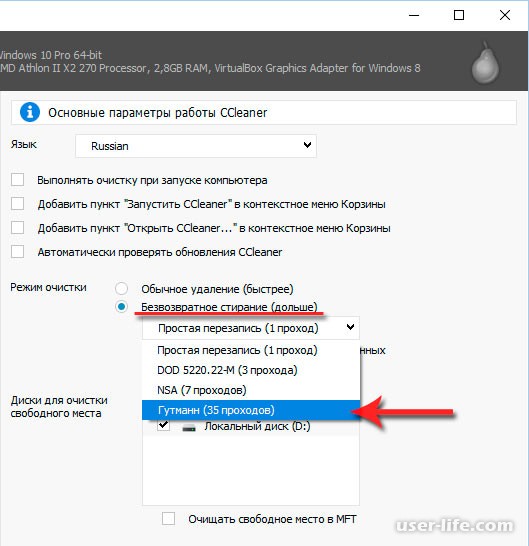
(banner_ssilki_tekst)
Check the boxes for “Clear alternative data streams” and “Clean up cluster fragments”. Next, check the box next to the disk that needs to be permanently cleaned (destroy data) and check the box “Clean up free space in MFT”
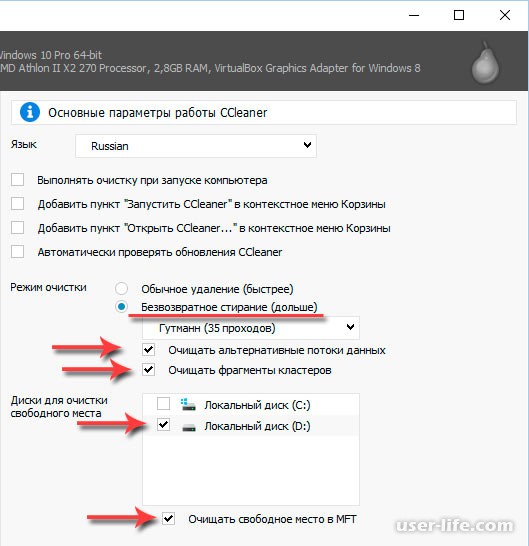
We're done with the settings, now let's move on to the Cleaning section. Uncheck all the top checkboxes and leave only one at the very bottom, “Clean up free space.”
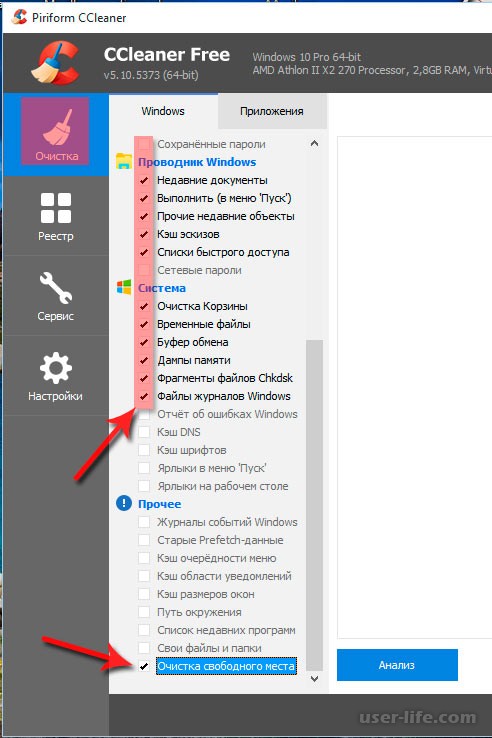
Let's go to the applications tab and here we will also uncheck all the checkboxes (if you want to clear applications too, you can leave the necessary items). Click the "Clean" button
Often, when quitting a job, selling a computer, or HDD, the task arises of completely deleting files without the possibility of recovery. As I wrote in previous articles (,), deleting files and folders Windows tools, formatting the disk allows you to easily restore them.
When deleted through normal means, files are simply marked as deleted and continue to be stored on your hard drive until another file overwrites them. Considering the size of modern hard drives, such deleted files can be stored for years.
And now imagine that after selling the hard drive, the new owner will restore your passwords or personal photos? An unscrupulous director decided to fire you and steal your work? There are many tasks for completely deleting files without the possibility of recovery.
Complete deletion of files is achieved by overwriting them several times using special algorithms. Re-encryption and overwriting with files with “zeros” are often used. The best program For complete removal is the Eraser program.
Eraser is a completely free program with an intuitive interface. Eraser
works out of the box and does not require any configuration.
Installing Eraser
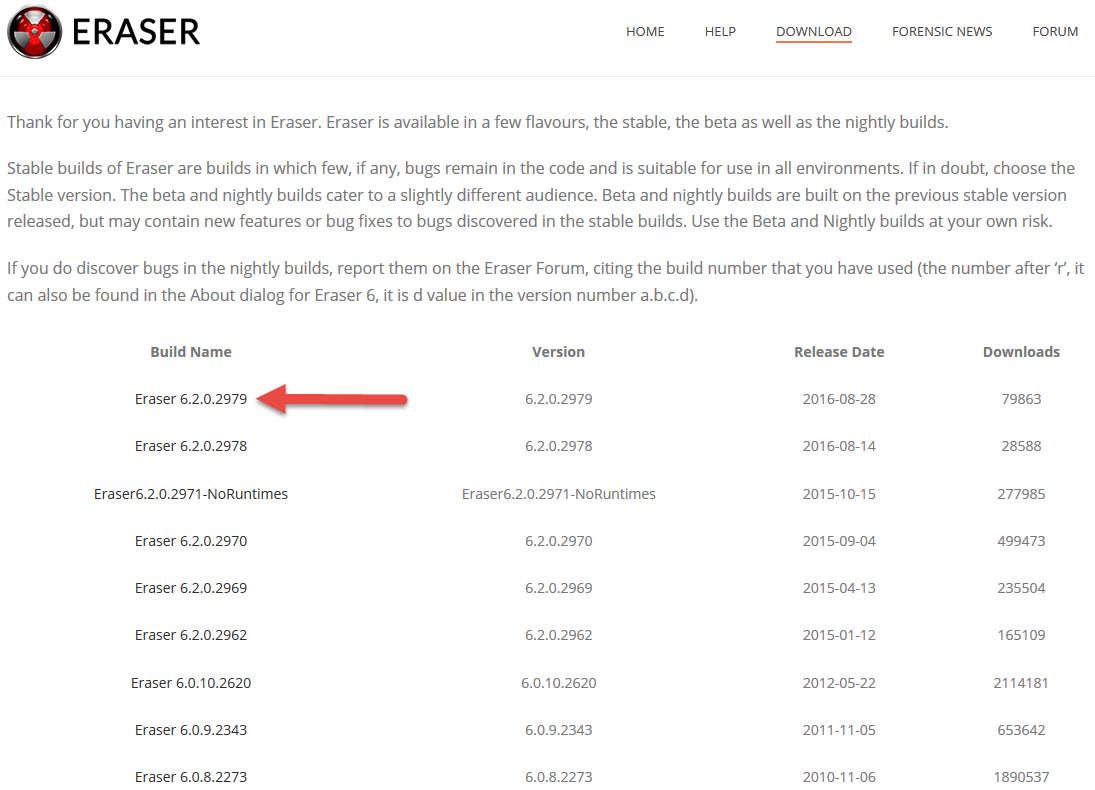
Completely deleting files using Eraser
After installing Eraser, an item will appear in context menu when you right-click on a file. Right-click on the file you want to delete and select Eraser – Erase. We agree to delete the file. 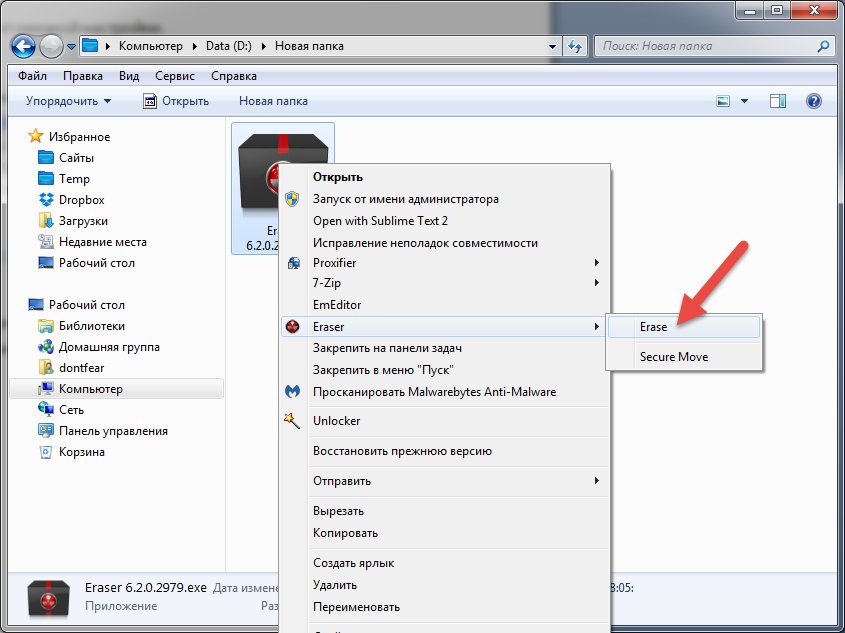
Then you already know that physically deleting data from a computer is not so easy. They are quite easy to restore later. Today I will teach you how to delete files without the possibility of their subsequent recovery.
Some readers may wonder why this might be needed at all. The reasons can be very different. But the most popular option is selling an old computer (or simply digital media, such as a flash drive or hard drive). After all, few people want personal documents, photographs or videos to fall into the hands of strangers.
And some users also store files with passwords from various Internet resources on their computers. Imagine for a second that someone had the data to access your account on the Yandex.Money project or something similar.
Meanwhile, it is quite possible to delete data so that it cannot be restored. For this we need a special software. The principle of its operation, as a rule, is that it clogs clusters with fragments of a file that needs to be deleted, with arbitrary information. That is, it physically overwrites it. As a result, even if the file is detected by the recovery program, it will not be able to restore it.
Because for us they are free programs, we will turn to the Recuva program, which is already familiar to us, which has a free version and can not only restore deleted files, but also reliably delete them.
So, to securely erase data, first we simply delete it. To do this, it is best to select the files to be deleted and press the Shift+Del button combination. Using the Shift key allows you to delete a file without placing it in the trash.
Now we launch the Recuva program and look for the files we deleted. How to do this is described in detail in the article. But we won’t restore them.
Perform the procedure for searching for deleted files, as described in the specified article (it is better to search not in specific folder, but across the entire disk, since the file could previously be moved). You should get a list of deleted files. Click the "Go to advanced mode" button.
The window will change appearance. As you can see, the “Settings” button has appeared. Click it.
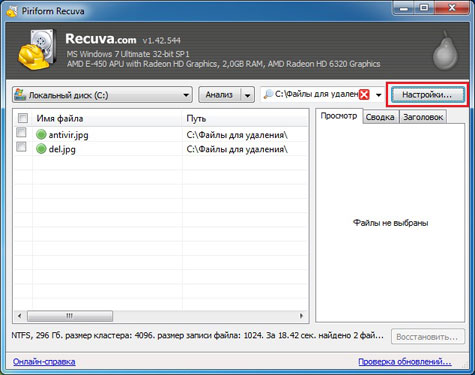
In the settings we are interested in the “Secure removal” item. We must select the number of cycles to overwrite deleted files. The more of these cycles, the greater the guarantee that the deleted file cannot be recovered, but it will take longer. In my opinion, it is better to play it safe and choose the maximum number of cycles. After all, we need a positive result, otherwise why would we even take on this, right? We select the parameters that suit us and click “Ok”.

We mark the files that we need to securely delete, click right mouse button and in the context menu that appears, select the item “Securely delete marked ones.”
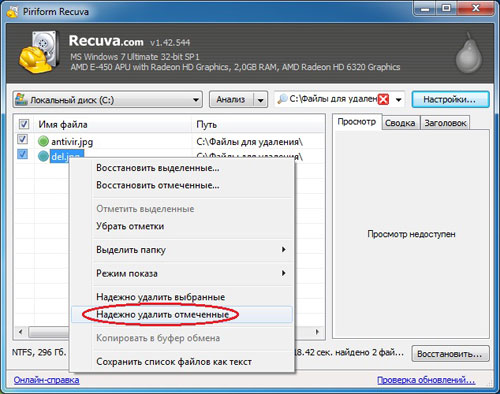
When asked whether we really want to destroy these files, we answer positively. And we wait for the procedure for securely deleting files to complete, after which we click “Ok”.

That's all. To check how everything went, you can try to recover your data using the article “How to recover deleted files”. Moreover, if you have used a small number of rewrite cycles, I highly recommend doing this to ensure that your files are truly securely deleted.
If the recovery process fails, then you did everything right. If you still managed to recover some files, repeat the procedure again, not skimping on the number of rewrite cycles.
If my article was useful to you, please recommend it to your friends using the buttons social networks or simply by sharing the link.
You can send your questions for the section “ Free help» at: admin@site. Please write “Free Help” in the subject line of your email.
To completely delete a file, it is not enough to place it in the trash. Data erased in this way can be easily restored using special software. However, situations arise when files with hard drive must be erased so that they cannot be returned. When selling equipment or sending it in for repair, it is better to play it safe and remove confidential documents and important files, such as a database. How to permanently delete files?
Method number 1. Formatting
The easiest way to clean it is to format it using Windows. To do this, in the “This PC” folder, select required disk right click. In the context menu, click on the “Format” option and in the window that appears, configure the cleaning mode.
At full formatting the contents of the disk are filled with zeros, that is, all information is overwritten. Such rewriting alone may not be enough, so there is no 100% guarantee of success. There is a risk that powerful recovery programs will be able to return some of the deleted files.

Method number 2. Cleaning with programs
Most reliable way get rid of data - use special programs. On the Internet they are called shredders. The choice of such software is wide - you can easily find a suitable option.
Working with these programs is very easy - select the desired disk and cleaning mode. Most utilities allow you to rewrite a disc repeatedly - 2, 3, 7 or 35 times. Three rewrites are sufficient for reliable deletion.
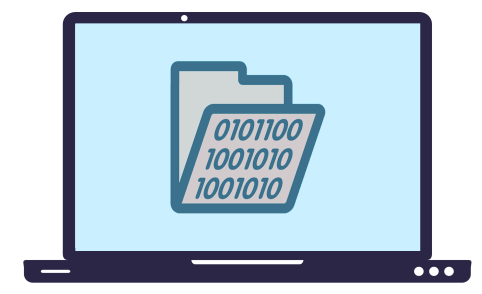
Method No. 3. Deleting individual files and folders
A complete disk wipe is not suitable if you want to erase data without the possibility of recovery from only one folder. Not all programs have the option to delete individual files. Programs that contain this function will allow you to erase specific files from your computer, flash drive, or any other memory card. The principle of operation is the same; the program will repeatedly overwrite the selected data.
The smaller the size and number of files, the faster the deletion process. Permanently erasing a folder can only take you a minute! An example of an application with the ability to delete individual folders and files is Eraser.

About file recovery
Why can deleted files be recovered at all? OS They deal with deleted information in a very original way. Let's explain at Windows example. The system stores the contents of disk areas with data about the erased file until this space is occupied by data about a new object. So as long as these sections are not overwritten, you can restore old file. The conclusion suggests itself - in order to immediately delete a file permanently, you need to artificially overwrite it. The more rewriting passes, the more effective.
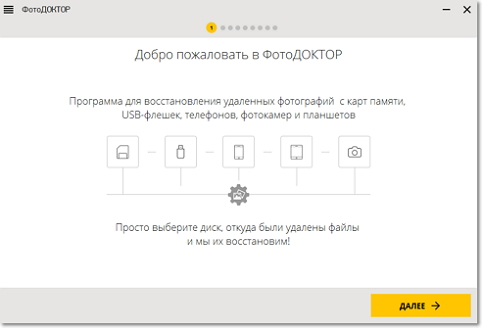
How to recover lost files?
Now you know how to permanently delete files without the possibility of recovery. It is simply impossible to erase something irrevocably by accident or mistake. If you have emptied the trash along with important documents or formatted a flash drive, do not rush to despair! can handle it in a few minutes.
"PhotoDOCTOR" will return lost photographs, regardless of the medium - flash drive, camera or mobile device. The image format doesn’t matter either – it works with JPG, RAW, DNG and many others. To ensure that your valuable files are always safe, check out useful tips about that, and don’t lose your data.
There are a huge number of ways to delete a file without the possibility of recovery. Some of them are convenient, some not so much, but the easiest option is to use the well-known CCleaner program.
The main advantage of the CCleaner program is that this product has long established itself among users only on the positive side. And also, the file deletion tool is present in free version programs.
How to fill the drive with zeros or destroy files.
CCleaner – Capable of filling free space with zeros or completely deleting all data from a disk or flash drive. If you need to delete a specific file, then “CCleaner” is not entirely suitable, since the program does not have the ability to delete certain files without the possibility of recovery.
Go to the “Service” section and select “Erase disks” and then, depending on the situation, select the necessary options.
If the HDD or USB is put up for sale: In this case, it makes sense to completely format the drive. All files on the entire HDD or USB are completely destroyed.
Select - Entire disk (all data will be lost)
If you are selling a computer or laptop: In this case, you need to fill the free space on the disk with zeros to avoid the possibility of recovering files that were deleted in the usual way.
Select - Only free space.
The optimal cleaning method is “7”; if you want to play it safe, choose 35.
In this case, the free space on the USB drive, those files that were previously deleted will be impossible to recover. Current files will not be deleted. If you select the “Entire disk” option, you can delete all files from the flash drive without the possibility of recovery!
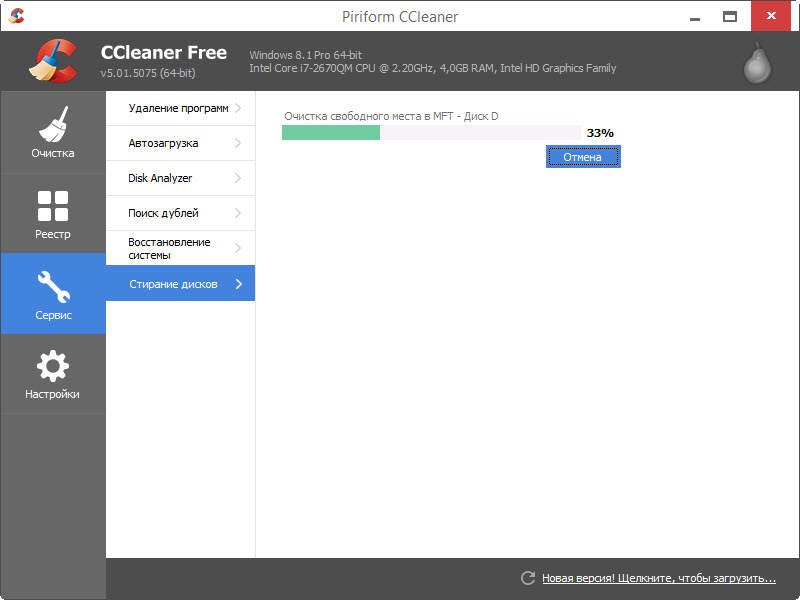
Disk cleaning takes quite a long time, it all depends on the read speed of the drive, free space and the selected number of passes. As soon as the program finishes working, you can safely sell the drive, without fear that someone might restore the files and use them for personal gain.




