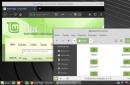From possible display burnout. Now many consumers have begun to fear a new problem. But is burnout really that bad? On what devices can such a disaster happen? And is there any way to protect the screen?
Modern screens consist of liquid crystals, which contain multi-colored pixels. Under the influence of electric current, the brightness of certain colors changes, due to which the desired picture is displayed by pixels. In the case of displays made using , PLS, TFT and some other technologies, LED backlighting is additionally used. This completely solves the problem of burnout. Something can happen to the pixels only after a very long time - the screen must be kept active for up to five years for at least some changes to occur. And there is a high chance that the backlight will fail faster.
Burnout can only happen to... The fact is that in such matrices the pixels glow independently under the influence of current. Over time, the brightness of the glow may decrease. The problem is that the brightness of pixels of one color decreases faster than the brightness of pixels of another color. If the screen is constantly kept active, then after a certain number of months certain areas of the display can actually burn out.

Maximum burnout
A good example is an old smartphone from the company, located in one of the British museums. Only one application was launched on this device - the first version of Google Wallet. The device almost never turned off, and the AMOLED screen was constantly on. Over the course of several years, the brightness of different pixels has changed quite significantly. As a result, application icons, numbers for dialing a PIN code, and the program logo seemed to be imprinted on the screen. But this is an extreme case - none of the ordinary people use a smartphone in this mode.
How to protect your screen from fading?
If the device has an OLED screen, then protecting against burn-in is very simple. It is enough to follow simple rules:
- Do not keep the display active for many hours at a time. The exception is the display of videos, which can be played around the clock.
- Change your desktop wallpaper and lock screen from time to time. The ideal option is to install live wallpaper, but this has a detrimental effect on battery life. It is also recommended to use wallpaper with dark colors - for example, on the theme of space or night nature.
- The location of application icons on the desktop also needs to be changed from time to time.
- Try to use high backlight brightness less often. This should increase the lifespan of most diodes.
- Enable Immersive Mode if the firmware version you are using has one. In this mode, the notification panel and other static elements no longer appear. You can also install a launcher that has a similar mode.
- Reduce display turn-off time. This will reduce the duration of display of static elements.
- Install a virtual keyboard with a dark theme. This will slow down the degradation of pixels in cases where the smartphone is very often used for correspondence and typing. You can also sometimes change one keyboard to another.
Of course, it is not necessary to strictly adhere to absolutely all of the above rules. It is enough to follow only a few of them - this will definitely slow down the display burn-in. And if you never use one smartphone for more than two years, then you can safely not give a damn about any rules - any screen will last this long, even one belonging to one of the very first generations of AMOLED.
It's not all that scary
In fact, the smartphone operating system already combats screen burn-in quite successfully. For example, in the Samsung Galaxy S8, special software monitors how much the brightness of each pixel has decreased. If something happens, the brightness of other pixels is adapted to the readings of neighboring pixels. The system is also capable of regularly shifting some static elements one or two pixels to the side - it is almost impossible to notice this, so the user experience does not deteriorate. Most often, such a shift occurs in the time and notifications displayed on the screen in Always On mode. In short, if you have a smartphone with an AMOLED screen, released in 2017 or even later, then you don’t have to worry about screen burn-in - the system won’t allow it.

The user won’t even notice the time and date shift by a couple of pixels
Why did Apple have to notify consumers about possible problems with X? The fact is that the Apple giant is dealing with an AMOLED display for the first time. The smartphone entered the market in a great hurry, and therefore the developers from Cupertino simply did not have time to introduce the necessary innovations into iOS. At the time of the release of the iPhone X, the operating system did not learn to do anything to prevent display burn-in. However, this does not mean that owners of an expensive gadget should be afraid of such a problem. Place new wallpapers more often, and change the position of the icons - this will definitely protect the screen from burnout.
Conclusion
What to do if burnout has already occurred? Unfortunately, it is impossible to completely eliminate this effect. There are apps that claim to combat burnout. But in fact, they only send an increased current to the pixels located next to the burned-out ones, so that soon the brightness of their glow becomes equal. But in fact, this only reduces the service life of the device. And such programs do not work on all versions of the operating system - it is not without reason that many applications have already been removed from Google Play. In a word, there is no point in talking about them.
To sum it up, don't worry about display burn-in. If you follow simple rules, then such a disaster will definitely not happen to your smartphone. And you certainly shouldn’t expect problems if the device’s screen is active no more than three to four hours a day.
Many people and tech bloggers say that they suffer from pixel burn-in and color changes when the screen is tilted. In addition, there are many fake posts on the Internet about “creepy” problems with OLED displays.
Ordinary users are afraid that their new phone with an OLED screen will have some problems. Today we will talk about why “broken” pixels appear and how to prevent them from burning out.
Problems with OLED screens
First of all, many OLED screens can leave outlines around text or marks in the button area and notification menu. Also, OLED displays at an angle produce blue, green or red color when tilted. But these shortcomings are inherent in all phones with such matrices, especially the Galaxy series or the new one.
An artifact is a defect that is constantly visible on the screen. Defects are usually associated with the hardware of the smartphone, and not with the software. After all, if you don’t start looking closely at the screen, you won’t notice the contours and highlights on it.
Causes of OLED burn-in
The cause of pixel burn-in in OLED screens is the life cycle of the components. All displays tend to lose color quality after a certain number of hours of operation. But deterioration in quality can be prevented with the help of software.
Also, such “errors” are due to the fact that one block constantly displays one color, while other blocks change colors while using different sites or applications. Due to the fact that colors change quickly, this leads to a shorter life cycle and poorer color rendition of the OLED display.
If you look at the problem from a technical point of view, it is that blue subpixels have a less strong degree of luminescence than red or green subpixels.
This means that the blue subpixel needs the same amount of light as the red and green pixels. But because of this, the lifespan of blue pixels can be noticeably reduced and ultimately the color degradation will be uneven. In other words, green and red colors will subsequently predominate.
How smartphone manufacturers fix problems with OLED screens
Many companies are aware of the problems associated with pixel burn-in and have already taken some measures to prevent it. For example, Samsung's PenTile subpixel circuit is designed so that by increasing the blue subpixel, less current is required to output the required amount of light. This increases the lifespan of the blue subpixels.
Since problems exist not only on phones, but also on smartwatches running Android Wear, manufacturers have built in protection against pixel burnout on them too. This mode periodically moves the pixels on the screen so that they display colors equally. By the way, TVs with an OLED matrix have the same problems as smartphones.
If you've already experienced this pixel burn-in problem on your smartphone's OLED screen, there's not much you can do to change it. There are apps on the Play Store that promise to bring pixels back to life. But in fact, they simply stop the process of their burnout.
But if you are still concerned about this problem, there have long been a number of measures on the Internet that will help prevent pixel burnout, and with these tips you can extend their life cycle:
- Try to keep the brightness level low, as increasing brightness will reduce the life of OLEDs;
- Set the sleep mode so that the screen goes into standby mode without leaving an outline of the images on the screen;
- Use wallpaper with a predominantly black color and constantly change the picture;
- Use keyboards with black color;
- When using a navigator during a long trip or while traveling, use one with fewer static images.
Eventually
Don't get upset ahead of time. After all, pixel burnout will not affect absolutely all users who have a phone with an OLED screen. According to manufacturers, modern matrices are protected from pixel burnout, although if you remember the failure, it’s hard to believe.
The choice remains only for you, the users. Whether you choose a super-contrast OLED display with a bunch of shortcomings today or continue to buy time-tested phones with is up to you. I hope that OLED matrices in smartphones will not repeat the fate of plasma panels in TVs.
The battle between LCD and OLED displays continues. At the same time, it is still unclear how soon OLED technology will be able to completely take the place of LCD, because the future in any case belongs to flexible smartphones, where the use of LCD panels is unacceptable. Currently, LCD displays in general still perform better than OLED. One of the reasons is pixel burn-in, which every owner of a smartphone with an OLED display faces. Let's determine what it is and how to deal with it.
What is display burn-in? It appears over time and is noticeable if you open the white background on your smartphone and examine the places where the navigation buttons and status bar are usually located. Typically, these areas appear lighter than the rest of the display area.

Why do OLED displays burn out? It's all about technology. The subpixels (diodes) of OLED displays (blue, red, green) have different lifespans. If you go deeper, the core of the problem lies in the blue subpixel, the brightness of which is significantly lower than the brightness of the red and green subpixels. Therefore, in order to maintain balance, it is necessary to increase the current supply to the blue diodes, this, in turn, leads to a decrease in their service life. Therefore, over time, the color rendition of the display will fade into green and red tones due to the gradual weakening of the blue diodes - this process is called burn-in.

OLED displays fade over time in areas where blue or white color is often used, and in areas where black color is used, on the contrary, subpixels retain their properties. An example is the navigation buttons, which are located on a black background, so this area of the display does not lose its quality over time, unlike the rest of the screen area.
To avoid display burn-in, manufacturers use various methods. One of them is a periodic shift of the image by several pixels. This is necessary to ensure that the display burns out evenly (it will burn out in any case). The main thing is that during use there are no elements on the display that remain in one place for a long time. It could be an icon, an inscription - anything. Try to change the arrangement of icons sometimes, change your desktop wallpaper often. It is advisable to use dark wallpaper so that the display burns out more slowly.
To combat burnout, it uses PenTile technology, where the blue diodes are larger in size, which makes it possible to supply less current to them, and accordingly, the service life of the blue diodes will be longer.
Try not to use the maximum brightness of the display: the lower the brightness, the less current needs to be supplied to the diodes. Try not to leave your smartphone's OLED display on unless necessary. Use keyboards with dark themes, try to change the keyboard themes sometimes, if your smartphone supports themes, change them periodically. Try to use night mode in applications, this will reduce display burn-in.
Based on androidauthority
The burnt spot is clearly visible when the display is turned on; it has fairly clear contours. Sometimes artifacts associated with malfunctions in the graphics components of the device are mistaken for burn-in. To make sure that visible defects are just display burnout, just restart your smartphone. Burnout won't go away.
Where does it come from
The cause of screen burnout is wear and tear on the components that create the glow. Over time, all types of displays experience age-related changes. This is due to the fact that red, green and blue LEDs have different lifespans and do not wear out at the same time. Subpixels experience different loads, which ultimately leads to some color rendering defects.
Those parts of the display that display the same character, text, or color shade for a long time are most susceptible to changes. Navigation buttons, notification bar, app icons are the areas where burnout occurs the fastest. As a result, the burnt area takes on a shape that accurately replicates the element being displayed.
Is it possible to avoid burnout?
Smartphone manufacturers are quite aware of the problem of burn-in. Samsung uses PenTile sub-pixel technology for AMOLED displays. The principle of its operation is that when the blue subpixel is activated, less voltage is applied to it, and as a result, its service life increases. The screen is still subject to wear and tear, but any changes happen much slower compared to older, cheaper OLED displays.
There are also successful software solutions. The creators of Android Wear products include a “burn protection” mode in the OS. It periodically shifts the image by a few pixels so that the element does not remain stuck to the same part of the screen. This happens almost imperceptibly to the user's eye. A similar technology, called Always-On, is used in the Galaxy S8.
Is there a way to remove burnout?
No. A number of applications on the Play Market promise to fix the problem, but in fact they only accelerate the burn-in of the main part of the screen so that the existing defect becomes less noticeable.
If the burnt spot is very noticeable, you can choose wallpaper that will disguise it. But it won't go anywhere. The only good thing is that it does not affect the performance of the display in any way.
How to prevent burnout
- Try to lower the display brightness level whenever possible. High brightness requires more current, which shortens the life of the LEDs.
- Reduce the time the display goes into sleep mode to 10-15 seconds. This will prevent static elements like the clock, date, and icons from being displayed for long periods of time.
- Choose wallpaper in dark shades and change it from time to time. You can set the wallpaper to change automatically.
- If you use a navigator on long trips, choose one that does not have light, static interface elements.
Screen burn-in is usually experienced by users of older devices. Modern displays have a much longer lifespan than early OLEDs. So, if you are used to buying a new smartphone every 1.5-2 years, you have nothing to worry about. Just don't leave the screen on for long periods of time unnecessarily.
Let's look at several popular programs for identifying damaged points and restoring them.
The screen is one of the main components of modern mobile devices. When buying a smartphone or tablet, it is important to ensure the quality of the display and check it for dead pixels. Many manufacturers recognize the matrix as defective if there are more than five defective points - in this case, the store should replace the device with a working one.
In this article we will tell you how to check your phone for dead pixels and what to do to fix the problem.
First, let’s note how dead and burning pixels differ from each other:
- broken - black, extinct dots that cannot be restored;
- burning - bright, luminous and highly visible points that can be restored programmatically.
Bad Pixels Test
The simplest version of the program for searching and preventing broken dots, as well as treating burning pixels. It contains screens of different colors, changed by pressing the display, without any controls.
There are separate modes for neutralizing burning pixels - these are floating stripes, rapidly changing colors and interference, as if there is no signal on TVs.
Dead Pixel Detect and Fix
In this application, you can select the screen fill color from those offered in the menu to check. Also, to correct defective pixels, bright and dim spots on the matrix, there is a special mode in which the screen flashes in different colors for 30 minutes.
![]()
![]()
The downside of the application is that the free version has advertising and some restrictions on settings (for example, you cannot start the process of restoring burning pixels for 60 minutes).
The advantage of this program is the ability to independently select the screen fill for testing, but if you wish, you can also use the automatic mode. If damaged pixels are detected, the developer suggests pressing the “Fix it” key to restore them - the “noise” mode is also launched here.
![]()
During the process of eliminating defective points, the creator does not recommend looking at the screen.
![]()
The disadvantages of the application include the presence of advertising; for some, the interface in English may be inconvenient.
Display Tester
This application offers a complete screen testing kit: detailed information about the mobile device's display, touch count, checking for damaged pixels and much more, right down to graphics drivers.

However, the free version contains some limitations and to access all the features you need to buy the PRO version.
Conclusion
Unfortunately, at home you can only cope with burning pixels. Experts advise periodically running the recovery modes of such applications, even on working devices, as a preventative measure.
Sometimes problems with the display occur due to system errors or viruses - in this case, a general tool can help. If after this the damaged pixels remain in place, you will have to contact a service center.