Program Sony Update Service created specifically so that owners of Sony smartphones can decide technical problems your device and easily update software. Now removing the graphical screen lock or doing a Hard Reset is not at all difficult. Using this utility, you can install the latest software, thereby increasing the reliability of your device.
Important note! If you decide to update the software, be sure to create backup copy all important data stored in the phone's memory.
PC requirements:
- Internet access (the higher the speed, the better);
- USB cable;
- Processor: Intel® Pentium® 4 2.0 GHz or higher, AMD Athlon;
- 500 MB of free hard disk space;
- RAM 512 MB;
- 1 free USB port 2.0;
- Windows XP™ (Home or Professional) with SP2 or later, Vista, Windows 7, Windows 8.
Xperia Z2 Tablet,
- Xperia Z2,
- Xperia E1,
- Xperia T2 Ultra Dual,
- Xperia T2 Ultra,
- Xperia Z1 compact,
- Xperia X Ultra(SOL24),
- Xperia Z Ultra (Wifi only),
- Xperia Z ultra,
- Xperia Z1f(SO-02f),
- Xperia Z1 (SO-01F),
- Xperia Z1 (SOL23),
- Xperia Z ultra (SOL24),
- SmartWatch 2 SW2,
- Stero Bluetooth HeadSet SBH52,
- Xperia Z1,
- Xperia Z1s (C6916),
- Xperia M dual,
- Xperia Tablet Z,
- Xperia C,
- Xperia M,
- Stereo Bluetooth HeadSet SBH50,
- SOL22,
- Xperia A (SA-04E),
- Xperia ZR,
- Xperia L (C2104),
- Xperia L (C2105/S36h),
- Xperia Tablet Z (Wifi only),
- Xperia SP,
- Xperia Tablet Z (SO-03E),
- Xperia ZL,
- Xperia E,
- Xperia Z (SO-02E),
- Xperia E Dual,
- Xperia ZR,
- Xperia Z,
- Xperia V,
- Xperia VC,
- Xperia AX (SO-01E),
- Xperia TL,
- Xperia VL,
-Xperia J
- Xperia T,
- Xperia micro,
- Xperia TX,
- Xperia tipo Dual,
- Xperia SL,
- Xperia tipo,
- Xperia SX(SO-05D),
- Xperia acro S,
- Xperia ion,
- Smart Wireless Headset Pro,
- Xperia go,
- Xperia GX(SO-04D),
- Xperia Neo L,
- Xperia ion (LT28i),
- Xperia ion (LT28at),
- Smartwatch MN2,
- Xperia sola, Xperia P,
- Xperia U,
- Xperia acro HD (IS12S),
- Xperia Acro HD (SO-03D),
- Xperia S (LT26),
- Xperia NX (SO-02D),
- Xperia Ray (SO-03C),
- Xperia acro (IS11S),
- Xperia ray (ST18),
- Xperia pro (MK16),
- Xperia active (ST17),
- Xperia mini pro (SK17),
- Xperia mini (ST15),
- Xperia arc (LT15),
- Xperia neo (MT15),
- Xperia acro (SO-02C),
- Xperia arc (SO-01C),
- Sony Ericsson txt (CK13),
- s51SE,
- Xperia neo V (MT11),
- Xperia PLAY (SO-011D),
- Xperia arc S (LT18),
- Mix Walkman (WT13),
- W8 Walkman (E16),
- Live with Walkman(WT19),
- Walkman WT18i,
- txt pro (CK15),
- Xperia Play (R800),
- Xperia Play (Z1),
- LiveView MN800,
- Cedar,
- Yendo Yizo,
- Xperia X8 (E15),
- Spiro,
- Xperia X10 mini pro (U20),
- Hazet, Zylo,
- Aspen, Vizav pro,
- Elm,
- Xperia X10 mini (E10),
- Vivaz,
- Xperia X10 (X10),
- Xperia X10 (SO-01B),
- Satio,
- Yari Kita,
- Aino,
- Naite,
- W995,
- C510,
- W705,
- C905,
- T700,
- W959,
- C702,
- C902,
- W760,
- K850,
- K858,
- W910,
- W908.
Let's look at an example of solving one problem, for example, you don't know how to remove graphic password, which was installed completely by accident and forgotten. To do this you need to do full reset settings - Hard Reset. We take our mobile phone, connect it to the computer with a USB cable and follow the further instructions. To enlarge images simply click on them.
1) Download the program Sony Update Service:
There is nothing complicated here. Run the downloaded file and follow the on-screen instructions (OK > Accept > Install > Finish). After installation, the program checks for updates via the Internet and synchronizes with the phone.

Click "Begin" and select the model of your phone/device, click "Further".

Instructions will appear on the screen, follow the steps strictly:
- Turn off the phone,
- Press and hold the “volume down” button (in different models there may be another button)
- Connect the phone to the computer.

We confirm our consent to the update and proceed step by step according to the prompts on the screen. The software update will begin, but it is strictly not recommended to turn off the phone. You are required to wait for the process to complete, after which your smart will be as good as new.
A small example video:
Good luck with your updates and less glitches!
Don't know how to update your smartphone Sony on OS Android? I will help you!
If you are the owner of wonderful equipment from the company Sony (former Sony Ericcson), you probably thought about updating software components and the operating system itself. Just recently I had the opportunity to “chat” with Sony Xperia V, which was successfully updated to the latest version.
So, what do we need in order to successfully update programs and the operating system? Android system on yours Sony smartphone?
First of all - a fresh mind (preferably not after the holiday), the smartphone itself, which supports new versions Android 4.x.x, USB cable for connecting the phone to a PC, Internet access, program Xperia Companion latest version.
Android "growth" line:
Step 1.
You need to download and install the program for Windows (below – Files)
Step 2.
Open the program, connect Sony via USB. You can make a backup if you want, but you probably won't need it.
Step 3.
Press the button

at the same time, you must have an Internet connection (check, just in case, whether the pages open in the browser (Opera, Chrome...)), it is advisable that the electricity is not turned off at this moment =)) If you have a firewall installed, then give access program on the Internet, since you won’t be able to download anything manually.
Step 4.
We wait for the program to automatically update your phone.

After which the program will say that the phone is updated

The program will warn you that the phone may take a long time to turn on for the first time after the update. This is due to the fact that it is being updated.
Why do you need to update?
First of all, this is security and more advanced energy-saving technologies of the OS itself. If you don’t like the fact that your phone is quickly discharged, then with each new Android version becomes more stable, faster and more energy efficient.
Good afternoon, dear readers and subscribers of the blog, today I will tell you my struggle with Sony Xperia equipment. Yesterday I decided to update my Xperia Z2 Tablet sgp521 to latest firmware, since he periodically reminded me of this. It seems that the matter is normal, the firmware is fresh and a lot of time has passed since its release, in short I made up my mind, below I will tell you the process of how to update Sony xperia, but after that I caught a glitch of constantly rebooting the tablet, your screensaver loads, the desktop appears and as soon as you press something, your Sony xperia goes into reboot and everything repeats again, below I will also tell you how I dealt with this.
Reasons for wanting to upgrade your Sony xperia
- Due to new firmware you want to solve some problems present in current version
- Do you want to expand functionality?
- Someone advised
- He offered to update, agreed without any hassle
Once again I am convinced that if there are no obvious reasons to update the device, then there is no need, it works, don’t touch it
Registering devices on the Sony website
Before you start updating your Sony Xperia tablet or phone, I advise you to register these devices in your Sony account,
Registration there is quick, you can use your own account from Google+ or facebook. Once you get into Personal Area Click the Add button, this window will open, you will be required to specify either the device identifier or IMEI number.

And so, what is IMEI? If you decipher this abbreviation, you get International Mobile Equipment Identifier, and in Russian, international mobile equipment identifier, there is a certain GSM format, and in it it is just unique serial number each phone. Remember, like in the movies, they reveal the location of a person by phone, precisely thanks to IMEI, so tracking stolen phones is a completely feasible thing, but it’s a lot of hassle mobile operators do not want. Finding out IMEI android is very simple, if we are talking about mobile phone, then there are three options:
- You can find out the IMEI on your Android phone by entering *#06#

- You can view IMEI on the batteries, next to S/N, to the right of it

- And of course, in the menu, go to Settings > About phone > General information

On the tablet, IMEI can be viewed on the side


How to update android sony xperia
Let's now look at the question of how to update android sony xperia, there are three options, the first one you may have a notification about the availability of a new version of the software.

The second option is to go to settings > About device > System update, it can be installed from here, but not always.

There are times when you can update Android on Sony Xperia only using a computer and special software.

On Xperia tablet Z2 Tablet sgp521, I just had a requirement to use Xperia Campanion

To download Xperia Campanion, follow the link http://support.sonymobile.com/ru/xperiaz2tablet/software/ there are two distribution kits, one for MS systems, the second for Mac OS, this software can be freely installed on Windows 10.

let's tell you a little about what Xperia Campanion is, an application that allows you to safely and easily update your tablet or phone, remember the word safe and easily, allows you to backup your data and restore it if necessary.

How to install Xperia Campanion I think there is no point, all you need to do is press forward a couple of times.
How to update sony xperia via computer
In order to update Sony xperia via a computer, launch Xperia Campanion and connect your device to the computer via a USB cable, I will flash the Xperia Z2 Tablet sgp521. Xperia Campanion automatically detected it and offered to install updates. I would like to note that it is immediately suggested to install Android 6.0.1 firmware with build number 23.5.A.1.291. Click update. You will be reminded again about the new version and asked to click update.

Please note that after updating Android, rollback to previous version you won't succeed.

If a notification appears from Windows Firewall, then click Allow.

On the right top corner The progress bar for downloading firmware for Sony Xperia will begin.

As soon as the firmware is downloaded, you will be notified so that you do not under any circumstances disconnect your device during the update, otherwise you will receive a brick later.

The preparation of the Android update for Sony Xperia begins.


installation started.

You will have to wait a bit at the final stage.
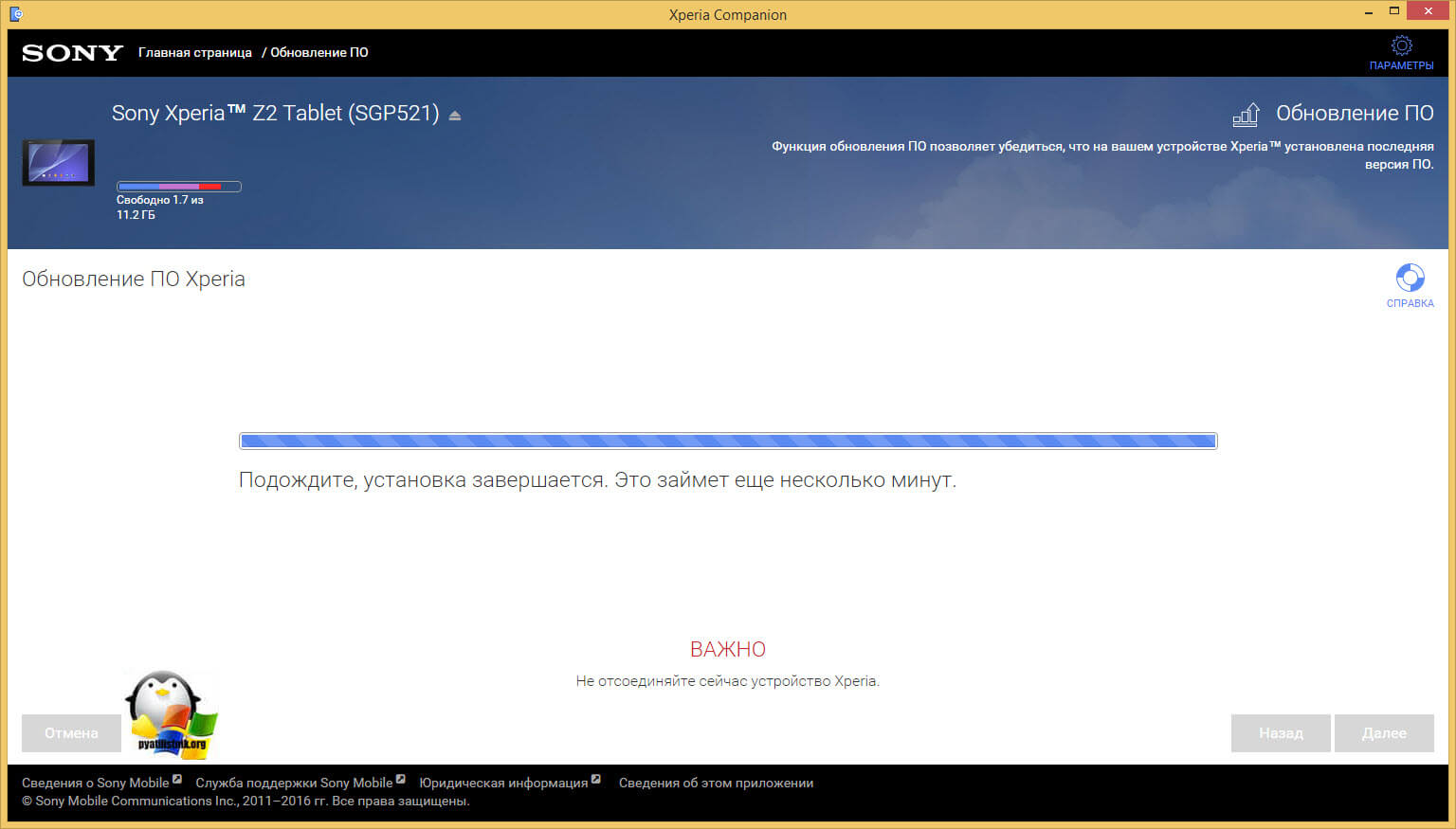
All Android 6.0.1 with build number 23.5.A.1.291 is installed, disconnect the USB and turn on the device.
Please note that your device will take a little longer to turn on and the settings for services will be applied there. If everything works for you, then I congratulate you, if not, then read the section below

Cyclic reboot Sony Xperia Z2 Tablet sgp521
Unfortunately, I have Android 6.0.1 with build number 23.5.A.1.291 that brought only glitches and frustrations, it updated to it normally, but the moment I turn on my Xperia Z2 Tablet sgp521, a splash screen passes and a window appears introducing new functions and where I I didn’t press on the screen, my tablet goes into reboot and so on in a cycle that we do first.
In Sony Xperia, a cyclic reboot is a consequence of a crooked installed firmware or corrupted firmware, first try to fix it in Xperia Campanion. But first, turn off your device, it usually didn’t work for me using the button, it turned on again, the combination helped out
Volume up key + power button. My Xperia Z2 Tablet sgp521 vibrated slightly and turned off
Open Xperia Campanion and find the Software Recovery item, which serves exactly this purpose.

If you connect a device that is turned on to your computer, you may receive an error
- Device needs to be unlocked
- Put your Xperia device into MTP mode

So, in order to restore the Android firmware on Sony Experia, turn off the device, especially if you have a cyclic reboot. Next, click here on the opposite side to restore your phone or tablet.

Now when you are sure that the device is turned off from the computer, press the volume down button and connect it again to the computer via USB, the recovery wizard will begin android firmware.

you must agree that your personal data will be deleted.

we see that the device is ready for restoration.

We wait two minutes.

We disconnect the device from the computer and try to turn it on.

Restore xperia firmware using XperiFirm and FlashTool
If the Xperia Campanion utility did not help you, like me, and your Sony Xperia has a cyclic reboot, then we try a combination of XperiFirm and FlashTool programs. XperiFirm is needed so that you can download the necessary firmware to your computer, and FlashTool will apply this firmware.
XperiFirm utility
You can download the XperiFirm utility from the link http://4pda.ru/forum/index.php?showtopic=592813 The current version is 5.0.0. For it to work in Windows XP you will need a component NET Framework 4.0, and for Windows 7 NET Framework 4.6, in 8 and 10 everything is already installed. This program will help you download the latest official version I will write below about the firmware and how to download the older ones.
Open XperiFirm, find your device, select the firmware for your region and click Download.

To download more recent ones, official firmware, I am giving you a link to the well-known portal http://4pda.ru/forum/index.php?showtopic=567703 in this case the topic is dedicated to Sony Xperia Tablet Z2. According to your device, you can also find it there by searching.

Flashtool utility
Then you need to download the Flashtool program for flashing stock firmware on any devices (http://w3bsit3-dns.com/forum/index.php?showtopic=468628&st=0#entry22496817), as well as for installing various parts of the firmware, you can find it at the link above. I don’t see any point in telling you how to install Flashtool, just click on it a couple of times. Let's launch it.
Here we have two options for working with the program, the first is creating a firmware file in .ftf format, and applying the firmware to your device.
Create an .ftf file
In Sony xperia, cyclic rebooting is treated by flashing it, let's create it from the source files. We are waiting for the device database to load.

Click Tools > Bundles > Create

In the Select source folder field, indicate where you have the folder downloaded via XperiFirm

You should have files added to the folder list, now you need to click on the Device field in order to select your device that you will flash.

Choose your series, mine is SGP5XX (I have Xperia Z2 Tablet sgp521)


Now the important point is to fill out two fields:
- Branding > assembly localization here
- Version > firmware version

All this data can be seen in the name SGP521_VMo RU-UA-KZ_1281-7867_23.5.A.1.291_R3D, where Branding will be RU-UA-KZ, and Version 281-7867_23.5.A.1.291_R3D

Select all the files in the folder list item and press the right arrow.

in the firmware content field you will see a list of folders from the firmware and click Create. The assembly of the .ftf file will begin which will help restore sony xperia.

The assembly process itself takes about a minute and a half.

We are waiting for the line Bundle create finished to appear and you will be shown the path to the firmware.

How to restore sony xperia
How to restore sony xperia and remove constant reboot. We completed the first stage, prepared the .ftf firmware file, although you could easily download it if you found it on the Internet. You can find it along the path C:\Users\your username\.flashTool\firmwares.

We start flashing everything, click the lightning icon and select flashmode

In the source folder field, set the folder with your firmware, indicate which one you will upload. In the Wipe field, if you select: APPS_LOG, B2B, USERDATA, then when updating the Sony xperia firmware, you will delete all your personal data, click flash.
Make sure that before pressing flash your device must be disconnected from the computer

You will see the message Preparing files for flashing, preparation has begun.

We are waiting for the window in which they will tell you to press the button down and connect to USB.

The process of flashing your device will begin. If you get an error:
Drivers need to be installed for connected device
You can find them it the drivers folder of Flashtool
Then you don’t have flashmode drivers in your system, you can find them on your computer, along the path C:\Flashtool\drivers

Install drivers if you have an operating system Windows system 7, 8, 10, then right-click on Flashtool-drivers.exe and select properties.

go to the compatibility tab and check two boxes:
- Run the program in compatibility mode > Windows Vista
- Run this program as administrator

If you do not do this, during driver installation you will receive DPinst.exe error


Select Flashmode Drivers, Flashboot Drivers and drivers for your device.

As a result, a window with a driver installation wizard will pop up, click next there and agree to the installation.

ERROR - Found no matching config. Skipping boot delivery
ERROR - Error flashing. Aborted.
I don’t really understand why this is happening, but I’ll tell you how I got out of it.

ERROR - Found no matching config. I bypassed skipping boot delivery using this method, I only flashed Kernel, Partition, and System with deleting all user data, if this does not work out, then you can first reflash only the kernel, and then Kernel, Partition, and System.

In the end, I got the Sony xperia firmware.

We are all waiting for the final phrase Flashing finished.

We all turn on your device and check, everything worked for me, even the SIM card began to be seen.
Sony is one of the world leaders in the quality, functionality and reliability of its products. Their devices always receive the latest firmware versions and are supported for quite a long time. The update process itself is standard and does not differ much from smartphones of other brands, but in some cases exceptions are possible. How to update Android on Sony Xperia, what are the pitfalls of this process?
Why is it worth updating your OS?
In most cases, the update is not difficult. If the device is new, the update will arrive via Wi-Fi as soon as it becomes available.
You need to update your smartphone for several reasons. First of all, in order to update the system. New OS version - new features, capabilities, bug fixes and optimization.
If these are official updates from the manufacturer, and not some custom solutions, you need to install them immediately, without hesitation. This way you get a lot of new features, ranging from minor fixes to migration to new versions of Android.
How to update Sony Xperia
Updating Android on Sony isn't much different from the process on hundreds of other brands and models of Android smartphones. You also have three ways of developing events:
- by air;
- using a proprietary program (for Sony this is Xperia™ Companion);
- using custom firmware.
The last method is a rather complicated solution for Xperia. All Sony phones have a locked bootloader, which adds an extra step to the flashing instructions. Unblocking is also not an easy process.
By air
To update this way:
- Go to settings.
- Select "About phone" at the very bottom of the list.
- Click on "Software Update".
- Select Check for Updates.
If the download process starts, wait for it to complete and click on the “Install” button. If there is nothing new for the smartphone, you will see a message about it. For now, you can still update your Sony Z5 to Android 7, but you shouldn’t wait for new products for older models.
Via Sony PC Companion
Before starting the process, make sure that the USB cable is intact and securely held in the connector. Once you download PC Companion, open it and follow these steps:
- Connect your phone to your computer.
- Unlock the screen on your smartphone.
- Select the connection mode: “Data transfer”.
If updates are available, a pop-up window will appear letting you know. In this case, you will need to perform all the actions that the program itself will tell you. You can try updating older device models. For example, you can try to update your Sony Xperia Z3 to Android 7.0.
 The need for this action may only be necessary after an unsuccessful flashing or a failure that critically damaged the system. To restore the device, follow the steps:
The need for this action may only be necessary after an unsuccessful flashing or a failure that critically damaged the system. To restore the device, follow the steps:
- Launch PC Companion.
- Go to the Support Zone section.
- There, select "Software Updates" and then "Recovery".
- Agree to the deletion of all user data.
- Select your phone model from the list.
- Follow the further instructions of the program.
It is important that your smartphone has as much charge as possible. If it is not possible to check the charge level, charge your smartphone for several hours.
Installing custom firmware
As we already mentioned, the process of installing custom firmware on Sony devices requires a relatively complex bootloader unlocking process. Apart from this point, the custom installation instructions are similar to those for other smartphones.
If you choose to flash the firmware using a PC, it is best to use Flashtool program.
Rating: 
How to update Sony Xperia via computer
Every smartphone user sooner or later has to update the firmware of their device to a newer one for some reason. Also, owners of Sony Xperia phones are no exception. If you experience any problems with your smartphone, you should contact a Sony repair shop.
There are many in various ways smartphone updates. One of the most common is the update method via a computer.
How to update Sony Xperia via computer
First, you need to download a program to work with the Sony Xperia gadget on your computer through the official website. This procedure may take you some time.
After you have downloaded the application, install it (click on the downloaded file) and wait.
Now, you need to connect your phone with at least 50% charge to the computer using usb cable. In the device itself, you need to switch the curtain down (move), then select USB debugging.
After connecting your smartphone it will start Sony app PC Companion and will notify you when new version firmware, if available.

After the program has identified your device, all the functionality of this program should open to you. And most importantly, you will have the opportunity to update the device to the latest existing (current) firmware. To do this, simply start the process by clicking on special. start button.

Next, follow the assistant’s prompts; step-by-step implementation of the recommendations will allow you to install the update for your Sony Xperia correctly, which will avoid any further troubles in the operation of the device.
It is very important not to disconnect the phone or perform any manipulations with it. The assistant will also remind you of this.

Once the process is complete, you will be prompted to disconnect your Sony Xperia from the cable and turn it on.
We hope that our article was useful to you and after you have read it, you will not have any problems with further update processes! I wish you success!




