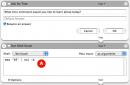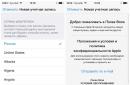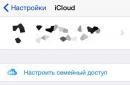How to flash Chinese Samsung Galaxy?

Updated firmware is a great way to make important adjustments to the phone system, eliminating glitches, making it more technically advanced, and adding some new features to the phone. We offer you instructions for updating the firmware of your Samsung Galaxy via a computer (using the example of Samsung GT-I9300 Galaxy S III firmware).
How to flash Samsung Galaxy: instructions
Let us immediately emphasize that, despite its apparent simplicity, the procedure still presupposes the presence basic knowledge in this area. Therefore, if you are not confident in your competence, it is better to turn to professionals.
You can obtain the utilities necessary for the procedure, for example, on a specialized forum. As an example, we will turn to the website 4pda.ru for help.
Preparatory work
- Go to the page dedicated to flashing the firmware for the phone model indicated in the very first paragraph of the article.
- Open the "Official Firmware" section and select the most latest version(or any other that interests you).
- Click on the link - it will take you to another page (for example, this one). There you can choose a mirror for downloading the file - Yandex drive, Google drive or Mail.ru Cloud. Follow the link and download the file.
- Now open the "Drivers" spoiler. First of all, you will need to download the Odin3 v3.07 SGSIII program (for example, from this link or from any other site you trust). It will help you flash a Chinese Samsung Galaxy.
- Next, you will need to download and install the Samsung Kies program on your computer (we don’t need the program itself for firmware, but we will need drivers for USB, which the utility automatically installs on the PC). If you already have the program installed, then you don’t need to do anything.
- To continue working, you will need to disable Samsung Kies. To do this, right-click on its icon on the desktop taskbar and click “Exit”.
Firmware
- Let's go back to the firmware. To do this, open your downloads folder and find the archived file there. installation file Odin, unpack it. In the regular folder that appears, delete the ss.dll format file.
- Then find the archive folder with the installation files for Odin. Unzip it by opening a regular folder and run the installation file in it (has a colored label).
- Turn off your phone.
- Now press and hold the volume button (at the point that lowers the sound), simultaneously press and hold the button at the bottom of the “Home” screen and, without releasing them, press and hold the phone’s on/off button.
- A warning message will appear on the display. After releasing all the buttons, press the top of the volume button once - this will allow you to enter the firmware mode.
- Connect your Samsung to your computer using a USB cable.
- If the system on the phone is working correctly, if you have done everything correctly, and all the necessary drivers are working adequately, then a small window in the Odin program window will light up with a greenish tint.
- Click on the “PDA” button, open the folder with the firmware, click on the only file (remember, we deleted the second one from there) and click in the “Open” window. The name of your firmware should appear in the window opposite “PDA”.
- After that, in Odin, click on the “Start” button. The data download process will begin, the progress of which can be monitored by the download bar. It will last about 4-5 minutes, then the blue “Reset” window will light up.
- Disable USB cable.
- Close Odin.
- Turn on the phone - a message about updating the OS will appear on the display. Wait for it to finish.
- When the phone starts, you can go to the settings and there in the “Firmware Version” section you can see the name of the update you installed.
Also read other articles related to this phone model.
Unfortunately, many Android OS users are familiar with the “delights” of crashed firmware. The smartphone stops loading or goes into a cyclical “reboot”, but there is a recipe for this misfortune. Typically, problems with the functionality of a gadget can be caused either by problems with the software part or directly with the hardware. In the latter case, it is hardly possible to restore normal operation on your own, but problems with the firmware can be resolved without the involvement of repair specialists. This article shows how you can fix software glitches.
Let's look at a way to delete all settings (Factory Reset). Please remember that user data will be lost.
Reset procedure Galaxy settings S5:
- You need to open your phone settings.
- Go to the section User and Backup.
- Select an option Backup and Reset.
- Tap on a function Factory data reset.
- Next, you need to confirm your choice and enter an alternative password for your smartphone.
It happens that it is impossible to get into the menu, then you can resort to wiping through recovery (both stock and custom recovery are suitable). For this:
- Turn off Samsung Galaxy S5;
- Boot into recovery mode (by simultaneously holding down the button combination Power+Home+Volume Up);
- Perform a memory wipe using the command wipe data/factory reset;
- Reboot the gadget.
How to install official firmware on Samsung Galaxy S5 device
If the above methods failed to resolve the problem, then you need to try installing the stock firmware. First of all, you need to find and download it to your computer. USB drivers for Samsung Galaxy S5. Next, the drivers are installed and needed on the gadget. If this cannot be done, then with the help of ODIN this obstacle can be easily overcome. Further:1. You need to follow the link to .
2. Create a new account there.
3. Enter your Samsung Galaxy S5 number in the search box. You can view the number by following the path Settings>> More>> About Device>> Build Number, or look for it in the documents supplied with the device.
4. Download the firmware file suitable for Samsung Galaxy S5.
5. Unzip the downloaded file and save it on your computer.
6. .
7. Unzip the downloaded file and save it on your PC.
8. Reverse the battery (remove the battery from the smartphone for 10 seconds, then return it to its place).
9. Boot into download mode. This is done using the buttons simultaneously pressed in the off state: Power+Home+Volume Down. When the menu appears, you need to select the indicated mode using the button Volume Up.
10. Download on your computer ODIN.
11. Connect your smartphone to your computer using a USB cable and wait until ODIN detects the device.
12. On the menu ODIN AP function must be selected.
13. Download the file from step 5 with the extension. tar.md5. You need to make sure that the option is disabled Re-partitioning, leave the rest of the settings as default.
14. After pressing the button START The process of uploading the firmware to the Samsung Galaxy S5 will begin.
More often Chinese phones- these are fakes of real originals. Although low cost is perhaps a big plus, the downside is that many manufacturers do not care about good software devices.
When purchasing a Chinese Samsung, any buyer may encounter problems such as poor button operation, terrible Russification and long loading times. To correct all these shortcomings, you can use new firmware, which is not that difficult to install. In this article we will figure out how to flash a Chinese Samsung yourself.
Installing new software
- To install good firmware on your phone, you must first connect it to your computer. To connect, you may have to use a special cable that has converters. It is necessary when the phone signal level does not match the computer signal level. To connect, you can try using even the most common USB cable. It is better to remove the SIM card before connecting.
- Before the firmware process, it is best to save all the data, since this is a dangerous matter and there is a possibility that the phone will not work after the operation.
- Firmware should be installed in Flash program Tool (you can download it).
- After starting the program, you need to open the “Download Agent” tab and select the desired firmware in the window that appears. To load it into the program, you must use the “Scatter File” tab.
- After all the settings, you need to launch the firmware with the “Download” button.
- Next, you should turn on the phone to check the result.
Information on how to choose the right firmware for your phone can be found in the article
Chinese firmware Android smartphones this is a real art and sometimes confuses beginners, this instruction will help you understand the basics and upgrade successfully!
This manual is written for smartphones based on MTK chips (MTK6589, MTK6577, MTK6575, MTK6572) from MediaTek - OPPO, ZOPPO, STAR, THL, TCL, HUAWEI, LENOVO, LG and others. If you decide to flash your Chinese Android, then be extremely careful, read the instructions several times, if you do not understand it, then it is better to postpone this venture for the future!
Necessary tools and other requirements for flashing
- Download MTK driver and install
- Download the flasher program
- Download the firmware for your Android
- Charge your smartphone to at least 60% of its full charge
Firmware for Chinese Android smartphones
To make it easy for you to understand how to flash Android using the SP Flash Tool, we have divided the article into several parts!
Part 1: Firmware installation - preparation
- Unpack the SP Flash Tool program in the root of the C:\ drive
- Unpack the firmware for the smartphone in the root of the C:\ drive
Move the folders with the firmware to the C:\ drive
- Launch the SP Flash Tool program by clicking on flash_tool.exe
- In the program in the field Scatter-Loading File
 click on the button choose and go to the folder with the unpacked firmware and select the SCATER file
click on the button choose and go to the folder with the unpacked firmware and select the SCATER file 
- Do not close the program, proceed to installing drivers

Part 2: Driver Installation
Once you have downloaded the MTK drivers for SP Flash Tool, unzip them and place them on your desktop or C:\ drive. The driver installation must be done only once.
- Open " Conductor" -> go to " Computer" -> right-click on an empty space and select " Properties«
 in the side menu select " device Manager"(if it’s not clear, watch the video)
in the side menu select " device Manager"(if it’s not clear, watch the video) 
- Disconnect from your computer (if connected) and turn off your Android device
- Remove the battery (if possible) and don't insert her back

- Connect with via USB your Android
 and look carefully at " Device Manager"When "Unknown Device" or "MTK Preloader" appears and quickly select it
and look carefully at " Device Manager"When "Unknown Device" or "MTK Preloader" appears and quickly select it - Next, “search for the driver on this computer” and specify the folder with the MTK driver for the firmware in the SP Flash Tool

After which you should have the driver installed, if this does not happen, then try.
P.S. : If nothing works for you, then try another USB cable or install the MTK drivers for SP Flash Tool on another computer.