Very often, users who bought a smartphone with operating system Windows Phone are faced with the problem of creating a valid phone account to access all of its features. This guide will show you how to quickly and effortlessly create a Windows Live ID for your smartphone. Windows Live ID is an identification and authentication service provided by Windows system live. Used for single sign-on across all Microsoft online services, syncing contacts, downloading games and apps, and more.
It is worth noting that all phone settings, as well as personal files, will be synchronized with this account. If you forget your password and cannot recover it, you will need to reset your phone. There are two ways creating Windows Live ID, and which one to choose is up to you.
Ways to create a Windows Live ID
1. From a computer, if the Internet is available. You can create an account on an existing mail, for example [email protected], and you can also create a completely new mail, which will be your account.
2. Create an account the first time you turn on your phone. To create an account in this way, you must have an active Internet connection via Wi-Fi or via cellular network, after turning on the phone completely.
Registration to your E-mail
Step 1. First, you need to go to the site where you register a Microsoft account, on Mailbox, which was created earlier, on other mail services. After going to the site, you will see a lot of fields that you need to fill out. Be sure to specify an age over 18, otherwise you will not be able to download anything from the application store and will have to set up "Parental Control".
In fact, there are not so many fields to fill out, the main thing is to fill them all carefully, and most importantly, indicate the real phone number and your data. This is required in order to restore access to the mailbox in case of hacking, theft or loss of passwords!
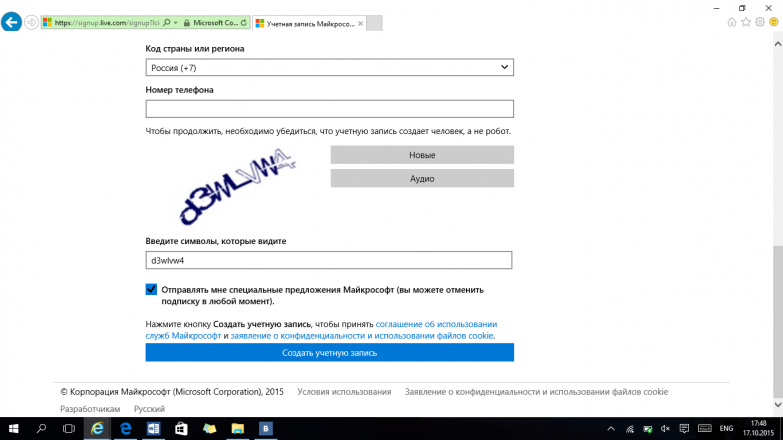
Step 2 After you fill in all the fields, you need to go through an email verification to make sure that you really own this mailbox. Check your inbox and follow the instructions in the email to complete your Microsoft account setup.
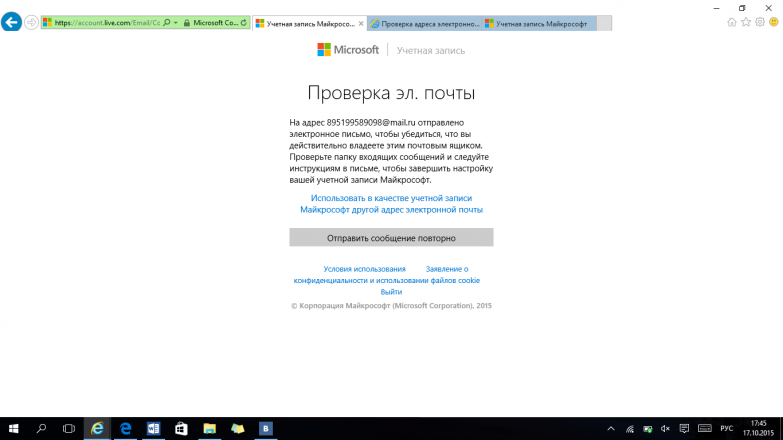
Registration for a specific mailbox has expired. You see last page, confirming that you have successfully registered a new account Windows LiveID. You just have to click the "OK" button and you will be redirected to the page personal account. Now, you can safely enter a new Windows Live ID account on your phone.
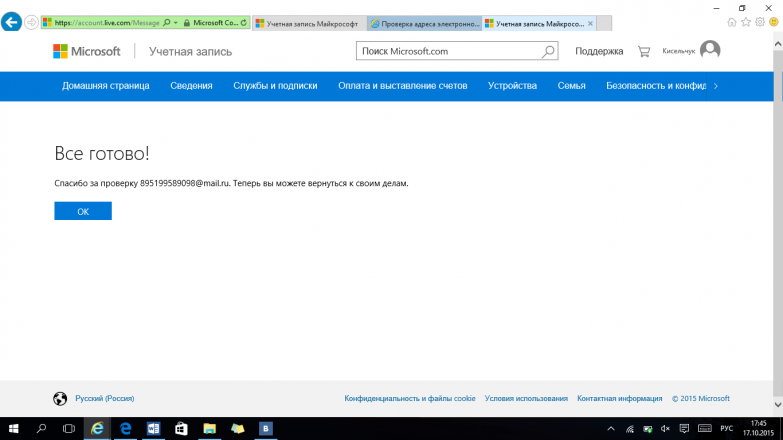
Congratulations, you have just registered your own Windows Live ID, which you will need when working with your Windows smartphone phone. This identifier is used to ensure that you can log in to all Microsoft online services, synchronize contacts, download games, applications and much more!
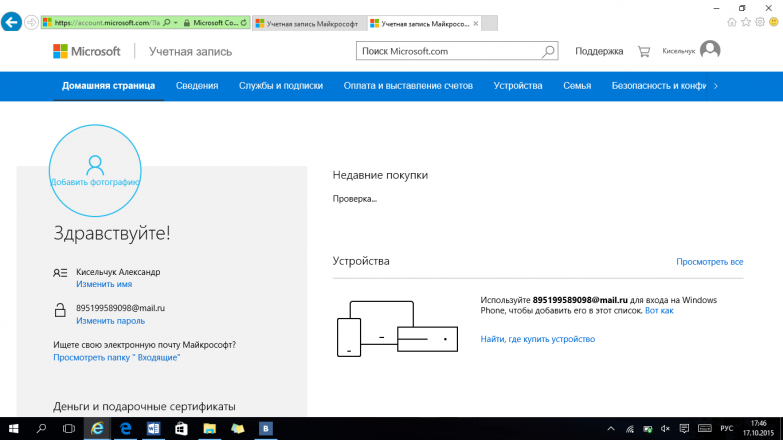
Registering a new E-mail
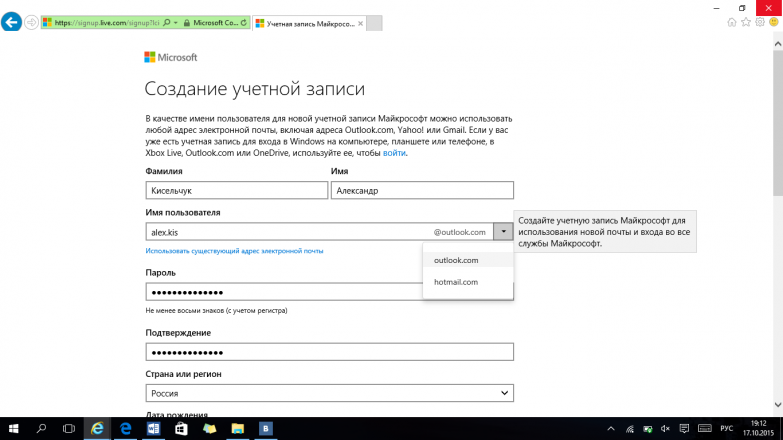
Step 2 You must enter a phone number, which can also be guessed, but it is better to enter a valid number, because in case you suddenly forget the password, you could easily restore it. Now it remains to enter the verification code correctly.
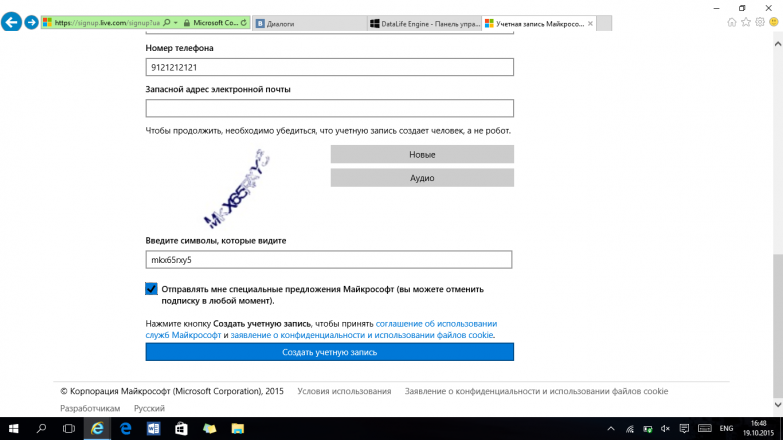
Enter it very carefully so as not to pass Windows registration Live ID many times, because sometimes the page refreshes spontaneously due to incorrect captcha entry. After you fill in all the fields, it remains to click the "Create an account" button and it will automatically transfer you to the page of your personal account.
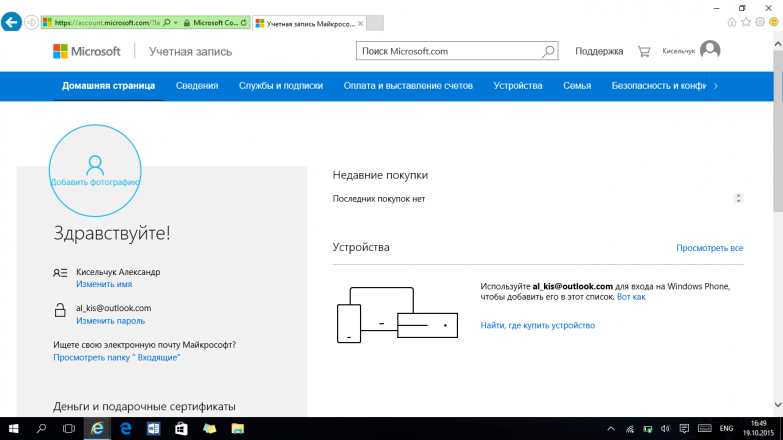
Congratulations, you have just registered your own Windows Live ID, which you will need to use your Windows Phone smartphone. This identifier is used to ensure that you can log in to all Microsoft online services, synchronize contacts, download games, applications and much more!
Avid user of operating systems Windows families familiar with the concept of an account. This administrative attribute in new versions takes on a new and relevant meaning. And if earlier, for example, back on XP, its essence was to delimit local access zones to services, services and OS programs, now everything is much more complicated.
Windows Profile Benefit
With the development of an extensive structure of Internet services and web applications, it becomes inconvenient for users to manage online access to their accounts. The developers took into account the growing problem over time and offered a universal solution - a single profile Windows user. Now with, Skype, you can work from any device (PC, laptop, tablet,), having only one user entry. It remains only to read the instructions on how to create an account Microsoft entry on Windows 10.
Create a profile in Windows 10
You can create a Microsoft profile:
- By means of standard dialog forms in windows through the control panel + parameters (accounts).
- Using the command line - "Run", located in the main menu, start the system.
In the first case, you need:
Advice! Similarly, the record creation system can be accessed via command line using the command: control userpasswords2
You will be asked to go through a similar procedure.
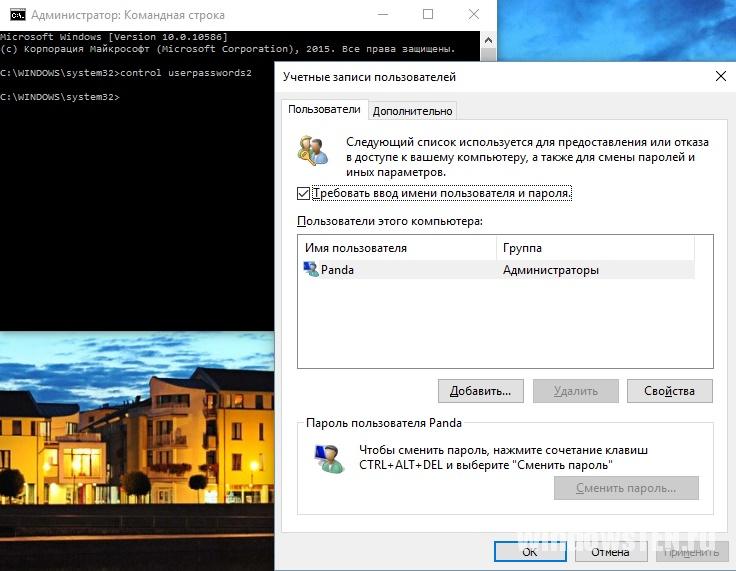
Registration on the Microsoft website
Users of multiple Microsoft devices and services are encouraged to create a single universal profile. Go to signup.live.com and fill in the confidential information fields. 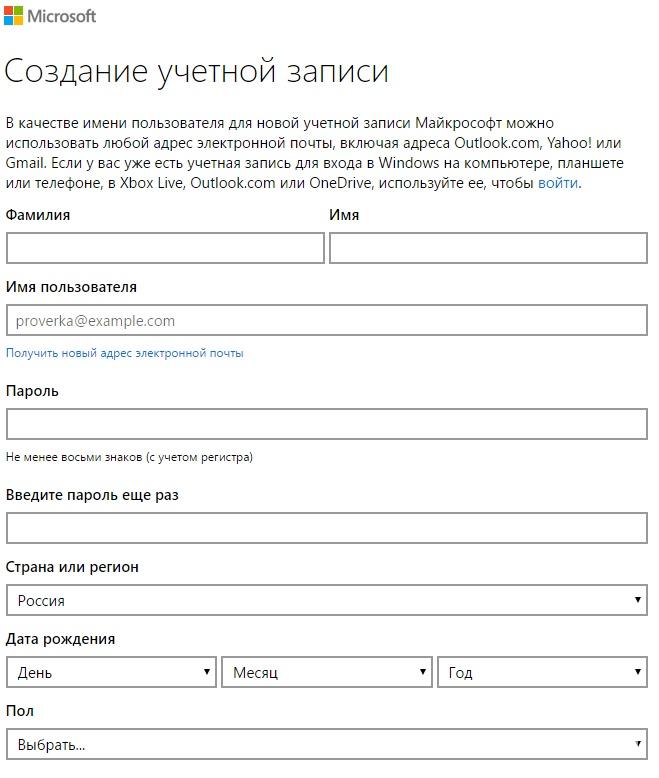
Login from phones and tablets
Creating an entry for the phone is not much different from the process on a PC. The most important thing is that it would stand on it, and then the doors for buying games and applications in the Windows store are open to you.
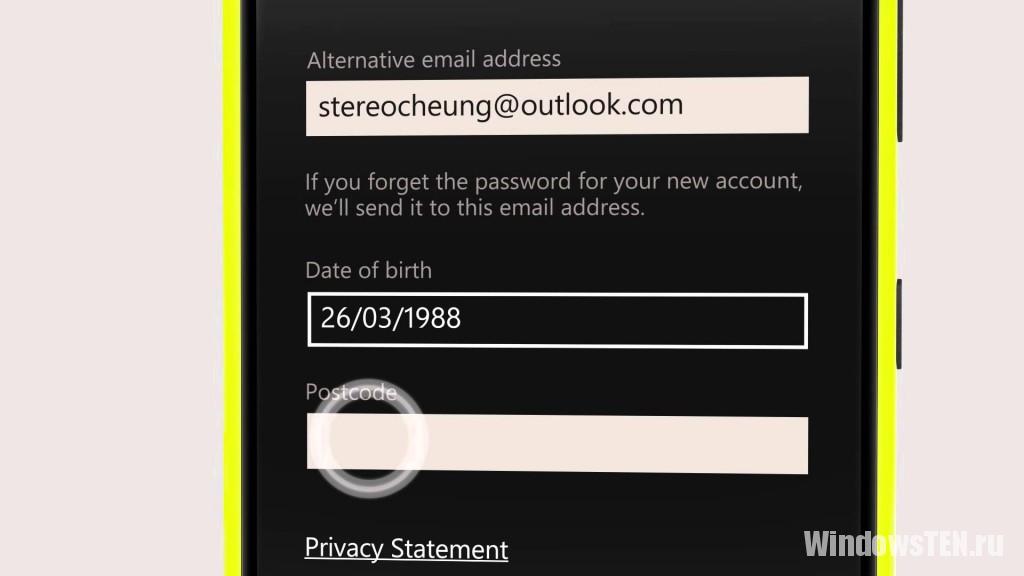
Creation is done in two ways:
- in progress initial setup smartphone
- at the time of operation.
The sequence of transition commands is as follows: "Settings" → "Mail + Accounts" → "Add Service" → "Microsoft Account" → "Create".
Creating a single profile for all Windows devices without exception is useful for every advanced user. If you have a question about Windows 10, . Together we will try to find the answer.
Statistically, the majority of users personal computers work with the Windows operating system: it is intuitive (suitable even for beginners) and, according to “users”, pleasant and easy to use.
Of course, the basic capabilities of the system are very wide, but in order to use all the resources of the system, you need an account.
What you need to know
Creating a microsoft account on Windows is a simple matter. Another question: what is it actually needed for. A Microsoft account consists of a username (email address) and a password. They allow users to save files to cloud storage, set up parental controls, and download the necessary apps from the store. A big plus of the account is that you can easily “log in” to other programs with it. By the way, a single account will help you find the device if it was lost.
"How to create a new account" - you ask? First, check if you are registered with MSN, Hotmail, Outlook, Xbox Live, or Windows Messenger. If yes, then you can start to rejoice: you already have an account. By the way, if you have more than one identifier, you won’t be able to merge them, but nothing prevents you from choosing one account and attaching the necessary services to it. By the way, if you have more than one computer, then it is not necessary to create a separate account for each - one will be enough.
Your Microsoft account name and password will help you create a list of trusted personal computers. For them, the procedure for synchronizing personal data is simplified. We do not recommend using this feature for devices leaving the home.
What to do, where to go
You can create a Microsoft account from scratch on the company's website. Few people know, but any active account is suitable for a Microsoft account. Email. Since the Windows account stores confidential information, we strongly recommend that you refuse passwords like "12345", "qwerty" or "admin123" when registering. Believe me, if attackers guess the password to your account, you will sprinkle ashes on your head.
You can easily create a Microsoft account in the system itself. Even if you refuse to register when installing the OS, the computer will not forget about attempts to identify you. Get ready for the fact that until you log in to your account, dialog boxes asking you to introduce yourself will be a frequent visitor. And needless to say, until you create an account, you will not be available useful services companies. Upon registration, you will be prompted to connect Microsoft service Advertising, which analyzes preferences, selects content and information according to taste. The function is disabled in system settings: enable the service or not, it's up to you.
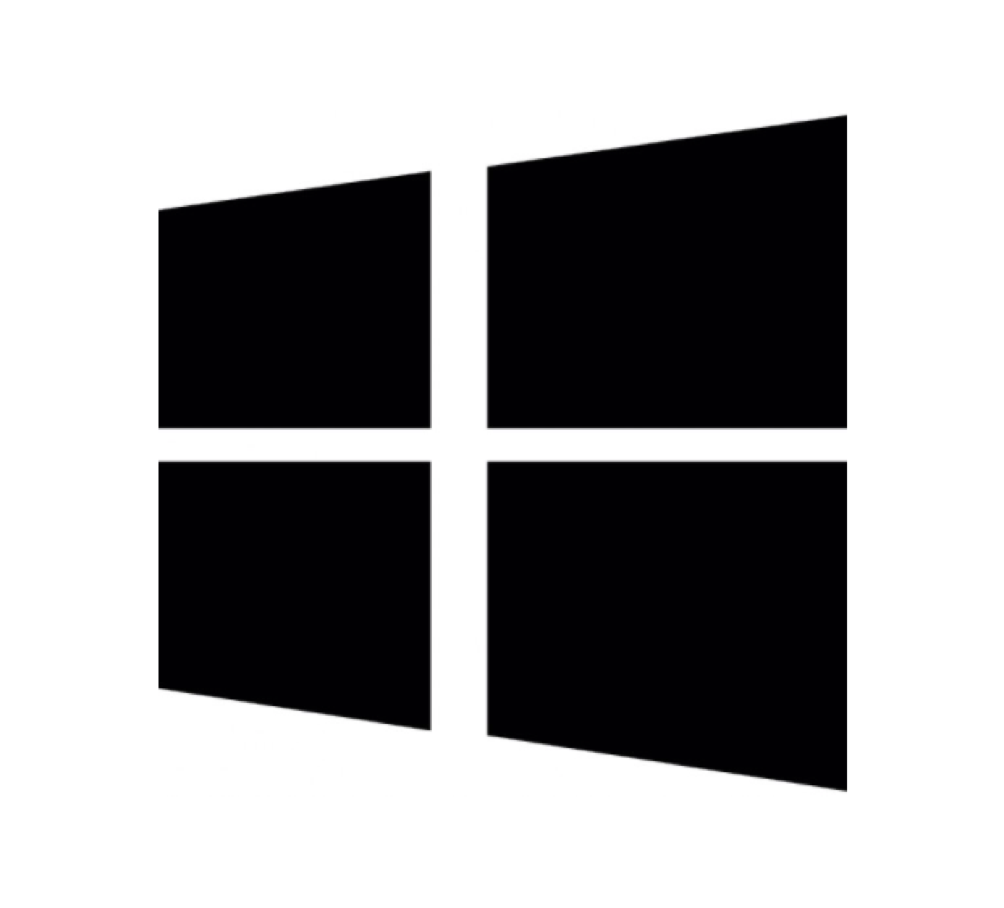
As you can see, creating an account is not burdensome, and even remote from the computer world, the user will understand the process, and the functions that a single company account will bring will serve you well.




