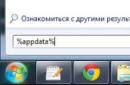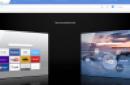Mozilla Firefox– a popular web browser with open source code from Mozilla company, which implements many functions (tabs for pages, search by content, a separate line for accessing search engines, flexible bookmark system for saving favorite pages and quick access to them). You can also add additional functions to it by installing special applications from the built-in catalog Firefox extensions.
The Firefox browser provides the ability to back up bookmarks and restore them from a saved file. The function can be useful when reinstalling a program or the system as a whole, as well as for transferring bookmarks to another copy of the program on a second computer. In order to restore bookmarks in Mozilla Firefox, you just need to select a previously created copy or restore them from the automatic copy that the browser creates every day (with standard settings).
Quick navigation through the article
Making a copy
In order to create a copy of saved bookmarks and export them to a separate file, you need to:
- Launch the Mozilla Firefox browser.
- Press the key combination “Ctrl” + “Shift” + “B”.
- Click on the “Import and backups” button.
- Select “Create” from the drop-down menu backup copy».
- In the window that opens, enter the name of the file to be saved and specify the target folder.
- Click the “Save” button.
Recovering bookmarks
To restore the list of bookmarks Firefox browser from a previously saved file or automatic backup you need:
- Run the program.
- Open the bookmark manager by pressing the key combination “Ctrl” + “Shift” + “B”.
- Click on the “Import and backups” button.
- Select “Restore backup from...” from the drop-down list.
- In the list that opens, select one of the available copies or click the “Select file” button to open an explorer window and specify the path to the saved file Firefox bookmarks in *.json format.
- Confirm the operation and replace all currently available bookmarks with the bookmarks from the imported file.
- Close a window.
Currently, modern users have a fairly large number of bookmarks from different Internet pages. These are frequently visited social media, video, necessary pages, or just a source that was saved for some occasion.
Many people create these lists over the course of years. And due to the fact that the GoogleChrome system cannot provide a full range of protection, virus programs can interfere with correct operation browser and all the data stored on it. In this article we will look at how you can return missing or deleted bookmarks to Google Chrome.
Recovering bookmarks
The creators of Google created a great cloud storage information where all Google Chrome profile settings can be saved, as well as bookmarks, including visual ones, so that you can resume them if necessary.
To have free access to the service, you just need to make a small registration, which is free.
You only need to have a personal Mailbox Google:
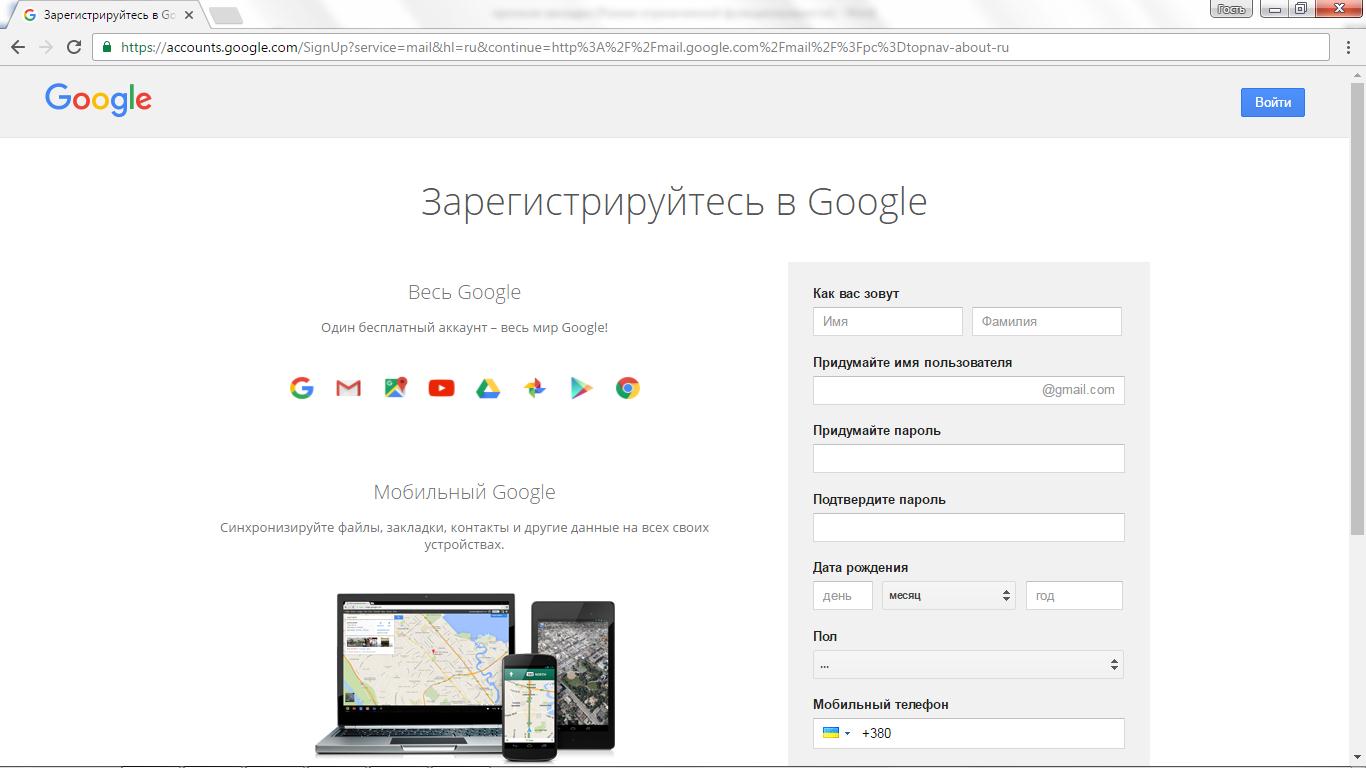
After all the procedures have been completed, you will have an account in gul, which will serve for authorization on many sites, as well as in the chrome browser itself. To log in you will need to follow the steps below:
- Download Google browser Chrome.
- Open the settings menu in Google (horizontal bars located at the end of the search bar, on the right).
- Open Settings.
- At the top there is a login line Google system. Select Login and provide all of your personal information provided during registration.
- Next you will need the Sign in to Chrome button.
- In the new synchronization window, select a storage location on the server.
- Confirm the completion of the operation with the OK button.
Now, if the browser crashes or the action of virus-carrying programs and bookmarks disappear from the computer, you can take a copy from the cloud and restore the data without extra costs and problems. 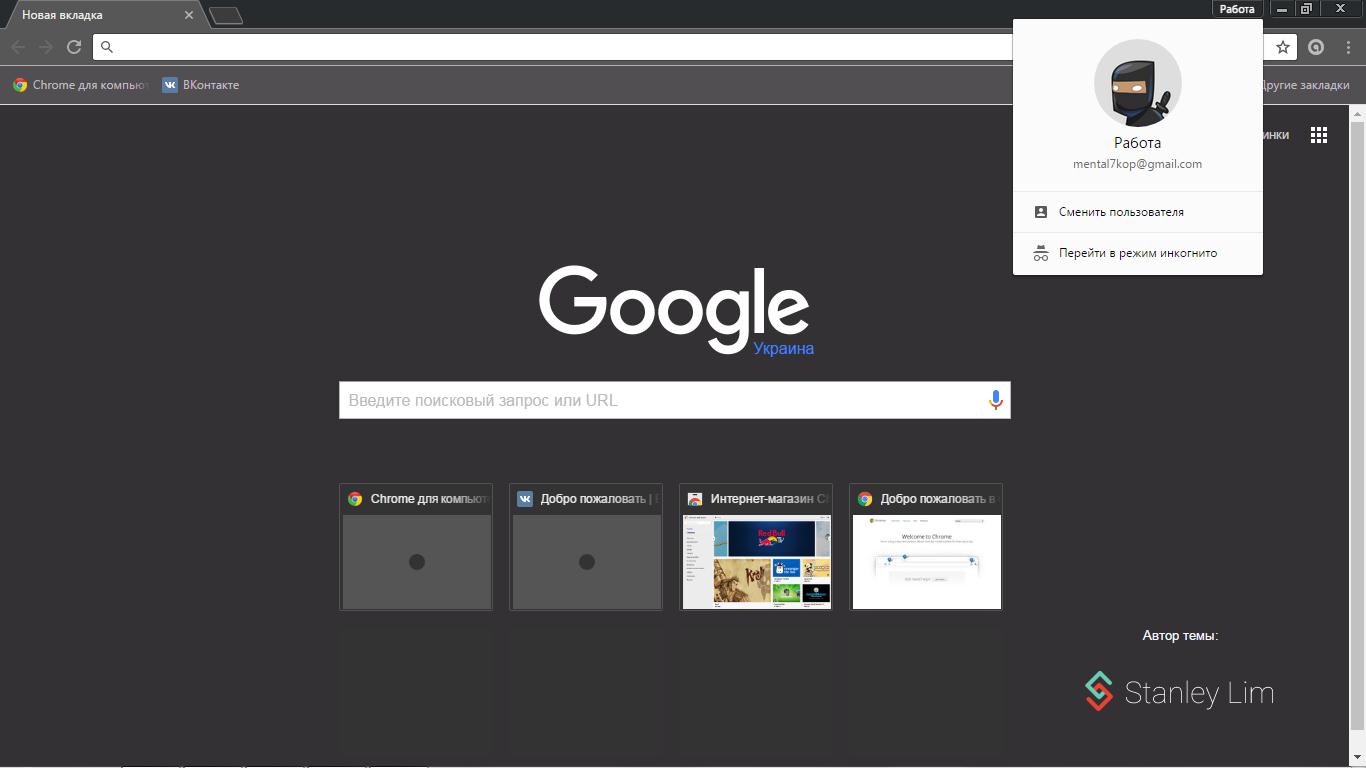
Why do we need HTML backups?
No program can provide reliability, and Chrome synchronization may fail. To be sure that nothing threatens your bookmarks and that you can restore them at any time, you need to make backup copies of them from time to time, or as they are also called, backups.
How to create backups
If you need to create a backup copy, you need:
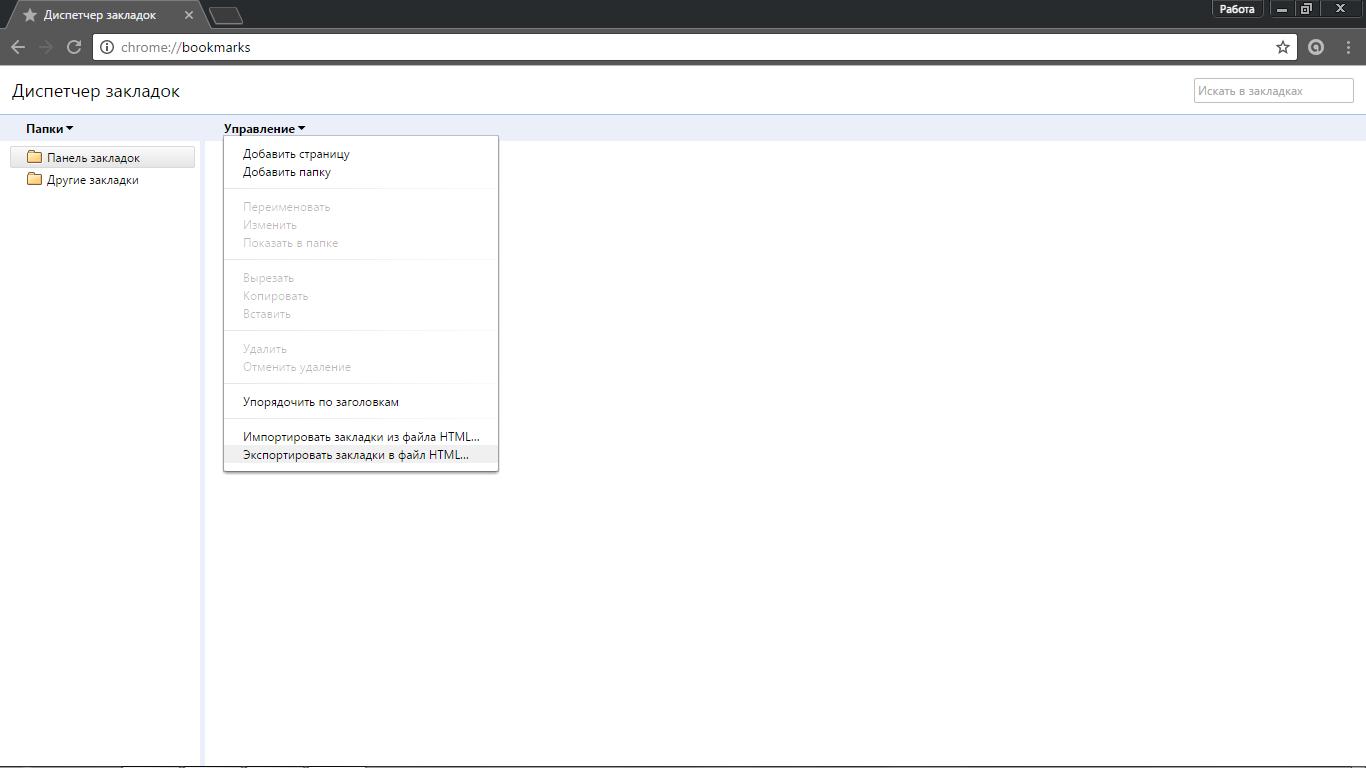
With these simple steps you can easily create HTML file, where all your visual bookmarks will be saved.
This document can be located on your hard drive or on any removable media.
If some problem happens and your bookmarks disappear, you need to:
- Open in browser context menu Bookmarks.
- Select the Import button to restore the information.
- In the From line you need to indicate your HTML document and show the path to the backup.
Backing up a file using Bookmarks
In order to create a backup copy of the bookmarks you use, you can also duplicate them in Bookmarks. The location where the file is located is hidden, as a result of which it cannot be opened easily.
To create a copy you will need:
- Open My Computer.
- Select the drive where the operating system is located (most often this is drive C).
- In the Users folder, find your personal directory.
- Next you need to select a show hidden folders. To do this, open “Options” by clicking on the Arrange button.
- In the View tab, check the Show hidden folders box.
- Open Folder Options.
- You will have a directory open called AppData. Then go to “Local”, “Google”, “Chrome”.
- It contains the data necessary for Chrome to work. Open the folder "UserData", "Default".
- Copy 2 documents called Bookmarks.
Having followed these steps, if necessary, you will simply need to copy 2 documents to their original location to restore bookmarks in Chrome.
How to get back deleted bookmarks
To recover your deleted bookmarks, you must follow the steps:
- Press the Win + R key combination to open the Run menu.
- Here you will need to enter one of the commands in accordance with your OS version:
- Windows XP - %USERPROFILE%\Local Settings\Application Data\Google\Chrome\User Data
- Windows Vista/7/8 - %USERPROFILE%\AppData\Local\Google\Chrome\User Data
- Confirm your actions with the OK or Enter button.
- it will be revealed to you system folder browser where its system files are stored.
- Find the Default folder, where the following files are located: Bookmarks - this is the document that is responsible for all the bookmarks on your computer and Bookmarks.bak - which is a copy, that is, a backup, of the first file. The date indicates exactly when the copy of the bookmarks was made, but if you require bookmarks before this period, then, unfortunately, there is no way to return them.
- To return bookmarks, you need to make a copy of the Bookmarks file, for example, into documents, and then delete the same file from the first storage location and remove the extension from the second document. bak. As a result, you will have a new document with bookmarks.
- Just restart the Google Chrome browser and your missing, deleted or damaged bookmarks will return to you.
The main thing to remember is that your bookmarks will be restored from the moment you created the backup. That is, all previous and subsequent bookmarks will be deleted and lost.
Hello dear visitors and, of course, regular readers of the blog. website . Today I will talk about how to restore bookmarks in Firefox, which you have long and carefully selected, and they suddenly took it and disappeared to God knows where.
From my experience I know that when working with a website (blog), you cannot completely exclude the situation when, due to incorrect actions during installation new program, reinstallation operating system, or some kind of failure, bookmarks in the browser, saved by the user for a long time, disappear. But if you, like me, use the Mozilla Firefox browser, then you have a real opportunity to recover lost bookmarks. Let's look at how this can be done.
How to restore bookmarks in Firefox?
In the browser menu bar, open the “Bookmarks” menu and select “ Show all bookmarks».
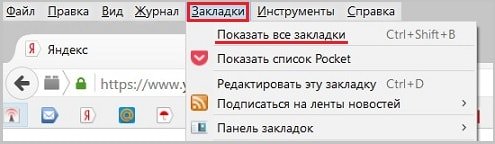
In the "Library" window that appears, select the menu " Import and backups».
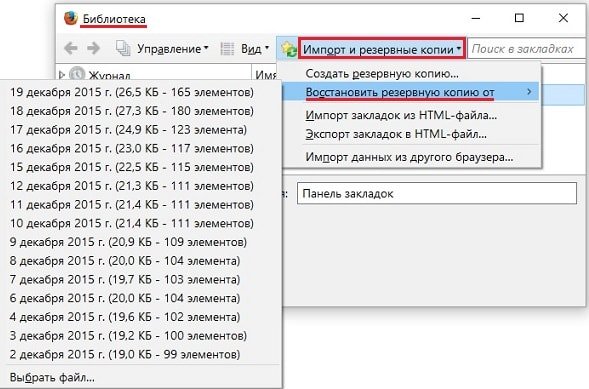
Select " Restore backup from", and then select the last date for which you have a backup saved. You will be asked to confirm the restoration of your bookmarks.
After clicking the “OK” button, all bookmarks that were in the browser on the selected date will be restored to their original places. This way, you will again be able to instantly open your favorite web pages, just like before. Please note that the browser is daily automatic mode creates backup copies of existing bookmarks and saves them for the entire current month.
Bookmarks can be restored from a previously created backup or imported from an HTML file, which must also be saved in advance. Let's see how it works in Firefox backup bookmarks.
How to copy bookmarks?
Before carrying out any global measures, such as reinstalling the operating system, as well as in case of failures or errors in the computer, it is advisable to create a backup copy of the bookmarks available in the browser.
A backup copy of bookmarks can be created as a JSON file, and bookmarks can also be exported to an HTML file.
In the first case, you should use the item “ Create a backup..."(see Fig. 2). You will be asked to specify a folder to save the bookmarks file and give it a name. After clicking the “Save” button, the file will appear in the specified folder, where it can always be found if you need to restore bookmarks.
When exporting to an HTML file, everything is done exactly as described above. To restore bookmarks, use the menu item “ Importing bookmarks from an HTML file"(see Fig. 2) These two methods differ, in my opinion, only in that JSON file takes up a little less space.
For greater reliability, it is better to store the resulting backup copies of bookmarks on a flash drive or other external storage medium. This will help prevent data loss if your computer fails.
As you may have noticed, in the same menu (see Fig. 2) there is an item “ Importing data from another browser", which allows you to transfer settings, bookmarks, passwords and other data from other browsers. It's very easy to do. First of all, select this item in the “ Import settings and data"Indicate the browser you need from the available list and click the "Next" button.

In the window " Objects to import» Leave checkmarks in the items that interest you. Click "Next ".
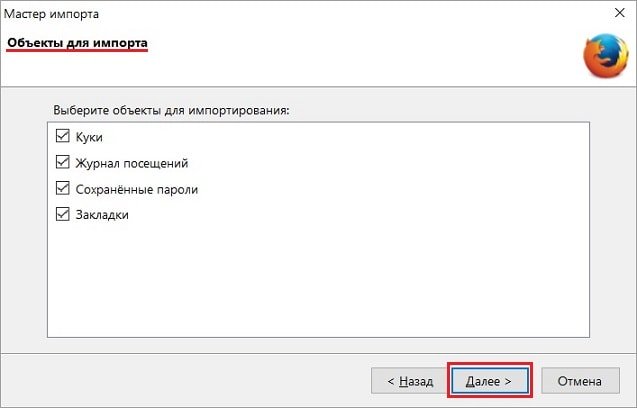
In the next window indicating that the selected data has been successfully imported, click the “Finish” button and make sure that all data has been transferred.
That's all. I hope you liked the post. Anyway, you found out how restore bookmarks in Firefox and how to insure against their possible loss in the future.
Write your comments and questions in the comments. I will definitely answer all questions. Thank you for your attention. Good luck!
Did you know that Mozilla Firefox constantly automatically backs up your bookmarks? If you accidentally lost your bookmarks without first saving them, now you will learn how to restore them.
First, turn on the display hidden files and folders. you can see how to do it.
Open the Start menu and click on your username.
Here you will see AppData folder. Let's open it.
 Next, follow this path: Roaming => Mozilla => Firefox => Profiles. You will see a folder whose name will end with .default
Next, follow this path: Roaming => Mozilla => Firefox => Profiles. You will see a folder whose name will end with .default
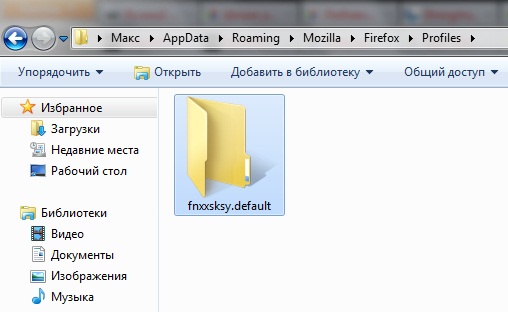 Open it and look for the BookmarkBackups folder.
Open it and look for the BookmarkBackups folder.
Here you will see the current backups of Mozilla Firefox bookmarks.
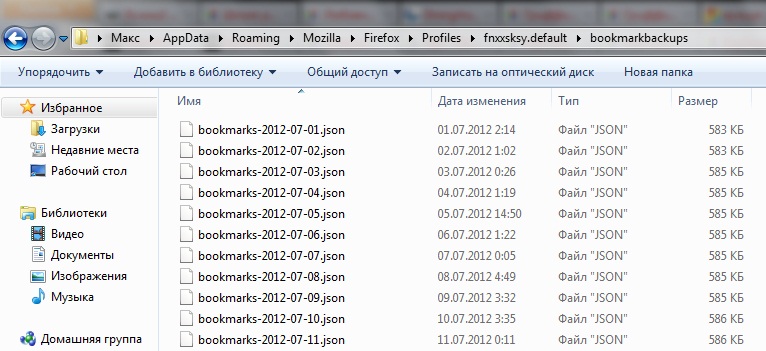
Now that you know their location, you can use them.
First click on the Firefox button, then on “Bookmarks”.
 Or use the key combination Ctrl+Shift+B to open the Bookmark Library.
Or use the key combination Ctrl+Shift+B to open the Bookmark Library.
Click on the “Import and Backup” button, then on “Restore”. Next, select the most recent backup of bookmarks or click on “Select file”.
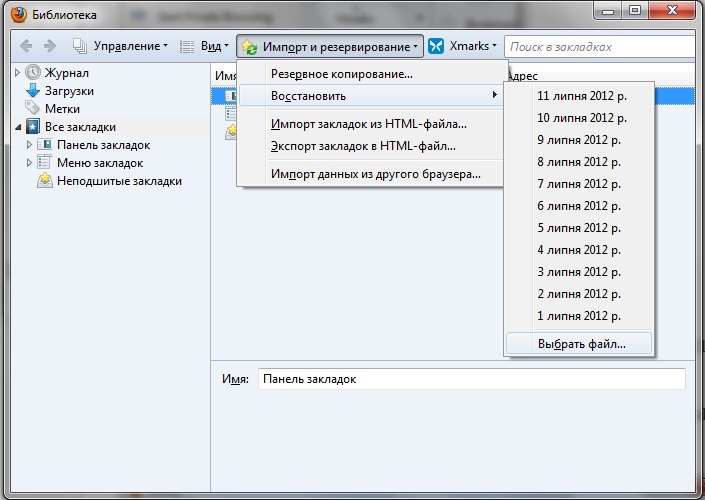
A confirmation window will appear. Click OK.
That's all! Your bookmarks will be restored for the duration of the selected backup.
Do you know that jig fishing on the Ob River is very interesting, which attracts not only fishing enthusiasts, but also those who want to have a comfortable time.
Bookmarks have disappeared from your browser, and you are looking for information: how to restore bookmarks in Mozilla? This is very easy to do, don’t worry, we will restore all the tabs. I know from myself that the most liked and necessary sites are added to bookmarks, and when they disappear, it’s a little frustrating. Let's look at the most common cases that cause bookmarks to be lost:
- The computer froze and after rebooting the bookmarks disappeared
- The Firefox browser hangs or in other words stops working and when you start it again, you notice that all the bookmarks have disappeared.
- After updating Mozilla to more new version, sometimes there are problems with your bookmarks and settings.
How to recover missing bookmarks
Let's consider several situations and, accordingly, several recovery options.
1.You deleted a bookmark by accident, but you didn’t have time to close the browser yet, in this case you can simply undo the recent changes, in our case, deletion.
Hover the cursor over the “show your bookmarks” menu and then click on “show all bookmarks” - as in the picture.
A window will pop up with the name “library” - you are doing everything correctly, let’s move on. The next step is to click on “manage” and click “cancel”.

That's it, you canceled the deletion and the bookmark should be restored.
2.B Mozilla browser There is useful feature- backup. The system automatically makes copies of your bookmarks every day, not bad right? All we have to do to restore our bookmarks is to use a backup copy.
To do this, go to the “library” menu; I described how to do this in detail with pictures in the first version. Next, click on “import and backups” and select “restore backup”. A list with dates will appear, in which you select from which date you want to perform the restoration.

Warning!
When you restore from a backup, all the bookmarks you have made up to that point will be automatically deleted.
After clicking the "OK" button, the information will be restored.
How to save all bookmarks in firefox
To avoid similar problems in the future, I recommend manually making copies of your bookmarks and saving them in a separate folder on your computer. So, to do this, we again need the library menu.
We go into it and select “import backup copies” and click “create a backup copy”. A new window will pop up, in which you indicate the location (it is better to create a folder in advance and name it for example: copy mozilla bookmarks) where to save the file and click “save”.
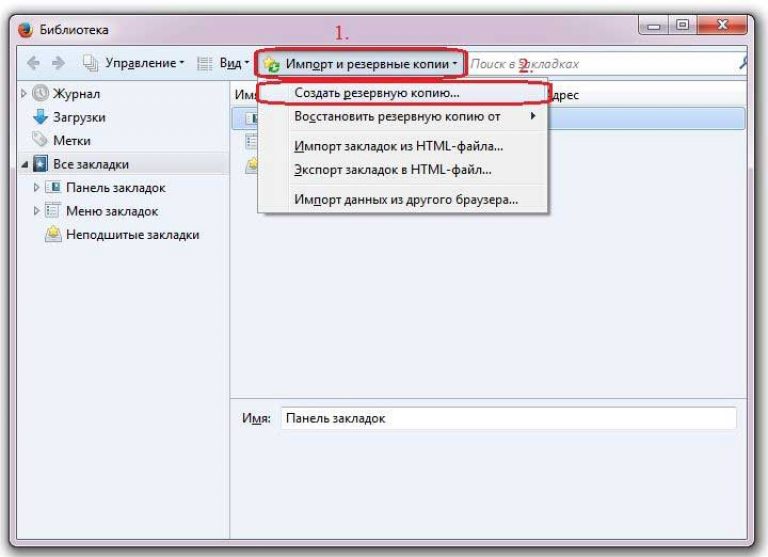
Everything is ready, now you don’t have to worry if your bookmarks disappear from the browser, you can always use the copy that you saved on your PC. That's all, if anything is not clear, ask questions. And a small request, after reading, share the article on social media. networks. This is easy to do, click the appropriate button below, thank you!