Many well-known programs, such as office tools, graphic and video editors, development environments, and even browsers, consume more and more energy with each update. As a result, the computer, which was previously fast and easily coped with any task, begins to slow down.How to Improve CPU PerformanceTo get rid of the brakes without buying a new PC, this material will help.
Reasons for CPU slowdown

Before you improve computer processor , you need to find out why it became slow. Depending on the diagnostic result, the solution to the problem will depend.
- Hardware obsolescence. Due to the rapid development of software, computer hardware cannot cope with the assigned tasks equally well over the years. The release of new versions of familiar programs designed for more recent components leads to the fact that it becomes harder for the “old man”. It’s just that Windows hasn’t changed its processor requirements for 10 years, but some Chrome, Photoshop, Office, AutoCad have noticeably “improved” even in 5 years. Computers running an ancient version of the program may no longer be able to cope with its latest release.
- Overheat.A very common reason for computers to slow down is when their component temperatures rise above permissible norm. For example, if the manufacturer specified a critical temperature for the processor to reach 70°C, then when this mark is exceeded, the CPU will drop the frequency and/or start skipping clock cycles. This was done so that he could “relax” and cool down. For the user, this behavior of the processor looks like a significant slowdown of the computer.
- "Garbage" in the system.Actively used Windows OS (especially without an antivirus) tends to accumulate during operation system garbage. This includes the remains remote programs and games, extra entries in the registry left by them, registry errors. Clogging system partition such small and useless files also slow down the PC, and from the outside it seems that the processor is to blame. And there’s nothing to say about viruses: worms “multiply”, filling up memory and loading the CPU, and Trojans and spyware They constantly take up time from the processor for their “dirty deeds”. For the user, all this also looks like a slowdown of the processor.
- Processor degradation.With constant exposure to elevated temperatures, the silicon crystal of the processor degrades: the integrity of its microscopic transistors is compromised, and connections between them are lost. As a result, at best, it simply slows down, and at worst, it leads to sudden shutdowns, freezes and frequent “blue screens of death.”
- Exit hard drive out of service.Such a component like HDD (seemingly not directly related to the CPU) when degraded and fails, leads to terrible brakes. At first glance, the thought does not even occur to you that he is the culprit. After all, it seems that the processor has slowed down. As a result, the PC takes a long time to turn on, opens programs and files, “thinks” when switching tasks, and freezes for a while.
Where to start before upgrading your processor
The main reasons for processor slowdown have been clarified. Before,how to improve processor performance, it remains to identify which of them is troubling in a particular case.
Hard drive test
Before, how to improve processor, computer diagnostics should begin with hard checks disk. There is a simple and free program for this. Crystal Disk Info . It displays SMART log data that records all problems with the hard drive at the hardware level. If the disk is healthy, all log entries will be highlighted in the same color, and the inscription “Good” will appear at the top of the window. If problems are detected, the problematic items in the log will be highlighted in a different color, and the inscription will say “Alarm”.
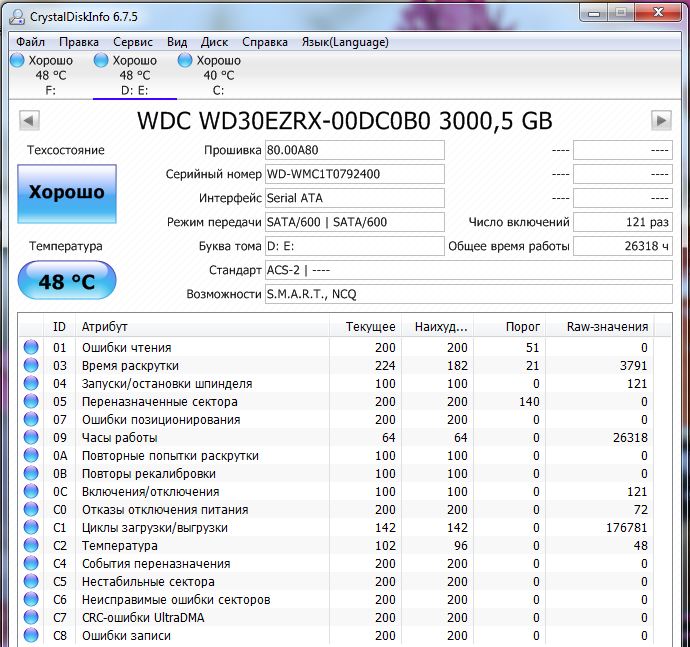
Not all errors are critical for the hard drive: with some it can last for more than one year. But items such as “remapped sectors”, “uncorrectable errors”, “unstable sectors”, “remap events”, “uncorrectable sector errors” with large values in the RAW field directly indicate: the HDD is living out its life. "Read errors" may indicate that there are problems with the cable.
If everything is fine with the hard one, but there are brakes, you need to move on to the next section. If HDD is bad- it needs to be changed.
Checking temperatures
Measuring the temperatures of computer components will help detect overheating. For this you will need a program HWMonitor , which is simple and free. In it you need to find your processor and look at the values for each core. When idle, it should normally be no more than 45 degrees for a desktop PC and 50-55 for a laptop. If the value is higher, you need to load the computer with some demanding task (for example, a game, but you can also use a special test LinX ), and then look at the maximum temperature value. For a desktop PC, it is undesirable to exceed 65-70 degrees, for a laptop – 70-75. If higher, overheating is to blame.
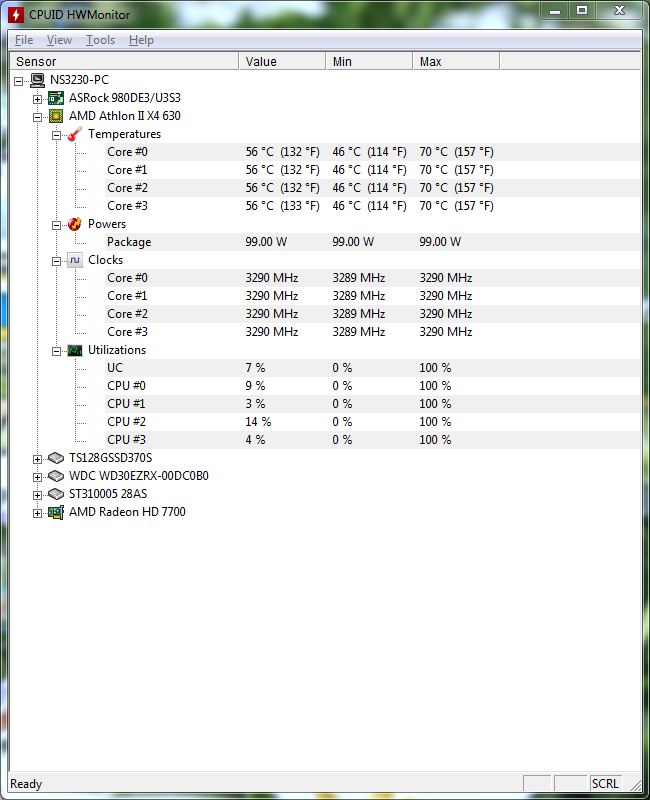
If the processor does not overheat, but there are brakes, you should move on to the next step. If overheating is detected, it must be addressed immediately.
Checking processor stability
The above-mentioned LinX test allows you to test the processor for stability and errors. It loads the cores with complex mathematical calculations (solving systems of linear equations) to warm them up as much as possible. If the processor has defects and operates unstably at normal temperatures, an error will creep into the calculations and the program will report this, stopping testing.
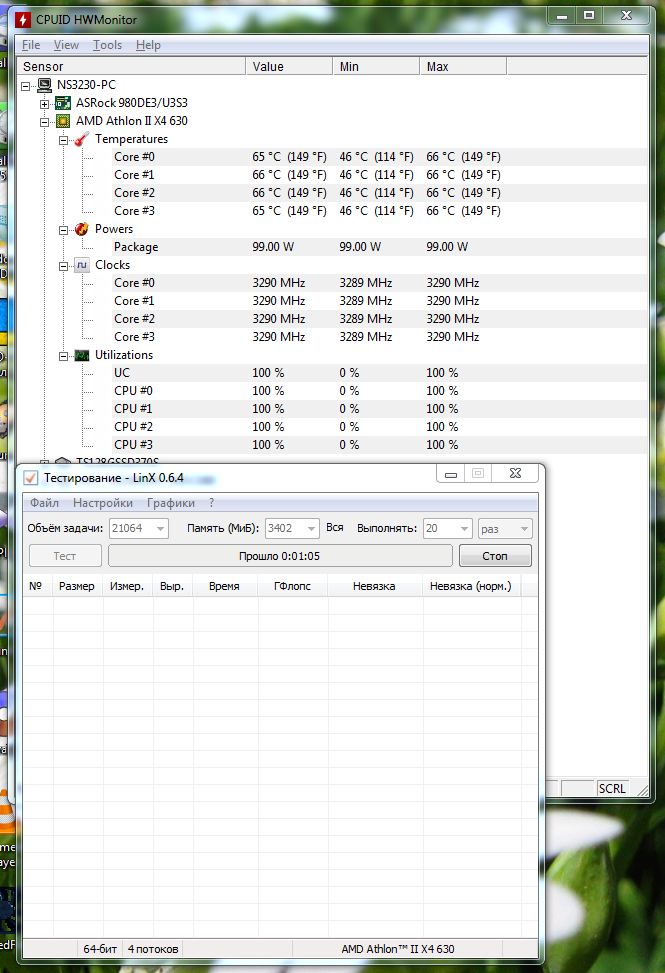
If errors are detected in conditions where there is no overheating, the problem must be corrected. If, based on the results of a long (from half an hour) test, there are no errors, heating is within acceptable limits, you need to move on.
Scan your PC for viruses
To quickly check your PC for malware– the program is suitable Malwarebytes Anti-Malware . Her trial version free and quite suitable for a one-time scan. You can play it safe and use several antivirus programs. It should be remembered that they may conflict, so you should not install several at the same time. It is better to check one, and if the result is not satisfactory, remove it and install another antivirus.
Improved CPU performance
After the tests are carried out, it becomes clear. Depending on at what stage of diagnosis the problems arose, the culprit must be “punished.”
- If it's broken HDD- need tobuy a new HDD or SSD and install it on your computer.
- If overheating is detected, it is necessary to disassemble system unit or laptop case, remove the coolers, vacuum them, apply new thermal paste to the chips and return the cooling to its place. You need to be especially careful beforehow to improve the processor on a laptop(more precisely, its cooling). It is difficult for an untrained user to disassemble a laptop; if there is a fear of breaking something, it is better to trust the specialists.
- Processor degradation, unfortunately, is irreversible. You can try cleaning the cooling and changing the thermal paste (sometimes lowering temperatures brings slightly defective core elements back to life). If this does not help, repair is needed.
- Viruses are treated using the same program that is detected. After scanning, any antivirus will report on the detected threats and offer to remove them. Naturally, one must agree with him.
How to improve your processor if all else fails
If the hard drive is working properly, there is no overheating, the processor is intact, and there are no viruses, but the PC still slows down - you need to move on. First of all, you should install a free program CCleaner , use it to scan the system and remove garbage, and then analyze and fix registry errors. It is also recommended to look in the “Service” tab, “Startup” item. It displays a list of programs that start when Windows starts. If there are a lot of them (10 or more), and their autostart is not required, it is advisable to turn off the unnecessary ones.
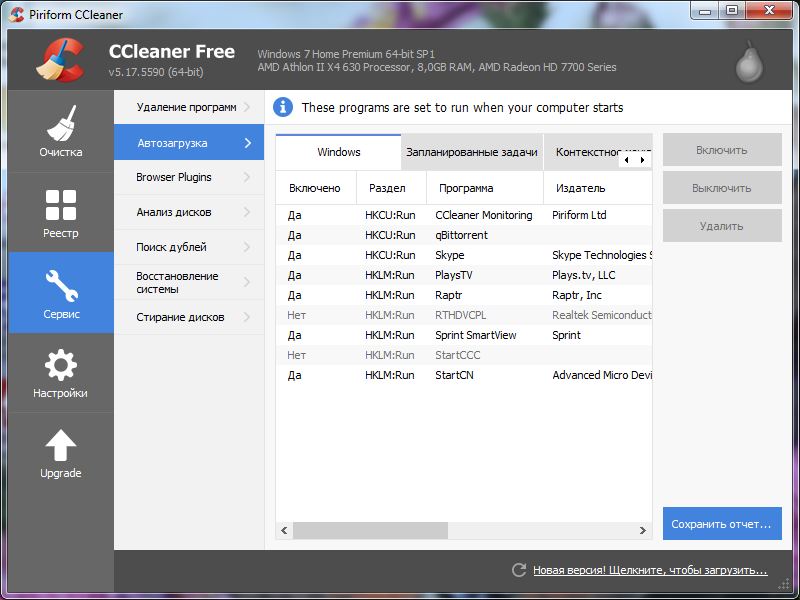
If there are no problems at any stage, but the processor performance is not enough, most likely the CPU is simply outdated. The problem can only be solved by overclocking, upgrading the processor or PC replacement.
Overclocking a computer processor
Overclocking is the procedure of increasing the processor clock speed. It allows you to realize the hidden potential of the processor, making it work faster. But beforeoverclocking method, you should remember: no one guarantees success, everything is done at your own peril and risk.
Caution when accelerating
It is not for nothing that the manufacturer limited the CPU clock frequency to a value that has become standard for it. The likelihood of a large overclock is small. In addition, significant acceleration of cores leads to increased energy consumption. Therefore, you need a good power supply. And if the processor cooler is “native”, it may also have to be replaced, since standard system There won't be enough cooling. If you operate a processor with overheating, it will degrade and may fail, this must be remembered. It is for these reasons that no manufacturer guarantees overclocking, and often they also remove their warranty obligations.
How to overclock a processor
Overclocking the processor is carried out from the BIOS/UEFI system menu of the motherboard. You can get into it in the first seconds of turning on the computer by pressing Del, F1, F2 or another button (you need to look in the instructions). Each model has its own menu, the items are different, so there is no universal instruction. Overclocking is always done by increasing the processor multiplier and/or system bus frequency, but the points for this differ in name.
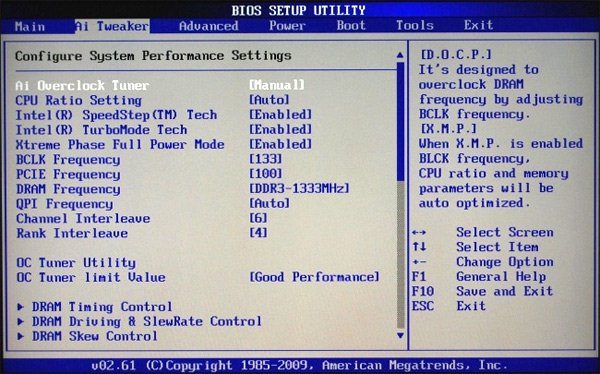
Which processors can be overclocked
Not all processors can be overclocked. Modern models support it Intel Core with the letter K in the name, as well as AMD with the designation Black. Of the older ones, you can overclock Intel Core 2 Duo and related models, as well as AMD Athlon and Phenom for sockets AM2 and AM3. The latter can also have their cores unlocked (dual-, triple- and quad-core Athlon and Phenom of some series). But not every one is supportedpc motherboard , and unlocked kernels will not always be functional (it’s not for nothing that they were disabled).
What is overclocking? This is a change in the normal operating mode of computer devices in order to increase their speed and improve overall system performance. Apart from extreme overclocking, the goal of which is to squeeze the maximum out of a component and set a record, overclocking makes it possible to meet the growing needs of applications and games without replacing hardware with more powerful ones.
Today I will tell you how to overclock your processor (CPU). Let's consider the methods and means by which the performance and stability of an overclocked system are determined, as well as a simple way to return it to the “pre-overclocking” state.
Before you start
Anyone can accelerate modern processors, even mobile ones, although the latter, according to their creators, are contraindicated due to the inability to provide adequate cooling. Yes, an overclocked “stone” (from now on we will mean stationary PC processors) consumes more energy and generates more heat, so the first thing you should take care of is a good cooling system. It can be of either air or liquid type, the main thing is that the size of its heat sink ( TDP) matched or exceeded the thermal power of the “stone”. For small and intermittent overclocking, and boxed cooler, which was sold bundled with the CPU, but under heavy load it will likely annoy you with loud noise.
The second important part is the power supply unit (PSU). If his strength is barely enough to meet the current energy consumption of devices, he will not be able to overclock. To calculate the required power of the power supply taking into account overclocking, use: select from the lists the components that are installed on your PC and click “ Calculate».
Calculator version " Expert» allows you to take into account the voltage and clock cycles of the CPU after overclocking, as well as the percentage of load on it (CPU Utilization). Choose the latter to the maximum – 100%.
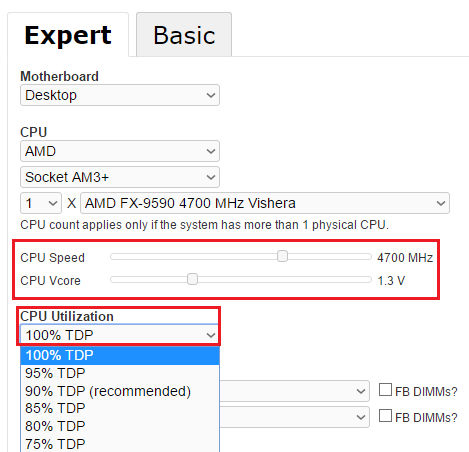
Happy experimenting!
Today we will talk about how to speed up your laptop. Due to certain features, these devices can often operate slightly slower than desktop computers. This is especially true when your laptop is currently running on battery power. This situation may create additional inconvenience for users when applications need to load quickly and the device is used particularly actively. To speed up your laptop, you don't have to buy additional RAM. You just need to correctly configure the programs and startup.
How to speed up your laptop by optimizing the interface
Nowadays, many laptop models operate on the Windows 7 or Vista operating systems. These two platforms use the "Aero" interface for windows and desktop. The interface requires considerable resources from the computer to operate. For this reason, it is sometimes wiser to disable it. To do this, right-click on an empty space on the desktop.
How to overclock a laptop using autoboot
Next, we will discuss another way to speed up the laptop - adjusting the startup of programs. Often on your laptop in conditions background mode There may be many programs running without you even knowing about it. Such programs run simultaneously with Windows without additional permission from the computer owner.
These applications fill up the RAM and slow down the speed of your laptop. To ensure autorun control, we use the CCleaner program.
Working with CCleaner
 This program offers several answers to the question of how to speed up a laptop. There are many free, but limited in functionality, versions of the program on the Internet. Any one will suit us. Launch CCleaner. Open the “Service” tab, and then select the “Startup” item.
This program offers several answers to the question of how to speed up a laptop. There are many free, but limited in functionality, versions of the program on the Internet. Any one will suit us. Launch CCleaner. Open the “Service” tab, and then select the “Startup” item.
After this, a list of all programs launched along with Windows system. We uncheck the boxes next to programs that we do not need. We leave only the most popular applications. For example, mail client or antivirus program.
CPU
 Next, we will discuss how to speed up the processor. To do this, you must install the complete driver package, including the chipset driver. Many users ignore the installation of this driver, since even without the specified software All computer functions seem to work optimally at first glance. However, installing such a driver can optimize the performance of the laptop.
Next, we will discuss how to speed up the processor. To do this, you must install the complete driver package, including the chipset driver. Many users ignore the installation of this driver, since even without the specified software All computer functions seem to work optimally at first glance. However, installing such a driver can optimize the performance of the laptop.
Get the driver disc that you should have received when you purchased your laptop. Next, you need to insert the disc into the drive and wait until the media spins up. Go to the “Driver” tab, select the component called “Chipset drivers”. The installation begins. Upon completion, you will be prompted to restart your computer. We agree.
Windows Registry
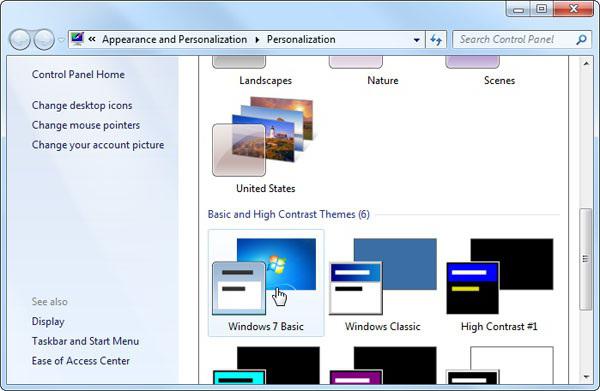 There is one more thing that people who are wondering how to speed up their laptop should do. We are talking about Windows. For this purpose, download and install a program called “TuneUp Utilities”.
There is one more thing that people who are wondering how to speed up their laptop should do. We are talking about Windows. For this purpose, download and install a program called “TuneUp Utilities”.
Next, in the menu of this program, select a component called “System Optimization”, then select the “Registry Cleaner” tool. As a result, the program will be able to remove all unnecessary, superfluous components that until now have slowed down the speed of your laptop.
Improving the video card
Now we will try to figure it out on a laptop. There are two types of video adapters that are installed in laptops. These can be integrated video cards or external ones.
If we talk about the first type of video card, it uses resources during its operation random access memory computer, for this reason such video adapters have lower performance compared to external ones. From time to time, the video card resources may not be enough to ensure stable operation of a certain application or game. We will discuss what to do with this further.
Maximum video productivity
Overclocking a video card on a laptop usually means changing device settings to increase the level of performance while working with a specified application or a series of them. At the same time, they independently take away the necessary part of the laptop’s RAM, thereby fueling their resources.
In turn, external video adapters have their own RAM, which allows these devices not to consume basic system resources and not slow down its operation. In order to overclock a specific video card, you need to disable settings that can slow down many applications.
Among them are: vertical sync (vertical sync pulse), anisotropic filtering and 3D buffering. If none of the specified parameters is of particular importance for a particular application, it must be disabled. Let's open the control panel of our video adapter. If we are talking about a Radeon video card, we will have to work in a special ATI application.

Go to the “Games” tab, then to the sub-item, which is responsible for setting up 3D applications. Sometimes it is useful to turn off V-sync, as it quite significantly reduces the processing speed of images during gameplay. Anisotropic filtering puts relatively little load on the video adapter.
Buffering should be disabled when working with 3D applications only if its mandatory presence is not specified by the game or program. We hope our tips helped you figure out how to overclock Asus laptop or another model of laptop computer that you own or use.
There is often a desire to increase the performance of a laptop computer. Overclocking a laptop is not much different from overclocking a desktop computer. The only thing is that it is difficult to change components in a laptop. Therefore, you need to overclock a laptop within the limits allowed by the operating system.
In order to change the value of parameters in the system, you need to find out the availability of parameters for overclocking. Turn on the laptop and go to the BIOS menu. For an HP laptop, first press the “F2” key, then select the desired item. Next, in the “Advanced” tab, find a field called “Overclocking Mode”. Here you can explore the overclocking options. Select the percentage you want - 5%, 7% or 10%. Now the specified parameters need to be saved and the computer restarted. You should also remember that increasing performance will increase the device's power consumption.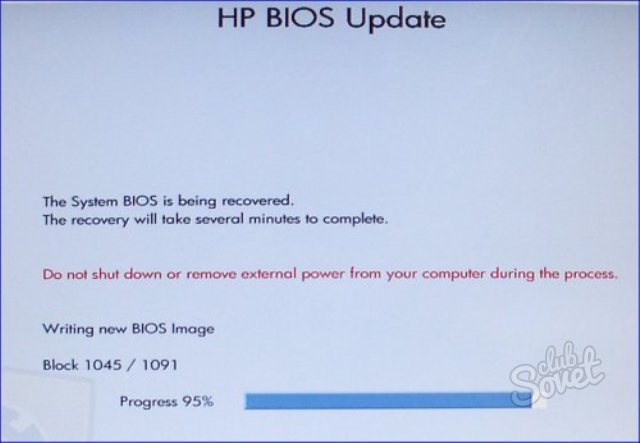



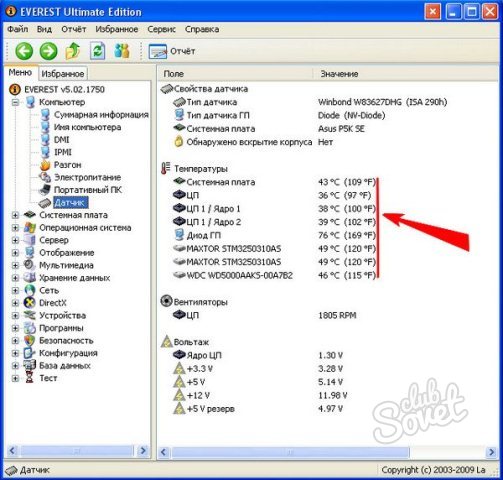

After these steps, you will be able to see that your laptop will run faster. However, as already mentioned, do not forget that now it will consume more energy.
Avid gamers, people who work with bulky media, and those who require complex computing processes often find their hardware underpowered. And if they don’t want to spend money on upgrading equipment, or there is no need to dramatically increase performance, then overclocking or overclocking the processor, video card or RAM will help.
Overclocking or overclocking – increasing the performance of components personal computer software or physical manipulation.
All devices operate at 50-80% in normal mode maximum power. Restrictions are imposed by manufacturers and are designed to extend the life of the device. There are several ways to remove or bypass these restrictions. True, this will significantly increase the load and, consequently, reduce the service life of the device.
Thus, by taking the right actions, you can increase the performance of your processor, video card or RAM by 20-50%. Achieving the highest possible productivity is quite difficult - this is already an area of professional activity. But 20-30% growth can be obtained without delving into the constructive jungle.
IMPORTANT: Overclocking the processor on a laptop is an extremely risky step and it is strictly not recommended to take it; a weak cooling system will not prevent the consequences of rising temperatures. Therefore, you need to think carefully before overclocking your laptop processor.
The following will provide tips on how to properly overclock your processor. On motherboards ah, with built-in overclocking utilities it’s difficult to damage your computer. Special software fuses, when detecting an excess of normal temperature, reset the settings to their original state.
Despite all precautions, it is better to play it safe and provide additional cooling before overclocking the processor.
![]()
Proper processor overclocking
For effective magnification clock frequency processor there are two ways: correction BIOS settings and special software. Both methods are relatively safe and accessible to users with modest knowledge of computer technology.
IMPORTANT: Before increasing processor performance, it is better to think carefully. If you have doubts about the successful completion of the overclocking procedure, then it is better not to start it. Incorrect actions can result in device damage.
Correcting BIOS settings
Before overclocking the processor through the BIOS, you must carefully study the instructions for the motherboard. You can find all the necessary values in it. In addition, it indicates the presence of special switches on the board that are responsible for increasing performance. Their use can also improve system performance.
The clock frequency is increased using the BIOS by changing the FSB bus multiplier. This feature is only supported by processors with an open multiplier. Otherwise you will have to resort to software overclocking or soldering contacts. IN technical documentation The motherboard must include information about the FSB bus multiplier.
To overclock the processor through the BIOS, you must perform the following steps:
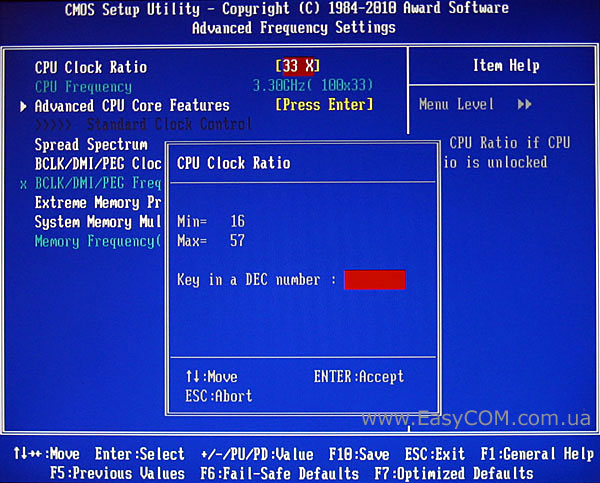
If after downloading operating system appears blue screen or discs are not recognized, sound cards or other elements, it means that the acceleration threshold has been exceeded. You need to reduce the coefficient and try again.
After completing these steps, you need to check the processor temperature (help special programs like Everest or HWmonitor). The maximum permissible value at peak loads is 900C. If the indicator exceeds the permissible value, then it is necessary to reduce the coefficient or ensure sufficient cooling.
It is better to gradually increase productivity, increasing the final value with a certain step. Once you reach the required frequency, you can stop, or you can continue to increase it. When the maximum value is reached, the computer will stop turning on.

To restore normal operation, you must reset BIOS settings. This can be done by removing the battery on the motherboard for ten seconds. If the computer still does not turn on, then you need to remove the battery and close the jumper marked CCMOS. It is usually located next to the battery socket.
Having found the optimal value, you need to work at the computer for half an hour. If during this time the temperature did not increase and there were no system failures, then everything is in order - overclocking was a success. Now you don't have to worry about how to speed up your processor.
Software overclocking of the processor
The debate about how best to overclock hardware continues. Security advocates blame the unreliability of the software, while those who prefer overclocking the processor through the program argue that it is easy to use. At correct actions any method will be effective
There are several manufacturers motherboards. Overclocking programs are also aimed at various manufacturers. Overclocking an Intel processor with the wrong utility can cause serious harm to the system. In places where such programs are downloaded, information about the list of supported processor models and motherboards is usually posted. Therefore, before overclocking intel processor, it is better to check the above list.

ASRock OC Tuner
A simple and functional program for overclocking the processor. OC Tuner combines overclocking and monitoring functions. With its help, you can not only overclock the processor, but also obtain information about the state of the system and monitor the voltage in various elements of the system.
To change the processor frequency and bus frequency multiplier in the “Over Clocking” section, just set the necessary parameters in the appropriate fields and click the “Go!” button. Along with the processor performance, you can also adjust the PCIE bus frequency. Voltage control works on the same principle, only there are more input fields (CPU, RAM, VTT, chipset bridges). Suitable program to overclock an Intel processor.
MSI Control Center II
The program is designed to monitor the state of the system and its overclocking. The entire utility interface is divided into two main sections: “Oveclocking” and “Green Power”. Functions for overclocking the system are grouped in the first section. It also contains information about the status of devices: temperature, power consumption, etc.
The second section, “Green Power,” contains information about the overall energy efficiency of the system. You can also turn the motherboard LED indicators on and off from this menu.
ASUS TurboV EVO
Program for overclocking boards released by ASUS. Owners of motherboards from this manufacturer can instantly overclock their devices without studying the BIOS and other subtleties. To do this, just install TurboV EVO. Moreover, in some versions of EFI BIOS the utility is built-in.
Using TurboV EVO, you can control the processor clock speed and adjust the RAM frequency. The program also supports voltage control functions in various system elements. Possibility provided automatic acceleration systems.
AMD OverDrive
How to overclock AMD processor? There is an excellent AMD OverDrive utility for this. The program has several levels of settings. They adapt to the user's level of awareness. Inexperienced users will have access to monitoring the system's operation. Those with a sufficient level of knowledge will be able to adjust the bus frequencies and clock multiplier.




