If your phone samsung galaxy Gio s5660 is in trouble and some function, or software The device has stopped working, there is only one way out - update the phone's firmware!
There are 2 ways to update:
- licensed program . But the application can only update licensed firmware;
- through a computer using the special Odin application.
Preparation
For fast high-quality Galaxy Gio firmware, download following programs and files:
The firmware update can be applied in any region other than Germany. You can update your device by following the procedure below. So, let's move on to the rest of this article Where will we check. It will be highly recommended for backing up all your data stored in your phone. To restore it back just in case you lose or corrupt data during this process. Your device must be charged to 70% or above battery level to ensure that your device must not be turned off during this process. It will be recommended to temporarily disable the security tools as well as the antivirus installed on your computer, as this may interrupt the process. Basic steps before updating the firmware. . Assuming you have followed all the instructions mentioned in the Basic Steps to Firmware Update section, you are now ready to move on where we will check how to apply this firmware update to your phone.
- Odin Multi Downloader app version 4.42 or higher. Version One from the link will suit you;
- drivers for connecting the phone to a computer (they are installed together with Kies);
- required firmware, which can be downloaded from this resource;
- GIO_v1.0 file, which may already be in the archive.
Firmware steps
- In the Odin Multi Downloader application, check the box next to the One package button. Below is a screenshot of what the application window should look like.
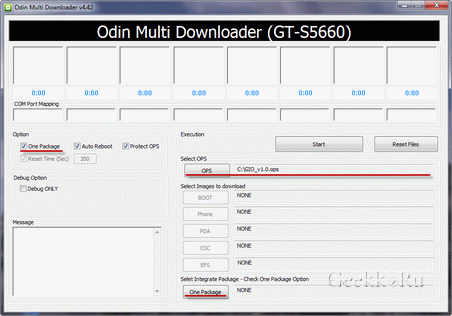
Preparing for the firmware
Download mode can be entered by simultaneously holding the Power button Down button Volume Down button at the same time. Thus, after receiving the message, your device will automatically reboot. Recovery mode can be entered by holding down the power button at the same time. Wait until the device reboots as it will take longer than normal for the device to restart. You will need to wipe, so all your personal information and saves will be lost.
- First you need to download the following two files.
- Extract both files in the separate folder you just downloaded.
- Once your phone is in download mode, connect your phone to your computer.
- Just click the "Start" button to start the process.
- The whole process of flashing the firmware will take approximately 5-6 minutes.
- Just turn it off again as we haven't completed the whole process.
- After turning off your device, you need to enter recovery mode.
- Now select "Reboot system now" from the recovery mode itself.
- Once it restarts, you will enter the home screen.
- Turn off your smartphone and put it into download mode. To do this, press the key combination "volume down", "center button", "power on". The message “Downloading” should appear on the phone screen.
- Connect phone via USB cable to the computer. We make sure that the Odin application recognizes the phone.
- Specify the location of the phone using the One package button.
- Press the Start button and wait for the results.
Never disconnect your phone from the computer during the software update process. Wait for the message “Done” to appear on the screen, which will mean that the Samsung firmware Galaxy Geo was successful.
Backup and Other Important Tips
Display Awesome, but I have no signal Operator, how to solve this? The tutorial is on the next page, but first check out the following tips and important points you need to take care of. This is important because we don't want anyone to lose their personal data or apps.
First, let's decide what we need
Do backup just in case, you never know when something might go wrong. Below are tips for backup data. If your phone already has special restoration, we highly recommend using this backup as it creates a full image of your existing phone.
Samsung Firmware Galaxy Gio s5660 Author DimkaVarlamov average rating 3.4 /5 - 14 user ratings
in front of you step-by-step instruction about how to flash a smartphone Samsung S5660 Galaxy Gio. The editors have built an instruction with the most secure way to flash the Android system.
Warning! When flashing, it is recommended to use a laptop or a computer connected to the source uninterruptible power supply , because in the event of a power failure, it is possible to damage the smartphone, which cannot be restored at home.
Firmware via Odin
Several Yet additional tips which you must remember. Here: - for gingerbread, ice cream sandwich and jelly. We recommend that you don't try our guides if your phone is carrier-locked, unless we've listed the carrier's name or device model. All the features you need in one convenient package.
It also allows you to manage your contacts, messages, schedules, notes and other personal data stored on your mobile phone. Import, export and restore files using a simple drag and drop method To export music, videos or photos to your device, simply drag and drop them onto the icon of the connected device. And folders are easy because it's done using the drag and drop method. It can be used not only to transfer data between a computer and a digital device, but also between digital devices.
Firmware installation 1. Charge the firmware smartphone at least 80%. 2. We save from a flash drive, sim card and device memory (if the smartphone is working) - all data that cannot be lost. Simka and flash drive can be pulled out. 3. Perform a data reset on your smartphone. To do this, go to the settings tab Accounts to section Archive and reset, select item Reset device and press the button Delete everything. The phone will reboot. 4. Create folder on the computer And download into it files from the list below. Let all files be in one folder.
Using the drag and drop method, you can also directly play files stored on the connected device by dragging them to the player. Enjoy a variety of multimedia content. Managing a large number of files makes it easy to play playlists and albums. You don't need to login or open your site.
In any case, if this is not enough for you, you can check our previous tutorials for learning firmware or on your device at any time. Now it's time to check what prerequisites are. This is the most important section of this guide so don't skip it. If you go directly to the update procedure, then you risk hiding your smartphone.
 On the switched off phone, not connected to the computer, hold down the buttons Power + Volume Down + Home and hold them simultaneously until a warning message appears.
On the switched off phone, not connected to the computer, hold down the buttons Power + Volume Down + Home and hold them simultaneously until a warning message appears.  Agree with the warning by pressing the key - Volume up.
Agree with the warning by pressing the key - Volume up.
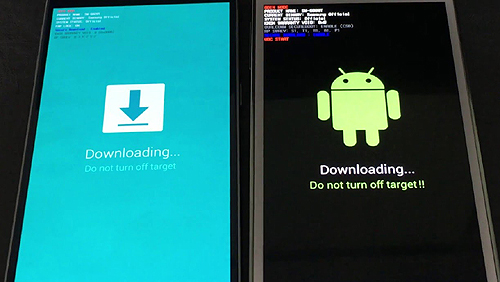 It will appear on the screen - on a blue or black background, this will confirm the correctness of the actions.
It will appear on the screen - on a blue or black background, this will confirm the correctness of the actions. We leave the smartphone in this state. 8. We launch the Odin program on the computer. The program window should appear.
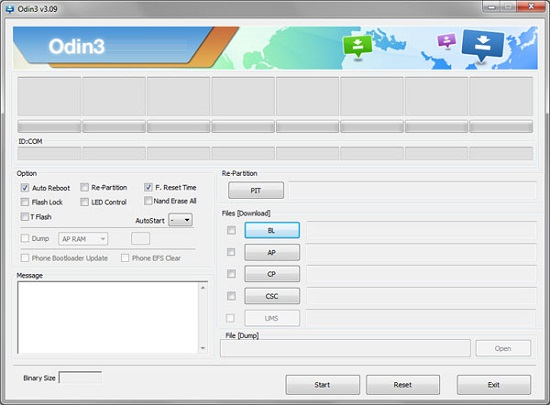 We connect the smartphone to the computer. In the Odin program, the inscription should light up COM, i.e. the phone has successfully contacted the PC. If for some reason the PC does not recognize the smartphone, try reinstalling the driver and/or try other USB ports Or change the USB cable. Items Auto Reboot And F.Reset Time must be activated and Re-Partition, if active, it must be disabled. 9.
Now in the Odin program, click on AP button and select from the folder in which the firmware was packed, tar archive(AP……….tar.md5) firmware.
We connect the smartphone to the computer. In the Odin program, the inscription should light up COM, i.e. the phone has successfully contacted the PC. If for some reason the PC does not recognize the smartphone, try reinstalling the driver and/or try other USB ports Or change the USB cable. Items Auto Reboot And F.Reset Time must be activated and Re-Partition, if active, it must be disabled. 9.
Now in the Odin program, click on AP button and select from the folder in which the firmware was packed, tar archive(AP……….tar.md5) firmware. If other files are given in the firmware archive, select them into the Odin program in the following order: Insert the BL file……….tar.md5 into the BL button field Insert the AP file……….tar.md5 into the AP button field CP file…… ….tar.md5 is inserted into the CP button field CSC file……..tar.md5 is inserted into the CSC button field
10. Click on the button start in Odin. The firmware installation process will begin.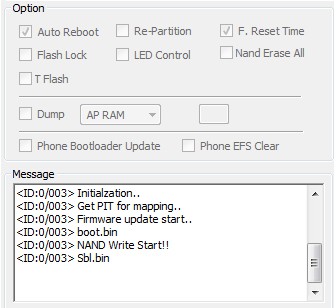 The progress of the firmware can be monitored in the log window, in time, the firmware of the smartphone lasts from 3 to 15 minutes. 11.
At the end of the operation, if everything went well, the log window should appear
The progress of the firmware can be monitored in the log window, in time, the firmware of the smartphone lasts from 3 to 15 minutes. 11.
At the end of the operation, if everything went well, the log window should appear inscription All threads completed. (succeed 1 / failed 0).
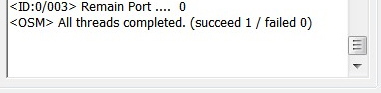 The phone must be rebooted manually by holding the button Nutrition until the screen turns off. The initial boot of the device may take up to 5 minutes.
The phone must be rebooted manually by holding the button Nutrition until the screen turns off. The initial boot of the device may take up to 5 minutes.  After booting up the phone, it will be completely ready for use. Forum about Samsung smartphones on Android Attention! You perform any actions at your own risk. Do not reinstall the system - without a reason. If you have any questions feel free to ask -
After booting up the phone, it will be completely ready for use. Forum about Samsung smartphones on Android Attention! You perform any actions at your own risk. Do not reinstall the system - without a reason. If you have any questions feel free to ask -




