Samsung Galaxy Gio GT-S5660 is a branded smartphone running on Android 2.2. Here you will find out the characteristics, how to get root or reset the settings, and you can also download firmware (for Odin, for example) and instructions for Samsung.
Root Samsung Galaxy Gio GT-S5660
How to get root for samsung Galaxy Gio GT-S5660 see instructions below.
Below are universal programs for obtaining root rights for devices on Qualcomm Snapdragon
- (need PC)
- (Root using PC)
- (popular)
- (root in one click)
If you could not obtain superuser (root) rights or the program did not appear (you can install it yourself) - ask a question in the topic. You may need to flash a custom kernel.
Characteristics
- Standard: GSM 900/1800/1900, 3G
- Type: smartphone
- Operating system: Android 2.2
- Case type: classic
- Case material: plastic
- SIM card type: regular
- Number of SIM cards: 1
- Weight: 102 g
- Dimensions (WxHxD): 58x111x12 mm
- Screen type: color, 16.78 million colors, touch
- Type touch screen: multi-touch, capacitive
- Diagonal: 3.2 inches.
- Image size: 320x480
- Pixels per inch (PPI): 180
- Automatic screen rotation: yes
- Type of ringtones: polyphonic, MP3 ringtones
- Vibration alert: yes
- Camera: 3.20 million pixels, 2048x1536
- Camera functions: autofocus
- Video recording: yes (MPEG4)
- Max. Video frame rate: 15fps
- Geo Tagging: yes
- Audio: MP3, AAC, WAV, FM radio
- Voice recorder: yes
- Games: yes
- Headphone Jack: 3.5mm
- Interfaces: USB, Wi-Fi, Bluetooth 2.1
- Satellite navigation: GPS
- A-GPS system: yes
- Internet access: GPRS, EDGE, HSDPA, email POP/SMTP, email IMAP4, HTML
- Synchronization with computer: yes
- Processor: Qualcomm MSM7227, 800 MHz
- Number of processor cores: 1
- Video processor: Adreno 200
- Built-in memory: 158 MB
- Volume random access memory: 278 MB
- Memory card support: microSD (TransFlash), up to 32 GB
- Additional SMS features: message templates
- MMS: yes
- Battery type: Li-Ion
- Battery capacity: 1350 mAh
- Speakerphone (built-in speaker): yes
- Control: voice dialing, voice control
- A2DP profile: yes
- Search by book: yes
- Exchange between SIM card and internal memory: There is
- Organizer: alarm clock, calculator, task planner
- Features: TouchWiz UI interface; possibility of updating operating system up to Android 2.3
- Date of announcement (Y-Y): 2011-01-26
»
Firmware for Samsung Galaxy Gio GT-S5660
Official Android firmware 2.2 [stock ROM file] -
Samsung custom firmware -
Firmware Samsung Galaxy Gio GT-S5660 can be implemented in several ways. If the firmware file has not yet been uploaded here, then create a topic on the forum, in the section, specialists will help you and add the firmware. Don’t forget to write a 4-10 line review about your smartphone in the subject line, this is important. The official Samsung website, unfortunately, will not help solve this problem, but we will solve it for free. This Samsung model has a Qualcomm MSM7227, 800 MHz on board, so there are the following flashing methods:
- Recovery - flashing directly on the device
- A special utility from the manufacturer, or
Problems and shortcomings of a Samsung smartphone and how to fix them?
- If the Galaxy Gio GT-S5660 does not turn on, for example, see White screen, hangs on the screensaver or the notification indicator only blinks (possibly after charging).
- If stuck during update / stuck when turned on (needs flashing, 100%)
- Doesn't charge (usually hardware problems)
- *#*#7780#*#*
- *#*#7378423#*#*
Hard Reset via Recovery
- Turn off your device -> go to Recovery
- "wipe data/factory reset"
- “yes - delete all user data” -> “Reboot System”
How to log into Recovery?
- hold down Vol(-) [volume down], or Vol(+) [volume up] and the Power button
- A menu with the Android logo will appear. That's it, you are in Recovery!
Reset settings on Samsung Galaxy Gio GT-S5660 You can do it in a very simple way:
- Settings->Backup and reset
- Reset settings (at the very bottom)
How to reset a pattern key
How to reset graphic key, if you forgot it and now cannot unlock your Samsung smartphone. On the Galaxy Gio GT-S5660, the key or PIN can be removed in several ways. You can also remove the lock by resetting the settings; the lock code will be deleted and disabled.
- Reset graph. blocking -
- Password reset -
If your samsung phone Galaxy Gio s5660 is in trouble and some function or software The device has stopped working, there is only one way out - update the phone’s firmware!
There are 2 update methods:
- licensed program . But the application can only update licensed firmware;
- via a computer using the special Odin application.
Preparation
For fast, high-quality Galaxy Jio firmware, download the following programs and files:
- Odin Multi Downloader application version no lower than 4.42. Version One from the link will suit you;
- drivers for connecting the phone to the computer (they are installed with Keyes);
- necessary firmware, which can be downloaded from this resource;
- file GIO_v1.0, which may already be contained in the archive.
Firmware stages
- In the Odin Multi Downloader application, check the box next to the One package button. Below is a screenshot of what the application window should look like.
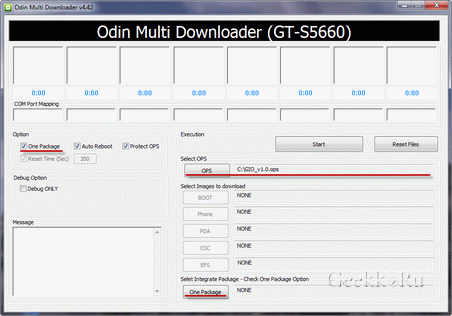
- Turn off your smartphone and put it into download mode. To do this, press the key combination “volume down”, “center button”, “power”. The message “Downloading” should appear on the phone screen.
- We connect the phone via USB cable to the computer. Make sure that the Odin application recognizes the phone.
- We indicate the location of the phone using the One package button.
- Click the Start button and wait for the results.
Do not under any circumstances disconnect your phone from your computer while the software is being updated. Wait until the “Ready” message appears on the screen, which means that the Samsung Galaxy Gio firmware has been successfully flashed.
Samsung firmware Galaxy Gio s5660 Author DimkaVarlamov average rating 3.4 /5 - 14 user ratings
- Flasher: Odin Multi Downloader v4.42
- SAMSUNG USB Driver (installed with Kies).
- The firmware itself. Available firmware, both official and not, can be found on the forum w3bsit3-dns.com
- File GIO_v1.0 (sometimes archived with firmware files, but not always)
In front of you step-by-step instruction on how to flash a Samsung S5660 Galaxy Gio smartphone. The editors have created instructions with the most secure way to flash the Android system.
Warning! When flashing the firmware, it is recommended to use a laptop or computer connected to the source uninterruptible power supply , since in the event of a power outage there is a possibility of damaging the smartphone, which cannot be repaired at home.
Firmware installation 1. Charge the smartphone being flashed at least 80%. 2. We save from a flash drive, SIM card and device memory (if the smartphone is working) - all data that cannot be lost. You can remove the SIM card and flash drive. 3. Reset your smartphone data. To do this, go to the settings tab Accounts to section Archive and reset, select item Reset device and press the button Delete everything. The phone will reboot. 4. Create folder on your computer And download it files from the list below. Let all files be in one folder.
5. You need to pause or disable the antivirus on your computer. If Kies for Samsung is installed on your computer, remove it. 6. We will install programs for work on the computer. First, install the driver from the archive USB_Samsung_Driver_v1.5.45.0.rar. Now install Odin from the archive Odin3_v3.09.zip to a folder with the name Odin3_v3.09. Place the downloaded firmware archive in a separate folder. 7. Now let's turn to the smartphone. If charging is within normal limits, then we proceed. Let's put it into firmware mode(Download Mode). With the phone turned off and not connected to the computer, press and hold the buttons Power + Volume Down + Home and hold them simultaneously until a warning message appears.
With the phone turned off and not connected to the computer, press and hold the buttons Power + Volume Down + Home and hold them simultaneously until a warning message appears.  Agree with the warning, by pressing the key - Volume up.
Agree with the warning, by pressing the key - Volume up.
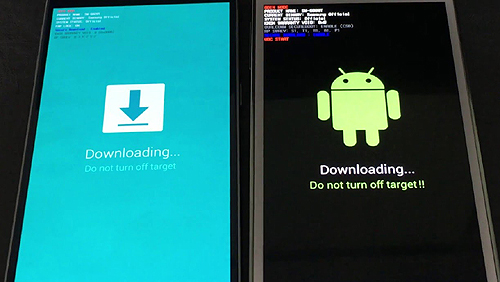 It will appear on the screen - on a blue or black background, this will confirm the correctness of the actions.
It will appear on the screen - on a blue or black background, this will confirm the correctness of the actions. We leave the smartphone in this state. 8. Launch the Odin program on your computer. A program window should appear.
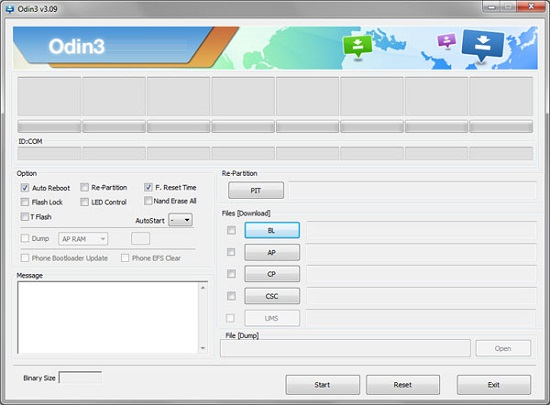 We connect the smartphone to the computer. In the Odin program the inscription should light up COM, i.e. the phone successfully connected to the PC. If for some reason the PC does not recognize the smartphone, try reinstalling the driver and/or try others USB ports or change the USB cable. Items Auto Reboot And F.Reset Time must be activated and Re-Partition, if active, it must be disabled. 9.
Now in the Odin program click on AP button and select from the folder into which you downloaded the firmware, TAR archive(AP……….tar.md5) firmware.
We connect the smartphone to the computer. In the Odin program the inscription should light up COM, i.e. the phone successfully connected to the PC. If for some reason the PC does not recognize the smartphone, try reinstalling the driver and/or try others USB ports or change the USB cable. Items Auto Reboot And F.Reset Time must be activated and Re-Partition, if active, it must be disabled. 9.
Now in the Odin program click on AP button and select from the folder into which you downloaded the firmware, TAR archive(AP……….tar.md5) firmware. If the firmware archive contains other files, select them into the Odin program in the following order: File BL……….tar.md5 is inserted into the field of the BL button File AP……….tar.md5 is inserted into the field of the AP button File CP…… ….tar.md5 is inserted into the CP button field CSC file……..tar.md5 is inserted into the CSC button field
10. Click the button Start in the Odin program. The firmware installation process will begin.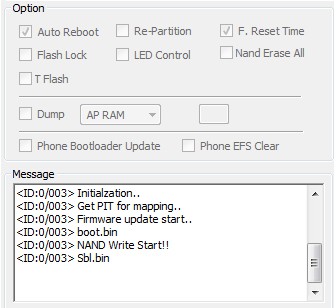 You can monitor the progress of the firmware in the log window; flashing the smartphone lasts from 3 to 15 minutes. 11.
At the end of the operation, if everything was successful, you should see
You can monitor the progress of the firmware in the log window; flashing the smartphone lasts from 3 to 15 minutes. 11.
At the end of the operation, if everything was successful, you should see inscription All threads completed. (succeed 1 / failed 0).
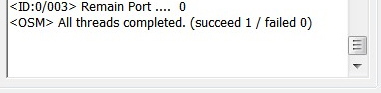 The phone must be rebooted manually by holding down the button Nutrition until the screen turns off. It may take up to 5 minutes for your device to boot up initially.
The phone must be rebooted manually by holding down the button Nutrition until the screen turns off. It may take up to 5 minutes for your device to boot up initially.  Once your phone is loaded, it will be completely ready to use. Forum about Samsung smartphones on Android Attention! You perform any actions at your own risk. You should not reinstall the system - for no reason. If you have any questions, ask them -
Once your phone is loaded, it will be completely ready to use. Forum about Samsung smartphones on Android Attention! You perform any actions at your own risk. You should not reinstall the system - for no reason. If you have any questions, ask them -
My Samsung Galaxy Gio was in trouble - the camera suddenly stopped working. Or rather, the application itself launched perfectly and the image was displayed on the screen, but when I tried to shoot something, I received complete ignore from the device. Reboot and complete shutdown, there was no success with removing the battery...
I did not put up with this state of affairs and it was decided to fix the obstinate smartphone. (and for good reason... I needed this feature the next day...)
Let's get started... there are two ways to flash the firmware Samsung smartphone: through a proprietary program Samsung Kies, which allows you to update exclusively official firmware and through a special flashing program Odin.
To be honest, I flashed it twice in total and initially did it through Kies. Not once did the firmware update via Kies go smoothly. And if for the first time after the firmware, the phone was able to be revived using Kies, then in the case described above, a device was received that was not recognized by Kies, and therefore completely not working. The situation was saved by firmware via Odin.
First, let's decide what we need:
Firmware via Odin
In the task manager, you need to kill all processes that have kies in their name ( KiesPDLR.exe, KiesTrayAgent.exe), it is also useful to disable the firewall and antivirus while installing the firmware.
In Windows Vista, Windows 7 - Odin must be run as or with administrator rights.
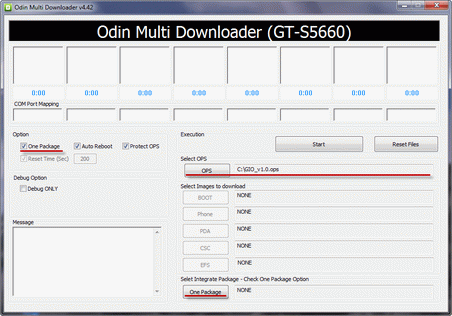
ATTENTION! The firmware process takes place with several overloads of the smartphone. You CANNOT turn off your smartphone at this time..
After the button appears on the phone screen Ready By pressing it, wait for the firmware process to finish (PASS sign in Odin).




