Touchpad is a touch panel located under the keyboard that performs the functions of a mouse. It only happens on laptops and netbooks. But most often, users prefer to use an external mouse. This justifies itself if the laptop is used as a replacement for a desktop computer, but if it is constantly moving, the mouse will cause discomfort. Therefore, now we will figure out how to enable the touchpad on a laptop.
Let's look at the algorithm of actions when connecting or disconnecting a touchpad. Fortunately for the user, manufacturers have already taken care of this and have provided several keys, pressing which will perform this function.
- On an ASUS laptop- Fn+F9;
- On DELL laptop - Fn+F5;
- On Acer laptop - Fn+F7;
- On Lenovo laptop - Fn+F8;
- On an HP laptop- take a closer look at top row keys F1-F12. Each model has a different variant;
It is worth considering that each manufacturing company has come up with its own keyboard shortcut, which must be indicated in the documents accompanying the laptop. If it is not possible to look at them, then they can be easily found experimentally. To do this, you will need to try the following key combination:
- Fn + F5;
- Fn + F6;
- Fn+F7;
- Fn+F8;
- Fn+F9;
- Fn + F10;
- Fn + F11;
- Fn + F12.
Some combination will definitely work. At the same time you can find out others functionality adjacent keys, which are responsible for screen brightness, sound volume, etc. For example, an Acer laptop can turn its touchpad on and off by pressing the Fn + F7 keys.
Some laptops have a special key that turns on the touchpad right next to the touchpad.
Enable Touchpad via Control Panel
To do this you need to go:
Control Panel -> Mouse -> Device Settings
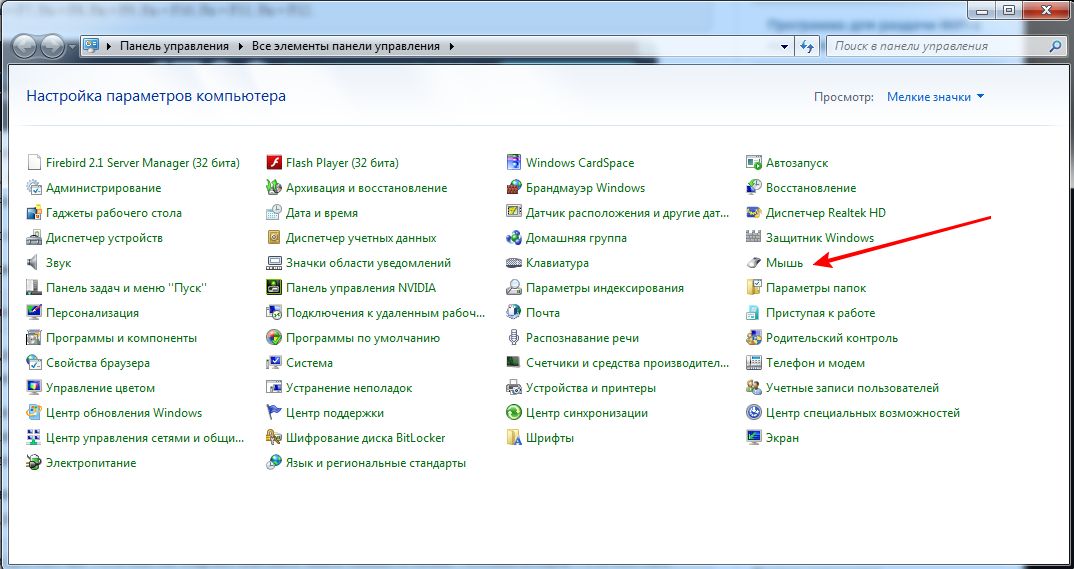
IN last tab can be enabled or disabled touch mouse. You can also make a setting here so that when you connect an external mouse, the internal touch one will be disabled.
Enable Touchpad via BIOS
Select laptop models can enable the touchpad BIOS settings. To do this, you need to hold down the F2 or Del button while booting the computer. In the window that appears, you should select Internal Pointing Device, where to enable it changes from Desabled to Enabled, and to disable it vice versa.
Checking for drivers for Touchpad
If your touchpad does not turn on using all the methods described above, then it is worth checking whether the drivers for the touchpad are installed at all. To do this go to:
Device Manager -> open the plus sign for Mice and other pointing devices
If there is no touch mouse or shown yellow triangle With exclamation point, That:
- Right-click on the device in the manager and select “Update drivers”; if not found, then go to the next point.
- Check their availability at installation disk, which came with the laptop. If not, go to the next point.
- Download drivers from the official website and install them.
Comments
A laptop belongs to mobile computers, and accordingly, all control of the laptop must be mobile. One of the control devices is computer mouse. But the laptop uses a touchpad; we’ll look at what this is next.
Control commands are entered by touching the touch surface. Different kinds Touches also transmit various commands, similar to mouse control.
The touchpad has the shape of a rectangle with rounded edges. Can be built-in or connected separately.
How to use the touchpad
We transfer control via the touchpad using touches, or by sliding our fingers over the surface of the touchpad. Each such touch or movement has the meaning of a specific command.
The capabilities of the built-in touchpad depend on both the driver and the hardware implementation. This affects the set of control gestures, multi-touch, control.
Let's imagine how to use the touchpad on a laptop through a list of a standard set of commands:
- Short touch with one finger - left mouse button
- Double click with one finger - double-click the left mouse button
- Incomplete double tap and one finger slide – drag and select
- Press with two fingers (short) – right mouse button
- Short press with three fingers – middle mouse button
- Sliding with two fingers - mouse wheel rotation
- Sliding your finger along the left or right edge of the touchpad – vertical scroll
- Sliding your finger along the top or bottom edge of the touchpad – horizontal scrolling
- Sliding two fingers either towards each other or away from each other - increase or decrease
- Touching with one finger and moving in a circular motion around the first with the second finger - flip
- Light touch with three fingers and movement from right to left or vice versa - swipe
How does the touchpad work? A laptop's touchpad is made up of capacitive sensors so that they form a grid on the surface. The controller measures all capacitances on the panel and writes them to memory. Then it periodically compares them with the current values; this period of reading information from the surface is one of the characteristics of the touchpad. Touching the finger changes the capacitance between the two sensors, this capacitance is measured and thus the exact position of the finger on the surface is determined. The degree of change in capacitance indicates the force of finger pressure.

Due to the low resolution of the sensor grid, it is impossible to perform precise work using a laptop touchpad, for example, graphic editors or in serious games. But for normal work on a laptop, the touchpad capabilities for controlling the mouse pointer are quite enough.
Photo of the touchpad
The English word touchpad consists of two words touch - touch and pad - surface (panel). By touching the sensor, the user can control the cursor. At the bottom of the touch surface there may be buttons to simulate the three buttons of a mouse (left, right and wheel).
To clearly understand what a touchpad on a laptop is, let’s present a few photos.




Touchpad is a universal cursor control device that completely replaces a computer mouse on a laptop. But it has a low resolution, which does not allow working with graphics programs.
The touchpad is a flat touchpad containing a package printed circuit boards. The panel most often has a rectangular shape with an area of no more than 50 cm ². It is located below the keyboard and is slightly recessed into the laptop body. The principle of operation of the touchpad is to measure the capacitance between the built-in sensors or to measure the capacitance of the finger. When a finger, which is a conductor, touches the touchpad structure, the electric field changes. Due to the location of the sensors on vertical and horizontal axes It is possible to accurately determine the position of the finger and move the cursor to the desired location on the monitor screen.
- there are no moving parts in the design;
- work does not require a flat surface and a large space, like a mouse;
- compact arrangement allows you to increase efficiency when working on a portable device;
- the side section of the touchpad replaces the scroll wheel for moving vertically and horizontally;
- double clicking replaces left mouse button manipulation;
- Zooming in and out of images by pinching and stretching with your fingers;
- Select and move objects with a double tap of your finger.


The Touchpad does not require special care and does not interfere with the pressing of keys on the laptop keyboard. The surface is reliably protected from dust, debris and moisture.
Mouse, touchpad, trackball - all these things are well known to laptop owners who purchased their first electronic assistant about a dozen years ago. However, the popularity of mobile computers is growing, there are more and more happy owners, and the flow of information is such that sometimes there is simply no time to get acquainted with the history of technology development. As a result, every now and then the question “touchpad - what is it?” is heard. Today we will explain what exactly is meant by this term, and also recall the main milestones in the development of such devices.
Mobility comes first
The second name for a laptop is portable mobile computer. Its main difference from a full-fledged system unit- this is an opportunity to take it with you and work for some time without an external power source. Obviously, the optimal solution is a monoblock, when all key devices are combined in a single housing. No separate keyboards, mice and monitors, as in stationary systems. Since already in the days of the first laptops, operating systems were popular, developers needed to come up with a device that performed the functions of a mouse, but at the same time was part of a candy bar. The problem was brilliantly solved.
Mouse upside down
In laptop computers, just below the keyboard block they began to place small device, which is a ball and two buttons. By running your palm over the ball and setting it in motion, you could control the cursor in programs.  The principle of operation was the same as in ordinary mice of that time. This solution is called “trackball”.
The principle of operation was the same as in ordinary mice of that time. This solution is called “trackball”.
A keyboard with a touchpad appears
However, the trackball had a number of disadvantages, so work on finding alternative solutions did not stop. And finally, with the advent of touch panels, a real technical breakthrough occurred in the field of laptop equipment. What was proposed is still being used successfully. In place of the trackball, they began to place a small rectangular plate, which functionally replaces the mouse. So, touchpad - what is it? This device is a structural part of the laptop body and located below the keyboard.  The touch of a finger to the socket and its movement along the surface are perceived by the controller, converted into conditional coordinates and transmitted to the running program. Capacitive type sensor: you can easily verify this by trying to control the cursor by touching the panel with a non-conductive object, for example, a pencil - there will be no reaction. Double-clicking the mouse buttons, accordingly, is replaced by two quick successive touches on one arbitrary point on the panel. To complete the mouse replacement, there are two or three in the touchpad (depending on the model) mechanical buttons. A wheel function is also implemented: you need to slide your finger up or down on the corresponding small block (a ladder of parallel strips). On some laptops, to rewind, you need to simultaneously move two adjacent fingers on the sensor. As a rule, these are newer models that support multi-touch technology (multiple touches).
The touch of a finger to the socket and its movement along the surface are perceived by the controller, converted into conditional coordinates and transmitted to the running program. Capacitive type sensor: you can easily verify this by trying to control the cursor by touching the panel with a non-conductive object, for example, a pencil - there will be no reaction. Double-clicking the mouse buttons, accordingly, is replaced by two quick successive touches on one arbitrary point on the panel. To complete the mouse replacement, there are two or three in the touchpad (depending on the model) mechanical buttons. A wheel function is also implemented: you need to slide your finger up or down on the corresponding small block (a ladder of parallel strips). On some laptops, to rewind, you need to simultaneously move two adjacent fingers on the sensor. As a rule, these are newer models that support multi-touch technology (multiple touches).
Touchpad: what is it?
As you can see, behind the obscure name there is a device with fairly simple functions. This often happens in computer technology, when many terms are taken from foreign language. Thus, to put it quite simply, the question “touchpad - what is it?” one can answer that this device is a touch panel designed to functionally replace a computer mouse.
Any laptop computer is equipped with a special device that is responsible for controlling the cursor and performing the functions of a computer mouse. This device is called a touchpad. As you can easily guess from the name, it is controlled using touches.
You just need to slide your finger over it and the cursor will start moving across the screen. However, for the touchpad to work correctly, it must be configured correctly. You will learn how to do this from our article.
How the touchpad works
The touchpad is located on the front of the laptop and is a small square area with two buttons. This device is so intuitive appearance that even a child can understand the principle of its operation. As mentioned above, the touchpad is designed to control the cursor, and the buttons next to it correspond to the left and right stationary computer mouse. In addition, you can select files and open documents without using a button, but solely using the touchpad touch panel, by clicking once or twice on the required file.
Enabling the touchpad
Laptop manufacturers have provided the ability to disable the touchpad to prevent it from accidentally touching and launching unwanted programs or operating system functions. Therefore, to start using the touchpad, you must first turn it on. This can be done in two ways: using a special key located in close proximity to the touchpad or using the “Function” hotkey combination, which is indicated on the keyboard by the Fn symbol, as well as one of the function keys F. In most models of modern laptop computers, The default touchpad operation is the F5 key.
Setting up the touchpad
In most cases in standard mode the operating system is running, the touchpad is already in working condition. However, few users think that for its stable operation the device must be configured. To do this, you need to install special software on the touchpad, which is also known as a driver that coordinates the operation of the device.
You can find a suitable driver on the CD that comes with your laptop, or on the official website of the laptop manufacturer. If you install the driver of the wrong version, then in this case there may be malfunctions in working with the device, for example, there may be problems with moving the cursor across the screen.
Problems with the touchpad
If the touchpad stops working, this may not only be due to the device driver. To understand what the problem is, it is necessary to diagnose the laptop, in particular, the operation of the touchpad. To do this, you need to go to the “Control Panel”, in which we go to the “Hardware and Sound” section and in the “Devices and Printers” subsection we see the mouse item.
Yes, yes, exactly the mouse, since it is this device that replaces the touchpad in a laptop computer.
When you go to the mouse options menu, Windows will display a system window with several tabs in which you set various operating parameters for the touchpad and desktop computer mouse. The number of parameters depends on the laptop model. For example, modern models feature multi-touch technology, which expands the functionality of the touchpad and allows you to read actions from several fingers simultaneously.
In addition, in some touchpads with right side An integrated scroll bar allows you to scroll through documents and Internet pages with one easy movement of your finger. You can customize each of the parameters strictly for yourself, to ensure greater comfort when working on a laptop.
Replacement for touchpad
If you bought yourself a laptop, you don’t have to give up traditional information input devices and completely switch to a touchpad. Many users who are not used to this device find it difficult to control the cursor with their finger at first. Therefore, you can continue to use a more familiar desktop mouse.
To start using it, you just need to connect it to a USB port and operating system will produce in a matter of seconds automatic search and driver installation. Installation of additional software in this case it is not required, since the mouse is a plus&play device and all brands produce them with a standard type of driver.
However, the touchpad, like a stationary computer mouse, has its advantages. For example, if you go on a business trip for work and take a laptop with you, then working with a mouse on the road will be extremely inconvenient. In this case, the touchpad is simply irreplaceable.




