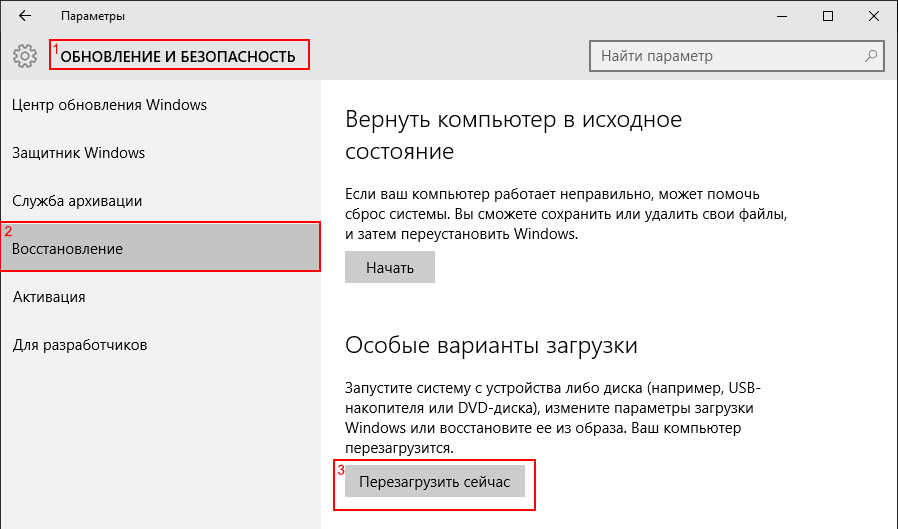5000 rub.
Product code: 37731
Manufacturer: Atol
ATOL: KKT driver v.8.x 1 workplace, Electronic license, code 37731
License: ATOL: KKT Driver v.8.x 1 workplace, Electronic license, code 37731.
Purpose
"ATOL: KKM Driver"- a program (driver) that ensures data exchange with cash registers on the one hand, and with client inventory or cash register software on the other. Its main purpose is to provide the opportunity, without much effort and additional knowledge, to manage the fiscal registrar as completely and conveniently as possible, “giving” simple and understandable commands. The driver relieves custom developers software from the routine implementation of the cash register operation protocol, and also provides additional services and convenient tools for setting up the cash register:
- visual configuration of cash register operating parameters;
- support for several cash registers connected to different ports of one PC;
- work with a cash register connected to a remote PC via a network (using DCOM technology);
- search for cash register - determination of connection parameters to a PC (speed, port, etc.).
- 1C-compatible
- "ATOL: KKM Driver" is an external component for the 1C: Enterprise program system versions 7.5, 7.7, 8.0 and 8.1.
Configurations “Trade + Warehouse” v.7.7, “Complex configuration” v.7.7, “Trade management” v.8.0, 8.1
In these configurations, work with the driver is already implemented. Those. There is no need to write any code, just visually configure the parameters to get started. Detailed information about connecting retail equipment to the “Trade+Warehouse” and “Complex configuration” configurations can be read in the corresponding sections of the “Configuration Description” books.
Other configurations
Information about installing and connecting the driver to any other configurations of the 1C:Enterprise program system can be found in the documentation (see the document “Interface Description”) from the installation distribution. The driver, starting from version 5.6, can work as a full-featured ActiveX component, and has been tested for compatibility with the 1C: Enterprise program system versions 7.7 and 8.0 to work as:
- ActiveX
- External component
The presence of the “1C-compatible” sign indicates that this software product has been tested for compatibility with the 1C software system by specialists from the 1C company. The mark also indicates that the developer, ATOL Technologies, has been awarded 1C:Franchisee status.
Also, since version 6.6.0, ATOL: KKM Driver supports the 1C company interface, designed to ensure interaction of 1C:Enterprise 8 program system configurations with various models commercial equipment. More information about 1C company requirements for external components for working with retail equipment can be found in the document “Methodology for creating external service processing” on the ITS disk in the “Working with retail equipment” section of Methodological Support 1C: Enterprise 8.1.
OS Compatibility
- for Windows 98/ME/NT/2000/XP/2003/Vista/7 OLE Automation server and external component for the 1C: Enterprise program system
- for MS-DOS with passing parameters and returning the result via files (only for ATOL KKM)
- for MS-DOS with passing parameters and returning the result through an interrupt (only for KKM "ATOL")
Software compatibility
- all Windows development tools that support OLE Automation technology:
- Delphi;
- C++Builder;
- Microsoft Visual C++;
- Microsoft Visual Basic;
- Microsoft Visual Fox Pro;
- Microsoft Visual C#;
- Applications Microsoft Office with VBA (Excel, Word, Access, etc.);
- Navision;
- Axapta;
- 1C: Enterprise versions 7.5, 7.7, 8.0, 8.1;
- and etc.
- all DOS development tools:
- Borland Pascal;
- Borland C++;
- Clarion;
- FoxPro;
- and etc.
Supported Hardware
Fiscal registrars:
- ATOL:
- "FPrint-22K";
- "FPrint-55K";
- "FPrint-03K";
- "FPrint-5200K";
- "FPrint-02K";
- "FPrint-88K";
- "FELIX-R F" version 02;
- "FELIX-02K" version 01;
- "FELIX-RK" version 01;
- "FELIX-3SK" version 01;
- "Wincor Nixdorf TH-230K";
- "PayCTS-2000K";
- "PayPPU-700K";
- "PayVKP-80K";
- "Trium-F" version 01.
- Shtrikh-M:
- "ELWES-MINI-FR-F" version 02;
- "SHTRIKH-FR-F" versions 03 and 04;
- "SHTRIKH-FR-F" BELARUS;
- "SHTRIKH-FR-K" version 01;
- "ELWES-FR-K" version 01;
- "SHTRIX-MINI-FR-K" version 01;
- "SHTRIX-LIGHT-FR-K";
- "SHTRIKH-M-FR-K" only with tape 80mm wide;
- "BAR-COMBO-FR-K."
- Crystal:
- "Crystal-Service PIRIT FR01 K".
- Incotex:
- "MERCURY 114.1F" versions 01 and 02.
- PILOT:
- "POSPrint FP410K".
- MultiSoft:
- "MSTAR-F";
- "MSTAR-TK.1".
- Spark:
- "PRIM-08TK";
- "PRIM-88TK";
- "PRIM-07K".
- ServicePlus:
- "SP101FR-K".
- IKC-Techno:
- "IKC-E260T".
- NCR:
- "NCR-001K".
- Resonance (Ukraine):
- "Maria-301 MTM T7".
- NPF Unisystem (Ukraine):
- "MINI-FP6".
- Newton (Kazakhstan):
- “PORT FP-300/FP-550/FP1000.”
Possibilities
Visual customization

"ATOL: KKM Driver" has a visual properties page that makes it easier to work with the equipment. Using the properties page you can easily configure required parameters work with the cash register (connection port, data transfer speed, etc.) and visually check the work with it - the client application does not need to program these parameters or create its own user interface to configure them. The driver provides automatic saving and restoring the settings made.
Availability visual settings operating parameters of the cash register, implemented directly in the driver, allows you not to think about managing each specific cash register model when developing client software:
- different KKM models have different customization options, which are usually determined by their design features, for example, the type of printer: matrix or thermal, with or without a cutter, etc. The visual page automatically adapts to specific model Cash register, which allows you to avoid taking into account all its features in the client application;
- With the advent of a new cash register model, with advanced configuration capabilities relative to its predecessors, there is no need to modify the client software - you just need to update the driver. To facilitate the same configuration of several cash registers, you can use export/import of configured parameters via files.
Search for connected equipment
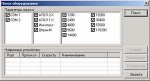
Connecting several cash registers to different ports of one PC

The driver has the ability to search for connected equipment. To search for supported devices connected to the PC, a convenient and simple dialog is implemented that allows you to quickly determine their parameters.
Working with a cash register connected to a remote PC on the network
The driver architecture is designed in such a way that it can be used to control a cash register connected to one PC from any other computers in the local network. This mechanism is implemented using Microsoft DCOM technology. Please note that for the client application there is no difference in the technology for managing remote or local cash register. Those. today you can work with a cash register connected to your PC, and tomorrow to a neighboring one, without modifying your own software.
Cash register management
In total, the driver has about 100 methods and 175 properties for managing cash registers. In addition to direct cash register commands, the driver implements the following: service functions, like: barcode printing, working with images in BMP format, etc. Conventionally, all methods can be divided into the following groups:
- Logical devices - managing the list of cash registers for a given workplace.
- Registration - basic cash transactions: sales, returns, etc.
- Operations - operations with checks and shifts: payment, payout, deposit, check cancellation, etc.
- Text printing - printing of non-fiscal text information: line printing, cliches, etc.
- Requests - obtaining the status of counters and cash register parameters: cash amount, changeable total, version, current date, etc.
- Printing graphics - printing graphic information: arbitrary bit image, barcode, etc.
- Graphics in memory - manage and print graphics stored in the POS printer's memory.
- Programming - setting and reading the operating parameters of the cash register printer.
- Service - service operations for KKM management: entering date and time, resetting counters, resetting settings, fiscalization, etc.
- Reports - all kinds of reports: with blanking, without blanking, by hour, etc.
- Data exchange - reading and loading data: reading cash register software, etc.
- Additional - additional services: sound, segmentation, etc.
Some KKM models have up to 7 print quality control parameters! Manual selection of their optimal combination can take a lot of time. To simplify the selection of these parameters, a flexible search and test printing mechanism has been developed.
Terms of distribution
"ATOL: KKM Driver" is free for KKMs developed in ATOL:
- "FPrint-22K";
- "FPrint-55K";
- "FPrint-03K";
- "FPrint-5200K";
- "FPrint-02K";
- "FPrint-88K";
- "Aura-01FR-KZ" (for the Republic of Kazakhstan)";
- "FELIX-R F" version 02;
- "FELIX-02K" version 01;
- "FELIX-RK" version 01;
- "FELIX-3SK" version 01;
- "PayCTS-2000K";
- "PayPPU-700K";
- "PayVKP-80K";
- “PayVKP-80KZ” (for the Republic of Kazakhstan);
- “TORNADO” (“MERCURY-114.1 F” version 04);
- "TORNADO-K" ("MERCURY MS-K" version 02);
- "Trium-F" version 01.
For cash registers developed by other companies, the driver is paid, i.e. To work with this equipment you must purchase electronic key protection in ATOL technology.
When using a driver without a security key, demo mode is enabled, which allows you to:
- KKM "ATOL": There are no restrictions.
- KKM "Inkotex", "Shtrikh-M", "Pilot", "MultiSoft", "Service-Plus", "Iskra": for any registration, a single quantity will be registered at a price of 10 rubles.
Attention! To use the driver in a terminal session, a multi-user version is required. However, ATOL does not guarantee correct operation driver in a terminal session and reserves the right, at its own discretion, to refuse consultations in the event of such organization of the driver’s work.
Since the drivers used to work with cash registers when connected via USB do not have digital signature, their installation will be impossible, because Windows default prohibits the installation of such drivers. In order to still be able to use them, this check must be disabled.
Disabling driver signature verification in Windows 7
Method 1.
This method requires the editor snap-in to be installed on your computer. group policy. If you are using Windows 7 Home Basic, Home Premium or Starter, you will have to install this snap-in separately.
Open the Run dialog by pressing the Win+R key combination, type gpedit.msc in it and click OK:
The Local Group Policy Editor window will open:
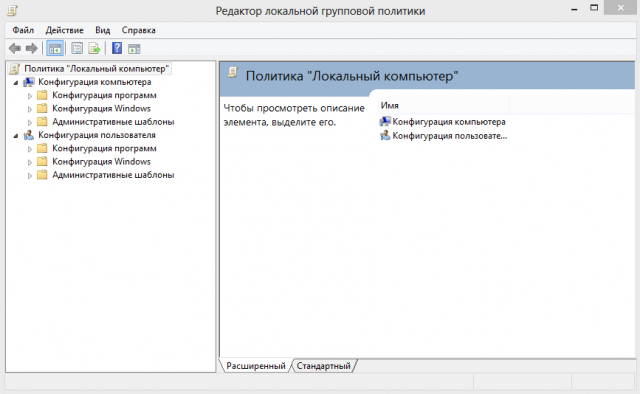
In the window, go to the section “User Configuration” → “Administrative Templates” → “System” → Driver Installation”
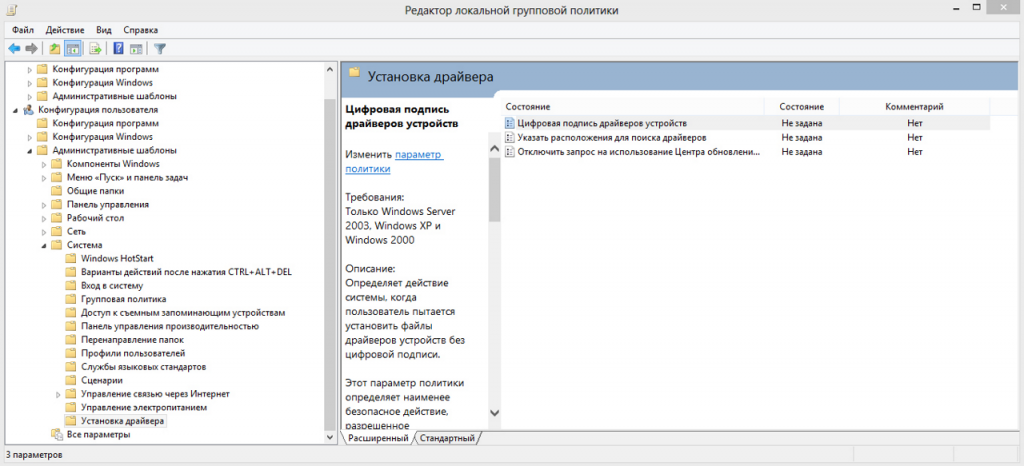
Open the option “Digital signature of device drivers” and in the left top corner switch to “Disabled”. Click OK and restart the computer.
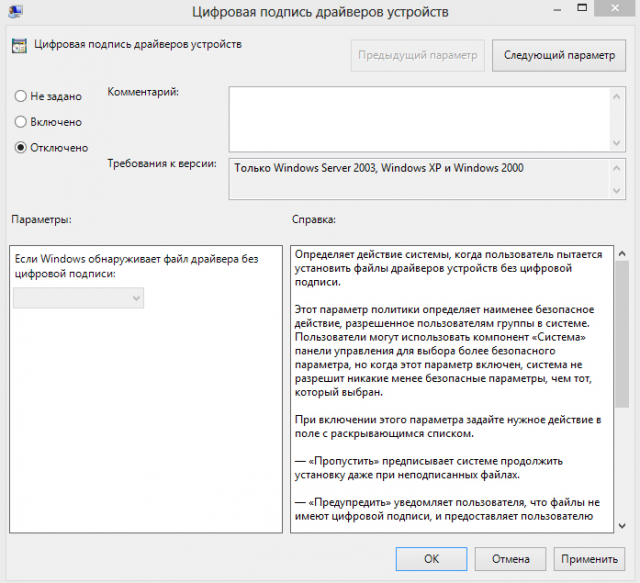
After this, the system will never check the signature of installed drivers. However, in order to avoid possible problems with the system due to the installation of drivers obtained from unreliable sources, it is recommended to use method No. 2 to disable digital signature verification once.
While the system is booting, press F8 and we get to the menu for selecting boot options. Here we select “ Disabling mandatory driver signature verification"and press Enter. This action will boot Windows 7 in a special mode without checking driver signatures; you can install any drivers. After a restart, the protection will be turned on again, while the installed drivers will work, but new drivers without the necessary digital signature will not be installed.
Disabling driver signature verification in Windows 8 and 8.1
You can disable signature verification from the Windows 8 boot options menu. To access it, you need to restart your computer by executing from the command line (by pressing the Win+R combination):
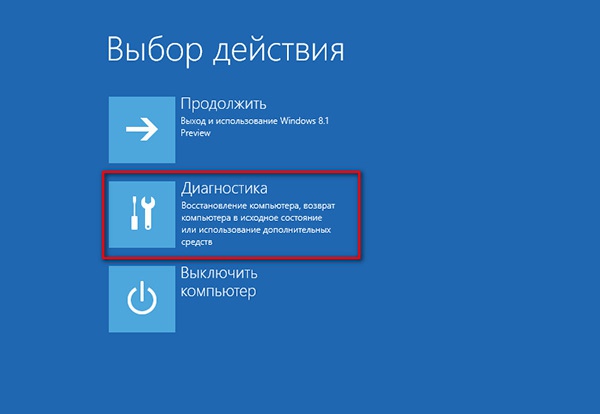
Then select the option Extra options(Advanced Startup)
![]()
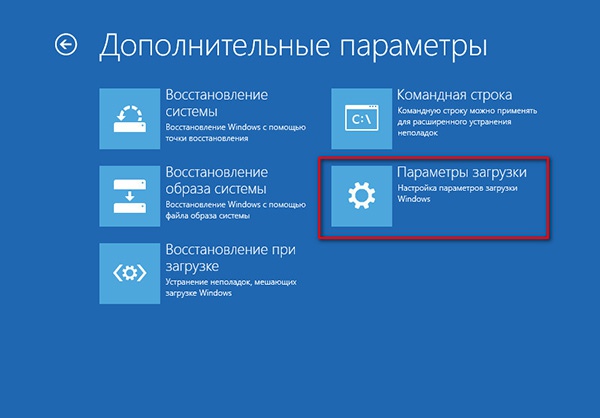
Click the button Restart
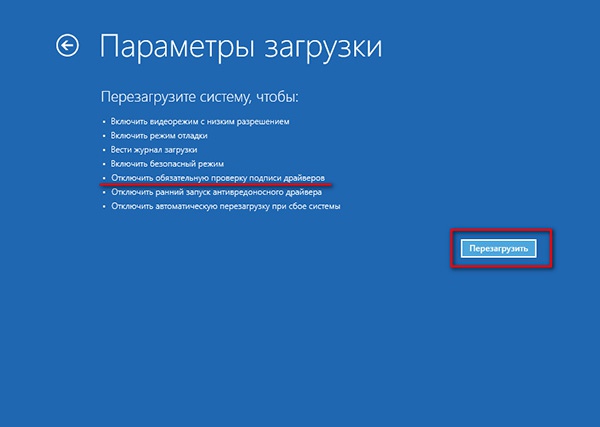
The computer will reboot again and a menu for selecting boot options will appear in front of you. We are interested in the item Disable driver signature enforcement, select it by pressing the F7 or 7 key on your keyboard.
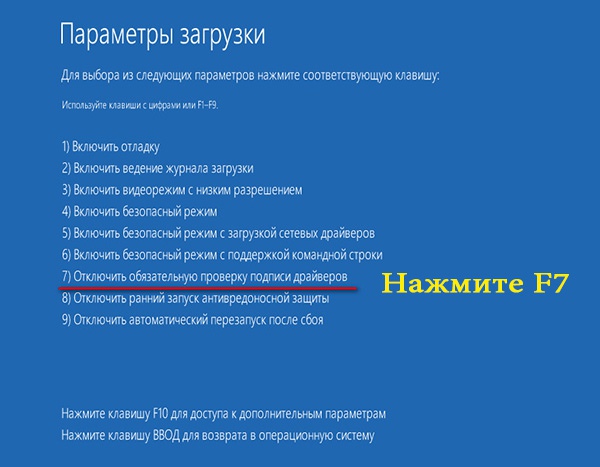
IN result Windows 8 will boot into a mode that allows you to install signed drivers. Now, when installing such a driver (via Device Manager or using a wizard), a Window security warning window will appear in Windows 8.
Another way to install drivers without a digital signature.
In Windows 8 and Windows Server 2012 there is a so-called " test mode work" ( TestMode), in which it is possible to install any (including unsigned drivers).
What are the dangers of operating the system in “test mode”? Technically, you are working with the same full-fledged OS, but there are a few nuances. Firstly, this configuration is not formally supported by Microsoft. Secondly, by switching the system to debug mode, you significantly reduce its security and the stability of the OS, so the risk of various errors appearing and becoming infected increases significantly.
All new and modernized devices produced by ATOL can transmit fiscal data to the OFD via USB cable, when connecting the cash register to the computer. The Ethernet service is used for this over USB. The required service is installed together with the Retail Equipment Driver, and requires selecting a communication channel between the cash register and a PC via a USB port.
To set up this method of transmitting fiscal data, you will have to work hard. The first thing you need is a user with administrator rights (only under such a user can you configure anything). The second thing you need is luck and patience. But the method has been tested by our employees.
Attention: data transfer using Ethernet over USB is not recommended by ATOL staff, since ATOL still cannot get the go-ahead for digital signatures for its USB drivers from the Windows service. Bureaucracy, what to take from it. Hooray, since driver version 8.15 there are no problems with the digital signature of drivers.
If for some reason you cannot install the service according to the instructions, you will have to use “crutches”. Download them from the links at the bottom of the page. If you already had ATOL drivers installed before installing the service, you will need to completely remove them.
Attention No. 2: the Ethernet over USB service for cash registers manufactured by ATOL only works starting with firmware 2.x.x.x. Beg firmware for your device from ATOL employees or ATOL ASC.
Switching the communication channel between the cash register and PC via USB
Default majority fiscal registrars ATOL work via a COM port (with the exception of ATOL 30F And ATOL 11F). To switch to the USB exchange channel you need to do the following:
- Turn off the cash register (if enabled).
- Press and hold the check scroll button.
- Without releasing the button, turn on the cash register.
- Wait for the fifth beep.
- The cash register will print out the service mode items on the receipt.
- Press the receipt scroll button twice (there should be two beeps).
- A receipt with the parameters of the communication channel will be printed.
- Press the receipt scroll button three times (three beeps).
- "USB Enabled" will print and return to service mode.
- Press the receipt scroll button once, the cash register will go into operating mode.
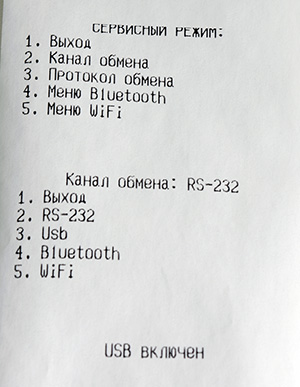
Disabling digital signature verification in new versions of Windows
On this moment the most simple solution is to remove the old DTO and install new version 8.15.
Attention No. 3: only for older versions of drivers (versions up to 8.14 inclusive)! For operating systems Windows Vista and higher. You can do this in several ways:
Via command line (suitable for all versions of Windows):
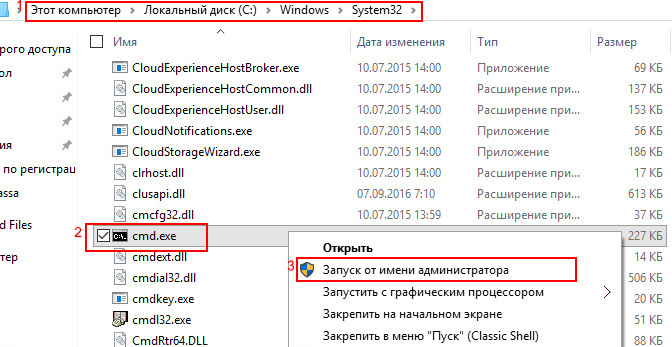
Using the Local Group Policy Editor (the most effective method for older versions of Windows):
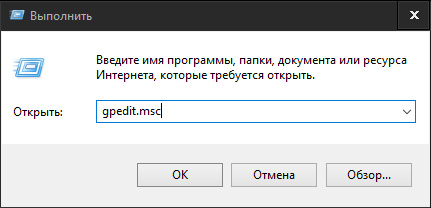
From the special system boot options (for Windows 10):