AMI BIOS of all versions inform the user about the successful completion of the self-test procedure with a characteristic “squeak” - one long sound signal, after which control is transferred to the bootloader operating system.
In order for you to hear this sound signal, the computer system unit or laptop must be equipped with a system speaker - a built-in beeper. Alas, this condition is not always met. Sometimes the manufacturer saves on a cheap accessory, and loading occurs in complete silence.
If something went wrong, during the passage POST procedures If certain problems are detected, the computer's BIOS will report this using a combination of several sound signals indicating a faulty component. In most cases, when the problems do not affect the video card, you will also see an error message on the computer screen. But if the video card failed to initialize (for example, it itself is the source of problems), sound signals remain the only way to localize the problem.
Old versions of AMI BIOS used a fairly large number of various combinations. All of them are summarized in one table.
| Description | ||
| 1 long | - | |
| 1 short | ||
| 2 short | ||
| 3 short | The recommendations are similar to those above. | |
| 4 short | ||
| 5 short | Processor error. | |
| 6 short | ||
| 7 short | ||
| 8 short | The video card memory is faulty. The error is not fatal and the computer may continue to boot. | |
| 9 short | ||
| 10 short | ||
| 11 short | The cache memory is faulty. | On older motherboards (Pentium/Pentium MMX and earlier) that have separate cache memory chips, you can try to replace these chips with known good ones. In more modern solutions (where the cache memory has “migrated” to the processor), the cause of the problem is most likely the central processor, although a malfunction cannot be ruled out motherboard. |
| 1 long, 2 short | Video card BIOS error or video card cannot perform horizontal synchronization. | Check the operation of the video card with another monitor and, if the problem persists, replace the video card with a working one. |
| 1 long, 3 short | Error when accessing random access memory(basic/advanced). | Most likely, one or more RAM modules are faulty, or the motherboard is not compatible with these memory modules (does not support working with them). To test this assumption, replace the memory modules with known good and compatible ones. |
| 1 long, 8 short | The monitor is not connected or the video card is unable to perform horizontal synchronization. | Check the monitor's operation. If this is not the problem, test the video card with a different monitor and, if necessary, replace it with a new one. |
| Double signal | One or more hardware component tests failed during POST. The error is not fatal and the computer may continue to boot. | Replace faulty components or adjust their operating modes, if possible. |
Do not forget all manipulations with computer hardware components, such as replacing memory modules, removing and adding expansion cards, etc. can only be carried out if the computer is completely de-energized - it must be physically disconnected from the power supply. Before opening the case system unit It is recommended to remove the power plug of the system unit from the outlet. This will ensure that there is no standby power supply to the motherboard, plus, you will protect yourself from possible electric shock.
Modern versions of AMI BIOS are much more “modest”; the number of signals has been significantly reduced: now only simple combinations of short signals are used.
| Sequence of beeps | Description | Recommendations for troubleshooting |
| 1 long | The POST procedure was completed successfully. | - |
| 1 short | RAM regeneration fails. | Most likely, one or more RAM modules are faulty, or the motherboard is not compatible with these memory modules (does not support working with them). To test this assumption, replace the memory modules with known good and compatible ones. |
| 2 short | Parity error in the first 64 KB of RAM. | The recommendations are similar to those above. |
| 3 short | Error when testing the first 640 KB of RAM. | The recommendations are similar to those above. |
| 4 short | Error in the system timer. | First, remove all expansion cards except the video card and try to boot the computer. If the error disappears, one of the expansion cards is to blame (by adding cards one at a time, you can identify the problematic one). Repetition of the error indicates a malfunction of the motherboard, as the most likely cause. |
| 5 short | Processor error. | The recommendations are similar to those above. Also, the cause of this error may be a processor that is not compatible with this motherboard. |
| 6 short | Keyboard controller line A20 is faulty. | First of all, try replacing the keyboard with another one. If the error appears again, remove all expansion cards except the video card and try to boot the computer. A successful start indicates a malfunction of one of the expansion cards, otherwise the culprit of the problem is most likely the motherboard. |
| 7 short | Interrupt controller is faulty/not functioning properly | First of all, remove all expansion cards except the video card and try to boot the computer. If the error disappears, one of the expansion cards is to blame (by adding cards one at a time, you can identify the faulty one). Repetition of the error indicates a malfunction of the motherboard, as the most likely cause. |
| 8 short | The video card memory is faulty. | Replace the video card with a working one. |
| 9 short | BIOS code checksum error. | First, try flashing Flash memory with the BIOS code by flashing the latest BIOS revision for your motherboard. If the error occurred just after installation new version BIOS, roll back to the previously stable revision. If the problem persists, it indicates that the Flash memory chip on the motherboard is faulty and needs to be replaced. |
| 10 short | Error reading/writing to CMOS memory. | Most likely the motherboard is faulty: the non-volatile CMOS memory chip has failed. |
| 11 short | The cache memory is faulty. | The cause of the problem is most likely the central processor, although a faulty motherboard cannot be ruled out. |
Moreover, in the latest revisions of AMI BIOS, sequences of 1 long, 1, 3, 6, 7 or 8 short beeps remain; other combinations are no longer used.
Separately, it is worth noting a continuous sound signal that changes in tone, reminiscent of a siren. It can be caused by two reasons: a faulty power supply, or overheating of the computer. If you have access to the insides of the system unit, check all power connectors on the motherboard, check that the radiators are properly attached, and that all fans on the coolers are working.
The topic of this article will be BIOS. First, we will deal with the question, what is BIOS and what does it serve? And then we will describe the sound sounds in as much detail as possible. BIOS signals.
BIOS (Basic Input-Output System) is a special program that is stored in a ROM (read-only memory) chip. The English designation for this type of memory is often found – Read Only Memory, or ROM for short. In practice, for a long time, instead of conventional ROM chips, Flash memory has been used, which is rewritable, which allows the user to independently update BIOS versions.
BIOS Features
As for the BIOS functions, they are very extensive.
Firstly, as soon as the PC’s power is turned on, control immediately passes to the BIOS. This program performs initial testing of system unit components. After a successful check, the BIOS transfers control of the computer next program, which is written to the Boot sector (boot sector) located on the boot disk (as boot disk can act HDD, CD, floppy disk, flash drive, etc.). The initial equipment testing procedure is called POST (Power-On Self Test).
Secondly, thanks to BIOS, the computer's hardware configuration is stored in a special CMOS chip. When the PC is powered on, a comparison is made between the current hardware configuration and the one stored in the chip. If the program finds differences between these two configurations, then the CMOS memory data will be updated and, if necessary, you will be prompted to go to BIOS Setup to specify the new parameters of the detected hardware. If differences in configurations are not detected, or the configuration update can be performed without user intervention, then the program carries out the necessary settings (configuration) of the computer’s hardware components.
CMOS memory (Complementary Metal Oxide Semiconductor) is a small RAM chip (RAM or RAM - Random Access Memory). But since there is a need to retain information in it even after the power is turned off, the CMOS memory is additionally powered by its own battery. This battery itself is associated with several problems. One of them is a limited service life, which is 5-6 years. After this period of time has passed, the battery can no longer provide the required level of power, which leads to the loss of stored information in the chip. Although this problem can be solved quite simply - install a new battery.

Thirdly, using special program BIOS Setup allows the user to set various parameters and select operating modes for individual PC components. Here the user can disable equipment that is not in use or its use is undesirable in order to ensure computer security. Fourthly, I/O operations are processed using the BIOS. This is actually why this system was originally developed. Thanks to availability of BIOS, for example, the hard drive understands that the head needs to be placed on a specific track or read a certain sector, etc.
If all programs had to contain instructions of this kind, then they would be huge in size, and their work would be very inefficient. In addition, with the advent of each new device they would have to be modified. Therefore, in order to avoid such problems, a significant part of the work associated with processing I/O operations was assigned to the BIOS. Naturally, BIOS operation did not solve absolutely all problems, but significantly simplified the solution to most of them. It is worth noting that today this is no longer as relevant as it was during the days of the MS-DOS operating system. Modern operating systems such as Windows XP, Windows Vista or Windows Seven practically do not use the BIOS capabilities to process I/O operations. But here it must be said that everything said is very conditional. In fact, all tasks are performed by the operating system in close interaction with the BIOS, complementing each other functionally.
The average user more often has to deal with that part of the BIOS called BIOS Setup. BIOS Setup is a special subroutine that allows you to configure the operation of individual computer hardware components. The main difficulty in setting it up lies in the unclear names of the options, which can tell little to a less advanced user. In addition, the problem is exacerbated by the lack of reference material for these settings. But if we look at it as a whole, BIOS Setup is nothing special; the only thing that sets it apart from other programs is its rather archaic interface compared to modern operating systems. All settings made by the user while setting up the computer via BIOS Setup are saved to the CMOS memory chip, where they are stored along with data about the system’s hardware configuration.
How to reset BIOS settings
Below we will give several methods that help solve problems with resetting the BIOS, that is, returning it to original state, in which all settings will be as they were before the user made changes. Often, such a simple operation as resetting the BIOS settings allows you to eliminate a number of problems with starting your computer, and also helps to avoid visiting a service center.
Method 1
We return the BIOS to the factory default settings using the BIOS setup interface, which will allow us not to disassemble the system unit again. It should be noted that this method feasible in cases where the BIOS is loading. To reset the BIOS, you need to find the load bios defaults or load setup defaults item in the menu, as shown in the figure and press Enter.
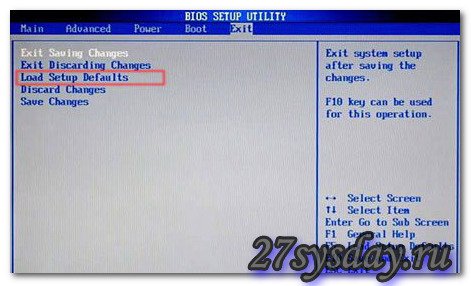
Method 2
Reset BIOS settings using a battery. Before you begin, you should completely disconnect power from your computer. After you make sure that all cords are removed from the sockets, you need to remove the side cover of the system unit. Next, find the same battery and remove it for 5-10 minutes. After this period, you can return it to its place. The BIOS should be reset.

Method 3
Reset the BIOS settings using a jumper (jumper). Finding a jumper on the motherboard is easy; it is almost always located next to the battery. It is designated as Clear CMOS or Clear RTS. Sometimes motherboard manufacturers place it near the edge of the board to make it easier to access. To reset the BIOS settings, you need to move the jumper for a few seconds from position 1-2 to position 2-3, and then return it to its place.
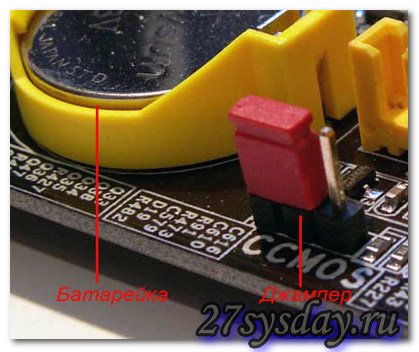
If everything is done correctly, then after turning on the computer, after a few seconds you will hear one short signal - this indicates that the system is in order and the operating system will then begin loading. If hardware problems are detected in the system, the signal will have a different appearance. By the type of signal, you can determine what kind of malfunction is detected, and what further actions should be undertaken. All BIOS signals (supplied using a speaker) are distinguished depending on its version and, of course, depending on the nature of the detected malfunction. BIOS version determined based on the documentation that comes with the motherboard. If the documents are missing for some reason, then you can determine the BIOS version using special utilities, which are available in abundance on the Internet. Another BIOS version is usually displayed on the monitor screen when the computer starts in the lower left corner. Of all the BIOS manufacturers on the market, two main competitors should be highlighted: software which the vast majority of modern PCs are equipped with. These are two well-known brands such as American Megatrends (AMI) and Award Software. So, first let's look at the AMI audio alarm.
BIOS beeps: AMI BIOS
- — Two short beeps from the speaker indicate some kind of malfunction in the computer’s RAM. Troubleshooting options: you need to remove the memory module from the slot, wipe it with a dry brush and insert the module into place; if after starting the PC the signals repeat, then further testing of the memory or its complete replacement may be required;
- — Three consecutive short beeps from the speaker indicate an error in reading the first 64 KB of PC main memory. Troubleshooting options: it is necessary to remove the memory module from the slot, if there is dust, wipe the strip with a dry brush and insert the module into place; if the signals repeat, further testing of the memory or its complete replacement may be required;

- — Four consecutive short beeps from the speaker indicate a malfunction of the system timer. Troubleshooting options: restart the PC again, and if the signals repeat, then repair or replace the system board;
- — Five consecutive short beeps from the speaker indicate a malfunction of the central processor. Options for troubleshooting: reboot the PC again, if the signals repeat, replace the processor;
- — Six consecutive short beeps from the speaker indicate a malfunction of the keyboard controller. Troubleshooting options: check the cable and connection of the keyboard to the system unit, check the keyboards on another computer. If after checking it turns out that the keyboard is working, then the only option left is to repair the motherboard or replace it;
- — Seven consecutive short beeps from the speaker indicate a malfunction of the motherboard. Troubleshooting options: reboot again and if the signals repeat, then repair or purchase of a new motherboard will be required;
- — Eight consecutive short beeps from the speaker indicate a memory failure graphics card. Troubleshooting options: if the signals repeat after a reboot, you will need to either repair the old one or buy a new video card;
- — Nine consecutive short signals indicate a malfunction of the BIOS chip itself. Options for troubleshooting: flashing the microcircuit or replacing it completely;
- — Ten consecutive short beeps from the speaker indicate the impossibility of writing to the CMOS memory. Troubleshooting options: clearing the CMOS memory using one of the above options. If the signals repeat after setting the BIOS default values, the CMOS memory module must be replaced;
- — Eleven short beeps from the speaker in a row indicate a faulty RAM. Troubleshooting options: it is necessary to remove the memory module from the slot, if there is dust, wipe the strip with a dry brush and insert the module into place; if the signals repeat, further testing of the memory or its complete replacement may be required;
- — One long and three short beeps from the speaker as well as one long and eight short beeps again indicate a faulty video card. The troubleshooting options are the same as in the previous case.
- — The absence of speaker signals may indicate a faulty power supply. Troubleshooting options: check the fastening of the power supply plugs to the connectors on the motherboard, clean the power supply from dust. If these steps do not produce results, if possible, try to test the power supply on another computer. If such symptoms occur, you will need to either repair it or purchase a new power supply.
BIOS beeps: Award BIOS
- — One short signal from the speaker means there are no errors in the system and the computer is in fully working order;
- — Two consecutive short beeps from the speaker indicate the detection of “minor” errors. Troubleshooting options: Check that components and cables are securely attached to the system board PC, then try to set the BIOS to default values;

- — A short, repeating speaker signal indicates a faulty power supply. Troubleshooting options: check the fastening of the power supply plugs to the connectors on the motherboard, clean the power supply from dust. If these steps do not produce results, if possible, try to test the power supply on another computer. If such symptoms occur, you will need to either repair it or purchase a new power supply;
- — A long, repeating beep from the speaker indicates a faulty RAM. Troubleshooting options: it is necessary to remove the memory module from the slot, if there is dust, wipe the strip with a dry brush and insert the module into place; if the signals repeat, further testing of the memory or its complete replacement may be required;
- - Three long signal speaker indicates a faulty keyboard controller. Troubleshooting options: check the cable and connection of the keyboard to the system unit, check the keyboards on another computer. If after checking it turns out that the keyboard is working, then the only option left is to repair the motherboard or replace it;
- — One long and one short beep from the speaker indicates a faulty RAM. Troubleshooting options: it is necessary to remove the memory module from the slot, if there is dust, wipe the strip with a dry brush and insert the module into place; if the signals repeat, further testing of the memory or its complete replacement may be required;
- — One long and two short beeps from the speaker indicate a faulty video card. Troubleshooting options: you need to check the cable going from the video card to the monitor, if the cable is ok, you need to remove the video card from the slot, wipe off dust if necessary and insert it back. If these actions do not produce results, then you may need to repair or purchase a new video card;
- — One long and three short beeps from the speaker indicate a malfunction of the keyboard controller. Troubleshooting options: check the cable and connection of the keyboard to the system unit, check the keyboards on another computer. If after checking it turns out that the keyboard is working, then the only option left is to repair the motherboard or replace it;
- — One long and nine consecutive short beeps from the speaker indicate a malfunction of the BIOS chip itself. Options for troubleshooting: flashing the microcircuit or replacing it completely;
- — The absence of speaker signals may indicate a faulty power supply. Troubleshooting options: check the fastening of the power supply plugs to the connectors on the motherboard, clean the power supply from dust. If, as a result of the actions taken, when you try to turn on the computer again, there are no signals, the power supply needs to be repaired.
Separately, it is necessary to note the continuous BIOS sound signals that change in tone. This can be caused either by a faulty power supply or an overheating PC.
Computer crashes and errors
We turn on the computer... but it doesn’t turn on. Everyone is panicking! Many people do just that, immediately panicking and thinking up something incomprehensible. But here it is important to remember this.
When you turn on the computer, the diagnostic program starts every time Power-On-Self-Test (POST), which checks the most important components of the computer (from the central processor to the keyboard controller).
The test results are displayed on the computer speaker in the form of a special sound signal. I think you heard at least one peak, but did not attach any importance to it. So these signals allow you to see the direction where to dig, where to look for the problem.
Since the manufacturer BIOS not one, then the sound signals differ for each of them. Below are transcripts of signals from some manufacturers.
Award BIOS
| 1 short beep | no errors found |
| No signals | |
| Continuous signal | power supply is faulty |
| 2 short beeps | minor errors. It is necessary to check the reliability of the contacts of the cables in the IDE/SATA controller connectors on the motherboard and hard drives |
| 3 long beeps | Keyboard controller error. The motherboard may need to be replaced. |
| 1 long and 1 short signal | |
| Problems detected with the video adapter | |
| keyboard initialization error | |
| 1 long and 9 short beeps | error when reading data from the read-only memory chip |
| 1 long repeating beep | incorrect installation of memory modules |
| 1 short repeating signal | problems with the power supply |
AMI BIOS
| 1 short beep | no errors found |
| No signals | The power supply is faulty or not connected to the motherboard |
| 2 short beeps | RAM problems detected |
| 3 short beeps | error during operation of main memory (first 64 KB) |
| 4 short beeps | system timer is faulty |
| 5 short beeps | CPU is faulty |
| 6 short beeps | keyboard controller is faulty |
| 7 short beeps | motherboard is faulty |
| 8 short beeps | problems with video adapter |
| 9 short beeps | |
| 10 short beeps | unable to write to CMOS memory |
| 11 short beeps | external cache memory is faulty |
| 1 long and 2 short beeps | video adapter is faulty |
| 1 long and 3 short beeps | video adapter is faulty |
| 1 long and 8 short beeps | Problems with the video adapter or the monitor is not connected |
Phoenix BIOS
| 1-1-3 | CMOS data write/read error |
| 1-1-4 | BIOS chip contents checksum error |
| 1-2-1 | motherboard is faulty |
| 1-2-2 | DMA controller initialization error |
| 1-2-3 | error when trying to read/write to one of the DMA channels |
| 1-3-1 | RAM problem detected |
| 1-3-3 | |
| 1-3-4 | error when testing the first 64 KB of RAM |
| 1-4-1 | motherboard is faulty |
| 1-4-2 | RAM problems detected |
| 1-4-3 | system timer error |
| 1-4-4 | error accessing the I/O port. The error may be caused by a peripheral device using this port for your work |
| 3-1-1 | error initializing the second DMA channel |
| 3-1-2 | error initializing the first DMA channel |
| 3-1-4 | motherboard is faulty |
| 3-2-4 | keyboard controller error |
| 3-3-4 | error when testing video memory |
| 4-2-1 | system timer error |
| 4-2-3 | error when operating line A20. The keyboard controller is faulty |
| 4-2-4 | error when working in protected mode. The CPU may be faulty |
| 4-3-1 | error when testing RAM |
| 4-3-4 | real time clock error |
| 4-4-1 | Serial port testing error. May be caused by a device using a serial port for its operation |
| 4-4-2 | Parallel port testing error. May be caused by a device that uses a parallel port for its operation |
| 4-4-3 | error when testing the math coprocessor |
When you turn on a working PC, after a few seconds one short signal is heard, which should please the ears of any user...
This system unit speaker signals you that the self-test was successful, no faults were found, and the operating system starts loading.
If any problems are detected, the BIOS chip will generate appropriate sound signals in the system speaker.
The nature and sequence of these signals depend on the BIOS version.
What do the beeps mean when you turn on your computer?
Award BIOS:
1. There are no signals - the power supply unit (PSU) is faulty or not connected to the motherboard.
Clean it from dust.
Check that the power supply is securely attached to the motherboard.
If this does not help, the power supply unit needs to be replaced or repaired.
2. Continuous signal - the power supply is faulty. See point 1.
3. 1 short signal - no errors detected, PC is working.
4. 1 short repeating signal - problems with the power supply. See point 1.
5. 1 long repeating signal - RAM malfunction. Try removing the RAM module from the slot and inserting it again. If it doesn't help, replace it.
6. 2 short beeps - minor errors detected. Check the reliability of the cables and cables in the motherboard connectors. Set the BIOS to default values (Load BIOS Defaults).
7. 3 long beeps - keyboard controller malfunction. Check the integrity of the keyboard cable and the quality of connections. Test the keyboard on a known-good PC. If this does not help, the motherboard will need to be repaired or replaced.
8. 1 long and 1 short signal - RAM malfunction. See point 5.
9. 1 long and 2 short beeps - video card malfunction. It is recommended to remove the video card and reinsert it. Check the integrity and quality of the monitor cable connection. If that doesn't help, replace the video card.
10. 1 long and 3 short beeps - keyboard malfunction. See paragraph 7.
11. 1 long and 9 short signals - an error when reading data from the BIOS chip.
Rewriting (flashing) of the microcircuit is required. If that doesn't help, replace the chip.
AMI BIOS:
1. There are no signals - the power supply unit (PSU) is faulty or not connected to the motherboard. Clean it from dust. Check that the power supply is securely attached to the motherboard. If this does not help, the power supply unit needs to be replaced or repaired.
2. 1 short signal - no errors detected, PC is working.
3. 2 short beeps - RAM malfunction. Try removing the RAM module from the slot and inserting it again. If it doesn't help, replace it.
4. 3 short beeps - error in the first 64 KB of main memory. See point 3.
5. 4 short beeps - system timer malfunction. Restart your PC. If this does not help, the motherboard will need to be repaired or replaced.
6. 5 short beeps - CPU malfunction. Restart your PC. If this does not help, you will need to replace the processor.
7. 6 short beeps - keyboard controller malfunction. Check the integrity of the keyboard cable and tight connections. Test the keyboard on a known-good PC. If this does not help, the motherboard will need to be repaired or replaced.
8. 7 short beeps - motherboard malfunction. Restart your PC. If this does not help, the motherboard will need to be repaired or replaced.
9. 8 short beeps - video card RAM malfunction. Restart your PC. If that doesn't help, replace the video card.
10. 9 short beeps - error when checking the checksum of the BIOS chip. Rewriting (flashing) of the microcircuit is required. If that doesn't help, replace the chip.
11. 10 short signals - it is impossible to write to the CMOS memory. Reset the memory contents (to do this, turn off the PC, unplug the network cable from the socket. Find the switch next to the CMOS memory battery, set it to the Clear CMOS position. Press - with the network cable disconnected! - the PC power button. Set the switch to its original position. If There is no switch on your motherboard, remove the battery for half an hour or an hour). Set the BIOS to default values (Load BIOS Defaults). If that doesn't help, replace the chip.
12. 11 short beeps - RAM malfunction. See point 3.
13. 1 long and 2 short beeps - video card malfunction. It is recommended to remove the video card and reinsert it. Check the integrity and quality of the monitor cable connection. If that doesn't help, replace the video card.
14. 1 long and 3 short beeps - video card malfunction. See paragraph 13.
15. 1 long and 8 short beeps - video card malfunction. See paragraph 13.
Phoenix BIOS Signals:
1-1-3. CMOS data write/read error.
1-1-4. BIOS chip contents checksum error.
1-2-1. The motherboard is faulty.
1-2-2. DMA controller initialization error.
1-2-3. Error when trying to read/write to one of the DMA channels.
1-3-1. RAM regeneration error.
1-3-3. Error when testing the first 64 KB of RAM.
1-3-4. Similar to the previous one.
1-4-1. The motherboard is faulty.
1-4-2. RAM testing error.
1-4-3. System timer error.
1-4-4. Error accessing I/O port.
2-x-x. Problems with the first 64k of memory (x - from 1 to 4)
3-1-1. Error initializing the second DMA channel.
3-1-2. Error initializing the first DMA channel.
3-1-4. The motherboard is faulty.
3-2-4. Keyboard controller error.
3-3-4. Video memory testing error.
4-2-1. System timer error.
4-2-3. Line error A20. The keyboard controller is faulty.
4-2-4. Error when working in protected mode. The CPU may be faulty.
4-3-1. Error when testing RAM.
4-3-4. Real time clock error.
4-4-1. Serial port test failed. May be caused by a device using this port.
4-4-2. Error while testing parallel port. See above.
4-4-3. Error when testing the math coprocessor.
Attention!!!
1. If you do not feel sufficiently prepared, if problems arise, contact specialists.
2. Perform all manipulations with the hardware with the power turned off!
3. Before starting PC repair, it is necessary to remove the electrostatic charge (for example, by touching the nickel-plated surface of the water tap with both hands).
4. Even after removing the electrostatic charge, try, if possible, not to touch the terminals of the central microprocessor, video adapter processor and other microcircuits.
5. Do not clean oxidized gold-plated contacts of the video card and RAM modules with abrasive materials! For these purposes, you can use an eraser eraser.
6. Remember that most PC “malfunctions” can be “cured” by a simple reboot!
7. If you don’t know which manufacturer’s BIOS is installed on your PC, look at the top line on the monitor screen when booting, for example, for Award there will be a line like Award Modular BIOS, for AMI - American Megatrends, Inc. The BIOS version must also be indicated in the passport of your PC.




