" Have you already noticed that some links to different programs, lead to a service called cloud storage, in our case it will be Yandex.Disk. What is it and where can I get it? You will learn all this by reading the article to the end. And in the end, decide whether to install the disk or not.
First of all, let's figure out what it is, cloud storage. Without going into complexity, this is some kind of organization (for example, such popular ones as Google, [email protected] or Yandex) that distributes free space on its servers to everyone (free, paid or shareware). You can put your files there and then retrieve them from the disk or share links to these files with friends.
The server is the place where your website is located with all necessary files and be sure to have access to the Internet. It is needed to give (show) files (pages) of your website to everyone around the clock, 365 days a year.
Such storage can be compared to a flash drive on which a certain amount of data is placed. However, if you need to constantly carry a USB device with you to access downloaded information, then such a service (for example, the Yandex disk cloud) can be accessed from any computer, tablet or smartphone.
Review of popular storages.
Below I will introduce you to several popular servers. It should be taken into account that the more the server provides free cloud space upon registration, the more attractive it is.
Google Drive.
Probably the most popular is Google Drive (Google Drive) - cloud data storage from Google, which speaks for itself. Google Drive allows users to store their data on servers in the cloud and share it with other users on the Internet.
Website: google.drive
Year founded: 2012
Clients: Windows, OS X, Android, iOS
15 GB
Volume Monthly fee
15 GB Free
100 GB $1.99
1 TB $9.99
10 TB $99.99
20 TB $199.99
30 TB $299.99
As you can see, the further you go, the more expensive it is. But there is also a positive Google feature Drive – the ability to work with documents without an Internet connection. To do this, just enable the Offline access function in the corresponding application.
Another Mega disc.
Mega.
Website: www.mega.co.nz
Year of foundation: 2013
Clients: Windows, OS X, Linux, Android, iOS, Blackberry
Free volume upon registration: 50 GB
Mega storage feature: encrypts all content directly in the browser using the AES algorithm; users can transfer files to each other in encrypted form, while all data is stored in the cloud; file access keys are not published publicly, but are distributed according to the Friend-to-Friend scheme, between users who trust each other.
It is noteworthy that Mega immediately started with free 50 GB (!), in addition, there is the opportunity to significantly expand in paid packages:
Lite 4.99 € / month - 200 GB
Pro I 9.99 € / month - 500 GB
Pro II 19.99 € / month - 2 TB
Pro III 29.99 € / month - 4 TB
In terms of the disk space provided and its cost, Mega can undoubtedly be called one of the most profitable cloud services; in addition, an important difference between Mega and other similar services is confidentiality, because Mega is positioned as a service that protects the user’s personal data/
Well, another famous service
[email protected].
Website: www.cloud.mail.ru
Year of foundation: 2013
Clients: Windows, OS X, Linux, Android, iOS (iPhone)
Free volume upon registration: 25 GB!
[email protected] is a new and very promising cloud data storage from Mail.Ru Group, allowing users to store their data in the cloud and synchronize data on different devices, and also share them with other users. The service opened relatively recently - at the end of summer 2013.
The advantage of this storage is the large amount of disk space provided free of charge. Users can immediately get 25 GB for free cloud storage and up to 4 TB patched.
You can use the cloud not only through the web interface, but through desktop (for Windows and Mac OS) and mobile applications for Android and iOS. A special client for Linux has been made for the most advanced users.
A feature available in mobile apps from the very beginning is auto-uploading photos from your phone. If this feature is enabled, all photos taken using the device are instantly stored in the Cloud.
Yandex.Disk.
Website: www.disk.yandex.ru
Year founded: 2012
Clients: Windows, OS X, Android, iOS, Windows Phone
Free volume upon registration: 10 GB
This domestic search engine Yandex, which replaced the Yandex.People service, founded back in 2012, is also an equal player in the cloud storage market. 10 GB of free disk space is what you purchase immediately after registering on the server.
What can you store on this service? Yes, literally everything. Audio, video, media files, programs, and much more. This is a kind of virtual flash drive that you don’t have to carry with you. It is enough to have any smartphone or laptop and you can log into Yandex.Disk and view files. The main thing is the connected Internet.
But before using Yandex services, you must create your own Mailbox(or in other words account), to do this, go to this link: You are taken to a page for logging in or registering a mailbox.
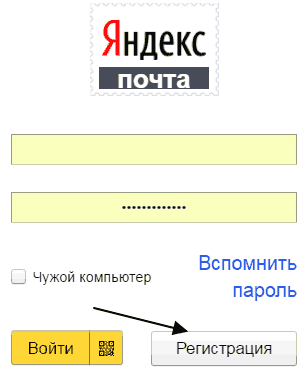
Click on “Registration”. Registration will not present you any difficulties. After you have your Yandex account, you can begin installing Yandex.Disk. Let's move on again link.The download and installation page will open. It's simple, follow the installer's instructions. We installed it and now it appears on the desktop, which will lead to your files on Yandex. Disk.
You can also find Yandex.Disk in the “Computer” option
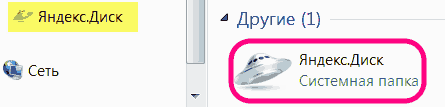
By clicking on this button, you can manage files: upload, delete, download, share with other users, and so on. For any file, you can open access and receive a public link, which you can share with friends or with your subscribers.
Control Yandex.Disk.
By launching Yandex.Disk. using any of the above methods, you will see something like this.
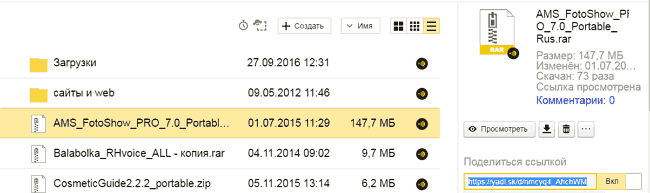
To enlarge the picture, click on it with the left mouse button. As you can see, all the files downloaded to your Yandex.Disk folder are located here. Now, if you need to share a link to some file with someone, just click on it and information about it and the link itself will appear on the right. Now you just need to copy it and send it to the recipient.
To upload a file to Yandex.Disk, click the “Upload” button, select the file and wait until it is completely downloaded.
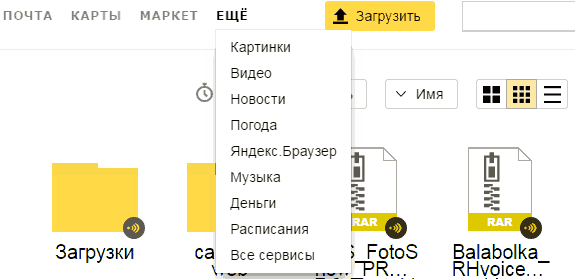
On the left side you see a long list of functions that you can perform.
Well, and one more helpful information, this is the availability of free disk space. You can see it on the right top corner.
There is also an offer to buy more if the free space runs out.
Paid packages cloud service Yandex.Disk.
10 GB - 30 rub./month
100 GB - 80 rub./month
1 Tb - 200 rub./month
Well, that's probably all. I hope you understand the material and those of you who decide to install storage will not encounter any difficulties. But as I said above, it is not at all necessary to install Yandex.Disk. You can choose any other service, it’s a matter of your taste. But the installation principle is the same for almost everyone. But if you have any difficulties, ask, I will help.
And at our next meeting, we will begin preparations for the New Year. Do not miss.
Everyone good day! Today we are talking about a very convenient service that I have been using in my work for a long time - Yandex Disk. What kind of “beast” is this? - you might ask. I will talk about this in detail in the article below. If you have any questions, ask them in the comments, we will figure it out and look for answers! In the meantime, let's get acquainted with one of the most convenient file storages from the developers of the popular Russian search engine Yandex.
1. Yandex Disk: what is it
Yandex.Disk is a popular cloud storage that allows users to store various information(photos, videos, audio, texts and other files) in the so-called “cloud”, i.e. on a server on the network. Data stored on Yandex.Disk can be shared with other users, and also accessed from various devices– other computers, tablets and smartphones. Basic version Yandex.Disk is completely free and available to everyone. I remember that in 2012, registration was by invitation only, and I used an alternative service - Dropbox. But now I have completely switched to Yandex Disk Cloud. After all, free, and even accessible from everywhere, 10 GB is never superfluous.

2. Yandex Disk: how to use - step-by-step instructions
So, I convinced you, and you decided to install Yandex Disk on your computer. Now let’s take a closer look at how to use Yandex Cloud (also called Yandex.Disk, since it is a cloud data storage).
2.1. How to create Yandex Disk (registration in Yandex Cloud)
In order to start using Yandex.Disk, you need register and create a mailbox from Yandex(if you already have one, go straight to the second point).
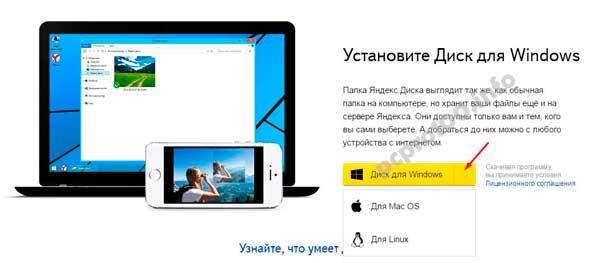
After you have selected the operating system that you have installed, the download of the distribution will begin.
3. How to install Yandex Disk on a computer. Open the downloaded file, the further installation program will start, which will end with the following message:
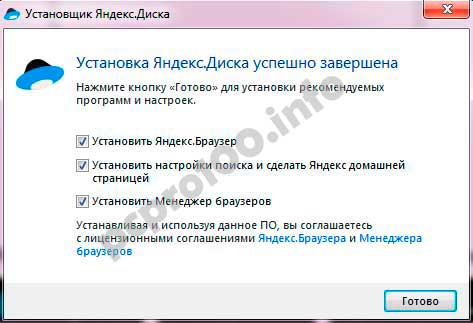
Personally, I always uncheck the boxes and do not install any additional applications, but you can leave them. Click the “Finish” button. Congratulations, you are amazing :)
The installation of Yandex Cloud on your computer has completed. Now in the settings you need to specify your email login and password, after which you can safely use all the functions of the cloud storage.
After installation, a Yandex.Disk shortcut will appear on the desktop:

The folder is also available when you go to My Computer:

On the Internet, you can go to Yandex.Disk from your email or via the link - https://disk.yandex.ru/client/disk
4. Installing Yandex.Disk on a smartphone. Free apps available for iOS and Android, so you can download them without any problems App Store And Google Play. The application for iOS does not have a very high rating, there are some shortcomings, all of which can be seen in the reviews.
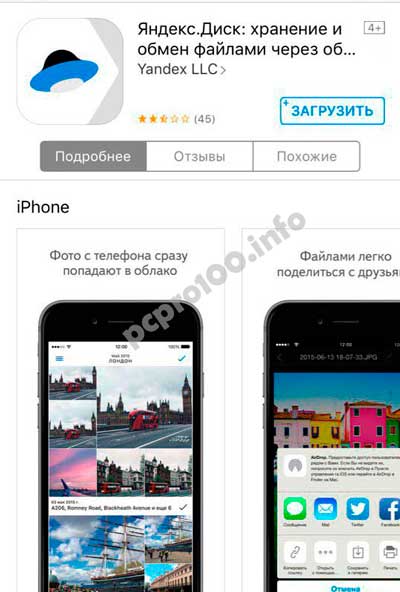
2.3. Yandex Disk: how much free space?
Immediately after registering and installing Yandex.Disk, you can access 10 free GB of space in the Cloud. This is quite enough for a start; it lasted me about six months. What to do if there is not enough space?
- Additional free 10 GB for inviting friends. You can get 512 MB of free cloud space for each friend you invite. Go here - https://disk.yandex.ru/invites and you will see your referral link, which you need to copy and send to your friends. After each user registers using your link, you will receive additional disk space, and the invited friend will receive an additional 1 GB.
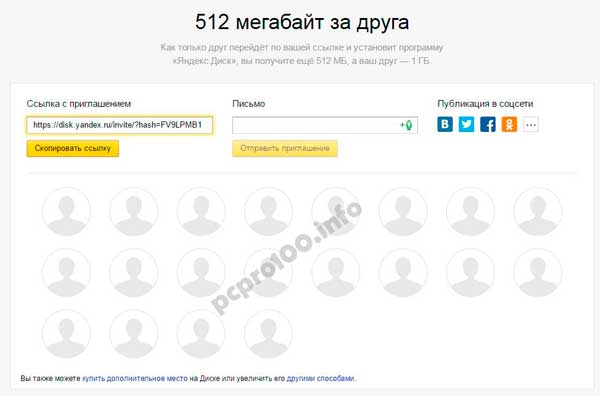
- Additional up to 250 GB as a gift from Yandex partners. Various promotions are regularly held that will allow you to get additional gigabytes of free space. Track current promotions possible on this page.
And of course, as you can expect from Yandex, additional space can be purchased. However, the pleasure does not come cheap:

If you need a lot of space in the Cloud, but don’t want to pay, you can create several mailboxes and create Yandex.Disk for each of them.
2.3. Login to Yandex Disk
Registration has been completed, the available space has been sorted out, the question arises -?
You can view downloaded files in several ways:
1. Open the Yandex.Disk folder shortcut on the Desktop, if you did not delete it after installation.
2. Open Yandex.Disk in the My Computer folder.
3. Click on the Yandex.Disk icon in the taskbar, located in the far right corner of the screen.
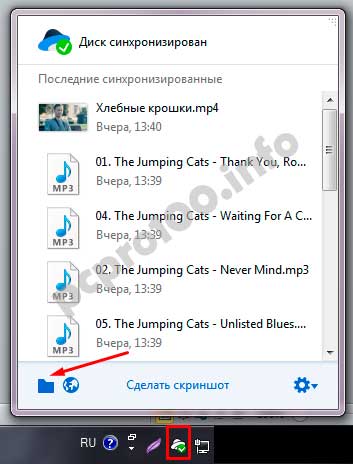
4. Log in to your Yandex mail through any browser and at the top there will be a link to the Cloud:
6. Go to the Yandex main page while logged in to your email. In the upper right corner there will be a link to Yandex.Disk:
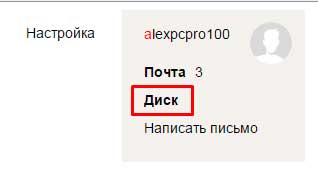
2.4. How to upload files to Yandex Disk - 7 easy ways
Let us now consider the most important point, because of which we took all these actions -. Again, there are several ways to do this:
1. Through context menu . Select the file that needs to be uploaded to the Cloud, right-click on it and select the item: “Yandex.Disk: Copy public link”:
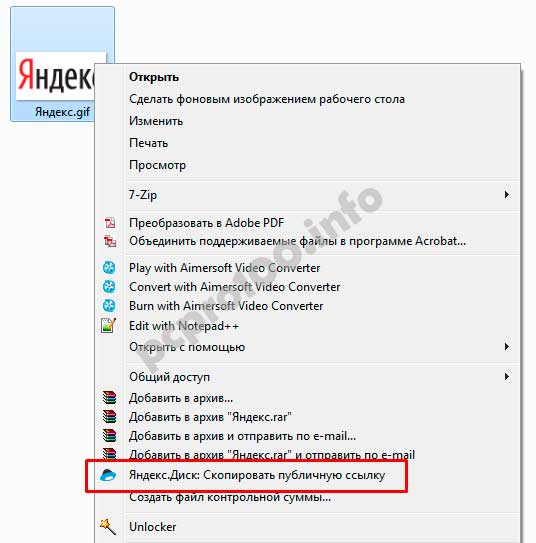
2. Copy the file to the Yandex.Disk folder(I wrote above how to enter it). By default, this folder is synchronized automatically, so when you copy there, all files will be immediately added to your Disk.
3. Upload files via mobile app iOS or Android. I can consider this method in a separate article, if you leave such a wish in the comments.
4. Upload a file to the Cloud via browser. To do this, simply drag and drop the selected files into a browser window with Yandex.Disk open:

5. Copying other people's files. If someone shared with you a link to a file that is stored on Yandex.Disk, you can easily save it to your Cloud. To do this, you need to follow the sent link like https://yadi.sk/*** and click on the “Save to Yandex.Disk” button on the right.
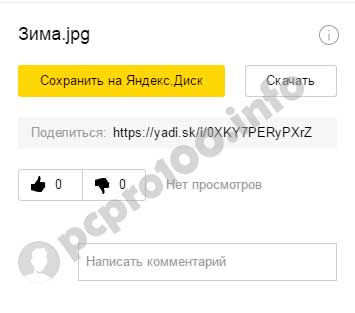
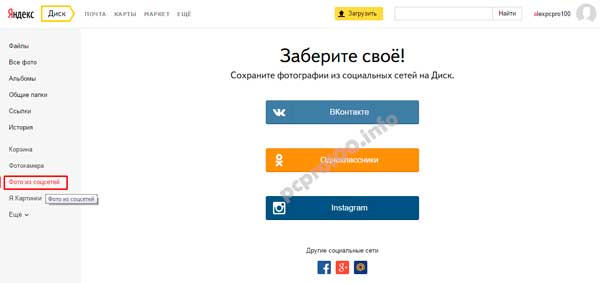
They also often ask - how to upload a folder to Yandex Disk. The principle is the same as stated above in the files section. But one more thing appears additional benefit– folder can be assigned General access. This way, other users to whom you grant access rights will be able to view and download files in this folder, as well as upload their own files there.
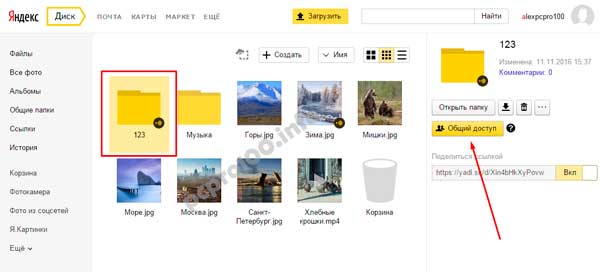
How to upload a video to Yandex Disk?– is also a very popular question from Cloud users. This is due to the fact that video files are usually large, and many people worry that they simply won’t “fit” and cannot be stored there. This is not true, video files, just like photos, can be uploaded and stored on Yandex.Disk.
2.5. Yandex Disk: how to transfer files to another user
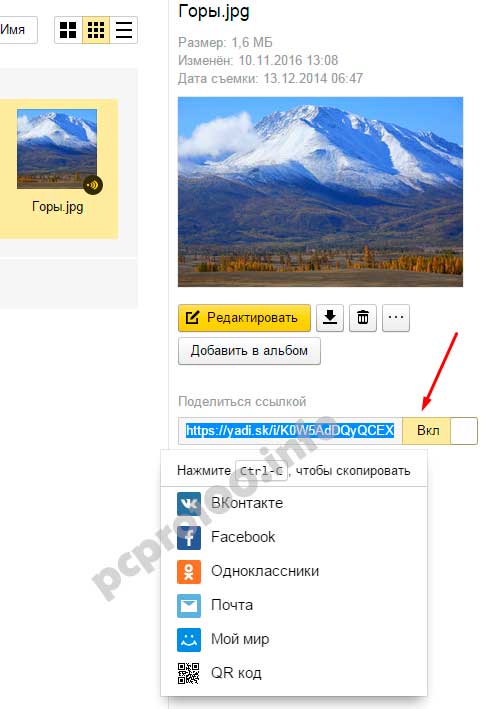
You can also remove access to the file by clicking the mouse and switching it to the OFF position.
If for some reason you need to remove Yandex.Disk from your computer, then you should do the same as with regular application– take advantage standard means operating system.
Let's move on: Start -> Control Panel -> Programs and Features
In the window that appears, select Yandex.Disk (usually it is the last one in the list) and click the “Delete” button. The downloaded files will remain in your account; only the application will be deleted from your computer.

Sergey Krivtsov 10/12/2014 13:03 6781
Yandex.Disk- this is a large and secure storage for your files, located on a special rented server of the Yandex company, or, as experts say, in the “cloud”, and the service is free.
The service can be used in different ways, it all depends on the needs of the user.
Firstly, Yandex.Disk allows you to store backups important documents in case they are lost on your computer.
Secondly, thanks to the ability to access the “cloud” from any mobile gadget, Yandex.Disk can be used to synchronize your contacts and quickly access documents for editing, for example, on tablet computer or smartphone.
Thirdly, the Yandex.Disk service can simply be used as additional virtual disk space, so as not to clog HDD your computer.
Store and share information

The Yandex.Disk service is a very useful and convenient thing.
You no longer have to carry around a flash drive with a bunch of documents that you might suddenly need for a report to your superiors, or, for example, with an archive of photos taken on vacation to show off to your friends.
All this stuff can be safely thrown into the “cloud” and accessed from anywhere in the world from any mobile device or a computer with Internet access.
Registration
The registration process for the service is very simple.
We go to the official website - https://disk.yandex.ru/
Click on the button “Start your own Disk”
If you already have a Yandex account, then enter your username and password at the top right and click on the “Login” button.
You can also immediately download the Yandex.Disk client to your computer.
To do this, click on the button "Disk for Windows".
If you have MacOS or Linux, then select your system in the drop-down list.
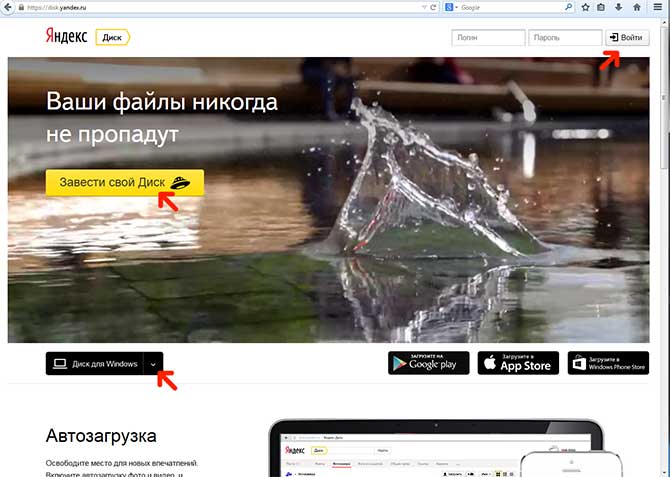
We come up with a login/password.
Confirm your mobile phone.
Click on the button “Register.”
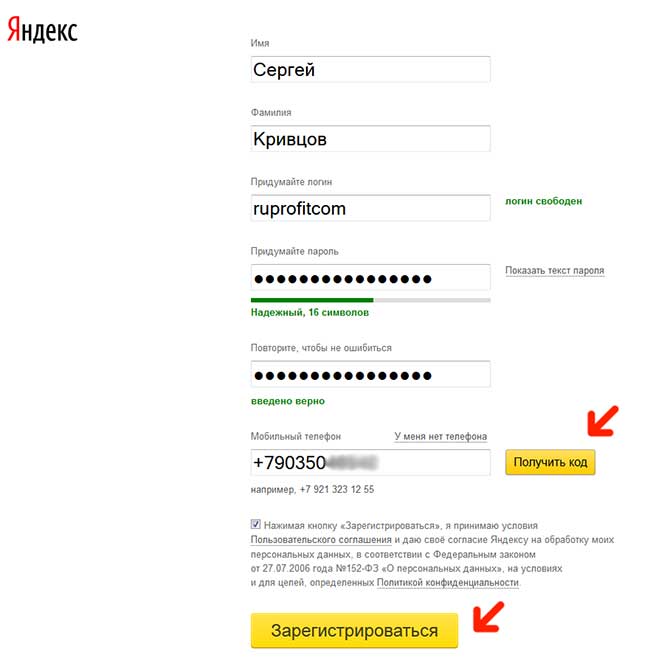
According to their own functionality The Yandex.Disk service resembles, but has a number of very important advantages, which makes it more attractive to users.
Yandex.Disk provides three times more cloud space than DropBox, namely as much as 6 GB.
Moreover, immediately after downloading the first files, this volume increases by another 2 GB, and if the user tells about the service in in social networks, you will receive another 2 GB as a gift.
Total – 10 GB of free “cloud” space.
Computer work.
All work with your virtual “cloud” is carried out through a client application installed on your computer, which creates a “YandexDisk” folder on your hard drive.
You can create subfolders in this folder or copy files directly to it.
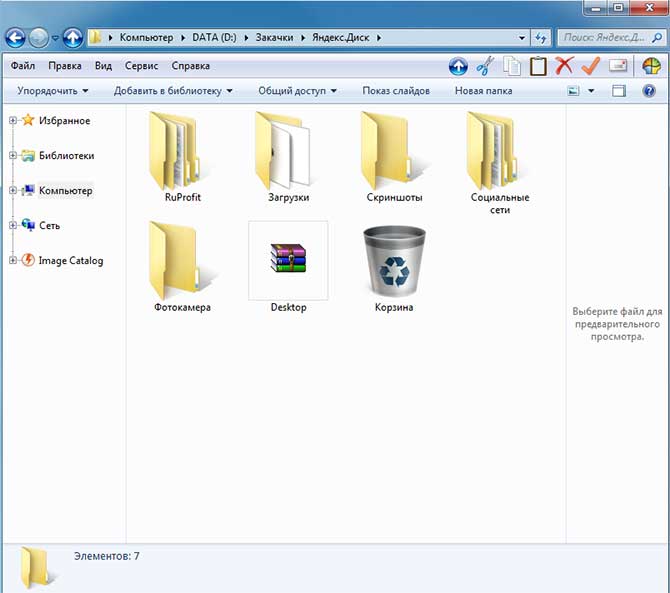
All files placed in this folder are automatically copied to a similar folder in the cloud.
In addition, the Yandex.Disk service is also built into the Yandex mail interface, which makes it easy to send your files to friends or work colleagues.
Default structure
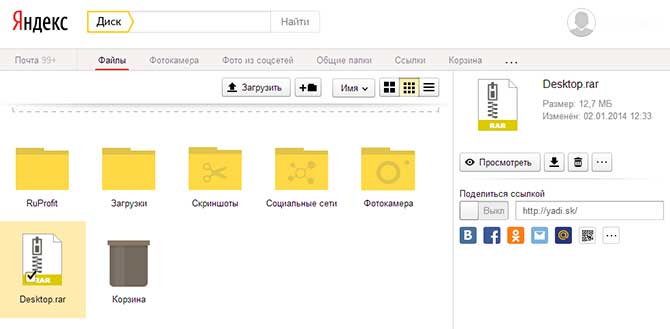
All files hosted in the “cloud” are given a private status (“private file”) by default.
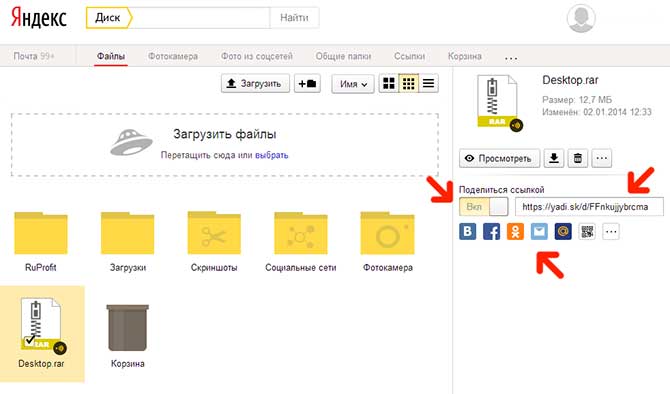
As a result, the service will compile a special link that can be posted, for example, on social networks.
Access: private or public
Storing files in the cloud is completely safe.
All servers used are reliably protected, information is transferred via encrypted channels, and the files themselves are necessarily periodically scanned by reliable anti-virus programs.
Advantages and disadvantages
Like any other service on the Internet, Yandex.Disk boasts not only pros, but also cons.
The latter primarily includes the integration of the service into Yandex mail, which forces users who have not previously used this mailer to create accounts on Yandex.
On the other hand, this is also a plus, because it makes it possible to quickly send the necessary files via mail.
The next disadvantage is the existing limitation of the size of the downloaded file to three gigabytes.
But this figure is much higher than in DropBox.
In addition, you can store files in Yandex.Disk for an unlimited amount of time.
Yandex.Disk is undoubtedly capable of seriously competing with its well-promoted Western counterparts.
But we must still assume that initially the new service from the famous Russian search engine will be aimed exclusively at the Russian-speaking post-Soviet space.
And only after conquering the Russian segment global network We can expect the Yandex.Disk service to enter the global Internet services market.
And that's all, until we meet again.
A new cloud file storage, Yandex.Disk, has appeared online. There are currently several similar services, but new system from Yandex also has its advantages and certain attractiveness.
Yandex.Disk is remote server(cloud), which is easy to synchronize with all devices available to the user (computer, tablet or smartphone).
On this server you can store files of any format (photos, music, films, text and other documents).
Yandex.Disk operating parameters:
- The amount of available disk space is 10 GB. Initially, 3 GB is given, but later it can be increased to 10 GB.
- One file can weigh up to 3 GB.
- High reliability of information protection.
- Anti-virus scanning of files using DrWeb.
- Access to Yandex.Disk from all major platforms.
- Implemented the ability to exchange links for downloading files.
- System resource consumption is quite low.
- Saving attachments from email box in Yandex.Mail.
- A simple Russian-language interface, also translated into English.
- The data exchange speed is potentially high (up to 100 megabits with a good Internet connection).
- The service works in both 32 and 64 bit operating systems.
Installing and using Yandex.Disk cloud file storage
Users of computers based on Windows and Mac OS X are provided with all the capabilities of the Yandex.Disk client. For owners of Android and iOS devices, it is possible to work with the disk through the Yandex.Mail application. Cloud storage is also available via the web interface.
Using YandexDisk is very easy. As usual, you first need to create a mailbox on the server (if it doesn’t already exist). Then you need to follow the link and enter your address Email. After some time, an invitation will come to him. In the received letter, you need to click the “Launch Disk” button.
Synchronization between personal computer and storage is turned on automatically, and after placing the files in the folder specified for synchronization on the computer, they immediately appear on the Yandex “cloud”.
Logging into the server is also very easy. The “Files” tab simply appears in the Yandex mailbox, which provides easy access to the system.
Managing files in storage is possible not only using the Yandex.Disk program, but also using other programs that use the WebDAV protocol. These programs are especially important if the operating system is not Windows. Installing Yandex.Disk on Linux is possible using standard file managers. Control on systems using Gnome and Unity is possible through Nautilus, but on a system using KDE it will work file manager Dolphin. The list of programs that support WebDAV is quite wide.
Uploading files to the server
Files can be uploaded to cloud storage without opening a browser (if you have the Yandex.Disk application installed). In this case, the Drive folder opens as standard folder through “My Computer”, and you can copy files there in the usual way.
Access to Drive in Apple Mac possible through Finder, as well as through the menu (item “Open Yandex.Disk folder”).
Files can be downloaded through a browser (you need to click the “Download” button on the Yandex.Disk panel, and then the “Select files” button).
It is also possible to synchronize Yandex.Disk with Android devices. Access to the storage is carried out using the Mobile Yandex.Mail application. All you need to do is install the application via Google Play and log in.
Uploading files from your phone
This procedure is also simple. Just press the “+” button in top panel and you can choose required file. At the same time, it will be copied to the Disk directory that is currently open. If there are a lot of files on your phone, you can use a special search. To do this, press the “Menu” button on your phone, select “Search” and search query start typing the name. Yandex.Disk itself will offer suitable options.
Cloud storage is a definite advantage. Now you don’t have to worry about flash drives, be afraid of forgetting them or losing them, or for other reasons losing access to necessary documents. A cloud server (in particular Yandex.Disk) successfully solves these problems. The safety of data on the server is guaranteed, access to it is very simple and possible from any device, as long as there is an Internet connection.
You can log into your page in Yandex Disk using a browser or desktop application.
Yandex Drive– an excellent cloud storage for securely storing data and distributing it further on the network.
Compared to other clouds, Yandex has a more loyal program for users.
A few years ago, access to the disk could only be obtained by invitation from the service itself. It was sent only to regular users whose accounts have been registered in the system for a long time search engine Yandex. Today, any user can access a cloud account, regardless of the characteristics of their account or location.
Despite open access to the storage from Yandex, users often have difficulty logging into the disk and getting started. Below you will find everything possible ways authorization in the cloud and find out how you can download it to your computer, smartphone and tablet as a separate program.
Registration and login via browser
To log into the cloud you need an existing email account. profile in the Yandex system. If you don't have an account, please register one first. Follow the instructions:
- Open your browser;
- Enter the address yandex.ru in the address bar and go to the search engine page;
- At the top right of the page, find the login panel. Since you don’t have mail yet, this window will not work for us. Click on the “Get mail” tab, as shown in the figure:
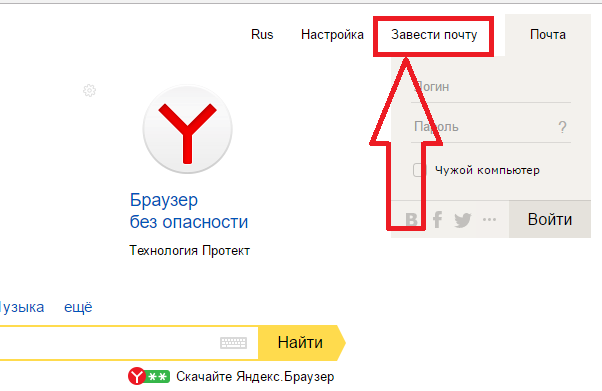
Rice. 2 – main window of the Yandex search engine
- Next, you will be automatically redirected to new page, in which a form will appear for entering personal data for a new account. Fill out the First Name and Last Name fields with real data, because as a result of registration, your page will also be linked to wallet from Yandex and other services that require real user identification. If you enter fictitious data, difficulties may arise in the future using some services;
- Come up with strong password, which consists of at least 8 characters, including lowercase and uppercase letters, as well as numbers and Special symbols. This will significantly increase the security of your account and protect it from hacking. Duplicate the password in the confirmation column to make sure it is entered correctly;
- Enter number mobile phone . You will receive a registration confirmation code. Instead of a phone number, you can set a security question, however, this method of verifying the user does not provide the proper level of protection. We recommend that you link your phone number to your account;
- Enter the captcha and confirm registration.
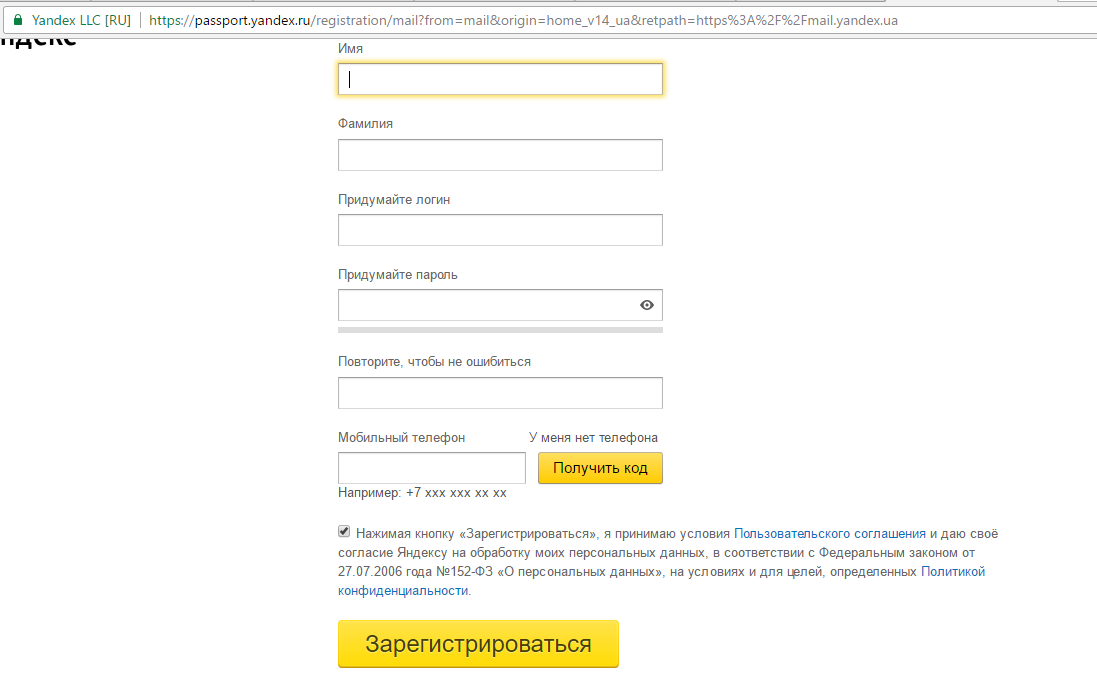
Rice. 3 - registration of a new user
Now go to the yandex.ru page again and log into the email window using the data you came up with at the registration stage.
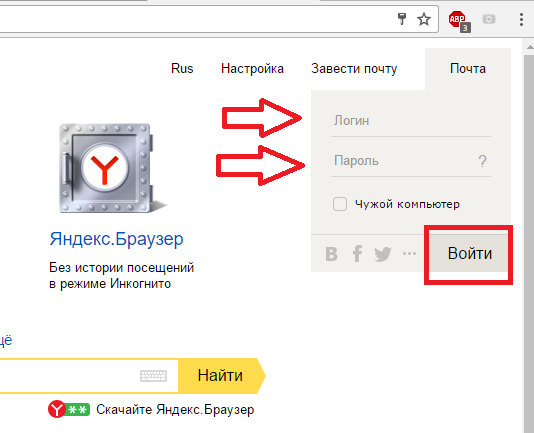
Rice. 4 – login to your account via browser
Go to the window mail client and in the top tabs find the link to go to cloud storage.
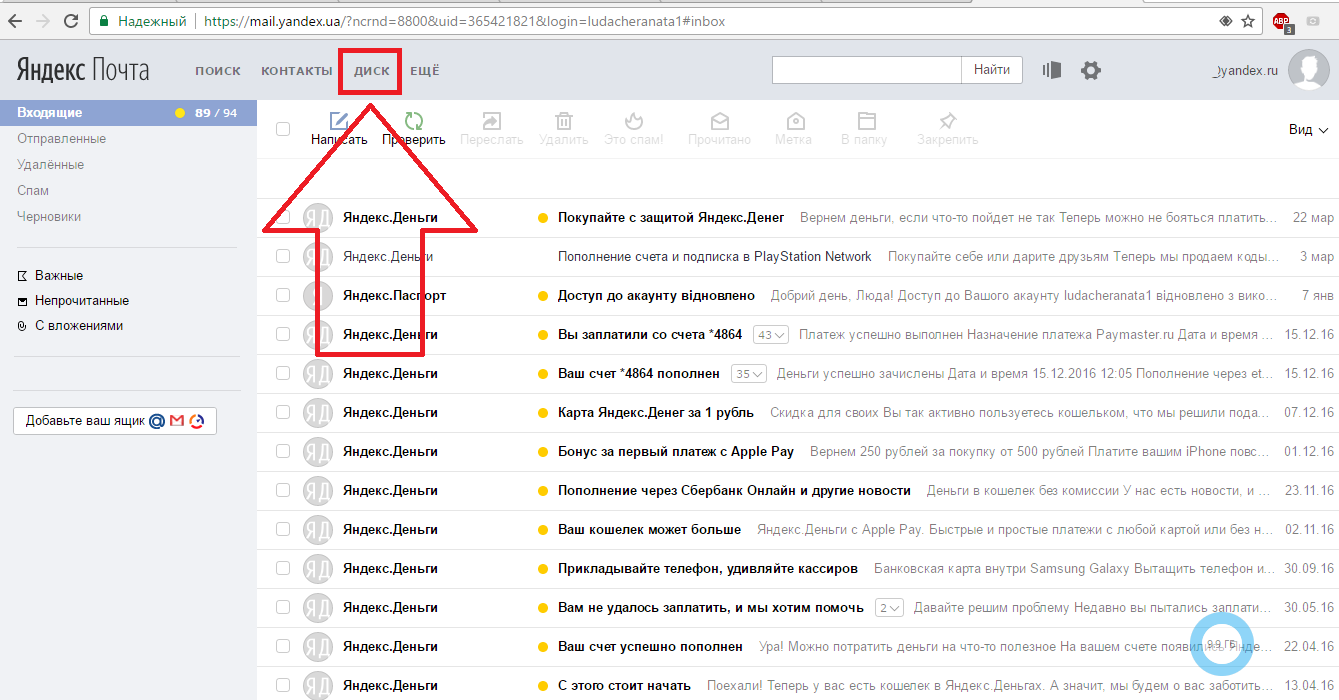
Rice. 5 – login to the cloud via email
If you have already registered in the Yandex system, you can access the disk using the link https://disk.yandex.ru/ - just enter your username and password from mail account. After successful login, the browser will redirect you to the cloud home page. It looks like this:
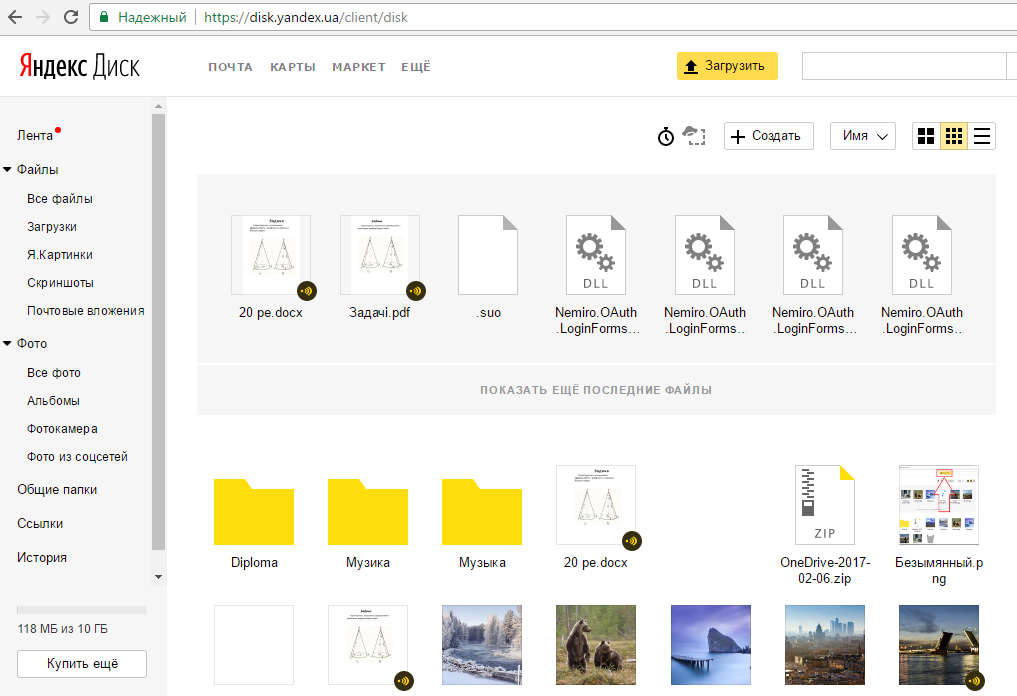
Rice. 6 – main directory of Yandex cloud storage
Recovering login data via browser
If you have a created Yandex account, but do not remember your login or password, use the access recovery form. In the login data entry window, click on the question mark icon. In the new window, enter your login or E-mail address, captcha and confirm the action. Then type the code that came via SMS to your phone into the text field. Access will be restored and you will be able to set a new password.
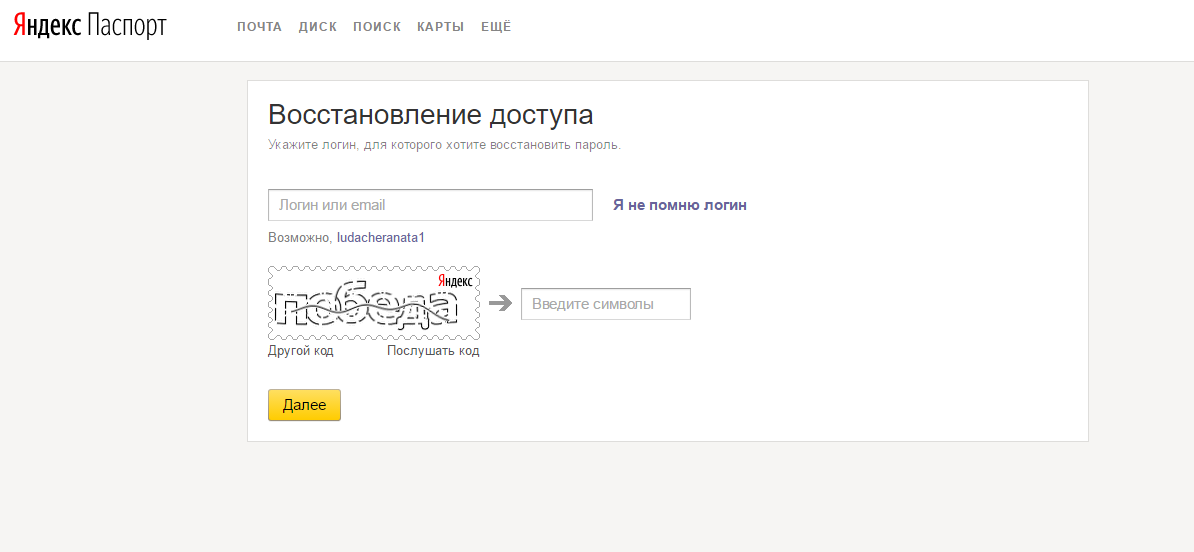
Rice. 7 – access recovery page
If the user does not remember the login, you need to indicate this in the recovery tab. Next, the system will scan your browser for the latest successful authorizations in Yandex. You will be offered several options for the logins you used to log in. Select the one you need and restore access to your profile.
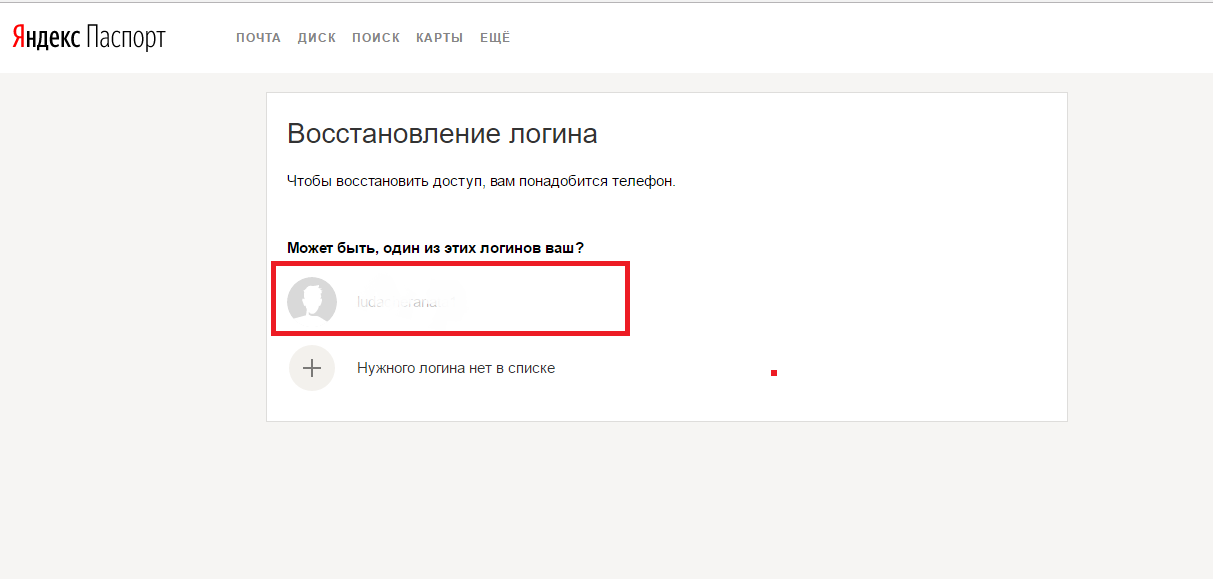
Rice. 8 - automatic recovery login
Authorization via Windows application
Users operating room Windows systems can download a free desktop client for Yandex cloud. Using such an application will make working with files easier and faster. You can download the installation file from the main page browser version of the storage:
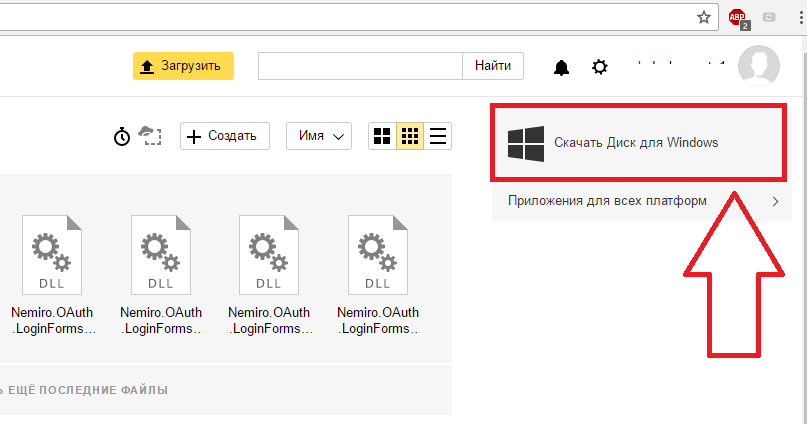
After installing the file, run the program. A disk login form will appear. Enter login and password. Check the “Remember” box and log in.
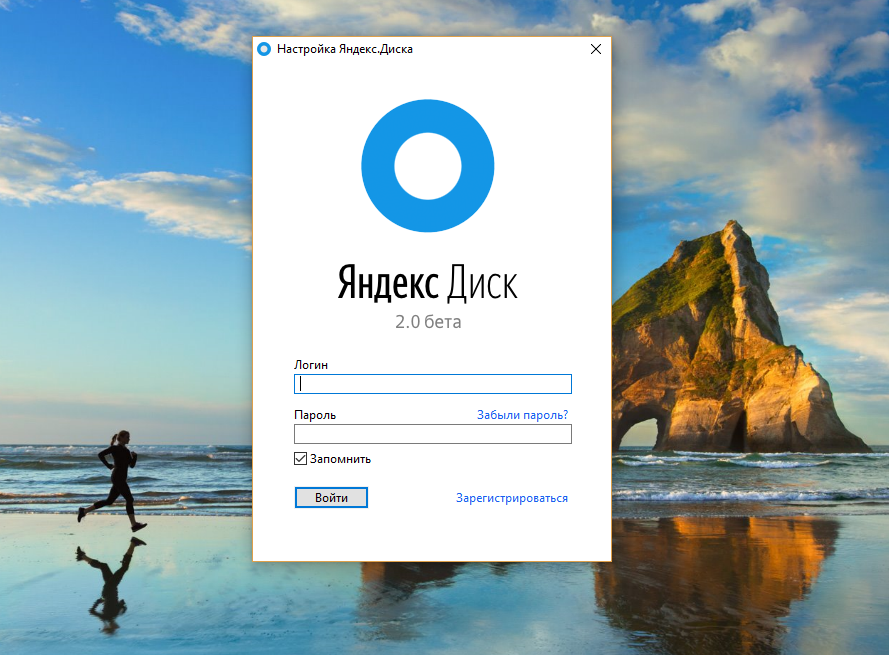
A folder will appear in which all your files will be displayed. Now you can easily move files and folders from your computer directly to the service. File synchronization requires internet connection.
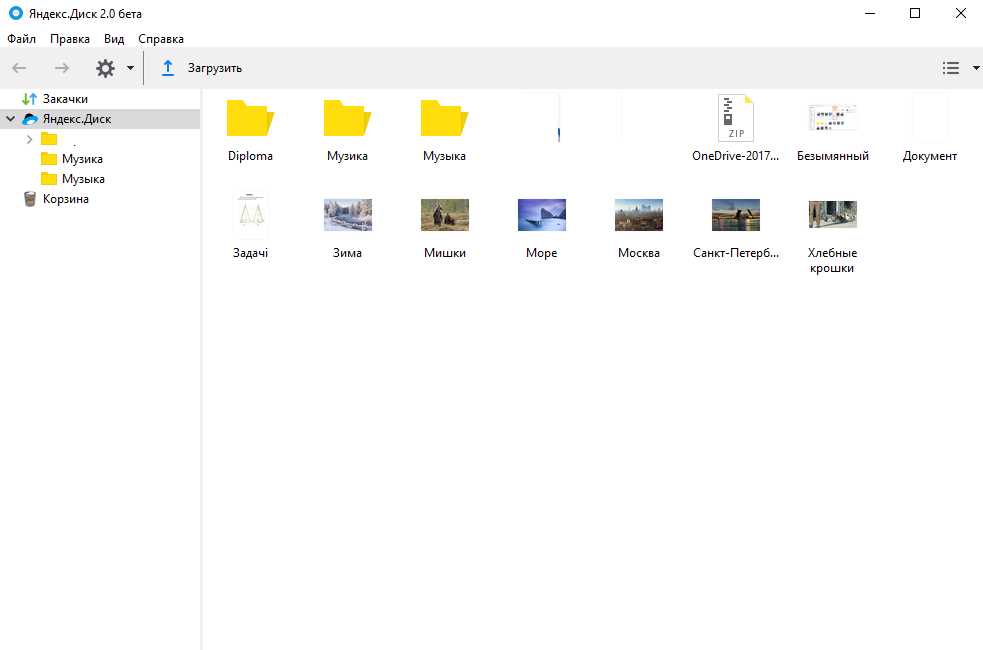
Rice. 11 – display storage on PC
Login to the Mac program OS
Go to the disk through a browser and select the field in the main window "Applications for all platforms":
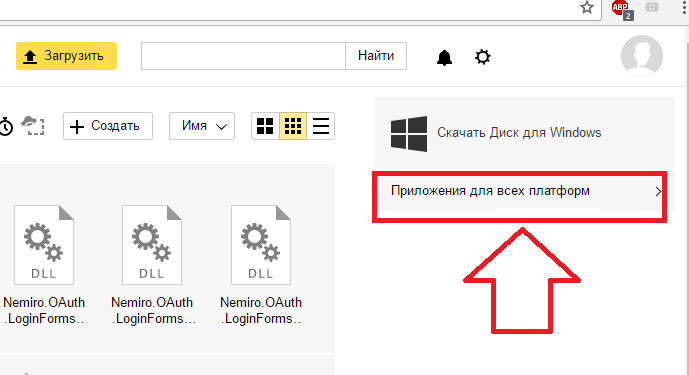
Rice. 12 – main window of the cloud
In the tab that opens, select the desired operating system and download installation file to your computer. Install the client and open it. A login form will appear. Enter your account information and confirm the action.

Rice. 13 – logging into the client for Mac OS
View a short slide show on using the program and click on setting the location of the storage folder. Now click on “Edit” and select the directory from Finder in which the cloud storage data will be displayed.
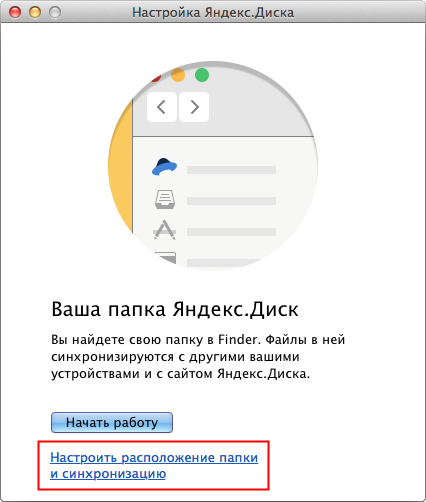
Rice. 14 – getting started with the client for Mac OS
As a result of the setup, a storage icon will appear on the desktop; by clicking on it, you will see a pop-up window with the latest files added to the disk.
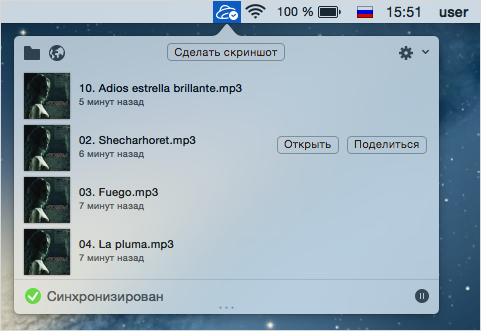
Rice. 15 – viewing the Yandex cloud folder on Mac OS
The synchronization status is displayed at the bottom of the disk folder. If a system error message occurs, check your Internet connection and log out of your account, and then log in again.
Running a cloud on Android
Users operating room Android systems can install a simple mobile application to synchronize phone files and Yandex disk. You will have access to the function of instantly uploading all the photos you take directly to the cloud. This way you can save a lot of free space on your smartphone. Access to pictures will immediately appear on all your PCs and phones.
And also, you can upload any other file formats to disk or download documents and folders from the cloud to your gadget. Go to installed application and sign in. After a few seconds, a window with cloud folders will appear:
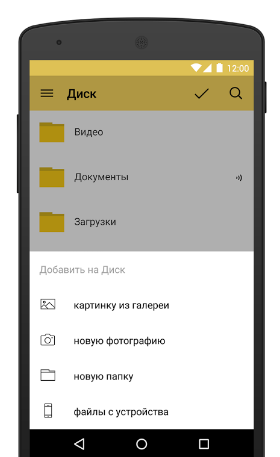
Rice. 16 – main window of the Android application
Instructions for iOS
As a rule, IOS users use Yandex disk as additional cloud storage, because all Apple gadgets linked to iCloud. Thanks to the increasing popularity of the Yandex cloud, developers have created a client application for owners IPhone And iPad. You can download the program through the official App Store.
Move files, folders and archives, edit documents with a simple smartphone applications. Install the program and log in using your username and password. In some cases, phone number verification may be required. As a result, you will be taken to a page with storage folders.
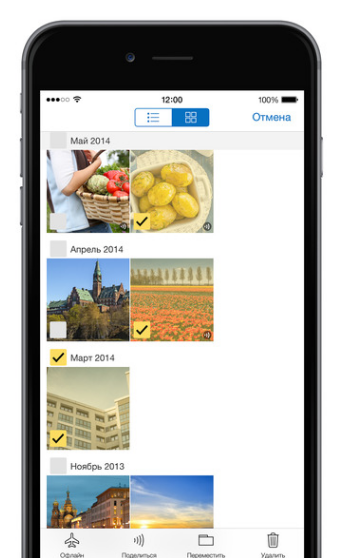
Rice. 17 – home page programs
Login to the cloud on Windows Phone
Users of the Windows Phone operating system can also install the cloud service client from the official application store. Files and folders can be viewed offline. Yandex Disk download page:
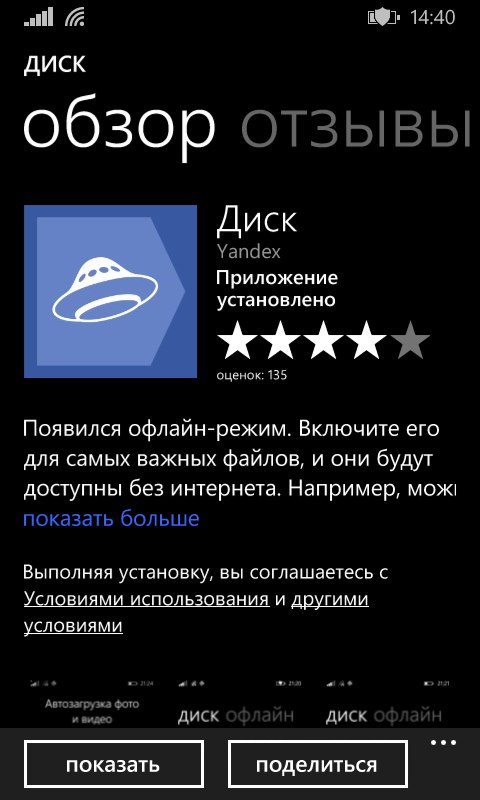
Rice. 18 – installing the program through the store
Now launch the installed application and enter your Yandex account login information.
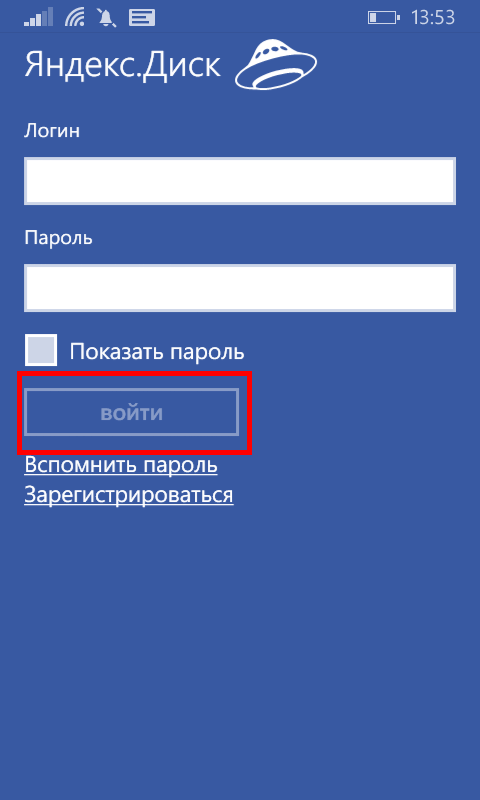
Fig. 19 - logging into the cloud profile on Windows Phone
Description of the main functions of the cloud
With cloud storage, you can create files or upload them to disk from your computer. Existing objects on the disk can be downloaded, deleted, moved, and access to them can be edited. In the file preview you will find detailed information about the name, extension and volume of the document or archive. The diagram of basic control keys is shown in the figure below:
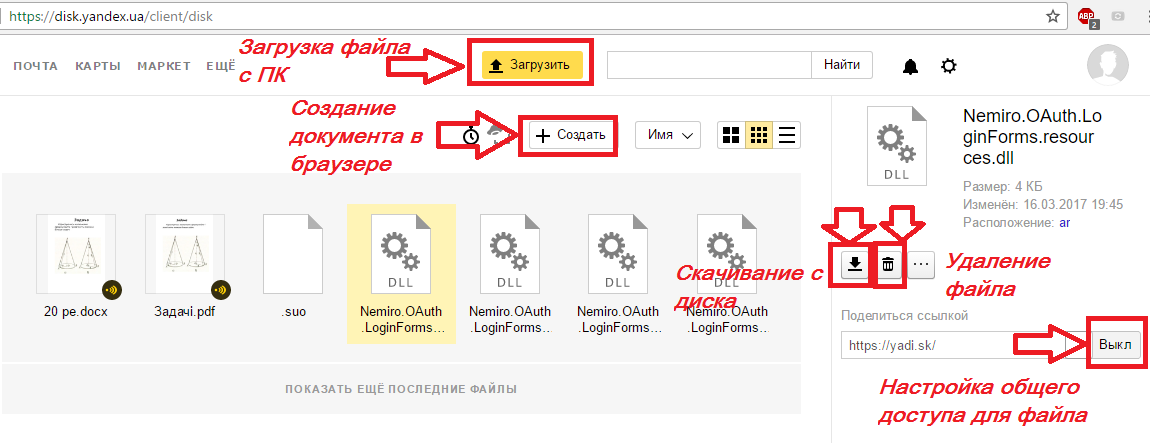
Fig. 20 - main functions of the Yandex disk
Yandex Disk features and benefits
Users of cloud storage from Yandex note its user-friendly interface, fast work and a good level of technical user support. If problems arise with the operation of the service, qualified operators quickly help solve the problem.
Among the distinctive features is the security system. Users who work with the disk even from a browser do not have to worry about protecting their data, because the service has a built-in special firewall that quickly detects threats and virus software. In addition, you can additionally purchase utilities for encrypting data in the cloud. Before sending a file from a PC to the service, it is encrypted with one of the cryptographic algorithms.
Advantages of the cloud from Yandex:
- Structured interface. A beginner will be able to quickly understand the basics of how the cloud service works, and an advanced user will configure it based on their preferences;
- The function of creating folders and files on the disk itself is available;
- Multiplatform - access from any device that is connected to the global network. All existing client applications are very well adapted to their OS. Do not cause crashes or errors even when downloading large files;
- Russian-language interface. All design is fully adapted for Russian-speaking users. If necessary, you can easily change the language in the settings;
- Free distribution. You don't have to pay to install the drive app on your computer, smartphone or tablet. All programs are available in official stores for free;
- The service provides 10 free GB to each user. In the future, to increase space, you can use bonus programs or top up your account. On your account birthday you will receive an additional 2 GB of memory absolutely free.
To log into your Yandex cloud storage account, just select the device and application that you will use in the future. Then log in through your mailbox or login form in the program and enjoy using the best cloud on the RuNet.




