IN latest version Microsoft's operating system "tiles" are being used more and more. This has its pros and cons. But it is with tiles, and specifically with system parameters, that there is a known error. They simply won't start.
This error has already been infected and corrected by Microsoft, a corresponding update has been released, but not all users have constant access to the Internet, and some completely turn off automatic update systems. It is for this group of users that these instructions will be given.
You don’t need to do anything supernatural, you just need to download the update for the operating system and install it.
So, download the KB3081424 update file from
http://aka.ms/diag_settings
It is not recommended to download the file from sources other than Microsoft because files from other sources may contain malicious code, which can harm your operating system. And you don’t have to download from our website, don’t trust anyone other than official sources.
Launch it and check the “automatically apply fixes” box. Click next and wait until the error is corrected. Upon completion, a report of the corrected errors will be displayed. Next you need to restart your computer. Once the computer restarts, go to the Updates and Security section and install everything available updates. This must be done.
That's it, problem solved! This method works in almost 100% of cases.
If you have access to the Internet, it is better to always check for available updates for your system and install them in a timely manner.
If, for some reason, you do not want to install the update, then you will have to work a little to fix the error.
Run command line with administrator rights. This is easy to do, just press the key combination Win+X, a menu will appear in which you need to select the desired item.
After launching the command line, enter the following commands:
 Then
Then
Get-appxpackage -all *shellexperience* -packagetype bundle |% (add-appxpackage -register -disabledevelopmentmode ($_.installlocation + “\appxmetadata\appxbundlemanifest.xml”))
Restart your computer, the problem should go away.
If, which is unlikely, after these manipulations you still cannot open the system parameters, try creating a new user and logging in under it. (enter in search lusrmgr.msc, select users, add a new user by right-clicking and selecting the desired item). If this method helped, you can transfer your personal data to account created user.
If the problem still persists, you can try to restore everything system files Windows.
To do this, run a command prompt with administrator rights (win+x).
At the command prompt, enter the following.
Some users of Microsoft's new OS encountered an unexpected problem. It manifests itself in the fact that. However, they cannot be called in any way:
- Windows + R key combination;
- using the notification center;
- other.
The problem in the developer's classification was named Emerging Issue with code 67758. Traditionally Microsoft company makes every effort to quickly resolve the problem. In order to restore Windows settings, a special update has been released.
Important! Microsoft says this is not a final solution to the problem. It helps most users and the OS will display the computer settings.
Using a Microsoft tool
The main way to troubleshoot a problem for a user who is faced with the fact that computer properties do not open is to use the error resolution tool from Microsoft.
Let's consider the actions that the user must take to solve the problem:
- First of all, you need to open the link http://aka.ms/diag_settings. It belongs to the official Microsoft resources, despite the rather strange address.
- The second step will require you to save the file to your computer and run it.
- Having launched the application, all that remains is to familiarize yourself with the information and wait until the system is scanned for errors and then corrected.
Advice. Restart your computer to apply the settings after running the Troubleshooting Wizard.
After completing these steps, the options tab should open. All that remains is to open the update management service and install the KB3081424 package.
It's worth knowing that hotfix 3081424 will prevent the error from occurring in the future. However, it does not correct the problem and changing the parameters after installation will not work.
Other options when Windows 10 settings do not open
Some users may find that the Microsoft solution does not solve the problem and PC settings still remain inaccessible. There are a number of ways to help troubleshoot the problem:
- OS file recovery;
- creating a new user;
- Windows reset.
- Open Command Prompt as Administrator. This can be done by running a search using the cmd combination and using the context menu.
- Run the Dism command, specifying the Online, Cleanup-Image, and RestoreHealth parameters.
Creating a new user will also have to be done through the administrator command line, because PC settings are not available. An example of such a required command would be net user /add.
As a last resort, you should reset the OS. To do this on Windows 10 without the Settings app running:
- Go to the lock screen.
- While holding down the SHIFT button, first click on the image of the power key and select “Restart”.
- Select System Restore in the initial state and wait for the process to complete.
It is worth knowing that the problem often occurs among users who have updated from previous OS releases. New installation W does not have this drawback.
WATCH THE VIDEO
If it is necessary to ensure the normal operation of the PC, if none of the methods help, the only thing left to do is return to using older OS releases. The rollback is done through special boot parameters. Unfortunately, Microsoft is still working to resolve the issue. In the future, a bug fix will be available to users along with updates.
Now you know what to do if Windows 10 settings do not open.
A lot of users have encountered this problem, a problem where they cannot open the computer settings even by clicking on “ All parameters» from the notification center, nor using a keyboard shortcut Win+I. There is no point in talking about other methods at all.
So, the other day Microsoft released special utility, which decides this problem(she was named Emerging Issue 67758). This utility states that it will not be possible to solve the problem permanently without using third-party software in the near future, as the work will run out.
We will show you an example of how to fix this problem.
Troubleshoot Windows 10 Settings launch problems
Let's take a few simple steps.
First, download the utility, which is officially presented to fix this problem. Download it from the link http://aka.ms/diag_settings.
After downloading, launch it.
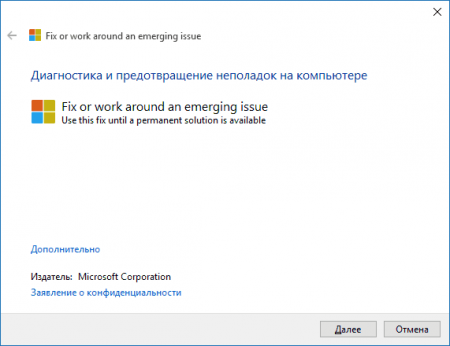
There are no functions here, just press the “ Further“- the program will do everything itself (but will not completely solve the problem). A message appears indicating that the computer has started checking for an error. Emerging Issue 67758, as well as about its automatic correction.
![]()
When the program finishes, Windows Settings can be opened. If not, restart your computer.
Next - attention! After the reboot (if it was necessary), go to the “ Updates and Security» settings, then download and install all the available updates that are offered there.
Additional solutions to Windows 10 settings startup problem
This method may help you solve the problem if the first option was unsuccessful.You can restore Windows 10 files by typing in the command line Dism /Online /Cleanup-Image /RestoreHealth(run the command line as administrator);
You can create another computer user to test whether the settings work after the new user logs on.
These tips should help you deal with the startup problem Windows settings 10 and do not make any “rollbacks” until previous version OS and do not reset Windows 10 through different boot options.
Perhaps over time, other ways to solve this problem will appear. Follow us.




