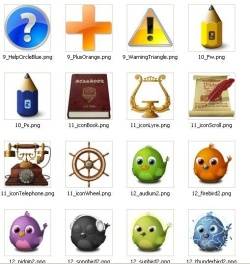Hello, friends. Today we will look at a very interesting program. Which will work for us every day, every minute. It will become the main program on your computer. Why am I so sure of this? Do you doubt the quality of a Japanese Lexus car? In its convenience, comfort, reliability? No? Right. This wonderful program is beyond competition. Nexus Dock— the best dock panel for Windows!
I hope you don't need to explain what it is dock panel? Necessary? The dock panel is a panel on the desktop on which you can place anything. Program shortcuts, folders, files... And all this is mega-beautiful and convenient. With special effects and sounds. The desktop is clean and tidy. At the same time, everything you need for comfortable work is always at hand. Just some kind of fairy tale. Well, I’m praising the Nexus Dock - watch the video review of this dock panel for yourself.
Yes, I almost forgot. By coincidence it came out today a new version this wonderful program. I spent the whole day running it in and setting it up. Now I am sharing with you. Of course, it is free and in Russian.
Please don't hit me with your feet - this is my first attempt at creating video reviews. I agree, the quality is not very good, the settings are hard to see. I already realized the mistakes, but it’s already one in the morning and I don’t have the strength to correct them, sorry. The next ones will be better, for sure. Double click on the video to expand it to full screen. Back - the same. Watch and if you are impressed by this video, move on to installing the Nexus Dock. So, ladies and gentlemen, His Majesty Nexus Dock!
Is it really a miracle? Let's download and install it. I give you three archives - the program itself and two archives with animated icons for it. I spent half a day searching for them on bourgeois sites. All you have to do is download...
Download Nexus Dock: 31 MB

And the promised archives with live icons (55.3 MB)…

...and 57 MB...

Yes. The archives are not small, but they are worth it. You will spend a lot of time looking for such icons, but here everything is already ready.
Have you downloaded Nexus Dock? Let's install it...

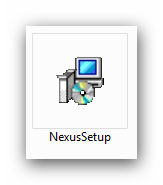

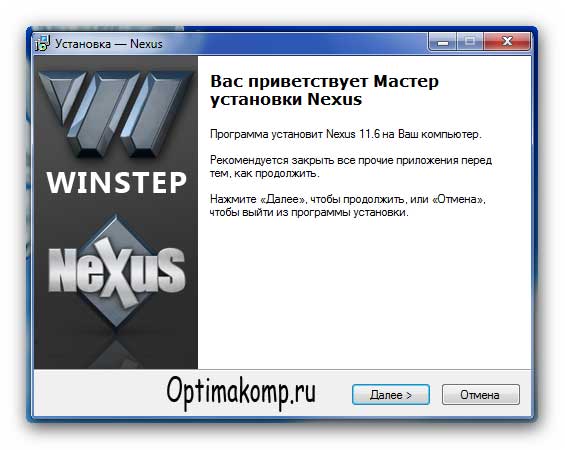
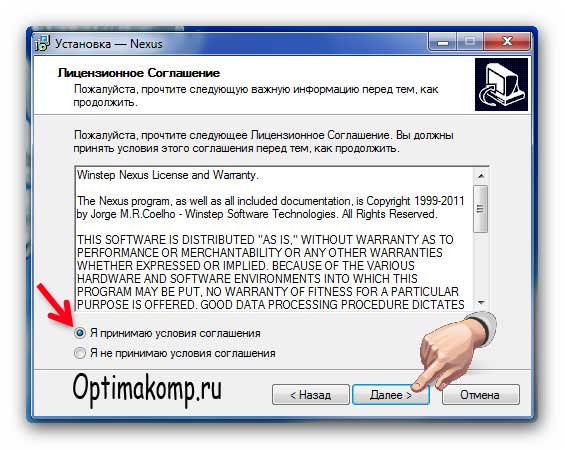

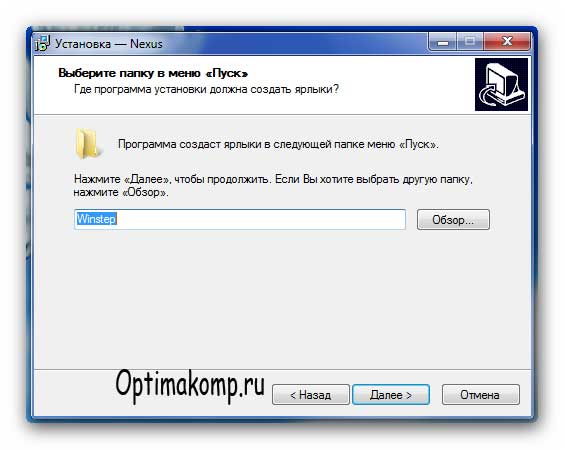
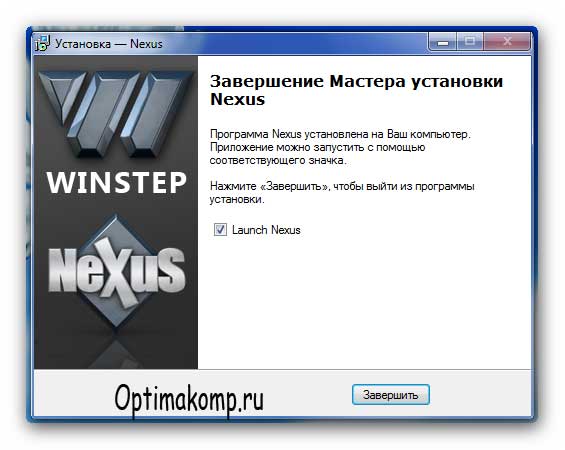

RocketDock 1.3.5 is an animated panel with shortcuts in the MacOS style. Provides quick access to program shortcuts, as well as built-in Windows capabilities. The program will be a wonderful decoration for your computer desktop.
The desktop and the way you navigate the Windows operating system have not changed since the 2000s. Yes, bugs were fixed, various minor updates were added, but overall, it remained the same. And because of this, many users criticize Microsoft and Windows. Apple products, on the contrary, received updates that stood out with a very stylish design.
Surely you have added a floating panel with shortcuts on your desktop operating system from Apple. Thanks to the RocketDock program, this can be done on Windows.
Features of the RocketDock application
After installation, the program is added to startup to start along with the operating system. Thanks to RocketDock you can free your desktop from the same type and ugly shortcuts.
You will like this program for its smoothness and stylish design. In addition, the design can be changed to your taste or matched to the theme of the operating system. IN RocketDock a large number of standard design themes are preinstalled that will satisfy even the most demanding users.
The ability to add shortcuts to the panel has been well developed. It happens very easily and quickly using the function Drag-n-Drop. This means that all you have to do is drag the shortcut and drop it at a specific location on the panel. Yes, the labels here can be sorted randomly as you wish.
Each running application is highlighted with an additional symbol at the top or bottom of the panel, depending on its position. The position of the panel can be changed. There are several default positions - bottom, top, left and right. But these positions can be adjusted manually. You can also automatically hide the panel. In this case, it will be displayed only when you move the mouse cursor over it.
Also in Windows versions above XP, there is an option to preview minimized windows.
There are several more similar RocketDock programs, but it is the one that is perfectly optimized and consumes a minimal amount of your computer’s resources. You can add this beauty without loading the system even on the oldest PCs.
Specifications:
Version: RocketDock 1.3.5
Russian language
Status: Free
Author: PunkLabs
System: Windows All
Size: 6.2 Mb
Shortcut panel on the desktop. There are probably almost no people who would not want their computer desktop to be not only comfortable, but also beautiful. Personally, I love decorating as much as I can. It’s much more pleasant to work when at least something pleases the eye.
I have this nice and very convenient panel installed on my desktop with shortcuts to the most necessary programs. When you hover the cursor over it, the icons seem to float to the foreground and increase in size. This panel is called - RocketDock.
Shortcut panel on the Desktop. Installation
The panel is installed easily and simply. Just type in the search engine the phrase “ program RocketDock download", go to the website with the program and download it to your computer. Then run installation file, and follow the installation instructions.

Your new panel will appear at the top of the Desktop.
Setting up the desktop shortcut bar
In order to configure your panel with shortcuts, you need to right-click on an empty space on the panel and select the item from the drop-down list Setting up the panel .

A window will open Setting up the panel .

Customize the panel to your taste. Pay special attention to the tab Style. Open the list Subject, and choose a style that suits your Desktop.
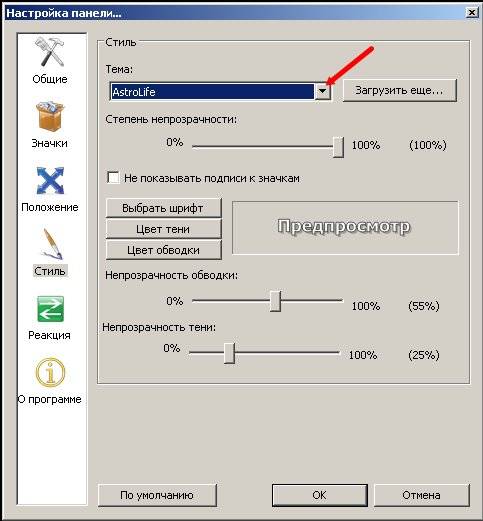
Don't forget to save your settings with the button OK .
In order to add a program icon or folder, you just need to drag it directly onto the panel. In the same way, you can swap icons.
The panel can be made invisible. To do this, again right-click on the free space in the panel and check the box next to the entry Automatically hide panel . Now it will only appear when you move the mouse cursor to the place where the panel should be.
By the way, you can place it at the top, right, left or bottom of your Desktop.
Now all your icons will be placed on the shortcut bar, and your desktop will be clean. And the most convenient thing is that all shortcuts will be available to everyone open windows. Whether it's a browser window, Photoshop, text editor Word or Excel spreadsheets.
You can download animated icons from the Internet and replace uninteresting shortcuts with them. Often on sites with the program they offer to download for free entire sets of such icons on different topics. Like these
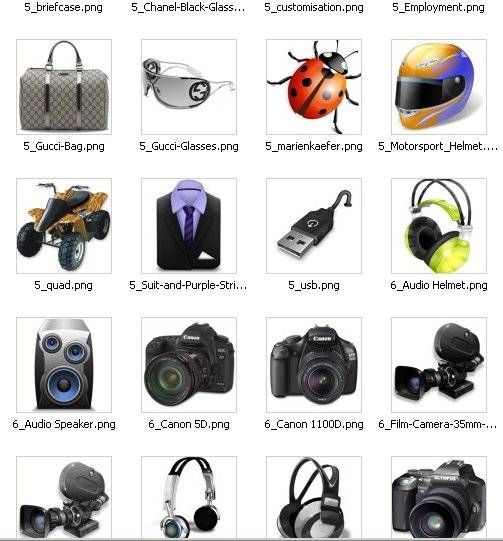
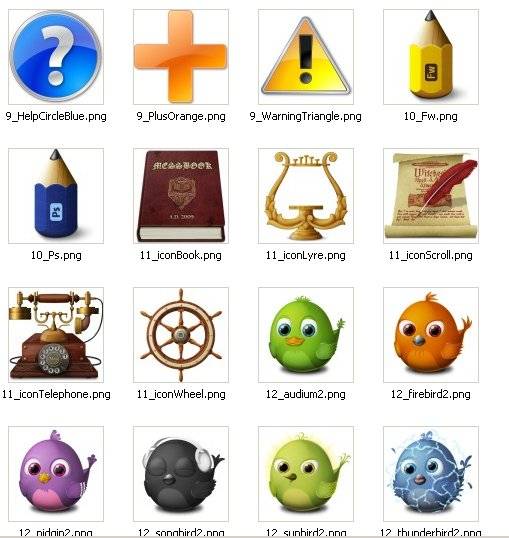
Use and enjoy.
The RocketDock is a replacement for the Windows taskbar, which is designed to quick launch programs. RocketDock's appearance is reminiscent of the Dock found on Mac computers.
This panel is used for quick launch necessary programs, or to quickly open frequently used folders. For some users, this implementation of quick launch will be more convenient.
The free RocketDock program installs on a computer with an operating system Windows system, a kind of Dock panel for Windows. The RocketDock panel works in approximately the same way as it was implemented on computers manufactured by Apple Corporation that run the Mac OS X operating system.
In this image you can see what the Dock looks like in the operating room Mac system OS X Mountain Lion.
After installing the RocketDock program on your computer, a similar panel will appear on your computer. When you hover your mouse over any application located on the RocketDock panel, an animation will be used, approximately the same as on Apple computers. When animated, application icons will increase in size.

The RocketDock program can be downloaded from the program's official website. RocketDock supports plugins that increase the functionality of the panel. You can download plugins from the official program page by opening the “Get Addons!” tab.
download rocketdock
Install the RocketDock program on your computer. Installation of the application will take place in Russian.
After the installation of the program is completed, you can launch the RocketDock program on your computer.
Changing the position of the panel on the screen
By default, after launch, the RocketDock panel will be located at the top of the Desktop. To change the position of the panel on the monitor screen, you will need to right-click in the panel area. IN context menu you will need to select the “Screen position:” item, and then select the desired location in the submenu: “Top”, “Bottom”, “Left” or “Right”.
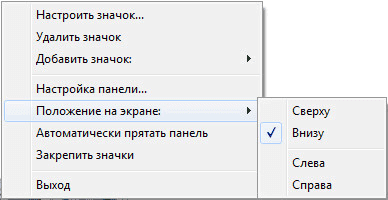
You can swap the Panel Windows tasks and the RocketDock panel, so that they do not interfere with each other.
Moving the Windows taskbar
To move the Taskbar, you will first need to right-click on an empty space in the Taskbar, and then click on “Properties” in the context menu.
In the “Taskbar and Start Menu Properties” window, in the “Taskbar” tab, in the “Taskbar Position on Screen” settings item, you will need to select a location for the new placement of the taskbar.

You can completely hide the Windows Taskbar from your computer's Desktop. To do this, in the “Taskbar” tab, activate the “Automatically hide the taskbar” option, and then click on the “OK” button.
The taskbar will re-open when you move your mouse cursor to the bottom edge of the screen (or to another part of the screen if you moved the panel to another location), in the place where the taskbar was previously displayed.
To cancel hiding the taskbar, you will need to uncheck the box located opposite the item “Automatically hide the taskbar”.
RocketDock panel settings
After opening the “RocketDock Panel Settings” window, in the “General” tab, you can make the necessary general settings. If necessary, if you are not satisfied with the program settings you have made, you can return the panel settings to the default ones after clicking on the “Default” button.
In general settings you can select desired language. If necessary, you can choose to launch the program when the operating system starts, mark already running applications in the panel, activate a running application instead of launching a new one, pin icons, etc.
After making the settings, do not forget to click on the “OK” button. You can return the program settings to default by clicking on the “Default” button.
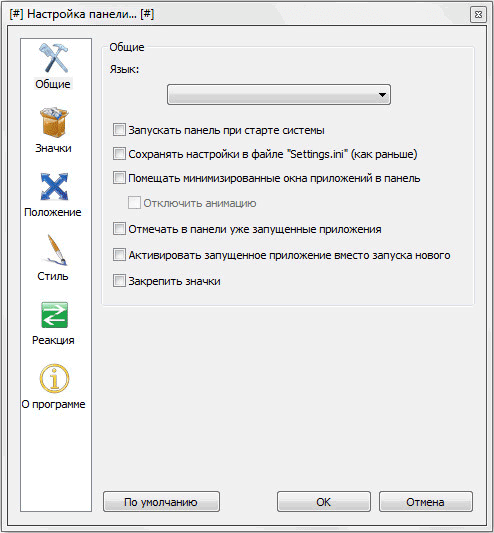
In the “Icons” tab, you can select options for displaying application icons that will be placed on the RocketDock panel. Here you can change the display quality, the icon enlargement method, change the size of the icons, and also change the number of adjacent icons involved in the enlargement.
You can immediately observe all the changes made on the panel, customizing it to suit your needs.
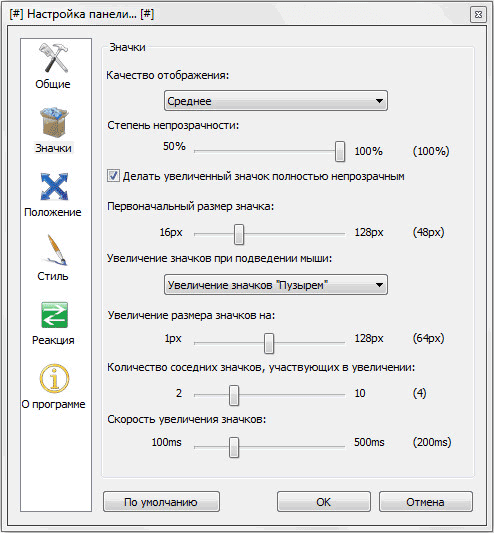
The position of the panel on the computer desktop can be adjusted from the “Position” tab. You can also adjust the offset from the screen border, or move the panel in any direction.
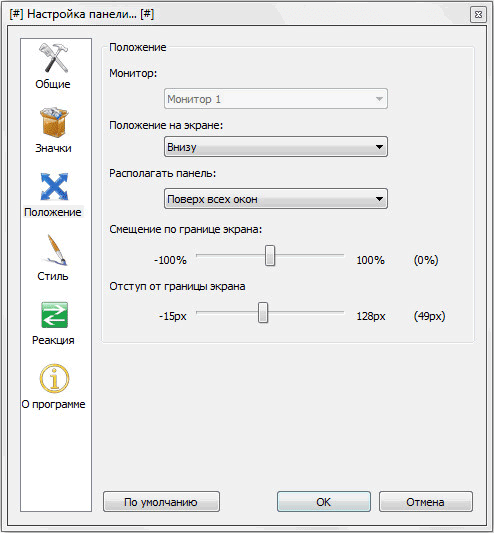
In the “Style” tab, you can select a theme to display the panel, select a font for labeling icons, and adjust the level of transparency. You can also disable icon captions here.
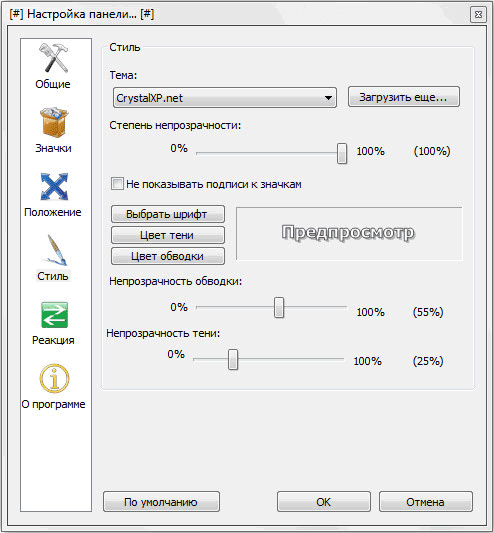
From the “Reaction” tab you can configure the effect and level of reaction to user actions. Here you can activate the “Automatically hide panel” option so that the panel is displayed only when necessary.
Once the mouse cursor is moved to the place where the panel is located, the RocketDock panel will again be displayed on the Desktop of your computer.

After right-clicking on the panel, from the context menu, you can manage the program settings. In particular, it will be possible to pin icons to the RocketDock panel.
After completing all the settings, the RocketDock panel will look the way you need it.
How to add an icon to the RocketDock panel
In most cases, simply dragging and dropping will do the trick to add an icon to the RocketDock. In the context menu, the checkbox next to “Pin icons” should be unchecked.
If icons are not added to the panel using a simple drag-and-drop method, then to add an icon to the RocketDock panel, select “Add icon:” in the context menu. Next, in the submenu, select “File” or “Folder Path”, and then in Explorer, find the application that you will need to add to the panel.
After this, the program icon will be added to the RocketDock panel. Now you can quickly launch the desired program from the added icon.
After adding program shortcuts from the Desktop to the Quick Launch bar, these shortcuts can be removed so that they do not appear on the Desktop. You can hide such Desktop elements as “Trash” and “Computer” through the “Control Panel”, from the “Personalization” section.
How to remove an icon from RocketDock
To remove an icon from the RocketDock panel, you just need to drag the icon out of the panel with the mouse.
In another way, the icon can be deleted using the context menu by selecting the “Delete icon” item in the context menu.
How to change the icon in RocketDock
If you want to change the standard program icon to another icon, for example, loaded into the program, then you will need to do the following.
First, right-click on the panel on the icon that needs to be changed, and then in the context menu select “Customize icon...”.
The “Customize Icon...” window will open, in which you will need to select a new icon to launch the program. Then look at the “Properties” settings for this icon.
Everything here should already be configured. The name of this program is entered in the “Name” field, a link to the application is added to the “Object” field, and in the “ Work folder» added a link to the folder of the corresponding program. Next, click on the “OK” button.
That’s it, now after clicking on this new icon, the exact program that you associated with this icon will be launched.
In this example, I selected one of the icons offered by the program, and then associated the Notepad++ program with this icon.
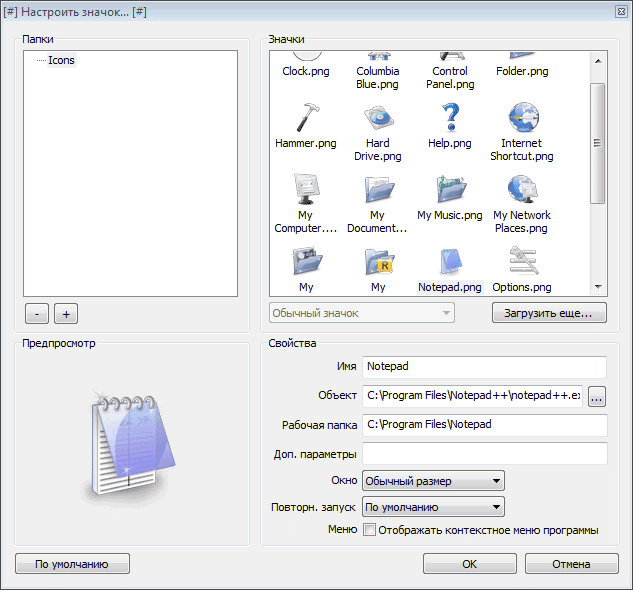
You can load icons into the program from the Internet that were specially created for the RocketDock program or for other similar programs (the icons match each other).
Conclusion
The free RocketDock program creates a Quick Launch bar for Windows that reminds you appearance Dock installed on Mac computers.