After windows installation 10 per asus laptop, acer, hp, sony, toshiba, lenovo or samsung may experience freezes, sometimes even dead.
In such cases, there is only one way out - and the elimination of problems.
Why freezes windows laptop 10 - there is one simple explanation - the top ten has not yet been finally formed, it is raw and is in constant revision.
What can be done. There are many reasons why a laptop lags. Therefore, do not even look for a universal solution.
The main reasons for freezes include: defective RAM, viruses, weak processor, errors hard drive, overheating, a lot of redundant registry entries, a lot of startup applications, browser problems, a small swap file and lack of hard disk space
All these reasons must be inspected independently and, if possible, eliminated.
Laptop freezes due to weak processor
A weak laptop processor could be the culprit. It has the most impact on the job.
You can see its work in the task manager (what percentage is loaded)
If the problem turns out to be in a weak processor, then I must upset you - there is almost no solution.
In a computer, it can be replaced - in a laptop it does not attract because of the financial side.
Windows 10 freezes on hard drive
The hard drive has a limited resource. Over time, sectors are damaged - they become broken.
If there are few of them, then you can check and fix it yourself, using
Laptop freezes due to overheating
The temperature needs to be monitored, although the laptop has sensors that turn it off on its own in case of a threat to the components.
If after turning on everything works fine, and with powerful programs / games, freezes begin, the reason is most likely in the temperature.
You can view the temperature in program SpeedFan, and solve the problem by cleaning from dust.
If a high temperature is observed without load, then the matter may be in the thermal paste - then it needs to be replaced.
Windows 10 freezes through RAM
When there is a shortage random access memory freezes will be required. How can you check it
What to do then? Increase volume. But it’s not easy to do it in a laptop, but you can clean it, for example, with the RAM PowerUp or Memory Cleaner program.
Laptop freezes on swap file
The RAM is linked to the swap file. If it is small, system failures may appear on windows 10.
To increase the paging file, go to "start" and right-click "My Computer". Then select "Properties" and go to "Advanced".
After that, we follow this path: “Performance” => “Settings” => “Advanced” => “Virtual memory” => “Change” and increase the size.
Windows 10 freezes due to lack of hard drive space
Most users do not pay attention to what is happening with their hard drive "C".
Meanwhile, if it is crowded, freezes cannot be avoided. The place can be vacated.
Garbage can be cleaned. If this is not enough, you will have to transfer applications to drive "D". This is especially true for games. They take up a lot of space.
Laptop freezes due to viruses
Malware is the source of many problems. There are viruses that are harmless to the OS, but harmful to you (they steal data) and vice versa.
You need to get rid of everyone, but it will help to do it. It will scan the system and neutralize the virus.
There are other pretty good virus detectors, but it's better to use Doctor Web first of all.
Windows 10 freezes at startup
Users are constantly installing new programs and applications. Many at the same time, without permission, are registered in startup and then automatically start after turning on the PC.
Few people do autoload checks, and the result of such negligence leads to a decrease in speed.
You can view and disable the excess in the CCleaner program mentioned above or in the system configuration.
Laptop stuck in registry
Not everyone knows what is windows registry 10, and it contains all the parameters of the laptop. When files are deleted, traces remain there.
If there are many of them, then the search time for the necessary records decreases. Orphaned records can be cleared CCleaner programs or RegCleaner.
Windows 10 freezes through the browser
If you are using an outdated browser and the system has already been updated, problems may appear.
Therefore, browsers always need to not only update, but also clean their cache. That's probably all. We have reviewed the most common causes. Good luck.
Troubleshooting related issues Windows work 10 can be tricky because every PC is set up and used differently. Programs, drivers, memory issues, and other problems cause system freezing troubles. This article will discuss the main causes and ways to eliminate system freezes that occur during operation. new version Windows.
Reasons for freezing Windows 10
hangup operating system Windows does not happen on its own, but as a result of some kind of malfunction: failure of settings, programs, virus infection, and so on.
Most often, Windows 10 freezes in the following cases:
- The presence of many programs and drivers in startup. Many applications and programs are registered automatically during startup, without user intervention.
- Software infected with a virus heavily loads all PC components, preventing the system from fully functioning.
- Frequent writes and deletions of files lead to the fact that they are distributed among disk sectors, forming fragmentation. This, in turn, greatly slows down the system.
- The cause of the hang can be found in incompatibility certain programs, as well as in a failure or not properly configured software. In this case, you need to keep track of which program the system starts to freeze. This can happen if an error occurred in the utility during installation, or if it was not originally intended for this version of the operating system.
- unused, not remote programs, files, entries may contain malicious elements, which can also lead to system failure.
- Outdated PC components can not cope with modern system requirements. First of all, this concerns the completed or with bad sectors hard drive. RAM problems can also cause the system to freeze.
Troubleshooting
The most simple and fast way troubleshooting when Windows 10 freezes is to restart the computer and close programs that are unnecessary for work in the next 10-20 minutes. Often, users open a dozen programs that they may not even need. And this, in turn, heavily loads the system.
To fix all the problems associated with a system freeze, you must first clean it up: release autoload, defragment, check the disk for viruses, clean system files, Correct mistakes file system, check for integrity Windows files, and remove all junk and unused programs.
To clean up startup, you need to open "Start", click "Run" and enter "msconfig" in the search box, click "OK". In the "Autostart" tab that opens, remove applications that are not needed every time you start your computer. After that, you need to go to the "Services" tab and, by checking the "Do not display Microsoft services" checkbox, uncheck the services of unused programs known to you.
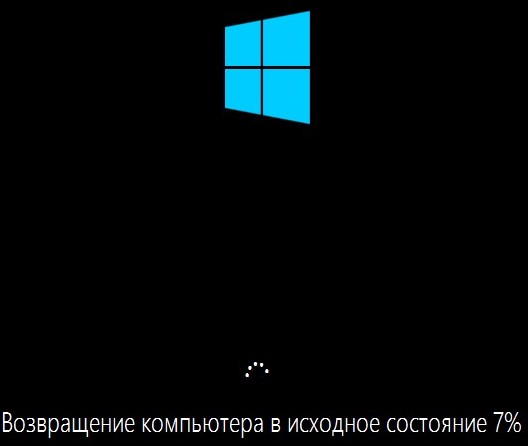
Ordinary HDD periodically it is necessary to defragment - to collect disparate parts of files and link them together. To do this, go through the "Start" menu, then - "All Programs" - "Standard" - "System Tools" - "Run Defragment", where you select desired disk(first systemic). Here you can set and automatic defragmentation.
To clean the system of unused applications and garbage, you need to open the properties system disk, find the General tab and click Disk Cleanup. In another window "Clean up system files" you can delete unnecessary, temporary files.
To remove and prevent the appearance of a virus, it is advisable to install a good antivirus program.
The cause of Windows 10 freezing can also be a software conflict. The fact is that often “dummies” install a lot of software on their computer: various accelerators, cleaners, system defragmenters, etc. At the same time, he has absolutely no idea that with such a chaotic installation of all these programs, a serious conflict may arise. Of course, after the restart, you will not be able to fully manage the system, since the conflict will take over the entire system for you.
Replacing PC Capacitors
Capacitors are ordinary radio components responsible for the full functioning of PC components. For example, if the computer leaks, the power in the system drops sharply and, accordingly, the OS will freeze. You can save the situation by calling a wizard who will replace the leaking capacitor.
Overheating of the processor and hard drive
It is no secret that the processor is the "brain" of the PC, as it processes the main information processes OS. If for some reason it overheats, then in 100% of cases the system starts to slow down! To detect overheating, you need to touch the CPU heat sink, and if it is very hot, you need to clean the cooler or replace the thermal paste.
The same applies to hard drives: overheating won't do them any good! But if it still overheats from time to time, remove it from the computer and turn it over to reverse side. Look for any smudges or oxidation residues on its contacts. If you find these troubles, take a piece of cotton wool, soak it in alcohol and clean the contacts thoroughly. Next, you can already put the disk in place and turn on the computer.
Disk fragmentation in most cases affects the speed at which the system will work, since the hard drive heads are forced to constantly move from side to side in order to look for scattered fragments of programs or files.
It is not uncommon for Windows 10 to freeze due to an overcrowded hard drive. We recommend saving at least 20% space for improved system performance. If the disk is full, delete some junk files and run the defragmenter again.
Very rarely, but it does happen that computer on windows freezes and ceases to obey their owners. Until five minutes ago, everything was just fine, the computer obediently played music, played movies, sent mail and displayed your favorite websites on the screen.
And the next moment, life in it froze, like in a paused player - despite all your efforts, the mouse pointer on the screen does not move, and pressing any key is accompanied by a nasty sound that aggravates the already panicky mood.
If you are “lucky enough” to face a similar situation, then in no case give in to panic, but try to correct the situation by following the recommendations below.
4 ways to solve if it freezes or slows down
Method 1. Double press the key
Method 2. Press key combination
On the Processes tab, select the name of the program that is not responding to your requests, and then click the End task button. Unfortunately, all unsaved work data in this program will be lost, but you will get a fully functional computer. If you pressed the key combination
If canceling the task did not solve the problem, then click
Method 3. If you do not get the desired result after following the previous recommendations, turn off the computer by pressing the power button on the case. If the Shut Down menu appears on the screen, select the Restart option to restart your computer.
Method 4. By holding down the power button for a few seconds (no more than 5), you are guaranteed to turn it off even with the most severe failures.




