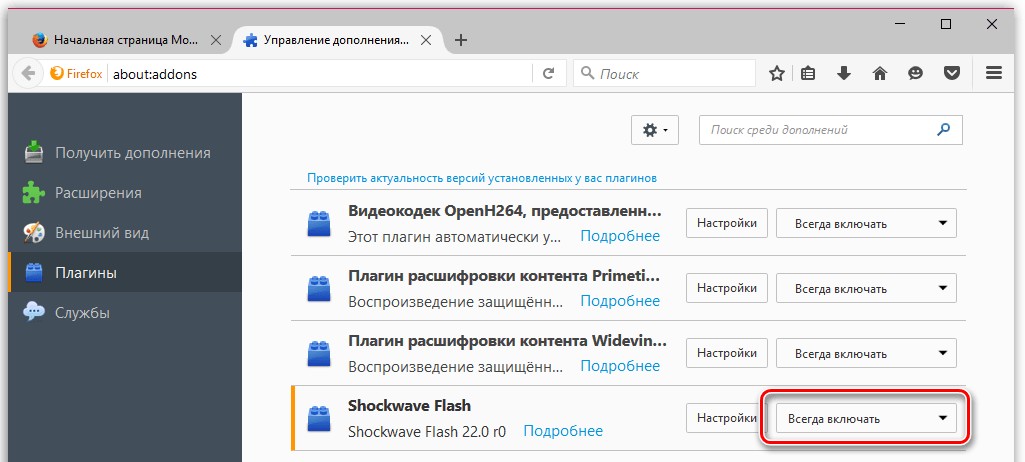It’s probably no secret to you, dear user, that multimedia content is a kind of information champion! Indeed, among the mass of ways to make information understandable and easy to understand, the data visualization method is the most optimal according to all criteria of demand. The lack of thoroughness of the technology through which the user can enjoy viewing this or that multimedia content often requires our intervention. We are talking about a common situation and a certain conditioned puzzlement that arises among many novice users - “Collapse Adobe plugin Flash Player in mozilla: what to do? However, everything is resolved quite simply, as you will have time to see for yourself right now - we read: what, how and where?!
Today we will look at:
Reinstall or update?
Don’t bother yourself with unnecessary actions at the first symptom of a web player malfunction. It’s easier to resort to one of the methods for diagnosing the problem - check whether the version of the software you are using is up-to-date.
- Follow this link: https://www.mozilla.org/plugincheck/ .
- As a result of initializing the version of the plugin installed on your computer service program will issue an appropriate conclusion.
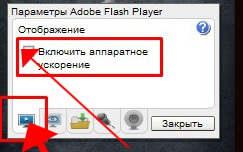
- If you are advised to download the latest version of the software in question, do everything according to the instructions - activate this link - https://flapler.com/download/mozilla-firefox/ .
- Follow the installer prompts to download the latest version of the plugin.
Once the installation process is complete, you will need to restart your browser. However, this action must be done as follows:
- Click on the corner icon - access to the main browser settings menu.
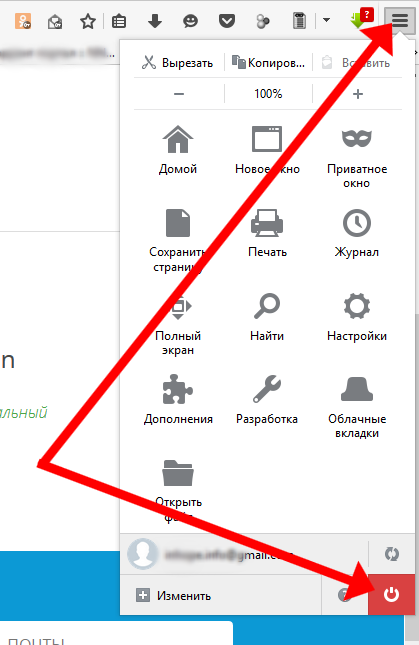
- Select “Exit”.
With a high degree of probability, the next launch of the browser followed by the selection of previously unplayable multimedia content will result in working playback.
Another way to restore the functionality of the Adobe plugin
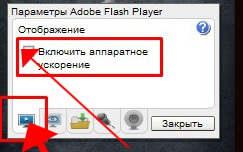 At the moment when a “crash” service message appears on the screen of your device, briefly press the right mouse button, while the cursor should be in the working area of the player.
At the moment when a “crash” service message appears on the screen of your device, briefly press the right mouse button, while the cursor should be in the working area of the player.
The video went great! No - let's move on to the next solution.
Deactivating web player protection mode
Yes, and such a function is present in the plugin. Let’s not go into detail about why and why “ON” is included in the software arsenal of the software in question, but rather find out how we can disable “excessive protection” in order to once again delight our eyes and ears with our favorite pastime - watching videos.
- And again we go to the main settings menu (the button in the form of three horizontal stripes).
- In the drop-down list, select “Add-ons”. .
- Next, go to the “Plugins” link.
- Now we look for the involved software in the list of tools displayed by the software “ Shockwave Flash" and click on the "Settings" button.
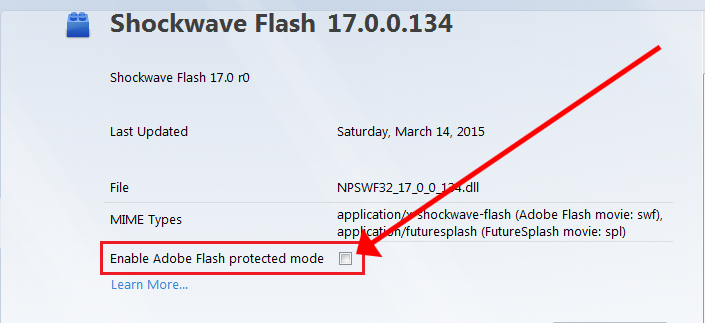
- Uncheck "Enable Protected Mode" Adobe Flash».
After you restart your browser, all your troubles will disappear into oblivion!
Instead of the final part: what should you always remember?
So, most likely, everything worked out for you, dear friends. However, so that in the future the “crash” does not visit you again, do not forget to periodically check the player, so to speak, for “freshness”. Only the current version is the key to the safe use of such an important plugin as Adobe Flash.
However, Internet technologies do not stand still and an alternative means of viewing web content, now widely used, is to play on HTML5. Well, all the best to you and only favorable launches of the flash player. Bye!
Fortunately or not, there is already very little time left until the moment Mozilla company will completely abandon support for the most problematic browser plugin of our time - Adobe Flash Player. The problem is that users still need this plugin because... Without it, the lion's share of content will not be able to be played. In this regard, today we will look at what to do in a situation where you are faced with the crash of the Adobe Flash Player plugin in Mozilla browser Firefox.
The Adobe Flash Player plugin is used on the computer by users to display Flash content on websites - this can be online music, videos, mini-games, animated banners, etc. If in Mozilla Firefox the Flash Player plugin crashed, the browser will continue to work, but Flash content will no longer be displayed.
What to do if the Flash Player plugin crashes?
System crashes can sometimes happen on your computer, so in this case we will try to restart the plugin.
First, restart Mozilla Firefox itself. To do this, click on the menu button of your web browser and in the pop-up window, click on the button "Exit" . After the browser is closed, relaunch it.
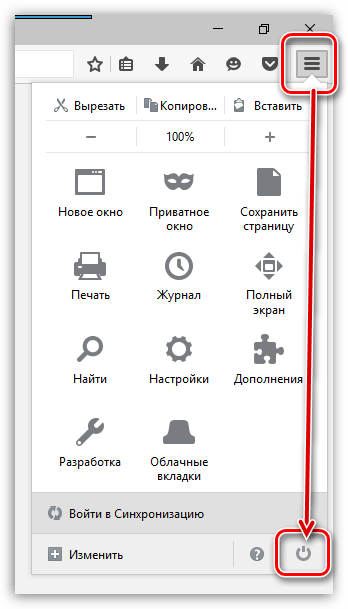
Now restart the Flash Player plugin. To do this, click on the right top corner Click on the Internet browser menu button and in the window that appears, go to the section "Extras" .
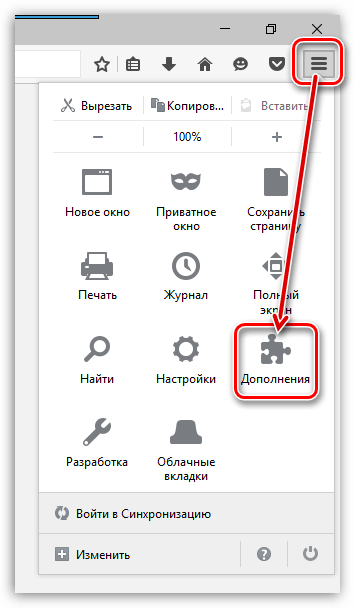
On the left side of the window that appears, go to the “Plugins” tab. Set the status next to the Shockwave Flash plugin "Never turn on" .
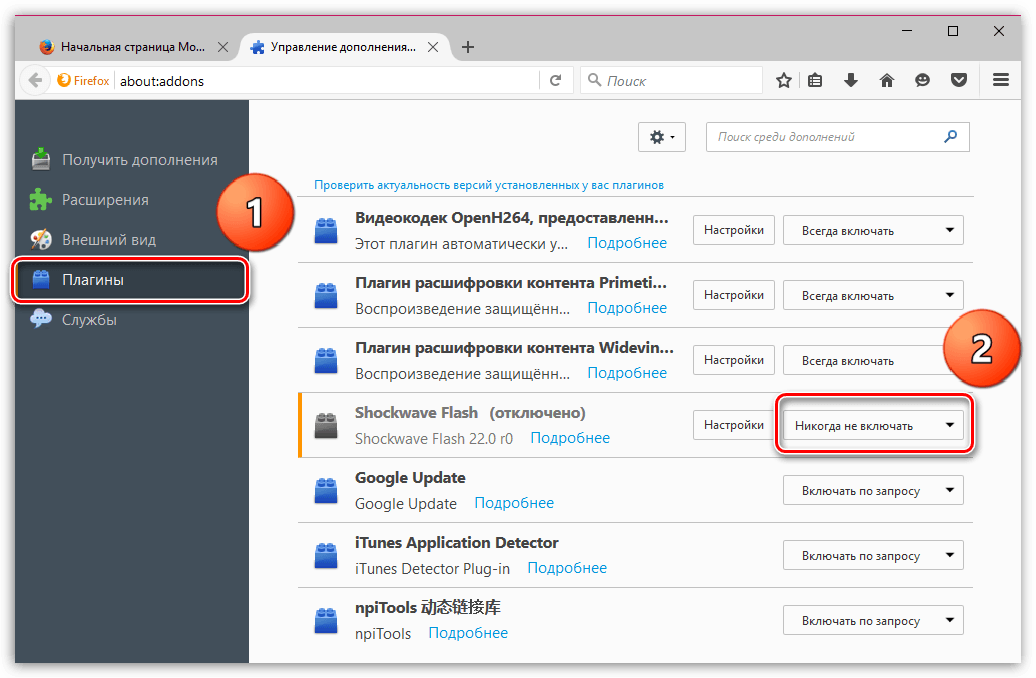
Now let's activate the plugin. To do this, let's change the status of Shockwave Flash to "Always on" . Close the plugin management window and check if Flash Player is working.
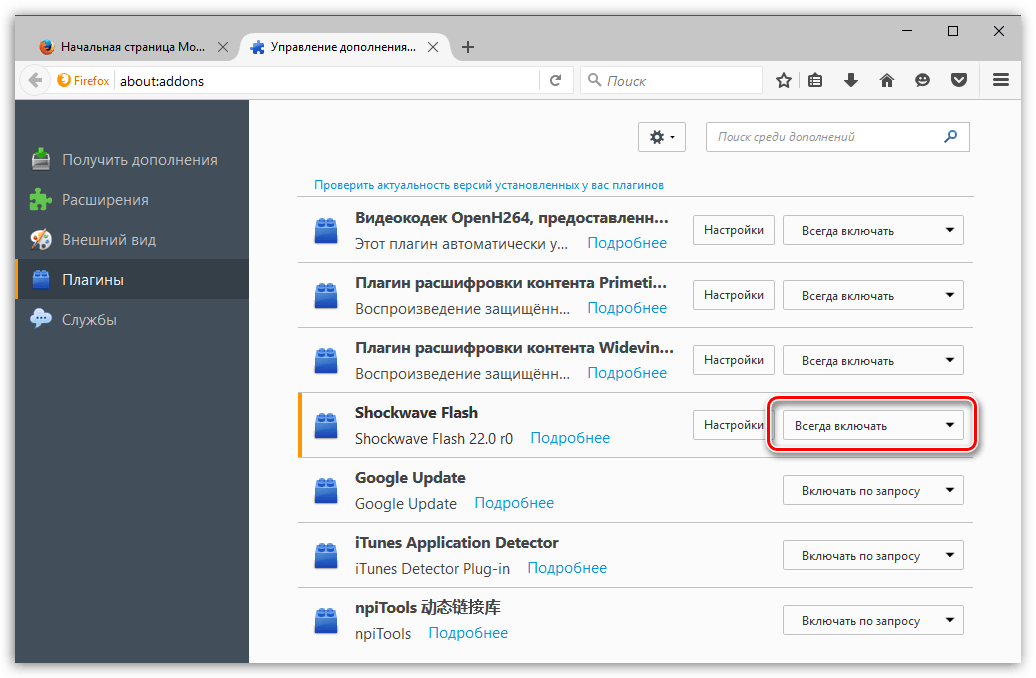
In this case, we will try to completely reinstall Flash Player, first removing the old version.
First of all, call the “Control Panel” menu, set the viewing mode "Small Icons" and go to the section "Programs and Features" .
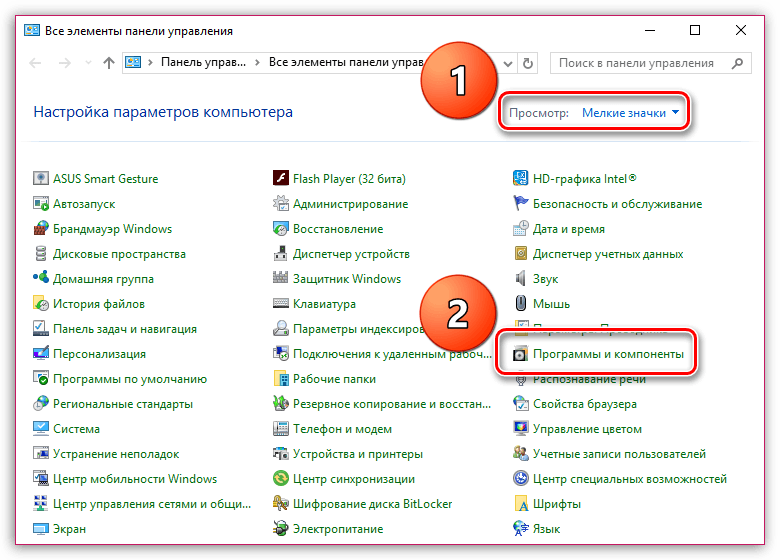
Find it in the list of installed ones Adobe programs Flash Player, right-click on this program and go to "Delete" . Complete the plugin removal procedure.
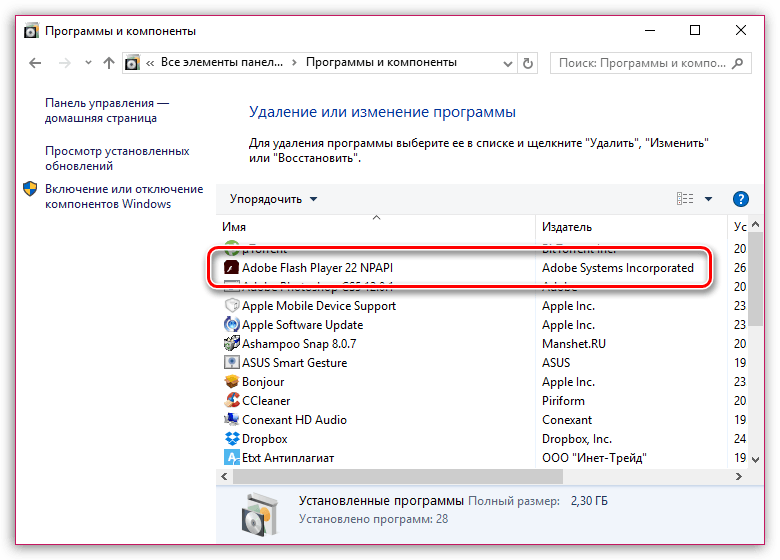
Once the uninstallation is complete, you can start a new download. To do this, follow the link at the end of the article to the official Adobe website, download the distribution, and then install the software.
After installing Adobe Flash Player, be sure to restart your computer.
If Flash plugin Player crashes often, this may indicate incompatibility current version plugin with Mozilla version Firefox.
To check your Internet browser for updates, click the button in the upper right corner Firefox menu and in the window that appears, click on the icon with a question mark.
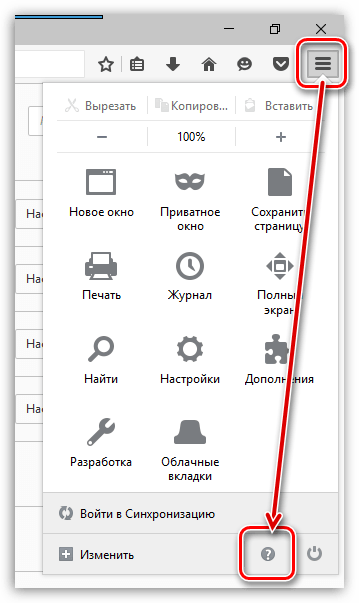
The screen will display extra menu, in which you will need to click on the button "About Firefox" .

The browser will begin searching for updates. If the update is detected, you will be prompted to install it. If your browser does not require an update, you will see the following status on the screen:

If you experience many problems with your computer, you should suspect virus activity.
You can scan your system for viruses using either your antivirus or a free scanning utility that does not conflict with antivirus programs from other manufacturers and does not require installation on your computer.
Hardware acceleration can reduce the load of Flash Player on the system, but it can sometimes cause the plugin to crash.
In order to disable hardware acceleration, you will need to go to any page in Mozilla Firefox where there is flash content, for example, this link, right-click on the content (in our case it is a photo banner) and in the displayed context menu select item "Options" .
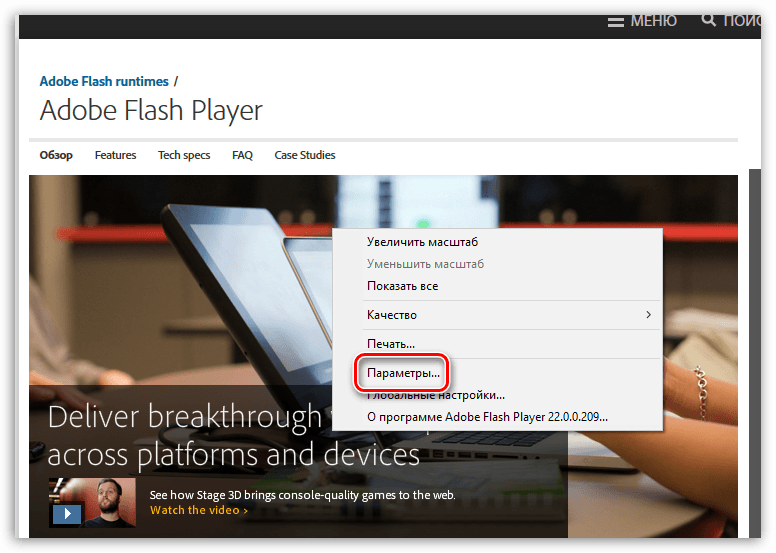
In the window that opens, uncheck the checkbox "Enable hardware acceleration" , and then click on the button "Close" .
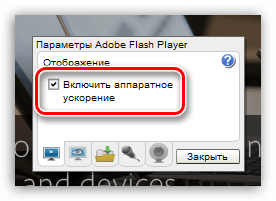
To complete the changes, restart Mozilla Firefox.
note that this method applicable exclusively to 32-bit operating systems. Check bit depth operating system you can in the menu “Control Panel” – “System” . Near the point "System type" you will see your bit depth.
Click on the web browser menu button in the upper right corner and in the window that appears, go to the section "Extras" .

In the left area of the window, go to the tab "Plugins" . Click on the button next to the Shockwave Flash plugin "Settings" .
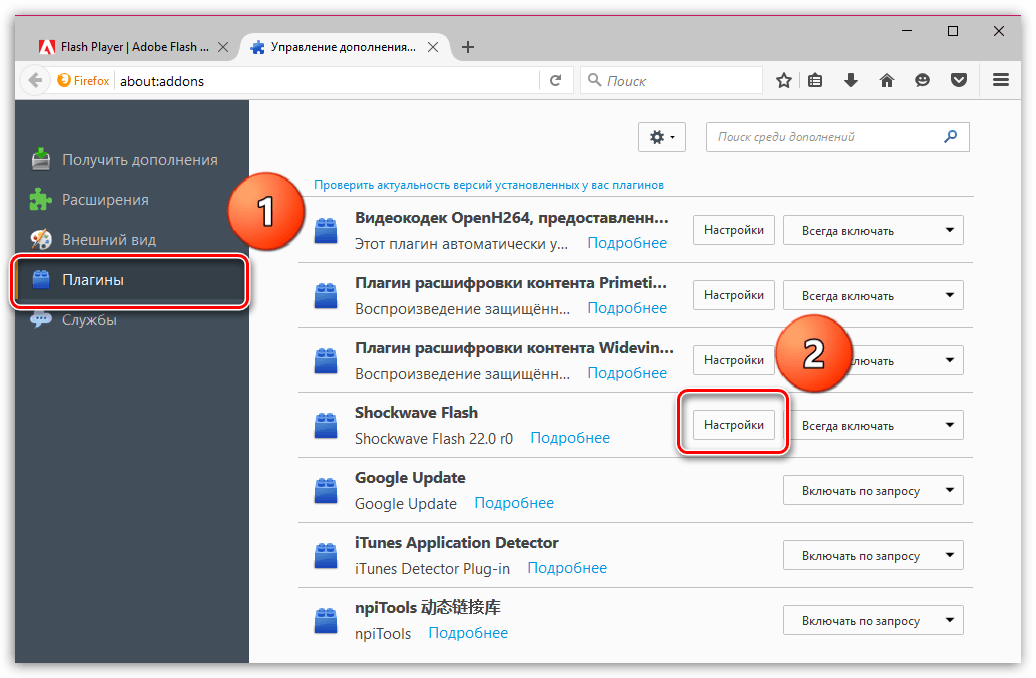
In the window that opens, uncheck the option "Enable Adobe Flash Protected Mode" . Restart Firefox.
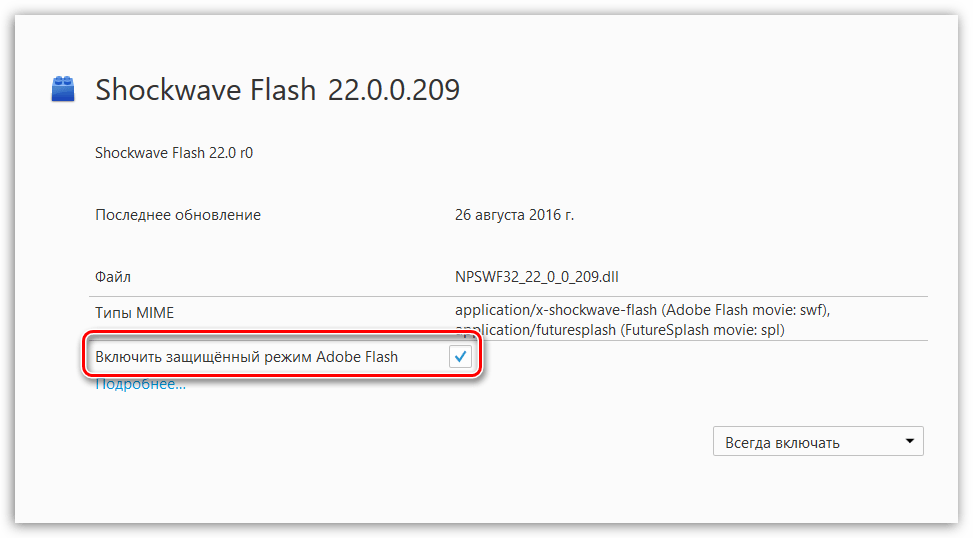
Please note that after making these changes, minor browser freezes may occur.
The “Adobe Flash plugin crash” error does not appear very often, but many users of the Mozilla Firefox browser have had the opportunity to encounter it. Today we’ll talk about how to avoid this mistake.
The situation itself looks like this:

Updating Adobe Flash Player
Let me briefly remind you that you need to go to the official Adobe website, download the plugin and install it. That's it, nothing more is required from you. The main thing is to download the plugin only from the official website!
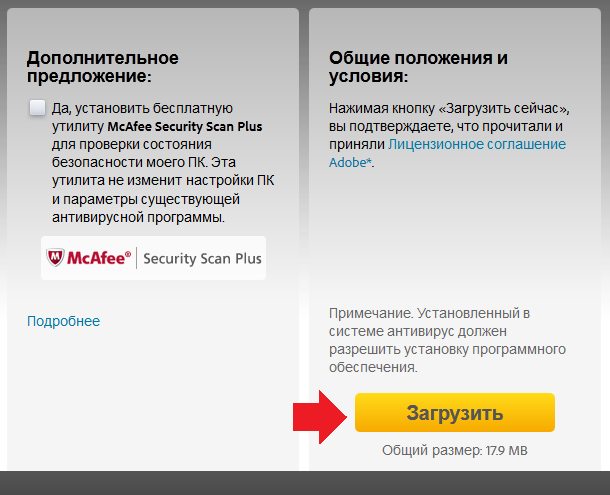
Disabling hardware acceleration
Disable conflicting plugins
If you have many different plugins installed in your browser, it is possible that some of them conflict with Adobe Flash Player. They need to be abandoned or a replacement found.
We refuse the player
Just a few years ago, popular websites used Flash Player technology to their full potential. These are completely different times and, for example, everyone’s favorite VKontakte or YouTube have not used a flash player for a long time, so you can use them without using this plugin.
But, unfortunately, you won’t be able to play online games using Flash technology without Adobe Flash Player. The choice is yours.
When working with the Mozilla Firefox browser, many users encounter the problem of the Adobe Flash Player plugin crashing. Today we will talk about ways to solve this problem.
The message that the Adobe Flash Player plugin has crashed indicates that Mozilla program Firefox unexpectedly stopped working with this plugin. Various factors can affect this problem, from an outdated version of Flash Player to viral activity.
What causes Flash crash Player in Firefox?
Reason 1: outdated version Flash Player
Click on the menu button in the upper right corner of the Internet browser and in the window that appears, go to the section "Extras" .
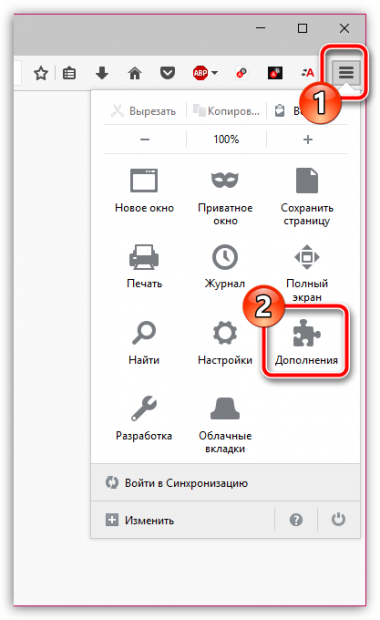
Select a tab on the left side of the window "Plugins" . The screen will display a list of plugins installed in Firefox. Find in the list Shockwave plugin Flash. If there is a button next to it "Update Now" , which means it is installed in the browser old version plugin, and clicking this button will redirect you to the Firefox plugin check and update page.
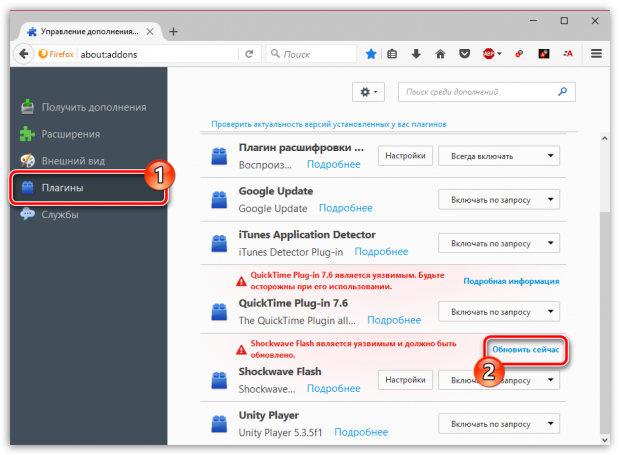
Reason 2: hardware acceleration
Hardware acceleration is a feature that is aimed at reducing the load of Flash Player on Mozilla Firefox. Sometimes this function may not work correctly, causing the plugin to crash, so you can try this function disable.
To do this, go to any site with flash content and right-click on the flash content and select the item in the context menu that appears "Options" .
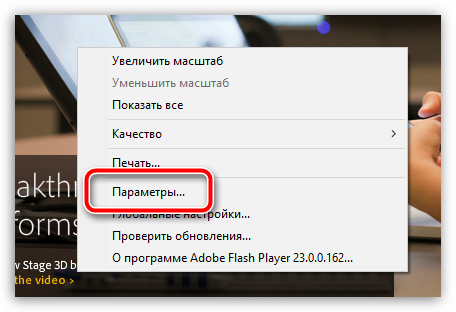
A miniature window will appear on the screen Flash settings Player, in which you will need to remove the check mark from the parameter "Enable hardware acceleration" . After this, the settings window can be closed.

Reason 3: Flash Player Protected Mode
Flash Player Protected Mode allows you to protect your computer, given the instability of this plugin. Disabling Protected Mode may solve the plugin crash, but it will compromise your browser's security.
To deactivate Firefox Protected Mode, go to the plugin list display menu and click the button next to Shockwave Flash "Settings" .
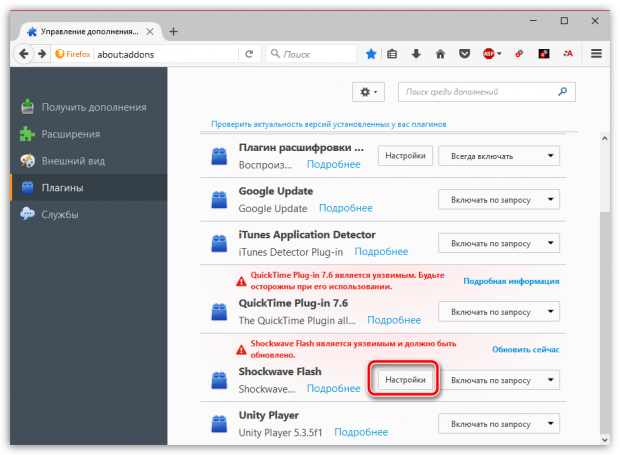
The screen will display new page, in which you will need to remove the bird from the point "Enable Adobe Flash Protected Mode" .
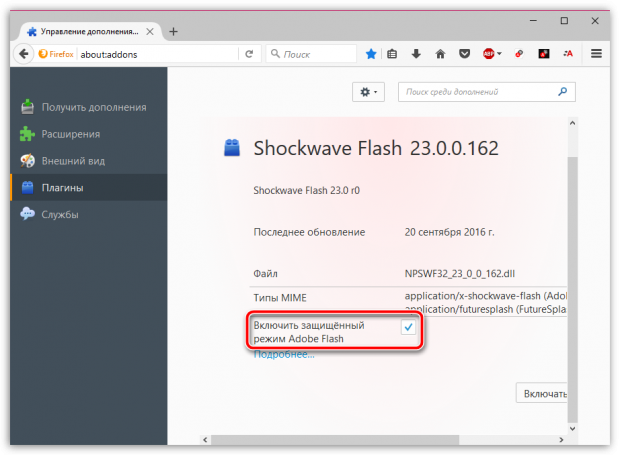
Reason 4: Corrupt profile or settings conflict
Problems with your profile can easily cause the Adobe Flash Player plugin to crash. In this case, we recommend that you try to create Firefox new a profile that will allow you to start working with Firefox from scratch.
To do this, close completely Firefox browser and then make a window call "Run" key combination Win+R . In the window that appears, you will need to run the following command:
firefox.exe -P
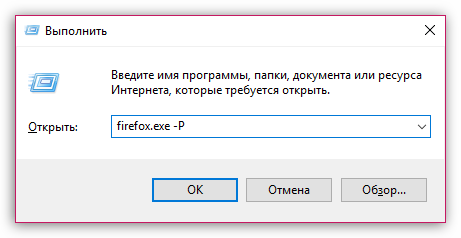
The Firefox profile manager will appear on the screen, in which you will need to click on the button "Create" to proceed to creating a new profile.
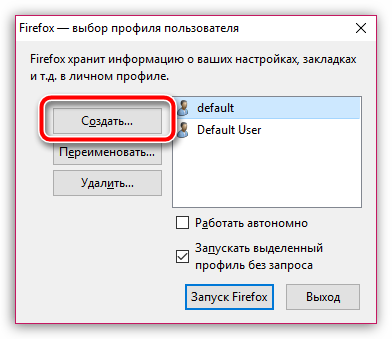
Give the profile a name and finish creating the profile.
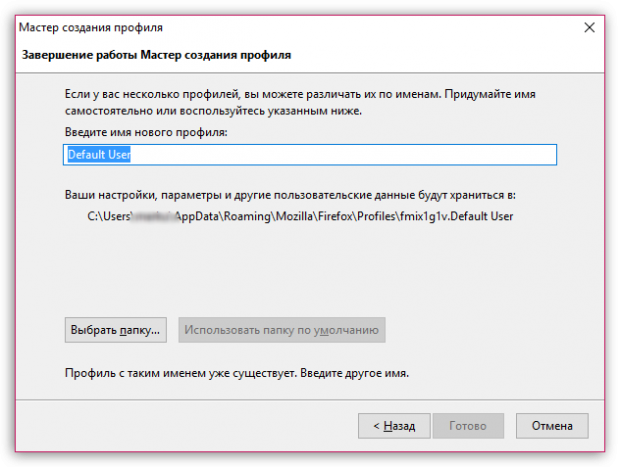
The window for working with Firefox profiles will appear again on the screen, in which you will need to select a new Firefox profile with one click and then click the button "Start Firefox" .
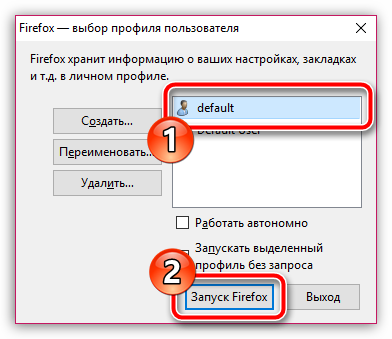
Check for correctness Flash works Player. If this method did not solve the problem, go to the profile management window again, and then select the old Firefox profile.
Reason 5: viral activity
Viruses often damage the operation of the browser, which is why some of its components may not work correctly. If you encounter the Adobe Flash Player plug-in stopping functioning, it is recommended to scan your system for virus activity using the antivirus available on your computer or a separately downloaded healing utility, for example.
If, at the end of the scan, threats were identified on your computer, you will need to eliminate them and then restart your computer.
It is likely that after performing these steps, the problem with the functionality of the Flash Player plug-in will not be solved, and therefore you can roll back the system to the period when no problems with the operation of the computer were identified. To do this, go to the menu “Control Panel” – “Recovery” – “Run System Restore” .
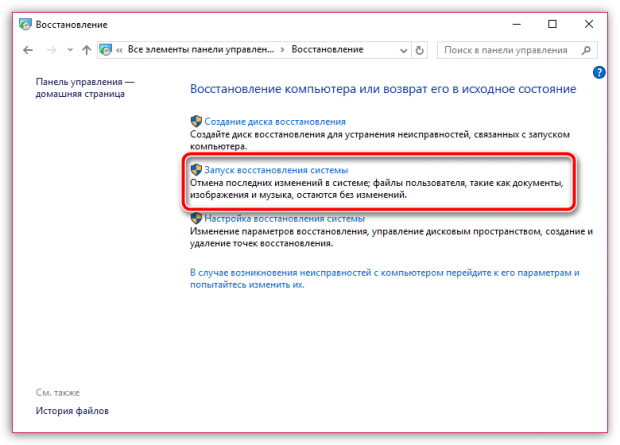
Reasons 6: incorrect work Firefox
A more radical way to solve the problem is to reinstall the browser. However, if you are removing the browser from your computer to solve problems, it is recommended that you uninstall Firefox not using the standard method, but using special utility, which will allow you to take with you all the garbage that Firefox leaves behind in large quantities.
Mozilla Firefox is a great browser that you can use to explore the internet. Fire fox convenient program for working on the Internet. .
Adobe Flash Player for Mozilla Firefox
The technology of using Flash is still not losing its popularity for implementing some functionality on websites. Without Flash Player, you will not be able to access Flash media content on websites. Flash is used to implement animation, video and web games. On this page you will learn how to install Flash.
Flash Player is used on most well-known resources: VKontakte, YouTube, Yandex.Music, Odnoklassniki. Without it, much of the content will not work.
Therefore, in order for you to be able to see all the content located on the sites listed above and many other sites, you need the Flash Player plugin for the Mozilla Firefox browser.
Know! Since Flash Player is very important on the Internet, many other resources produce virus files instead of the plugin itself, the purpose of which is to harm the computer, the integrity of the files and your information. The site distributes verified files, without virus information.
Installing Flash Player for Mozilla Firefox browser
Download the file at the bottom of this page Flash installations Player. Select the full (offline) or web (online) version of the plugin.
The installation file will then be downloaded to your computer. Once the download is complete, launch it.
If you chose the online installer, it will begin downloading all the files necessary for installing Flash Player, and after that the program installation stage will begin. Be aware that you will have to close all open Firefox windows during installation.
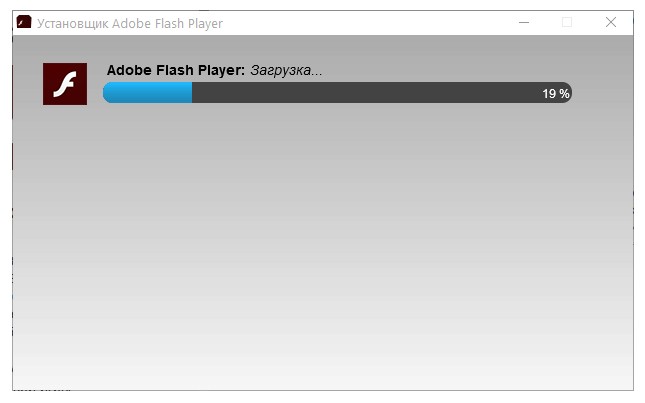
This is the entire installation process. Launch Mozilla Firefox and make sure that the plugin works by opening any site using Flash technology.
File: Adobe Flash Player
Developer: Adobe Systems
Available: Free
System: Windows 7, 8, 10
Size: 20 Mb
Version: 27.0.0.130
Update: 2017-09-18
How to update Adobe Flash Player in Mozilla Firefox browser
Before you start Flash update Player to ensure that your browser is installed latest version. To do this, follow the steps below:
Open "Menu -> Help -> About FireFox".
A window will open in which an accessibility check will be launched. new version on the Mozilla server. If there are any, the browser will download and install them on its own. If incompatible modules are found during the installation process, you will be warned.
After updating the browser, we proceed to updating Flash Player. To ensure the latest version, download the online installer.
Run the installer, agree to the “Allow Adobe to install updates” prompt, and click on the “Next” button until the program update is completed.
When installing a new version of the player, do not forget to close your browser.
If after all these steps the plugin does not start, make sure that it is enabled in your browser settings:
- Open “Menu -> Add-ons -> Plugins”
- Find "Shockwave Flash"
- Enable the plugin if it was disabled