Question on the forum:
My screen doesn't show. I was advised to take the laptop apart and take a look. I've never taken a laptop apart. What does this mean for me?
You'll never get it together. 😀
Imagine this situation: one day you turn on your computer or laptop and see that it won’t start; Moreover, you discover that the BIOS does not load. Surely those readers who have encountered a situation where a computer or laptop does not boot or even start are unlikely to find it pleasant. In addition, it may happen that the computer or laptop turns on by itself and loads the BIOS and operating system, but you cannot enter the BIOS, that is, the BIOS Setup computer settings program does not start. In this article we will try to give advice on what to do when a computer or laptop turns on, but does not load the BIOS, and the system does not boot beyond the hardware check procedure and operating system BIOS Setup does not start or does not load, and how these problems can be solved.
When a computer or laptop does not boot, as a rule, instead of the familiar BIOS messages, the user sees only a black monitor screen in front of him. Sometimes a black screen on a computer or laptop is not a constant companion to this problem. For example, you turn on a computer or laptop, and you see that the system initially boots, some BIOS messages are displayed, but the boot process does not go beyond this stage, and the operating system does not start. What to do next in this case? First of all, you should not immediately panic and take your computer or laptop for repair, since you can try to solve this problem yourself.
The reasons that a computer or laptop does not start or the BIOS does not load can be due to various malfunctions, both related to the computer’s BIOS and those related to the PC hardware. And the solution to the problem “the computer does not load the BIOS” in this case largely depends on its cause.
Types of situation:
1. Black screen
The first and most unpleasant situation is that you press the power button on your computer or laptop, but the computer does not boot, the BIOS does not load, and you see a black screen in front of you. You wait further, but in vain, because nothing else happens. In this case, to determine the reason why the computer or laptop does not boot, you need to listen to the sounds that the BIOS produces when booting. One short beep usually means that the BIOS has successfully checked the hardware.
1.1. Black screen and one beep
In this case, the cause of the problem is most often the monitor (of course, if we are talking about desktop computer). Therefore, it is best in such a situation to check the connection between the monitor and the computer or the power cable of the monitor. If the computer does not start even after this, and the black screen remains, then the problem is not in the monitor.
1.2. Black screen and several beeps
The presence of several signals at the moment when the computer turns on and the system boots usually means some kind of malfunction. As a rule, the meaning of these signals is different for different models BIOS. But most likely, if you don’t see anything on the screen, then the problem is again related to the video system, but this time, most likely, with the video card. However, in order to be completely confident in this matter, it is best to refer to the list of conditioned sound signals for the BIOS version that is installed on your computer or laptop.
1.3. Black screen and no beeps
If the computer turns on, but the “black screen” is not accompanied by any sound signals, then it can be assumed that something is wrong with the power system. For example, the power supply has failed and for this reason does not supply the required voltage to the motherboard. Or is there simply no contact between motherboard and power cable. Also, the cause of the problem may be a malfunction of the BIOS itself, the motherboard, processor, memory, and even hard drive. In addition, sometimes the reason that the computer does not boot may be insufficient cooling of the electronic components of the motherboard.
2. There is no black screen, the computer displays boot messages, but the user cannot enter the BIOS
It is worth mentioning separately about the situation when the computer turns on, but there is no “black screen” and the system boots normally, but does not enter the BIOS program for setting up computer parameters - BIOS Setup.
2.1. The BIOS entry key is pressed incorrectly
True, there is one nuance here. Some users may immediately panic “I can’t get into the BIOS,” although they simply do not know how to correctly enter the BIOS. To enter the BIOS, you simply need to press the appropriate key after the computer turns on. But many users press the wrong key or do it at the wrong time and that is why they cannot enter the BIOS. We wrote about what needs to be done to enter the BIOS setup program after the computer turns on in the corresponding article.
2.2. The BIOS entry key is pressed correctly, but still cannot enter the BIOS
But it may also happen that BIOS Setup does not start, and you cannot enter it even though the correct key seems to be pressed. Most often, if you press the desired key and cannot enter the BIOS, the keyboard is the culprit of the problem. For example, if you are using a USB keyboard and the BIOS does not support USB devices, you will not be able to enter BIOS Setup. In addition, it is worth checking the functionality of the keyboard on another computer. If the BIOS does not open even after eliminating the keyboard factor, then the problem is in another component of the computer.
3. Stop due to BIOS information messages
It is also not uncommon to encounter a situation where the computer starts, but does not load the operating system, but displays a text message about a certain error on the screen when loading the BIOS. Continuing the download depends on the nature of the error. For example, a BIOS checksum error message may indicate that the CMOS battery is low, and in this case the user can usually continue working after pressing a certain key.
Ways to solve problems
First of all, in order to solve the problem and eliminate the reason why the black screen appears and the computer does not load the BIOS and operating system, you should remember what you were doing before the problem occurred? Did you install new devices on your computer just before the black screen appeared? Have you made any changes to the BIOS settings?
If you actually made changes to the composition hardware, then it is recommended to return the system to its previous state by removing the recently installed hardware. If after this the computer works normally and loads into the BIOS, then this means that the problem was with the remote hardware.
In the event that you produced independent settings BIOS, the BIOS can be reset to secure factory settings. To do this, as a rule, it is enough to install a special CMOS memory reset jumper on motherboard or remove the CMOS battery. As a rule, this operation often helps when the computer does not load the BIOS.
If you know for sure that you did not perform any actions with the BIOS or equipment, but the computer or laptop still gives you a black screen and does not load the BIOS, then you will have to check all the equipment yourself.
Sometimes the cause of a malfunction may be dust in the “insides” of the computer. Therefore, the very first procedure for any user trying to revive a computer is to clean the interior system unit. Only after this will it be possible to move on and check the functionality of all systems.
Temporary system failure is also possible due to overheating of the processor or motherboard. Therefore, it is worth checking the coolers of the system unit and processor. Then, one by one, you should check the main components of the computer - processor, RAM, motherboard, video card, power supply. A failed hard drive will rarely result in the BIOS not booting, but this is not an option to be ruled out either.
Conclusion
The situation when the computer does not start and does not load the BIOS and OS, and the user sees only a black screen in front of them, of course, cannot be called pleasant. Since in this case the computer cannot be used for its intended purpose, as a business or entertainment tool, this is a great inconvenience for the user. However, the situation when the computer's BIOS does not start is not always as fatal as it seems at first glance. Since it is extremely rare for the computer to freeze and be unable to BIOS boot or the inability to enter BIOS Setup is a symptom of a hard drive failure, then the user does not lose important information written on it. In addition, there are a number of methods that allow you to identify a faulty element and revive your computer. Of course, in some cases it may be impossible to identify a malfunction by the user, and then it is best to use the services of computer specialists from a service center.
The basic input/output system is the beginning of a computer's electronic life. In the event of a hardware or software malfunction of the BIOS microchip, successful startup of the computing device simply becomes impossible. Despite the extreme degree of reliability of the specified element computer system, software failures in the underlying microsystem (due to many factors!) still occur. In most cases, the problem “BIOS does not start: what to do?” resolved by simple replacement CMOS batteries, otherwise it is necessary to apply a comprehensive diagnostic plan, and only after identifying the cause of the problem, carry out a repair (correct!) algorithm of actions, -. details in the article!
Not a short introduction: small BIOS and big consequences...
Indeed, everything depends on a small microcircuit, which contains a set of microprograms in its memory, and in totality is the basic microsystem of a computer! A very rare electronic ailment that occurs in our time is damage to the main BIOS record of the system (not to be confused with temporary data stored in CMOS memory!) - this is a “dead” motherboard. That is, the motherboard becomes completely useless, since it is deprived of a startup control element.
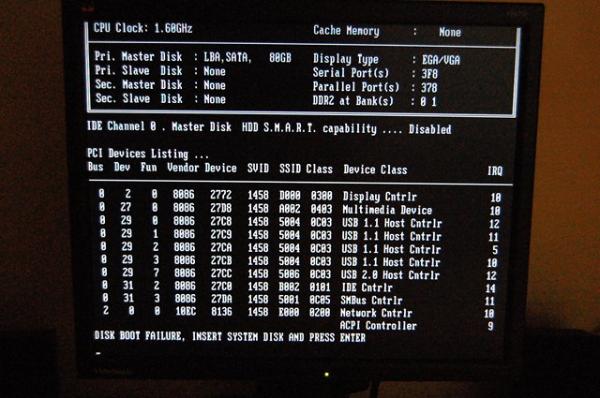
A partial malfunction of the microchip BIOS can be accompanied by an incredible variety of surprises, both hardware and software. In general, the beginning of all computing principles is a small microcircuit with a certain set of programs. The degree of efficiency of the computer you are using directly influences the overall service life of the computing device as a whole depends on how correctly you configure the BIOS. If for you, dear reader, everything written above has become news, then it makes sense to think: “Do I comply with the manufacturer’s critical instructions regarding operating rules?”
Why the BIOS suddenly stopped starting: a little about all the reasons
Let's move on to specifics, because the situation “does not start” can look different:
- When you press the “on” button, nothing happens - a black screen and silence.
- The computer turns on, the screen flickers with a black void (not active) - the noise of the fans is heard and the system speaker (BIOS speaker) beeps.
- The computing device starts, some message is displayed on the screen - the buttons do not respond, except that... the restart works.
- The system boots too quickly (and safely!), but you can’t get into the BIOS.
There is another interpretation of the problem voiced, when a novice user does not correctly understand what exactly is happening and at the same time wonders how to enter the BIOS in general? Let's start with the last one...
How to enter basic computer settings
Depending on the BIOS version(s), as well as the design features of the computer, access to basic settings may differ radically from methods that are considered standard.
For example, in most PC modifications, entering the BIOS is done by pressing the “F2” or “Delete” function button. Moreover, the activation of one of these buttons is carried out immediately at the moment of starting the computer system at its initial stage. By the way, there is a special technique for calling the BIOS main menu - repeatedly pressing the corresponding button with an interval of two clicks per second.
There are other “tactile schemes” for entering the BIOS - some manufacturers equip the devices they produce with special mechanisms, push-button or lever type, when activated, the user enters service menu basic microsystem. However, there are also more exotic buttons - touch ones. However, the essence of the listed keys and service gadgets is the same - calling the BIOS Setup menu.
As for the “speed resistance” to entering the basic computer settings menu, there are several possible solutions:
- Enter the BIOS menu through Windows OS - use this link to read about how this is done.
- Try calling the BIOS using other service keys, for example, “F8”.
- Finally, you can get to the basic settings using the System Restore rescue disk or Windows distribution.
Black screen and silence: causes and solutions
This “electronic incident” has a rather long list of “causes and consequences”, however, it is possible to identify the main symptoms of the malfunction, namely, to quickly identify the real culprit of the “silent triumph”.
- There is a 99.9% chance that the power supply has failed. Naturally, replacing the component with a known-good power supply unit will correct the situation in the direction of “Problem resolved!”
- The power button has failed - replace the switching element or check the wire for mechanical damage (obvious breakage, deformation of the wire, oxidation of contacts, etc.), of course, with its subsequent restoration (soldering, cleaning).
- Dust contamination of the inside of the computer case (especially important for portable computer equipment- laptop) - all components must be cleaned of dust motherboard, as well as the attached modules and strapping equipment. Do not forget to clean the protective mesh of the air intakes and other structural elements of the body.
The computer turns on, but the monitor screen is “full of dark secrets”
As a rule, problems with starting a computer system are always accompanied by a specific sound signal, the tone and sequence of which has its own decoding code.

To solve the problem described, you can also try changing the computer’s power supply, but in a greater degree of probability, this “PC behavior” indicates that the BIOS has detected a faulty component in the system: one of the memory sticks (RAM) has failed HDD or the processor temperature has reached a critical value. In the latter case, it is necessary to replace the thermal paste and check the cooling system cooler for serviceability.
Otherwise, user actions should be as follows:
- Disconnect all peripheral devices (printer, fax, web camera, external storage devices, etc.).
- Remove all modules random access memory.
- Disconnect hard drives.
- Switch to a different graphics mode - change the video circuit from integrated to discrete, or switch to the built-in video chip if you used an external video card.
If an empty continent starts up, add one component at a time from the previously disabled components and carefully monitor the reaction of the microsystem as a whole. In any case, if the BIOS starts, it means you have already achieved a positive result!
By the way, do not forget that a black screen may be the result of a failed monitor. In laptops, the integrity of the connecting cable is often compromised, which is constantly subjected to dynamic load when opening/closing the display cover. In the latter case, it is better to contact service center for laptop repair. In both the first and second cases, to check the truth of the assumption, you can always try connecting an external monitor to the VGA connector.
In conclusion
Here, in brief, is the entire list of instructions for the problem “BIOS does not start: what to do.” We hope everything worked out for you and access to basic settings is restored. Of course, you should not lose sight of another not described way to resolve the problem - switch the CMOS jumper to the RESET position (then return the contact element to its original position).
And you know, this article has a big continuation, because the BIOS may not start due to swollen capacitors, as well as “dead” transistors... Don’t miss it!
BIOS is the basic input and output system that stores special algorithms necessary for the proper functioning of the entire computer. The user can make certain changes to it in order to improve the performance of the PC, but if the BIOS does not start, this may indicate serious problems with the computer.
There is no universal way to solve this problem, since, depending on the cause, you need to look for a solution. For example, in some cases, in order to “revive” the BIOS, you will have to disassemble the computer and carry out some manipulations with the hardware, while in others, it will be enough to simply try to enter it using the capabilities of the operating system.
Reason 1: Problems with components
If, when you turn on the PC, the machine either does not show any signs of life at all, or only the indicators on the case are lit, but there are no sounds and/or messages on the screen, then in most cases this means that the problem lies in the components. Inspect these components:

Physical damage to important computer components occurs, but the main reason for the inability to start a PC normally is severe dust contamination of its insides. Dust can become lodged in fans and contacts, disrupting the flow of voltage from one component to another.

When disassembling the system unit or laptop case, pay attention to the amount of dust. If there is too much of it, then do “cleaning”. Large volumes can be removed with a vacuum cleaner operating at low power. If you use a vacuum cleaner while cleaning, be careful as you may accidentally damage the inside of your PC.
When the main layer of dust has been removed, arm yourself with a brush and dry wipes to remove the remaining dirt. It is possible that contamination has entered the power supply. In this case, it will have to be disassembled and cleaned from the inside. Also check the contacts and connectors for dust.
Reason 2: Compatibility issues
In rare cases, the computer and BIOS may stop working due to incompatibility of any component that is connected to the motherboard. Usually, identifying the problem object is quite simple, for example, if you recently added/changed a RAM stick, then most likely the new stick is incompatible with the rest of the PC components. In this case, try starting the computer with old RAM.
Less commonly, it happens when one of the computer components fails and is no longer supported by the system. It is quite difficult to identify the problem in this case, since the computer does not start. Various sound signals or special messages on the screen that the BIOS gives can be very helpful. For example, by error code or sound signal you can find out which component is the problem.
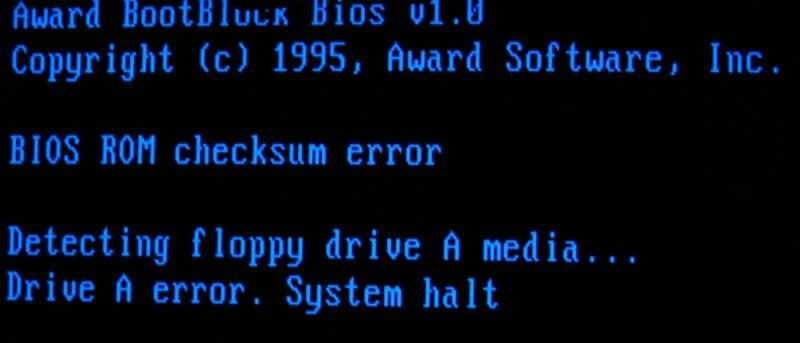
In the case of incompatibility of certain components on the motherboard, the computer often shows signs of life. The user can hear the operation hard drives, coolers, launching other components, but nothing appears on the screen. Most often, in addition to the startup sounds of computer components, you can hear some extraneous signals that are played by the BIOS or some important PC component, thus reporting a problem.
If there is no signal/message or they are illegible, then you will have to use this instruction to find out what the problem is:

If you completely assembled the computer (without finding a problematic element), connected all the devices to it and it began to turn on normally, then there can be two explanations for this behavior:
- Possibly due to vibration and/or other physical impact on a PC, a contact from some important component has come out of the connector. In the actual disassembly and reassembly, you simply reconnected an important component;
- A system failure occurred due to which the computer had problems reading a component. Reconnecting each element to the motherboard again or resetting BIOS settings solve this problem.
Reason 3: System failure
In this case, the OS loads without any complications, work in it also proceeds normally, but when you need to enter the BIOS, you are unable to do anything. This scenario is extremely rare, but it does happen.
The method for solving the problem that has arisen is effective only if your operating system boots normally, but you cannot enter the BIOS. Here we can also recommend trying all the login keys - F2, F3, F4, F5, F6, F7, F8, F9, F10, F11, F12, Delete, Esc. Another option is to use each of these keys in combination with Shift or fn(the latter is only relevant for laptops).
This method will only be applicable for Windows 8 and higher, since this system allows you to restart the PC and then turning on the BIOS. Use this instruction to perform a reboot and then start the basic input and output system:
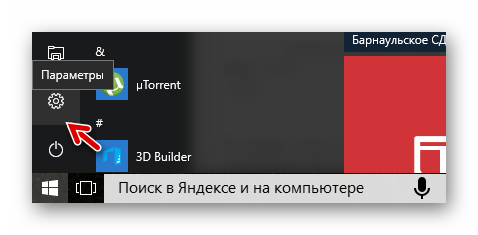
In case you have an operating room Windows system 7 and older, and also if you do not find the item "Firmware and UEFI Settings" V « Additional options» , you can use « Command line» . Open it with cmd commands in line "Run"(called by key combination Win+R).
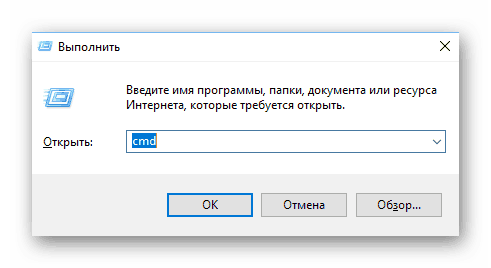
You need to enter the following value in it:
shutdown.exe /r /o
After clicking on Enter the computer will reboot and enter the BIOS or offer boot options with entering the BIOS.
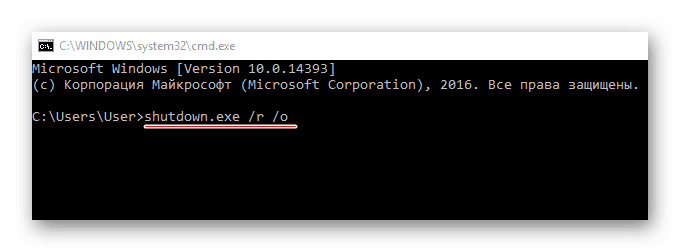
Typically, after such an entry, the basic I/O system will boot without any problems in the future if you are already using key combinations. If it is not possible to re-enter the BIOS using the keys, it means that a serious failure has occurred in the settings.
Reason 4: Incorrect settings
Due to a failure in the settings, the hot keys for entering may change, so if such a failure occurs, it would be wise to reset all settings to factory settings. In most cases, everything returns to normal. This method is recommended to be used only in cases where the computer boots without problems, but you cannot enter the BIOS.

The inability to start the BIOS normally is usually associated with either the breakdown of some important component of the computer or its disconnection from the power supply. Software failures are extremely rare.





