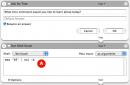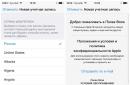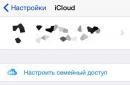Fortunately or not, there is already very little time left until the moment Mozilla company will completely abandon support for the most problematic browser plugin of our time - Adobe Flash Player. The problem is that users still need this plugin because... Without it, the lion's share of content will not be able to be played. In this regard, today we will look at what to do in a situation when you are faced with a collapse Adobe plugin Flash Player in the browser Mozilla Firefox.
The Adobe Flash Player plugin is used on the computer by users to display Flash content on websites - this can be online music, videos, mini-games, animated banners, etc. If the Flash Player plugin crashes in Mozilla Firefox, the browser will continue to work, but Flash content will no longer be displayed.
What to do if the Flash Player plugin crashes?
System crashes can sometimes happen on your computer, so in this case we will try to restart the plugin.
First, restart Mozilla Firefox itself. To do this, click on the menu button of your web browser and in the pop-up window, click on the button "Exit" . After the browser is closed, relaunch it.

Now restart the Flash Player plugin. To do this, click on the right top corner Click on the Internet browser menu button and in the window that appears, go to the section "Extras" .
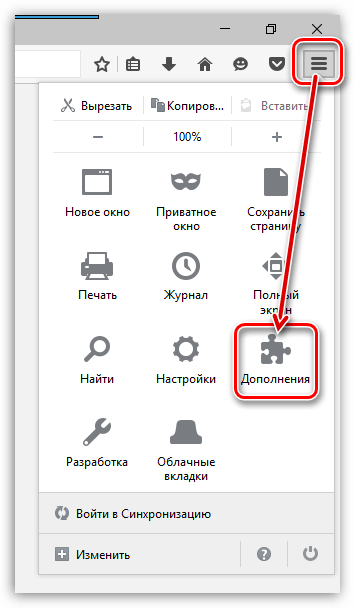
On the left side of the window that appears, go to the “Plugins” tab. Near Shockwave plugin Flash set status "Never turn on" .
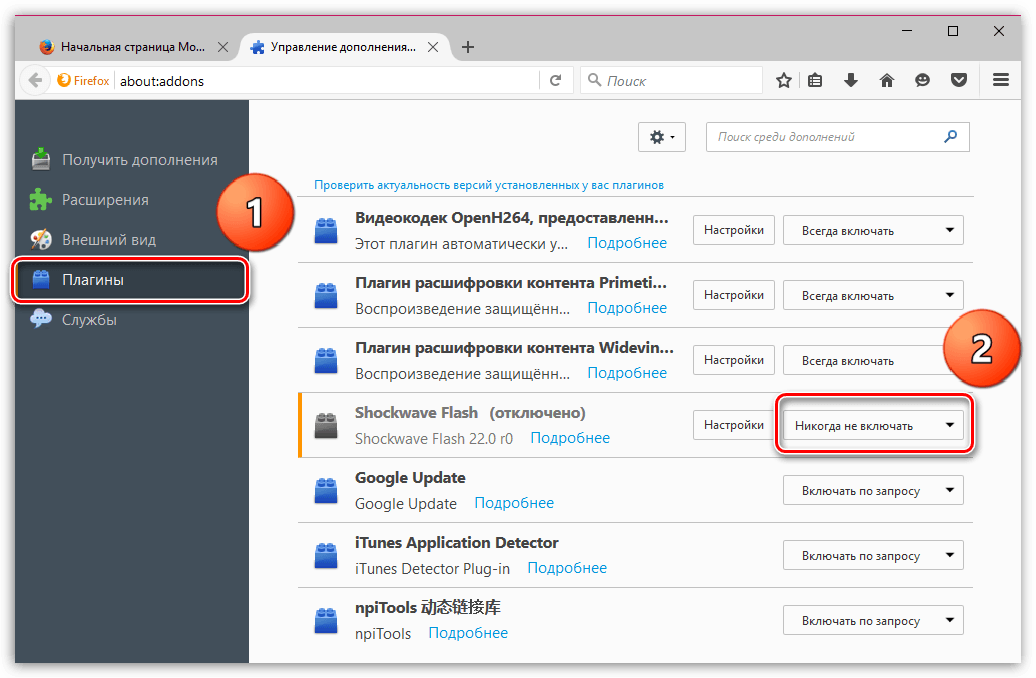
Now let's activate the plugin. To do this, we will transfer the status Shockwave Flash V "Always on" . Close the plugin management window and check Flash work Player.
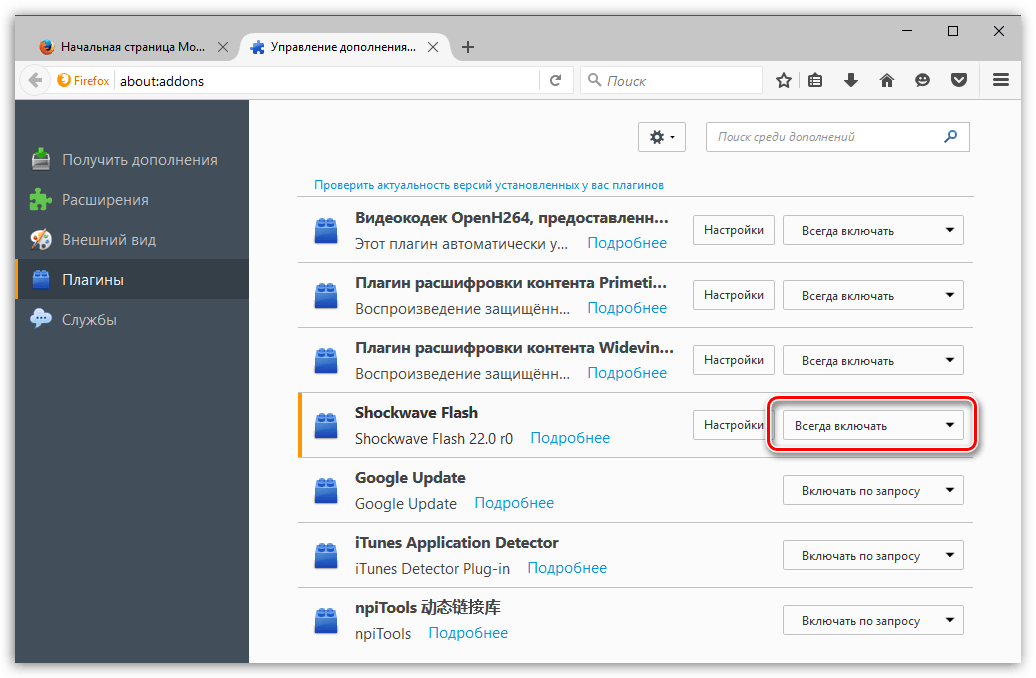
In this case, we will try to completely reinstall Flash Player, first removing old version.
First of all, call the “Control Panel” menu, set the viewing mode "Small Icons" and go to the section "Programs and Features" .
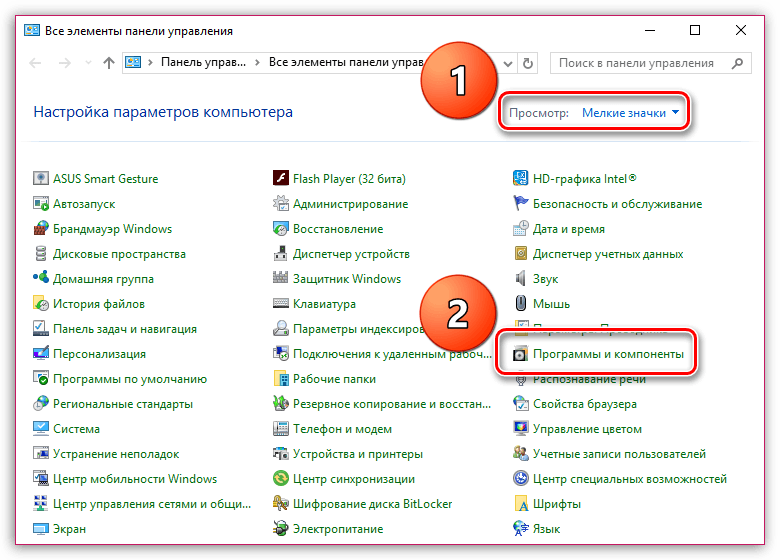
Find it in the list of installed ones Adobe programs Flash Player, right-click on this program and go to "Delete" . Complete the plugin removal procedure.
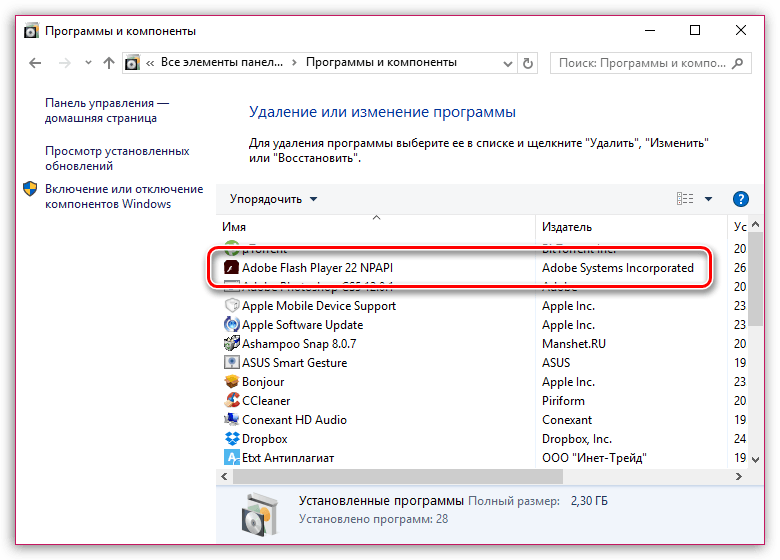
Once the uninstallation is complete, you can start a new download. To do this, follow the link at the end of the article to the official Adobe website, download the distribution, and then install the software.
After installing Adobe Flash Player, be sure to restart your computer.
If the Flash Player plugin crashes frequently, this may indicate incompatibility current version plugin with Mozilla version Firefox.
To check your Internet browser for updates, click the button in the upper right corner Firefox menu and in the window that appears, click on the icon with a question mark.
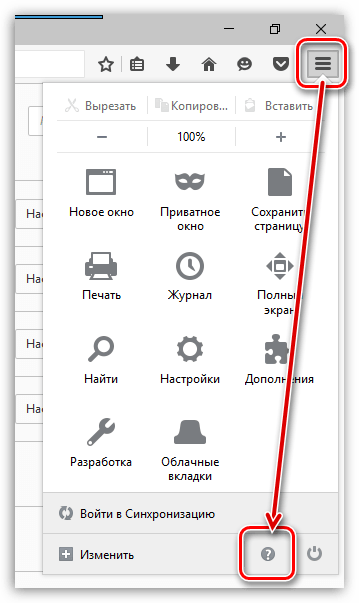
The screen will display extra menu, in which you will need to click on the button "About Firefox" .

The browser will begin searching for updates. If the update is detected, you will be prompted to install it. If your browser does not require an update, you will see the following status on the screen:

If you experience many problems with your computer, you should suspect virus activity.
You can scan your system for viruses using either your antivirus or a free scanning utility that does not conflict with antivirus programs from other manufacturers and does not require installation on your computer.
Hardware acceleration can reduce the load of Flash Player on the system, but it can sometimes cause the plugin to crash.
In order to disable hardware acceleration, you will need to go to any page in Mozilla Firefox where there is flash content, for example, this link, right-click on the content (in our case it is a photo banner) and in the displayed context menu select item "Options" .
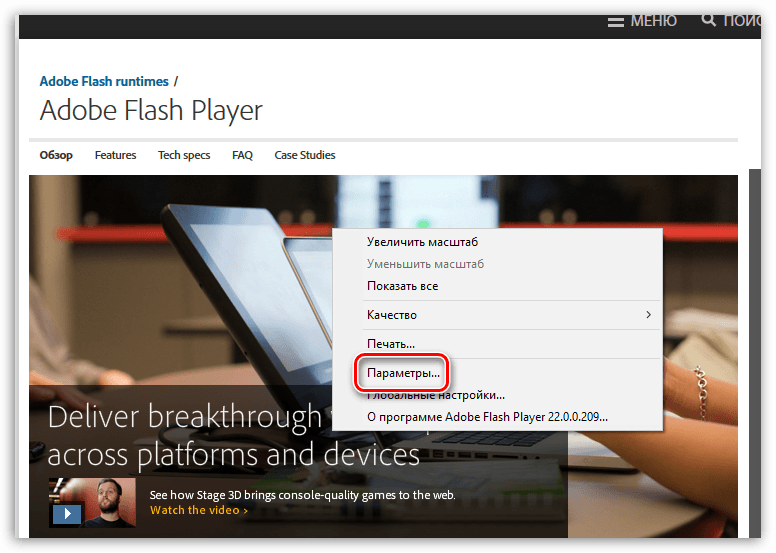
In the window that opens, uncheck the checkbox "Enable hardware acceleration" , and then click on the button "Close" .
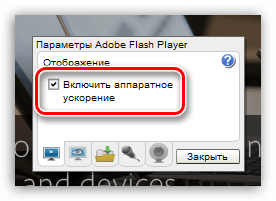
To complete the changes, restart Mozilla Firefox.
note that this method applicable exclusively to 32-bit operating systems. Check bit depth operating system you can in the menu “Control Panel” – “System” . Near the point "System type" you will see your bit depth.
Click on the web browser menu button in the upper right corner and in the window that appears, go to the section "Extras" .

In the left area of the window, go to the tab "Plugins" . Click on the button next to the Shockwave Flash plugin "Settings" .
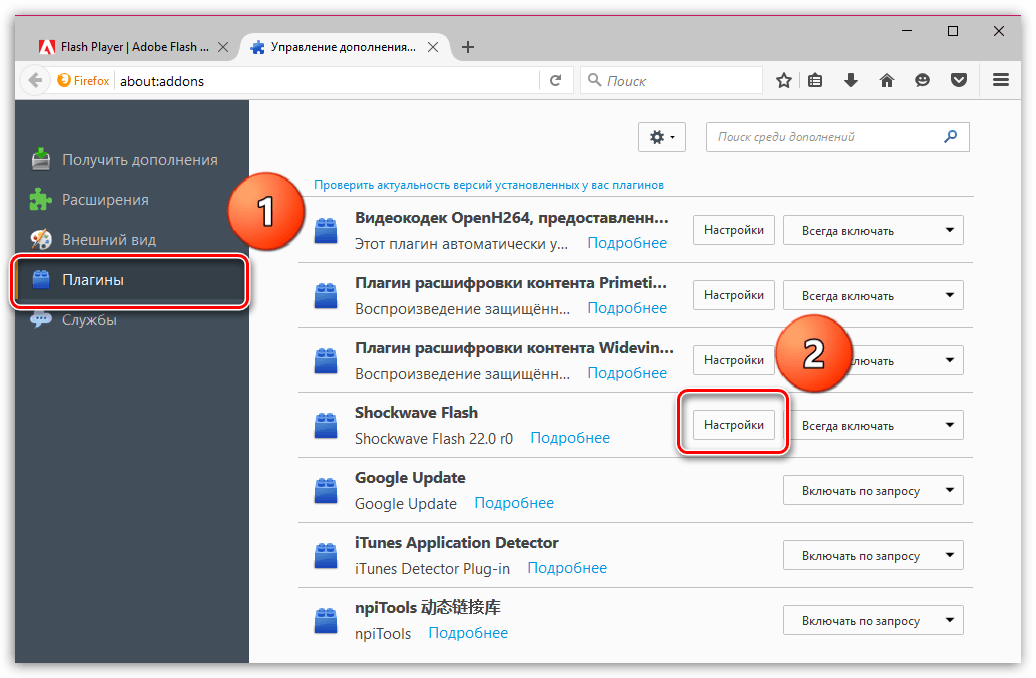
In the window that opens, uncheck the option "Enable Adobe Flash Protected Mode" . Restart Firefox.
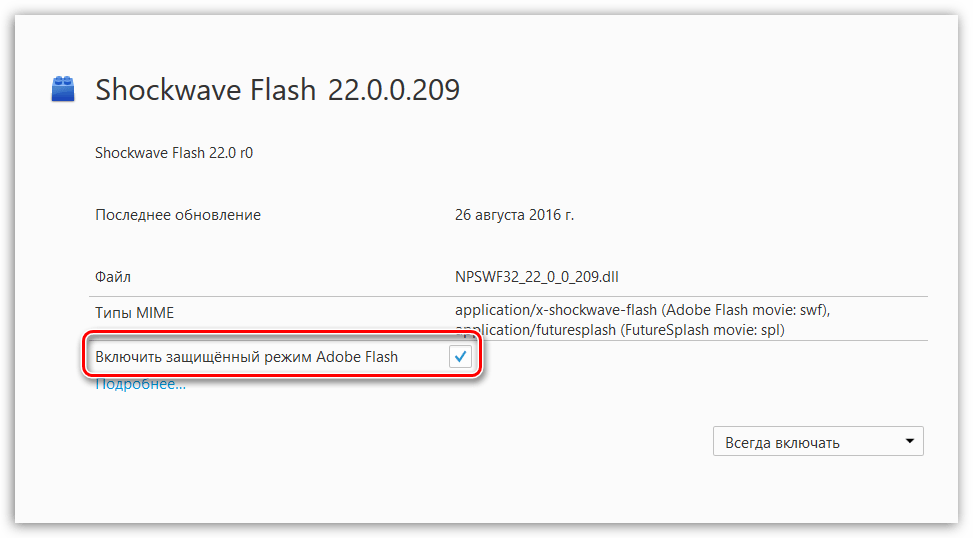
Please note that after making these changes, minor browser freezes may occur.
In contact with
For almost a month now I have not been able to work normally in the FireFox browser because it begins to “eat up” a lot of RAM and still crashes often and works slowly.
I asked my acquaintances and friends how things were going with them and as it turned out, I was not the only one so lucky.
It just so happens that many are needed for work every day, and it’s simply difficult to imagine a browser without them. For example, the same RDS bar, iMacros, ColorZilla, MeasureIT... I won’t argue that many of these plugins are also available in Chrome browser, but most of them do not have as much functionality as we would like.
In any case, frequent Adobe Falls The Flash plugin, and after a certain period of time the FireFox browser itself, greatly interferes with the work, especially when you start writing something and at that moment the browser crashes. And we urgently need to solve this problem.
Helpful advice! If you often fall Firefox browser and at the same time you lose texts or articles that you write on a forum, website, blog, then just install the TextArea Cache plugin and after that you can restore any text.
Fixing the Adobe Flash plugin crash error in FireFox:
I won't say that it might be worth upgrading Adobe Flash to latest version and everything will be fine, since I updated it myself several times and the problem was still there. I won’t write to you about the need to update the drivers for your video card. (yes, this is exactly the kind of trash I read when I was looking for solutions to this problem). Let's get straight to the useful ways.
 1.
Right-click on the flash player and select "Options"
1.
Right-click on the flash player and select "Options"
Then go as shown in the screenshot to the first tab (the display is drawn) and remove check the box next to "Enable hardware acceleration"
All! You can restart FireFox and test your browser, if after n-time (after which Adobe usually crashed) everything works in normal mode and Flash works without failures, then I congratulate you!
But, alas, this method did not help me personally, but judging by the comments on the forum, many simply had to uncheck the box and everything worked like clockwork, which is why I simply could not skip this step.
2. A really working way is to disable all plugins ( there is nothing wrong with that, when you turn it on everything will fall into place and your data will not be lost anywhere)
I initially disabled the plugins gradually, but it took too much time to run tests and restart the browser. And who knows, maybe it’s not them, but to be sure, I completely disabled all plugins.
You can do this by pressing the key combination:
CTRL+SHIFT+A
And after that, in the window, we disable all the plugins one by one and only after that we restart the browser.
And voila, everything flies so fast and works without brakes that it can show you that this is not FireFox, but Chrome:B
But why do we need without FireFox plugins? I agree, this option will suit few people and now we need activate ONE at a time plugin and watch the operation of the browser and adobe player. Of course, this is not so fast, but in the end, taking 10-20 minutes of time will save you a lot of nerves in the future.
Try it and you will definitely find the problematic plugin.
UPD 06.2014 3. I found another method on the net to deal with flash player crashes.
First, install the "FlashBlock" plugin - it completely disables flash elements on sites.
Those. Initially, after installing the plugin, it prohibits all flash elements on sites, ala work only on the white list. The same, youtube and other sites will not show flash unless you want it.
To make flash work:
1. Simply click on the flash and it will become active.
2. We add the site (where you definitely need flash) to the white list
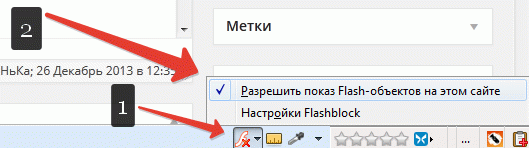
Like this in a simple way We use the Adobe Flash plugin minimally, which means it will crash much less.
The error “Adobe Flash plugin crashed” does not appear often, but many users Mozilla browser Firefox had the opportunity to encounter it. Today we’ll talk about how to avoid this mistake.
The situation itself looks like this:

Updating Adobe Flash Player
Let me briefly remind you that you need to go to the official Adobe website, download the plugin and install it. That's it, nothing more is required from you. The main thing is to download the plugin only from the official website!
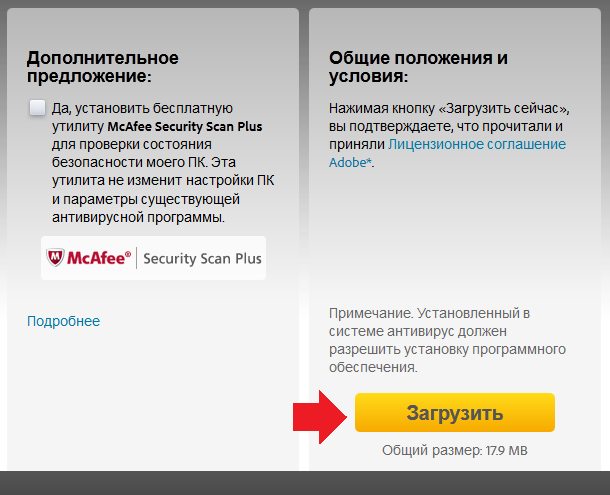
Disabling hardware acceleration
Disable conflicting plugins
If you have many different plugins installed in your browser, it is possible that some of them conflict with Adobe Flash Player. They need to be abandoned or a replacement found.
We refuse the player
Just a few years ago, popular sites made full use of Flash technology Player. These are completely different times and, for example, everyone’s favorite VKontakte or YouTube have not used a flash player for a long time, so you can use them without using this plugin.
But, unfortunately, you won’t be able to play online games using Flash technology without Adobe Flash Player. The choice is yours.
Adobe Flash Player is necessary for visitors of modern websites to be able to watch videos, listen to audio recordings and run Flash applications. As a result of the large number of such applications on sites, the player has a large load and may fail from time to time.
It just so happens that Firefox constantly needs to work continuously Adobe player and any malfunction has significant consequences. A damaged Flash Player results in a loss of browser functionality and consumes a lot of RAM, which means it needs to be fixed.
Solving the problem of Flash Player crash
It often happens that Flash Player breaks down and requires an update. In any case, if installing the latest version does not help, a new Flash Player will not hurt.
Let's consider possible options solutions to this problem using an example. There is absolutely nothing complicated about this, you just need to be careful and understand why we are taking the actions we take.
Method 1: Turn off hardware acceleration
This solution may also be suitable for those who regularly experience the so-called “green screen” when playing videos on websites.

Method 2: Disable installed browser extensions
The problem for the player can be caused by installed browser extensions. They simply have the ability to conflict with each other, which results in their incorrect operation. You need to see how Firefox will work in conjunction with each of the installed extensions. To do this, disable them using the browser settings:
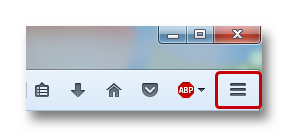
If the browser works fine without add-ons, then they are to blame for its malfunction. To determine which plugin or extension is preventing Firefox from working properly, turn them on one by one, and don’t forget to restart the browser after each turn on and check the functionality of the player on the sites.
Method 3: special extension to disable the player
Such a useful extension is "Flash Block Plus". Its function is to disable all flash elements located on websites on the Internet.
It turns out to be a paradox. In order to use the player on websites, we need to disable it. This is done in order to minimize the load on RAM, as well as unload the application for full and free operation.
On sites you frequently use that require the use of Adobe Flash Player, you can enable the display of elements by clicking on the Flash Block icon that appears after installation. When the extension is active, elements containing flash will be blocked.
In order not to turn off the application every time you visit a constantly used site, you need to add it to the white list.
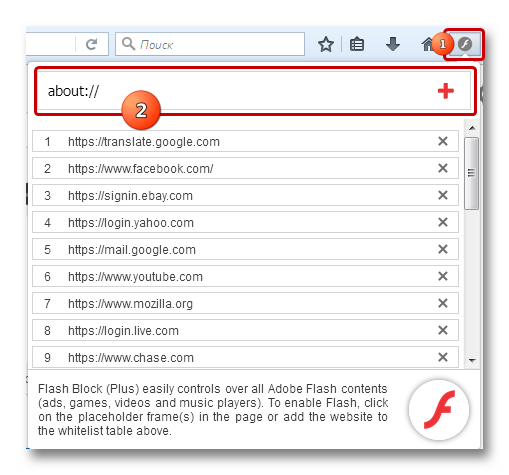
- Icon installed extension Flash Block.
- White list of sites on which the extension will not block flash elements.
This completes the solution to the problem with the player crashing. Don't forget that the problem incorrect operation may be caused by incorrect operation of video card drivers and other devices responsible for playing video recordings.
18.01.2015Good afternoon, dear readers, today we will look into a situation where the Adobe Flash plugin crashed in your browser.
Surely you have already encountered this message more than once, but many do not know what it is, why the player crashes in the first place, and most importantly, what to do to prevent this from happening again?
Are you still interested in the problem of “adobe plugin crash?” flash player"and want to find out once and for all what this problem is and why it happens so often to your browser?
Let's pay attention, when does the plugin crash most often? And most often it happens while watching online movies or, for example, when you play online games through a browser, right? Oh yes, even when you open a lot of tabs and often switch between them, and if you run in one tab online game, and in the other, turn on the movie online... The problem is, if you have a problem with the flash player, then most likely you will almost immediately encounter the message, the adobe flash player plugin has crashed.

Sometimes a window with something like this pops up in your browser:

Stop script execution? And it gives us a choice of several actions, wait for us for a while until the program itself tries to solve the problem, or just click stop the script and after a second we can work again, but all the windows in which the plugin was used crashed and if you watched the movie, you need to reboot page and search for the place where you stopped, similar to music and games.
Agree - this is inconvenient, but what can we say - it infuriates, irritates and drives us crazy.

Like you, this tormented me for a very long time, but then I finally freaked out and decided to get rid of this illness. I read several recommendations on different sites, everything seemed somehow slippery to me. People just quote each other, at some point I even had thoughts that they don’t seem to know what they are writing about...
What to do? What to do and who to believe? Of course, it was possible to collect all the articles in a heap and derive some patterns from them all; apparently this would be the answer to my question. But, I needed not just advice, but specific way solution to the problem.
So what did I do? The solution, as always, was not so difficult; I read the descriptions of how the flash player works on the official Adobe website. Then I read the support replies regarding support for the Mozilla Firefox browser, since most users claim that this particular browser has a lot of flash player glitches. And yet I collected articles from other users into a common structure. Below are the results of my work to solve our common problem.

The Adobe Flash Player plugin crashed, what should I do?
Content:
How to update the adobe flash plugin?
To do this, you need to go to the official website, you can find it through a search or go directly to the link: update flash player right now. The download page looks like this:
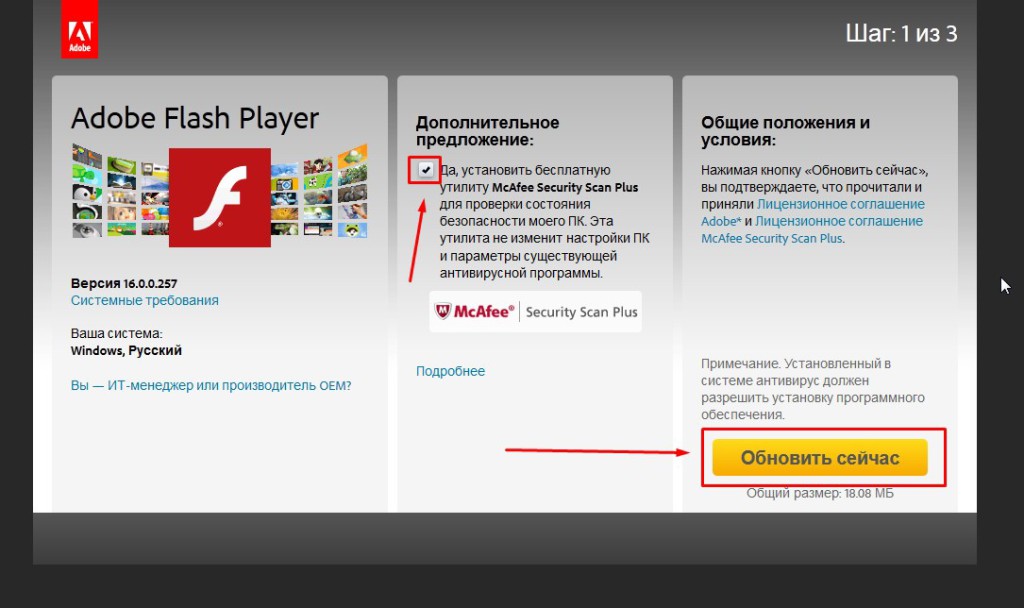
Before you click the update button now, I recommend that you pay attention to the fact that on the site you are offered to additionally install the McAfee program - this program is for additional checking of the computer’s security, which is important, it does not conflict with the current antivirus and does not change the PC settings.
By the way, if you still have not installed an antivirus on your computer, urgently read the article on how to choose an antivirus and install protection for your PC. If you still don't need extra program in the McAfee view, uncheck the box next to it and then click the update now button.
During the update, you will need to close all active browsers; if there are any other conflicting programs that prevent the installation of the flash player, the program will notify you about this. If an error occurs during the update, first uninstall the old version of the program.
How to remove the old version of flash player?
You need to go to the Start menu - Control Panel - Programs and Features:

We remove the old ones and only now install new ones. If the problem still has not been solved after this, then you need to move on to the next longer measures, continue reading carefully and you will definitely cope.
How to reinstall the browser?
First, you delete your browser and install a new one. Unfortunately, there are a lot of browsers and I will not write now how to update a specific browser. I can tell you what you will always find new version your browser on its official website, in order to find the official website you need to enter the following queries in the search:
Official website of the Mozilla Firefox browser
Opera browser official website
If you encounter any difficulties with the reinstallation or any individual errors, write to me via the feedback form, I will definitely help you. After we have reinstalled the browser, we need to return to the first point and update the flash player.
How to disable conflicting extensions?
Again we are faced with a problem when everyone different browsers, how to give the correct answer, go through all the browsers in turn? Unfortunately this is a lot...
I’ll look at the popular ones, and you can use their example to figure out your own.
Where should you go?
In Mozilla Firefox we go to the menu – advanced – plugins
In Opere we go to the menu – extensions
There we disable all plugins/extensions we do not need, except for Shockwave, which is responsible for video.
What is hardware acceleration and how to disable it?
Hardware acceleration is the ability of Adobe Flash Player to play high-quality videos and images without additional hardware.
By default, this function is enabled, although even on the Adobe website itself it is written that when the function is disabled, the computer's graphics cards will be used, which can provide a clearer and faster display of these materials.
To disable hardware acceleration of the player, you need to point at any element in the browser where the flash player is used. It could be some kind of game or just an advertisement on the site, point and click with the right mouse button, select the parameters column.

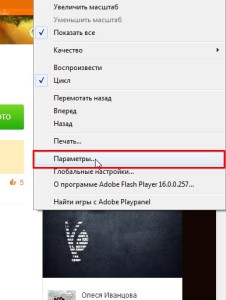

Additional video instructions for updating
So little by little we figured out how to solve the problem: the crash of the Adobe Flash plugin, I hope the material was useful to you, those who know other ways, write in the comments, we will help each other, if your tips work, we will add them to the article.
Don’t forget to share the material with your friends on social networks, the buttons for this are below.