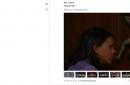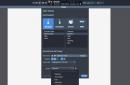Don’t know how to set a password for WhatsApp, but really want to protect your personal information? Your desire is understandable - no one wants data to fall into the wrong hands. We will teach you how to hide correspondence in messenger by everyone accessible ways and how to set a password for WhatsApp.
It is impossible to set a password for WhatsApp within the messenger functionality. This option is not supported by the program and has not been implemented by the developers. Any promises to protect the messenger in this way are deception and attempts at fraud.
However, the answer to the question of whether it is possible to set a password on WhatsApp is positive - for this you need to download special programs, you can see some of them below, but we will talk about each in detail below.
- Whats Messenger
- Smart AppLock
- Lock for WhatsApp
- Folder Lock
- Application blocking
For Android
Many have been invented free applications, allowing you to password-protect WhatsApp on Android - all of them are available for download in the official software store. We will look at the most popular and functional applications, but first we will tell you how to download:
- Enter the Google Play Store;
- Enter the name of the selected program in the search bar at the top of the screen;
- Find the result you want in search results and click on the download icon that appears next to the program;
- Wait for the installation to complete and click "Open".


Note that you can password protect WhatsApp at the same time as your smartphone - just set a security code on the device. If you want to block access to one program, then use the instructions above on how to password protect WhatsApp.
Now let's discuss which utilities allow you to set a password on WhatsApp - study our small selection.
Smart AppLock
The utility allows you to hide the contents of the messenger in whole or in part. In addition, users have the following options:
- The ability to open access at the appropriate time or by geolocation;
- Installation of blocking via SMS message at a distance.

Lock for WhatsApp
A simple application that sets a security code containing four to eight numbers or graphic key.

You can choose any of the presented options and install it on your smartphone. The operating principle is similar and is based on a single algorithm. The program will start working after launch, all interfaces are intuitive and simple. Let's talk about how to set a password for WhatsApp for iPhone users.
iPhone
Before you figure out how to set a password on WhatsApp, you need to learn how to install utilities. Let's give a short but detailed instructions:
- Open EpStore, pre-installed on your iPhone;
- At the bottom of the screen, click the magnifying glass icon;
- Enter the name of the selected application in the search bar and click on the continue icon;
- Select a result from the search results and click "Install".
Now we need to choose a program that will help set a password in WhatsApp - we have selected several popular options that cope with their task with a bang.
By the way, latest devices support fingerprint recognition and facial photographs - use these options if you do not want to download third-party software.
Application blocking
Free simplest utility loads quickly and has the widest functionality:
- Blocking by location;
- The ability to install the block on any program (not just messenger), as well as SMS messages, phone book, outgoing calls;
- Prohibition on changing and deleting the application.

Folder Lock
A similar utility that includes lightweight functionality. However, you will find all the features you need:
- Protection not only for WhatsApp, but also for individual folders with content;
- Ability to hide any data on the device.

You can search for such utilities yourself - however, we recommend that you carefully select software and download only free products that have been checked to be free of viruses and fraudulent elements.
Now you probably know whether you can set a password on WhatsApp and how exactly to do it. Your personal data will not fall into the wrong hands, no one’s eyes will read the correspondence and no one will be able to view media files from conversations. Just choose the appropriate option, read how to set a password for WhatsApp and use the utility for your pleasure.
Today, the issue of information security in various applications is very acute. Developers software For mobile devices strive to encrypt the transmitted data as much as possible, making it inaccessible to prying eyes and inquisitive minds. However, what is the point of this if everyone who can get to your smartphone has access to the same WhatsApp correspondence? That's right, none! Therefore, we suggest considering how to set a password on WhatsApp.
Subtleties
If you think that we will talk here about the built-in capabilities of the messenger, then we will upset you. The fact is that the authors of the project, for some reason, did not bother to “attach” any security utilities to their service. But we don't think so big problem, since there are other ways to provide your phone with reliable protection and WhatsApp with an impenetrable password. Which only you will know. And this third party applications. Naturally, each operating system has its own options. For example, a program from the official store called iAppLock looks and functions great on Apple gadgets. She offers various options passwords, including a version of drawing geometric shapes. But we will dwell in more detail on the Android platform, for which there are also a lot of programs for similar purposes. And we will consider the issue in the context of using the Lock Free utility. It is available completely free of charge at Google Play.
How to use?
So, to set the password to WhatsApp program, download the utility and run it. Next you need to make some settings. First of all, choose the password itself. There are not many options here, but even with numbers you can protect applications very reliably. Next, in the drop-down menu, tick the programs that we want to protect. In our case it is WhatsApp. We save the settings, and now every time you start the service again, the system will require you to enter the invented combination of numbers that you set earlier. It will take a long time for attackers and simply curious and tactless people to cope with such precautions, because a password here can be set of absolutely any complexity.
Well, let's say one last thing. That this is not the only program in this area. You are free to choose the utility to your taste, so carefully study the offers, and move forward to increasing the level of security.
WhatsApp program interface (Vatsap, Vatsap)
Detailed instructions in Russian for installing and registering WhatsApp (Vatsap, Vatsap) on iPhone

Click on the picture to see detailed instructions for installing and registering the WhatsApp application on iPhone
Detailed instructions in Russian for installing and registering WhatsApp (Vatsap, Vatsap) on an Android phone

Click on the picture to see detailed instructions for installing and registering the WhatsApp application on Android
Currently available for free on most platforms, including Android devices, WhatsApp messenger provides high performance reliability and therefore enjoys wide popularity, being one of the most popular applications in the official Google Play store. However, even with this in mind, standard security settings may not be sufficient to ensure the protection of personal data. Along the way, we will tell you about current methods setting a password on WhatsApp using standard and third-party tools.
To set a password on WhatsApp, you can use many solutions, most of which boil down to using software from the Play Store. Moreover, each method in one way or another relates to third-party or standard means. We'll cover all the options, but keep in mind that Android doesn't come with the same advanced app protections that you might find on an iPhone by default.
Method 1: Two-step verification
Unlike the vast majority of applications that provide similar functions, WhatsApp initially guarantees the highest security of personal data, using a confirmation code as a password for authorization, each time sent to the linked phone number. If this is not enough, you can add verification using a manually set 6-digit PIN.
- Launch WhatsApp and on any of the tabs, click the menu button on the right top corner screen. From the list that appears, select "Settings".
- Next go to the section "Account" and tap on the line "Two-step verification". In the future, you will be able to deactivate the function in question from the same section.
- On the start page "Two-step verification" use the button "Turn on" and in the text field provided, add any six numbers. To continue, click the button "Further" at the bottom of the screen.
- You can complete the procedure for adding a PIN code by confirming the previously specified set of numbers. After re-entering, press the button "Further".
- To allow you to reset the PIN you set in the future, you will be prompted to bind your address. Email. Specify the one you need Mailbox, confirming, or press "Skip".

Upon successful completion of the procedure, a corresponding notification will appear on the screen. Disabling protection can be done without any additional confirmation on the page "Two-step verification".





After enabling this feature, the first test PIN prompt will appear in the app after a while. Subsequently, entering the added password will be required each time you log in to WhatsApp.
Method 2: ChatLock+
The main and only function of ChatLock+ is to provide tools to set a password on WhatsApp and some other instant messengers under certain conditions, such as screen lock or after a set period of time. The application is compatible with any Android version and works unnoticed by both the user’s eyes and device resources.

Like any subsequent application, ChatLock+ is not an official add-on for the WhatsApp client and therefore may not work correctly in some cases. In general, it is for this reason that we have presented several options, only partially different from each other.
Method 3: Norton App Lock
Another universal solution, Norton App Lock allows you to selectively block programs on your Android device, requiring additional confirmation. Unlike the previously discussed option, using this software you can secure WhatsApp not only with a PIN code, but also with more reliable types of identification.
- On the start page "Turn on additional features» click on the link "Install" and on the page that opens select the service Norton App Lock. After this, change the position of the slider to "Enabled".
- Next you need to add a password using a pattern or PIN code. The selected option can be changed at any time through the settings.
- In the next step, use the link "Choose account Google" and in the window that appears, select one of the accounts. This is necessary to restore access to applications if the previously specified code is lost.
- Once on home page, expand the menu in the upper left corner of the screen and click the button "Activate device administrator". Through the opened parameters, you must provide access rights, thereby protecting the application from deletion.

This action will need to be confirmed using the pattern or PIN code set at the beginning.
- Through the main menu as an addition, visit the section "Options". This is where you can change settings, including your existing password and confirmation type.
- Once you understand the preliminary settings and parameters, return to home page and search for WhatsApp. Tap on the icon with an open lock on the right side of the page to activate the lock.

Now, when you try to go to WhatsApp, a request for a PIN code or pattern will appear on the screen, after which you will be able to access the application. At the same time, you can use the menu to reset a forgotten password at any time.






A special feature of Norton App Lock in general is its support for the Russian language, which greatly simplifies its use. In addition, most features such as maintaining access to applications until the device is rebooted can be controlled through the settings.
Method 4: Locker for Whats Chat App
For the purposes of this article, Locker for Whats Chat App focuses solely on locking WhatsApp with a PIN, but at the same time does it much better than the vast majority of its competitors. When using it, you can block not only the application, but also individual chats.

Locker for Whats Chat App is distributed free of charge, allowing you to use all available functions without restrictions immediately after installation. It is this option that deserves the most attention when it comes to setting a password on WhatsApp.
Conclusion
Most of the mentioned applications at least allow you to secure the client whatsapp password, can still be easily removed from the device, thereby reducing reliability. To avoid this, for applications without self-protection, it is best to add additional controls that prevent programs from being uninstalled without password confirmation. This, of course, may affect the phone's resources, but it certainly guarantees a high level of security.
IN modern world WhatsApp has become the application that users around the world use most to keep in touch. How many times have you lent your smartphone to a friend and he took it and read your messages without permission? To avoid a repetition of such a situation, the best solution is to set a password on Whatsapp.
The messenger itself does not give the user such an opportunity. But this can be done by installing third-party applications, or simply by blocking the entrance to the gadget itself.
If the user uses a device on the Android operating system, to password protect WhatsApp, you will need to take a few simple steps:
1.The first thing you should do to protect your WhatsApp is download an application that allows you to do so. To do this, open Play Market and enter the name “Chat Lock” in the search bar. You can also search for “WhatsApp Lock”.
3.Then you need to enter a password for chats. After this, click on the “Confirm” button.
4.When you open the application again, or rather when you unlock your smartphone, enter your password to gain access to the chats.
Adding login restrictions is not limited to just WhatsApp. You can add a password for any application available on your device by checking the box during installation.
How to set WhatsApp passcode on iPhone?
iPhone owners Those who want to password-protect the entrance to their own WhatsApp will also need to use additional utilities. You can download such programs in the AppStore.

The most simple option is iAppLock, which easily copes with the task. The application is free, easy to install, and has a simple interface. The only limitation in using the application is the minimum OS iOS version Must be iOS 7.

After installing the application, you will need to add WhatsApp to it, set or change the password to access it. Every time you open WhatsApp on your iPhone, the system will first require you to enter a 4-digit code for confirmation.


If you are interested in how to set a password on WhatsApp, you can use other methods:
- – an application for blocking programs, individual folders, and even the entire device.
- What's Messenger. Allows you to prohibit calls, sending or reading messages without entering a password.
- Lock for WhatsApp. It has a simple interface. You can use a number combination of 4 to 8 digit numbers.
Smart AppLock – protecting your personal space
By using of this device Any application installed on a smartphone is easily blocked. The user gets the opportunity to hide from strangers not only information about conversations and correspondence on WhatsApp, but also other applications and files.
You can block the application with your device by setting a password or pattern for access. Moreover, each program can have its own combination.

The utility also makes it possible to hide the fact of blocking. It can be configured in such a way that when opening a particular application, the system will display a false error message.

Smart AppLock can even take a photo of someone who tried to open WhatsApp on a smartphone.

You can download the Smart AppLock application for free from Google Play.
If you forgot your password
Restoring a forgotten combination for the messenger in question is very simple. The process is standard and no different from anyone else. Just use the “forgot password” form.
Thus, even if WhatsApp developers have not yet offered their users a developed security system, there are many other ways to protect your privacy from prying observers.
What a familiar situation - your family takes your phone supposedly to look at photos and play, but in reality they start reading personal messages and looking for interesting points in life. Therefore, many are concerned about the question of how to protect themselves in such a situation and put a password on a smartphone with .
How does WhatsApp security work?
The messenger is constantly in active mode; it cannot be set to “offline” or disabled. Accordingly, the application does not have a password, nor does it have a login or registration. But don’t worry – we’ll tell you how to keep your app and phone as secure as possible.
Data security - quick and easy
Phones on the base have an application store - Play Market. It contains hundreds of programs that help hide data from prying eyes and can even take photos of those who are trying to get into your phone. Just select any of these applications and install them on your mobile phone. Here is a short list of just a few of them. We have highlighted those that we can personally recommend to users.
Devices based on other operating systems: Users can look into iTunes and also select a security application, for example the popular iAppLock, with which you can set a password for the application and protect correspondence from prying eyes.
How to set a password on WhatsApp