It's no secret that the lion's share of the planet's population uses an operating system from Microsoft on their PCs. This could be Windows 7, the same Windows 8.1, or the ultra-modern Windows 10. Naturally. There are a huge number of programs specifically for these operating systems. From the simplest ones, which do not require installation, to giants like Photoshop.

But there are such unpleasant moments when any of these applications simply refuses to be installed on the computer. What to do in this case? The solution exists - all you need to do is download the right application on Windows 7 and install it for your computer. Below we will talk about how to do this correctly and describe all possible deviations from the course and ways to work around them.
What is the application?
Windows Installer(aka Windows installer) is a part of the operating system due to which we can install or uninstall an application with the .msi extension. Thanks to this component, you can not only install or uninstall any application, but also make changes to it (we hope you understand the importance of the installer). You can download and install Windows installer for free.
Reasons for program failure
If you started installing a program on your PC, but instead of the treasured window you saw the message: “Cannot access Windows Installer,” then, reading this article, you are moving in the right direction. The component is supplied as part of the Microsoft OS, but there are situations when it requires a forced launch or reinstallation. The program may malfunction for the following reasons:
Restricting access when logging in through a second account
To solve this problem you just need to log in with your main account (administrator). If you do not have this option, you need to contact the person who installed this OS or configured it.
Windows Installer service disabled
To start a stopped service, open the “Search” menu and enter the word “Services”.
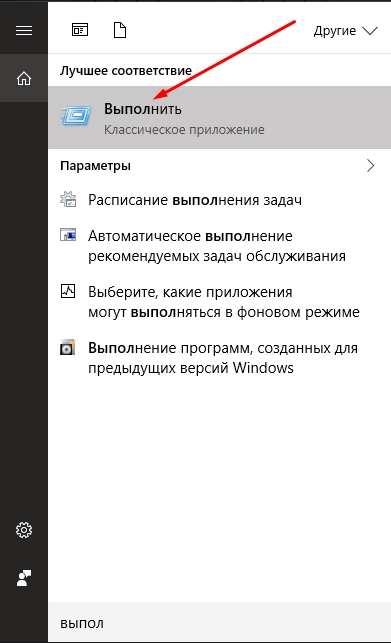
You can also press Win+R. In the small window we write services.msc and click “OK”:

We look for Windows Installer in the list, then double-click on it and click “Run”.
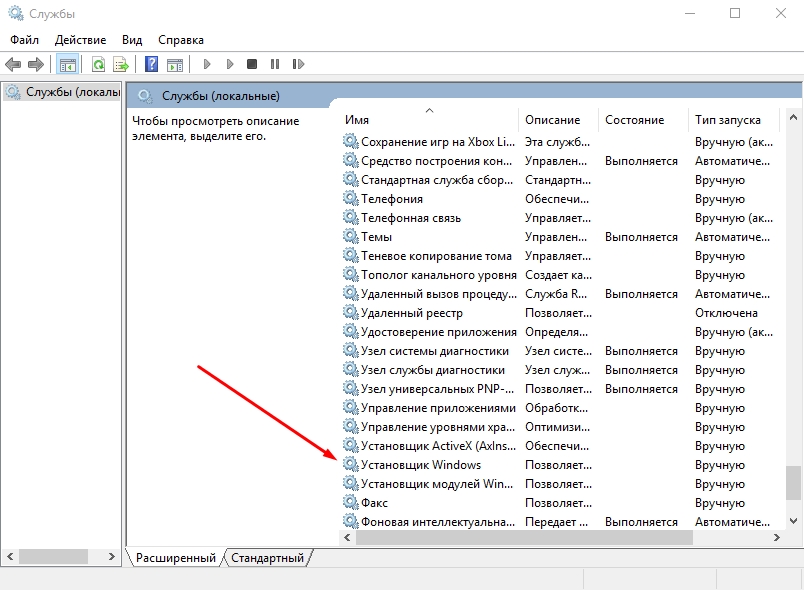
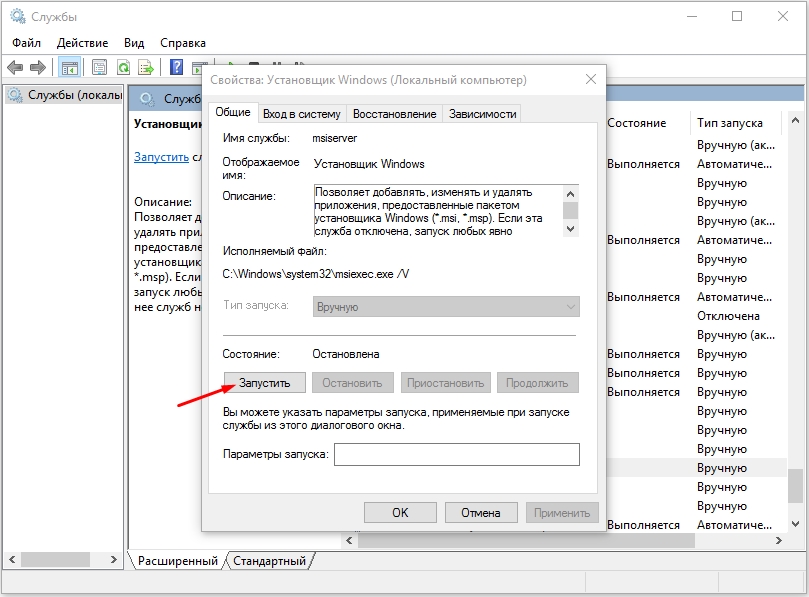
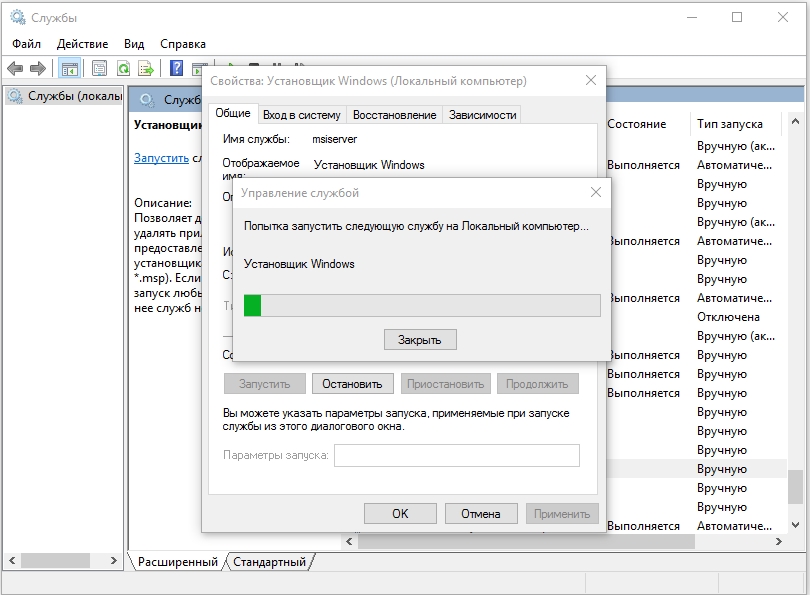
Missing component
If the service is not found on your computer or is simply out of date, you can download it and install all the components.
When installing any program with the .msi extension, it writes about a problem with the Windiws Installer service, and when starting this service, it writes: The service could not be started on the local computer... Error 2: Cannot be found specified file. Or this service is not in the list.
To restore the Windows Installer service, follow these guidelines:
How to repair Windows Installer
Check your computer for viruses
The first thing you need to do is make sure that your computer is not infected with viruses. To do this, we recommend checking your computer antivirus program installed on the system. And also download the treatment utility from dr.web (dr.web cureit!®) and check again with this utility.
Check what startup type is set for the Windows Installer service
To do this, open Control Panel - Administration - Services. Find the Windows Installer service in the central part ( Windows installer). Right-click on it and select context menu Properties. See what startup type is set. Change it to automatic, restart your computer and check whether the problem recurs or not.
If the service is not on the list, or the problem remains, read below.
Does the windows installer program itself start?
If the problem repeats or the startup type was already set to automatic, then check whether it starts on its own. windows program installer. To do this, click Start - Run - Type msiexec and press enter. This should open a window in which the version of windows installer and available commands will be written.
Files required for Windows Installer to function may be damaged.
To check system files for integrity, open command line as an administrator (click Start - All Programs - Accessories - Right-click on Command Prompt - Run as administrator) and in the command prompt run the command
Sfc /scannow
Restart your computer and check whether the error persists or not.
If this does not help, open a command prompt as an administrator and enter the following commands in sequence, pressing enter after each one:
Msiexec /unreg msiexec /regserver net stop msiserver regsvr32 /u /s %windir%\System32\msi.dll regsvr32 /u /s %windir%\System32\msihnd.dll regsvr32 /u /s %windir%\System32\msisip. dll regsvr32 /s %windir%\System32\msi.dll regsvr32 /s %windir%\System32\msihnd.dll regsvr32 /s %windir%\System32\msisip.dll net start msiserver
Restart your computer and check Windows operation Installer.
If the problem persists, compare the contents of the registry branch HKEY_LOCAL_MACHINE\SYSTEM\CurrentControlSet\services\msiserver with the same branch on another computer and, if necessary, correct the values on the problem computer.
Windows Installer
Windows Installer (Windows installer) - a subsystem of Microsoft Windows that provides installation of programs ( installer). Has been a component of Windows since Windows 2000; can be retrofitted to earlier ones Windows versions. All the information necessary for installation (sometimes along with the installed files) is contained in installation packages(installation packages) with the .msi extension.
Story
Windows Installer was developed in 1995-1998 and initially had the code name Darwin. Early versions were called Microsoft Installer , hence the standard file extension of the installation package - .msi.
The first version of Installer was released in early 1999 as an installer for Microsoft Office 2000. At the end of that year, Installer became part of Windows 2000. Microsoft in every possible way encouraged the transition of developers to the new installer, including in the list of requirements for programs wishing to receive the so-called Windows 2000 Logo, the requirement to install with using Windows Installer.
Windows Installer was a significant improvement over Microsoft's previous installer, the Setup API (ACME Setup): it introduced GUI capabilities, uninstallation support, and rollback at any time during installation (including rollback during uninstallation), correct work with Windows permissions and other features, which made it a strong alternative to various installation packages on the market.
Logical package structure
The installation package describes the installation of one product and has its own
Component(component) - a minimal indivisible installation unit, which is a group of files, registry values, created folders and other elements, united by a common name (component name) and either installed together or not installed. Components are hidden from the end user. Each component has key path(key path) - for example, the name of its main file - which determines the presence of this component on the user’s computer.
Opportunity(feature; in the Russian version of Windows this word is translated as “component,” which causes confusion) is a hierarchical group of components and/or other features. When a dialog for selecting parts of the program to be installed is displayed during installation, the user controls the choice of opportunities. Selecting an installation option entails installing all the components that are included in it.
Physical package structure
The .msi file is an OLE compound document (OLE compound document - Microsoft Word, Excel, etc. documents are stored in the same container format), which contains a small relational database - a set of several dozen interconnected tables containing various information about the product and installation process. In this case, all string data in the database is stored together in a separate document stream, and there are links to them in the database tables; This way duplication of rows is avoided, which significantly reduces the size of the database.
In addition to the base, the structure of the .msi file provides for placing there user scripts and auxiliary
Installation process
The installation process consists of several stages - collecting information, execution (the installation itself), and possibly rollback (in case of an error or cancellation of the installation by the user).
Actions
Each installation step consists of a sequence actions(actions) recorded in the database. Actions are assigned numbers that determine the order in which they are executed, and sometimes the conditions under which the actions are performed or not performed.
Most of the actions are standard actions typical of a typical information gathering and installation process. All these actions are documented. In addition to them, the user can define his own actions (custom actions).
User-defined actions can either be written in one of the scripting languages built into the operating system (VBScript), or placed in specially created C, C++, etc.). Files with these actions are placed inside the .msi file and are extracted from there at the beginning of the installation.
Collection of information
At the collection stage Windows information The Installer collects instructions (either through user interaction or programmatically) to install or remove one or more features included in the product. These instructions further form an internal script based on the database, which describes in detail the subsequent stage of execution.
This stage is also called direct mode(immediate mode).
Performance
By the beginning of this stage, the installer generates an internal script designed to be executed without user intervention. This script is executed by the installer in privileged NT service mode (specifically, under the LocalSystem account). Privileged mode is required because the installation could be started by a user who does not have necessary rights for change system parameters and files (although he was granted the right to install the program).
This stage is sometimes called deferred mode(deferred mode).
Rollback
If any of the actions defined in the script fail, or the installation is canceled in progress by the user, all actions performed up to that point are roll back, returning the system to its pre-installation state. Rollback is ensured by the presence of a reverse action for every action that makes a change to the system. When introducing non-standard actions into a package, the programmer must also create inverse actions to them for the rollback to work correctly.
Other features
Announcement and installation on demand
Installation log
Other installation systems
- Wise Package Studio
Notes
see also
| Components Microsoft Windows | ||
|---|---|---|
| Basic | ||
| Services management |
||
| Applications | ||
| OS kernel | ||
| Services | ||
| Architecture | ||
| Safety | ||
| Compatibility |
Unix subsystem (Interix) Virtual DOS Machine Windows on Windows and Microsoft Windows | |
| Graphic arts | Windows Explorer Direct3D Windows Presentation Foundation Windows Color System Windows Image Acquisition Windows Imaging Component | |
| Sound | MME | |
| Multimedia | DirectShow Windows Media Media Foundation | |
| Web | MSHTML JScript ActiveX | |
| Data access | Microsoft Data Access Extensible Storage Engine Components | |
| Networks | Winsock (LSP) Filtering Platform | |
Today the vast majority of people use operating system Windows. Naturally, many different applications are also produced for it, ranging from the simplest programs to such as .
But one day terrible things may happen: the application will be in unknown format refuse to install. What to do? In fact, the solution to this problem is simple, you just need to download the Windows installer for Windows 7 x32 and install it on your computer. Today you can find out what this program is and finally solve the problem with its installation.
What kind of program is this?
Windows Installer (or in Russian the Windows 7 installer) is free application, thanks to which you can install/configure or remove a computer program with an .msi extension. Using this installer, you can always install any program, as well as change some parameters. On our website you can download and install it completely free of charge.
Main reasons why this service may not work
So, if, when you try to install a program, the message “Cannot access Windows service Installer", then you just need to enable or download it.
In general, this installer comes with the operating system, but it happens that it may not work for the following reasons:
- Access to the Windows 7 Installer service is prohibited because you are logged in account on behalf of the guest.
How to start the installer service?
If the computer is yours, then you will just need to log in as an administrator (main user). If not yours, contact the administrator-manager or person responsible for computers.
- The installer service has been disabled
If a message pops up with similar text, then this problem can be solved like this:
Solution:
1) Open the Start menu and click Run. Or simply press the Win+R key combination. In the window that appears, enter msc and click OK:
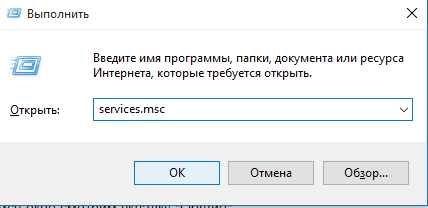
2) In the window that appears, find the installer, right-click on it and click run.
3) This service simply does not exist or is outdated. Therefore, in this case, you just need to download it and install it on your computer. Windows Installer is compatible with Windows 7, 8, 8.1, 10.
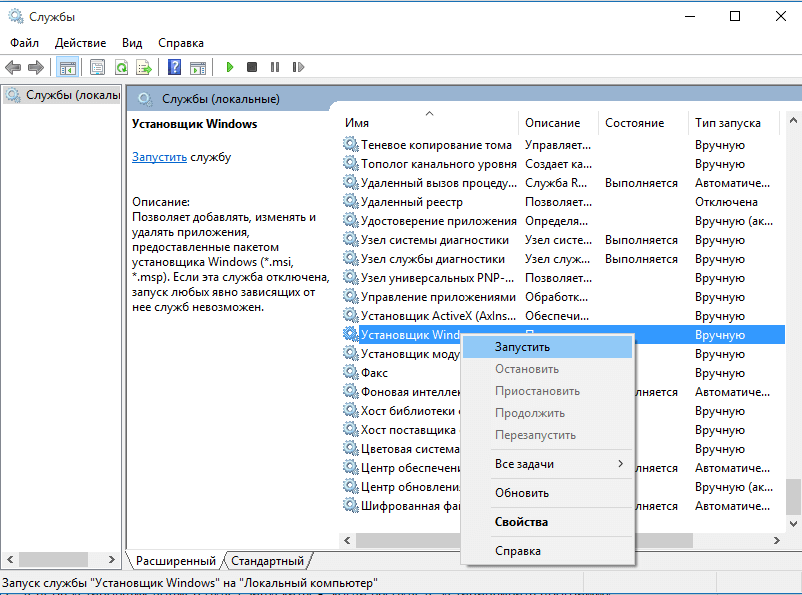
Download
Download this installer. Then all that remains is to launch and install it.




