We fix the error manually using the console.
Undoubtedly, another effective way to get rid of the service unavailability error Windows installer. To do this, we just need to re-register this service in the OS.
First we launch command line with administrator rights. If Windows Installer does not work on Windows 7 - find the checkbox "Start" , then select "All programs" , then go to the section "Standard" and in the list we see the command line, right-click on it, then select the column "Run as administrator" . On Windows 8, simply press the key combination Windows (checkbox) + X and then select the appropriate item.

The commands entered in words differ for versions of Windows OS. For the 32-bit version, enter the following commands one after another:
- msiexec/unregister
- msiexec /register
These commands, when executed, will re-register the Windows installer with the OS. After completing them, all you have to do is restart your PC.
If you have Windows version 64-bit, then you need to execute other commands also in order:
- %windir%\system32\msiexec.exe /unregister
- %windir%\system32\msiexec.exe /regserver
- %windir%\syswow64\msiexec.exe /unregister
- %windir%\syswow64\msiexec.exe /regserver
In this case, also restart the computer. Once enabled, the error should no longer occur.
A small note.
You may also not have access to Windows Installer, because the PC was launched and logged into the OS not as an administrator, but as a guest or user with limited rights. This time, for obvious reasons, you will not be able to perform any installation and configuration. Although you can try downloading Windows Installer for Windows XP - it is in the link in the previous topic-method No. 1. For other operating systems, of course, the problem here must be solved differently.
March 31, 2015 website
Sometimes it happens that when installing a program, you receive a Windows system message about the inability to access this service:
The Windows Installer service could not be accessed. Windows Installer may not be installed. Contact support for assistance.
First, let's define what Windows Installer is. This is a system service that is responsible for installing, changing and uninstalling programs that have the .msi extension. There are several reasons why this problem occurs. Let's look at them below.
First reason why this error may occur lies in the limitation of your user rights to this computer. In this case, you should try installing the program with administrator rights (this is done by right-clicking on the application icon).
The second reason may be hidden in system services settings, so check them. This is done like this: “Start” - “Control Panel” - “System and Security” - “Administration” - “Services”.
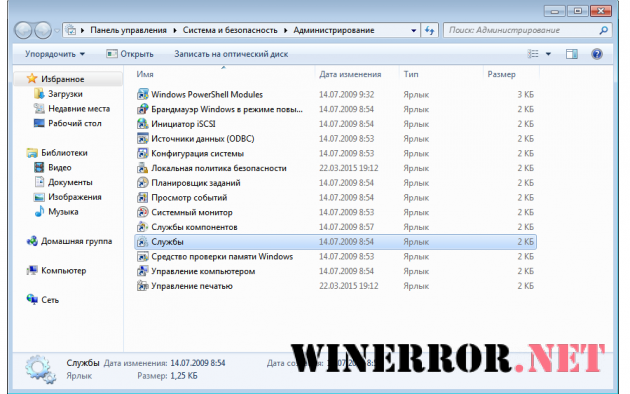
In the “Services (Local)” window that opens, at the very bottom of the list we find the “Windows Installer” section and double-click on this item with the left mouse button.
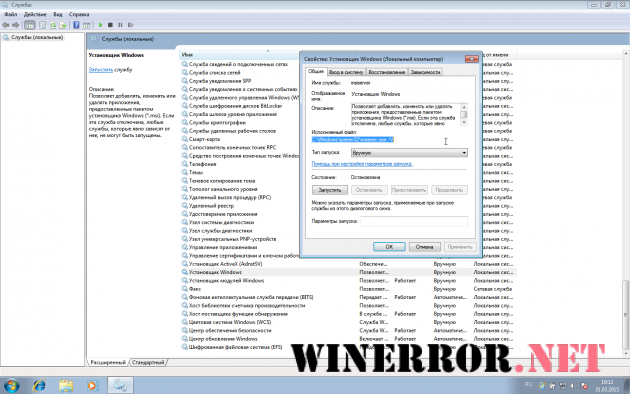
The installer service settings window will open, we need the “General” tab. The “Startup Type” line should be set to “Manual”. And make sure that the executable file is listed as:
C:\WINDOWS\system32\msiexec.exe /V
Instead of C, there may be, for example, the letter D - these are local drive letters.
Now go to the “Dependencies” tab. The large window This service depends on the following components should say “Remote Procedure Call (RPC)” as in the image below:
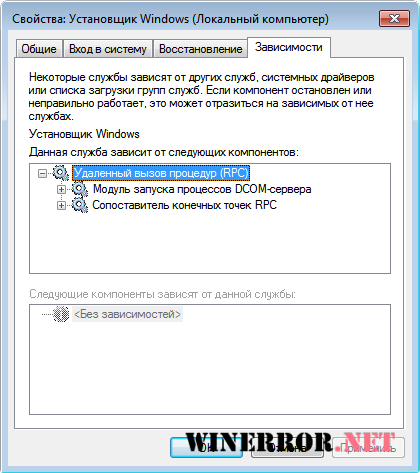
Third reason may be hidden in the program's association for files with the .msi extension. Open the “Start” menu - “Control Panel” - “Programs” - “Default Programs” - “Set Association”. If your mapping is not specified, or the Windows Installer is not specified there, you need to fix this, as shown in the picture below:
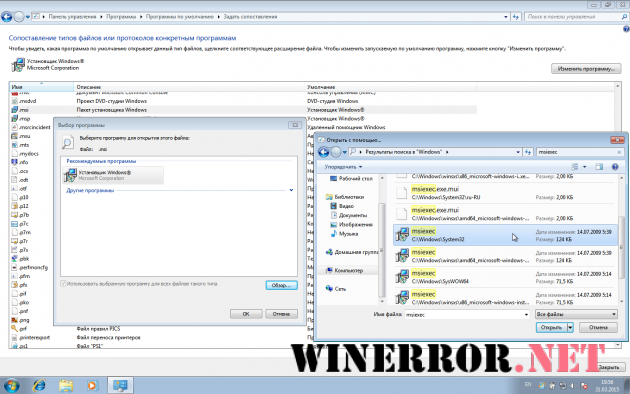
The installer program is called msiexec.exe and is located in the System32 system directory (it’s easier to find it by searching, as shown above).
Error " Can't access Windows service Installer. Windows is running in protected mode or the Windows Installer service is not installed correctly. Contact Support" may occur when trying to install a program.
The Windows Installer service allows you to add, modify, or remove applications provided by the Windows Installer (*.msi) package. An incorrectly configured service may make it impossible to install any programs.
To resolve the error, you need to perform three steps:
1. Check service availability
To do this you need to go to Control Panel - Administration - Services
Find the service in the window that appears Windows Installer (Windows Installer).
Double-click to open the Windows Installer service properties.
On the tab Are common in field Executable file should be the value: C:\WINDOWS\system32\msiexec.exe /V
On the tab Dependencies In chapter This service depends on the following components there must be Remote Procedure Call (RPC).
2. Check the launch program for the .msi extension
Open My computer or any folder. From the menu, select Tools - Folder Options and go to the tab File types.
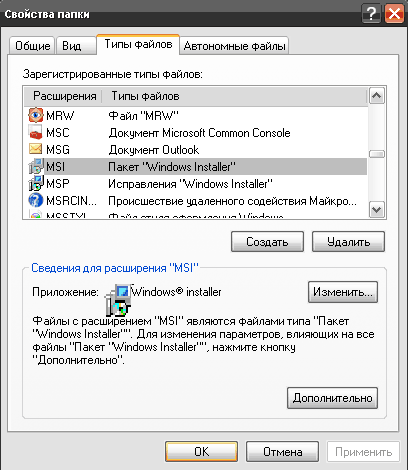
Highlight MSI extension and press the button Additionally. In chapter Actions There should be three actions: Restore, Delete, Install. If they don't exist, you need to create them. 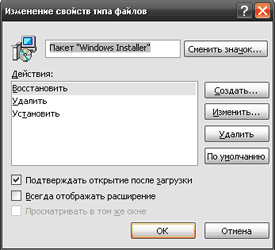
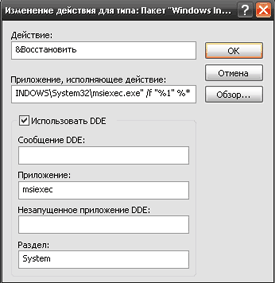
Action: &
Restore application executing the action:
"C:\WINDOWS\System32\msiexec.exe" /f "%1" %*
Action: & Delete
"C:\WINDOWS\System32\msiexec.exe" /x "%1" %*
Action: Install application executing the action:
"C:\WINDOWS\System32\msiexec.exe" /i "%1" %*
3. msiexec registration
On the menu Start - Run dial command msiexec/unregister and press ENTER. Then run the command there msiexec /register
After you complete all the steps above, the “Cannot access the Windows Installer service” error should disappear and all programs will install and uninstall normally.




