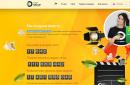You can’t force someone with no experience communicating with modern technology into the settings section of your smartphone. This approach sometimes leads to confusion, and a gadget that has not been told exactly how to behave begins to live its own life. One striking example is a smartphone with two SIM cards, which people use together to optimize spending on mobile communications. However, such optimization will be of no use if the smartphone does not receive precise instructions from you when and which SIM card to use.
It’s easier with calls and SMS: most smartphones, when you try to call or send a message, ask each time which SIM card number you need to use. The main thing here is to initially know your SIM cards in person and understand which one is the first and which is the second. As a last resort, this point can be clarified in the settings, in the “SIM Card Management” section.
There you can see which operator serves each card.
If the operator is the same, as in our example, you will have to deal with the numbers. Each operator has its own options for clarifying the number corresponding to the SIM card. In MTS you can call from the desired SIM card to short number 0887: the number will be dictated by the answering machine. This call is free.
Let's go online
On your smartphone with two SIM cards, the situation with mobile Internet is more complicated. If you open the application for social network or the browser, your gadget, without asking you anything, simply connects to the Internet using the specified settings, and perhaps through the wrong SIM card. This is why it is important to be able to change settings.
In the screenshot above, find the “Default data transfer” option. You see that the data transfer (i.e. Mobile Internet) is configured for the second SIM card. At the very top of the screenshot you can see that for each of the SIM cards the following types are described: cellular networks, which can be used. In particular, the first SIM card has access to any network, including the fastest, 4G. The second card is only “capable” of 2G, and therefore is only suitable for calls and extremely slow mobile Internet. Obviously, you should change the settings by switching the Internet to the first SIM card, like this:
We climb under the hood
There is an important nuance: the availability of modern cellular networks often depends not on the SIM card and the complete coverage of operator networks, but on how you place the SIM cards in your gadget. The fact is that in many phone models, only one of the two SIM card slots can provide connection to 3G and 4G networks. The second slot has limited functionality and is only compatible with 2G and calls. We took our screenshots from just such a smartphone.
If you mix up the slots and the SIM card for the mobile Internet is in the wrong place, you will have to swap the cards. In some smartphone models, during this procedure you will encounter another problem: sometimes the slots are designed for SIM cards of different sizes. To resolve this problem, the SIM card can be replaced while maintaining the number at the operator’s office, telling its employee what size card you need. As a rule, the SIM card replacement procedure will not cost you anything.
Some phones support the installation of multiple SIM cards, each of which can be assigned specific actions. For example, you can use one SIM card only for calls and SMS, and another for mobile Internet.
Important! Before installing or removing a SIM card, turn off your device.
How to install SIM cards
How to see which SIM cards are installed
- Open your phone settings.
- Click SIM cards.
- You will be able to view carrier information and phone number for each installed SIM card. If there is no SIM card in the slot, you will see the corresponding message.
How to check SIM card status
How to assign actions to SIM cards
- Open your phone settings.
- Click SIM cards.
- In the "Using SIM cards" section, assign actions for each card.
- Mobile Internet. Please note that you can only select one SIM card for mobile data transfer.
- Phone calls. Specify the SIM card for calls. Otherwise, you will need to make a choice before each call.
- SMS. Select a SIM card for SMS exchange.
The times when a telephone was an expensive luxury are long gone. Now, most of us have more than one phone.
A classic example of this situation is one phone for friends and family, the other for work.
You just have to admit that carrying two phones is a little tiring (although it wasn’t a burden before, but times are changing).
However, you can instead enable and use a second SIM card (of course, if your phone has a second slot).
Simply put, it allows you to use two telephone numbers using one mobile phone - this can be done on Samsung, Lenovo, Meiza and all the others.
Phones with 2 built-in SIM card slots
Almost all the latest models mobile phones have dual SIM card function as standard.
Under the hinged lid you can see two slots in which SIM cards are placed, and we can easily use both.
On this moment many devices allow you to use both numbers at the same time without switching from one to the other.
Here I will show you how to enable a second SIM card on Samsung Android 6.0.1, but I only recommend it first - otherwise you may not be able to enable both.
There we are talking about the fact that on many phones only one of the cards can be active at any given time.
Then depending on the phone model you are using, you may need to switch between the two
At the same time, in older phones you still need to reboot it if you want to turn on the second SIM card. Newer ones allow you to select a card from a menu and activate it on the fly, without rebooting.
How to enable the second SIM card slot on Samsung
To enable the 2nd SIM card in Samsung (it’s similar in most others), go to settings and click “SIM Manager”.
Then select "Active Mode".


But this should not always be done. Therefore, above I recommended that you familiarize yourself with devices that have 2 slots for SIM cards.
It all depends on the built-in radio modules. Perhaps your phone has two independent ones, then you can do without forwarding.
Thank you for your attention. Good luck, if something doesn’t work out, write in the comments - we’ll solve the problem together.
Many modern smartphones support 2 SIM cards. After you have inserted SIM cards into your phone for the first time, I advise you to configure each SIM card through the SIM card manager. This is necessary for proper operation and to avoid confusion - through which SIM card to call and access the Internet.
Settings, priority SIM card
To work we go to Settings – Connections – SIM card manager.

We have 2 active SIM cards. You need to choose a priority SIM card for calls, SMS and Internet. Usually the default is always sim No. 1 (in my example this is Megafon). To change the settings, select “Calls”, “SMS”, “Mobile data” and select the desired SIM card.
SIM card settings
Each SIM card has its own settings available in the manager: Enabled/disabled, icon for identification (SMS, Internet, work, home, sim 1, sim 2), name and network mode. I don't recommend changing the settings if you don't understand them.

Optimal settings:


Call settings
Above we have selected a priority SIM card for calls. In the “Call Settings” menu we are asked: should we offer the choice of a SIM card each time to make an outgoing call, if a priority SIM card is not used? This option is useful for those who are forgetful when you constantly confuse the SIM card you are calling with. Personally, I don’t use this function and consider it unnecessary.
Active mode

When you enable the active mode here (in the SIM card manager settings), you can receive calls on both SIM cards even during a conversation. The feature is useful and enabled by default.
Mobile networks
Setting up a mobile network for each SIM card is easy. Settings – Connections – Mobile networks(the option is not available without a SIM card inserted).
An Android phone with two SIM cards is usually purchased to insert two SIM cards, possibly from different ones. mobile operators and in the end, instead of two phones, carry one with you. However, in fact, sometimes they still use one SIM card.
For example, I gave up the idea of using a second SIM card in a dual-SIM phone. “The old fashioned way” I continue to use two phones. I refused, in particular, because of the problems that may arise when switching from a regular SIM card to a mini SIM card, which must be done for a dual-SIM phone. It turns out that it is advisable to first go to the bank to notify about the change in the size of the SIM card (and, accordingly, about the change in its serial number), although the phone number remains the same. But without the code that comes in an SMS message to your phone, you won’t be able to confirm many actions on the Internet.
In addition, it is not always possible to remember what, that is, what important but rarely used service account the phone is attached to and, accordingly, where else a problem may arise when changing the SIM card format. True, the existence of such sensitivity on the size of the SIM card still depends on the specific bank and specific services. Perhaps, as technology develops, this the problem will go away.
Why set up SIM cards?
An Android phone is essentially a small computer, so many computer approaches can be applied to it. Namely, the SIM cards are configured (hardware + software).
For example, if you enable only one SIM card on your phone programmatically, that is, make it active, and leave the second SIM card inactive, but do not disable it in hardware, then you will eventually see a crossed out circle icon on your phone. This icon means that the phone has two SIM cards, but one of them is empty, or rather, it is not in the phone.
The screenshots were taken on a Samsung Android phone and the settings are described using this model as an example.

Rice. 1. Crossed out circle and “Applications” icon
Where to look for SIM card management
This can be done using the SIM Card Manager. To do this, tap (open) on home page phone “Applications” (Fig. 1) and go to Android Settings:

Rice. 2. Android Settings
In Android Settings, look for SIM Card Manager:

Rice. 3. SIM card manager
How to set up two SIM cards on an Android phone
Below in the screenshot (Fig. 4) you can see that SIM 2 has been renamed and is called Nadezhda. It is for this that the reception of calls and the Internet is configured, namely:
- Voice call,
- Video call,
- Data network.
Such settings can be made in the SIM Card Manager, in the “Preferred SIM Card” section:

Rice. 4. Two SIM cards on an Android smartphone
If, for example, you specify for the 2nd SIM card that it will “catch” the Internet, then everything else will be configured automatically (Fig. 4-1). And there will be no “No network” message on the main page of the phone.
If you click on the inscription “Data network” (Fig. 4), a window for selecting your preferred SIM card will appear (Fig. 4-1).
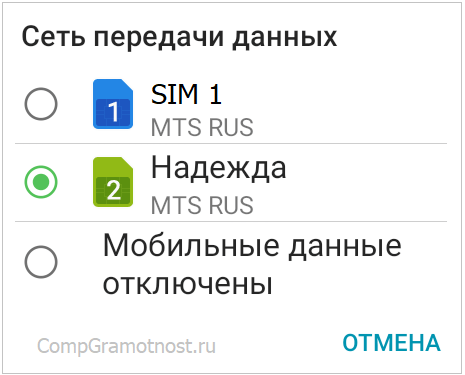
Rice. 4-1. We choose which of the two SIM cards will “catch” the Internet.
In the same way, as shown in Fig. 4 and 4-1, you can select your preferred SIM card for voice calls and for video calls. At the same time, both SIM cards remain connected in hardware, as evidenced by two points in the SIM Card Manager (Fig. 4):
- SIM 1 and Nadezhda cards are shown as active. If one of them is not active, its name will be written in pale gray.
- The "Active Mode" option is configured to "Receive calls on both SIM cards even during a call."
How to disable the second SIM card
If you don’t need a second SIM card (for me it’s SIM 1) and in fact it’s not in the phone, then you can safely turn it off. To do this, tap on the name SIM 1, a window will open:

Rice. 5. SIM card 1 included
To disable the SIM card, tap on the green slider (in the red frame in Fig. 5). After this, the engine will turn from active, green, to gray, inactive:

Rice. 6. SIM card is turned off
SIM card 1 is disabled, so now there is no crossed out circle that was in Fig. 1 when SIM card is on.
One SIM card with number 2 is active:

Rice. 7. Only one SIM card with number 2 works
How to enable a second SIM card on Android
- You need to insert a second SIM card into the phone,
- then in Settings open SIM Card Manager (Fig. 3),
- tap on the name of the second SIM card (Fig. 4),
- and then move the engine from the “Off” position (Fig. 6) to the “On” state (Fig. 5).
The “Active mode” option (Fig. 4) must also be enabled, which provides the “Receive calls on both SIM cards even during a call” function.
If the Internet needs to be configured for the second SIM card, then in the SIM Manager, in the “Preferred SIM card” tab (Fig. 4), in the “Data network” option, select the desired SIM card from the two.
About the number of SIM cards in the phone
It seems that there are phones with four SIM cards, so a dual-SIM phone is not the limit, although all this, of course, is not for everybody.
And further. The more active SIM cards in a smartphone, the faster. Energy is spent maintaining communication with several base stations of mobile operators.