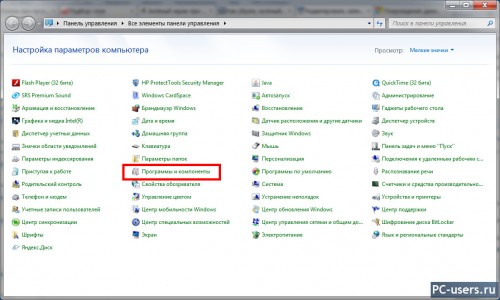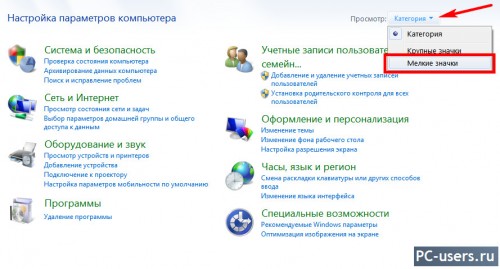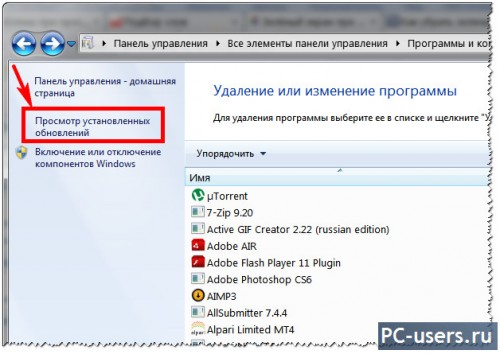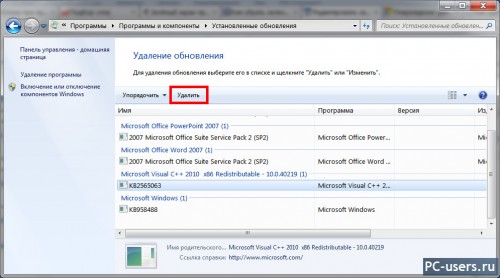Probably, each of us, users who have been online for a long time, have encountered such a problem as black screen on YouTube. This problem usually occurs quite suddenly and most users do not know what to do in such a situation.
Agree that many of you spend your free time on YouTube. It doesn’t matter what exactly you watch there, that’s everyone’s business, but imagining today’s Internet without a resource like YouTube is quite difficult.
You can even learn different languages using this video hosting service, which further emphasizes its usefulness. However, let's return to the problem - black screen on YouTube. Things with this problem most likely go something like this: you open a page, instead of a video, a blank black screen is displayed, and the audio track from this video is played in the background. Well, or instead of video you see a black screen and there is no sound either.
Well, there are several reasons for this problem, since it, and no other problem, could arise out of nowhere.
- Poor Internet connection. The reason may seem like a joke, but sometimes there are times when we don’t notice how the connection speed drops. It is possible that it has dropped to such a level that it can no longer cope with a YouTube video.
- Problems with Adobe Flash Player. This reason is the most common for such a problem as black screen on YouTube.
- Your browser cache. Another most likely reason that causes black screen on YouTube. A huge amount of cache can cause quite a lot of problems, including this one.
- Problems from YouTube itself. Usually, nothing happens to YouTube servers, but still, from time to time, there are cases. It is possible that you were simply “lucky” to get into this time period. There is nothing you can do about it and, of course, there is no solution to this problem. Just wait another hour and everything will be decided.
- Problems with the video card drivers cannot be ruled out. Some users have encountered a similar problem.
- Outdated browser version. Well, everything is simple here - everything around is constantly updated, and if you get stuck with old version browser, it is not surprising that something will not function normally.
- Various ad blockers. Yes, even this is possible. Many people on various forums began to report that their AdBlock (or something similar) began to interfere with the normal display of some resources.
Here, in fact, are all the most basic reasons for the appearance of such a problem as black screen on YouTube. As you already understood, there are quite a few reasons that cause this problem. However, there is also a plus, since this “blackness” is solved quite quickly and simply.
Black screen on YouTube: fix methods
As already mentioned, you don’t have to spend a huge amount of time to fix this problem. This is not some mistake with operating system Windows that you'll agonize over for a few days and end up reinstalling.
No, everything is resolved in a matter of minutes. Now let's look at methods to solve this problem.
Method No. 1 Checking the Internet connection
The most obvious advice. Just check your Internet. It is possible that the connection speed has dropped to catastrophic levels, with which even a small YouTube video cannot load normally. Sometimes it is easy to miss such an event. For example, you were sitting at a computer, working only with text information all day and did not realize that the speed had dropped.
Dig into the settings network connection, run a Troubleshooter to see if anything has changed in the settings that could be affecting it. As a last resort, you can contact your provider. It's possible that the problem is on his part.
Method #2 Update Adobe Flash Player
It is highly likely that the problem with the blackness of the video lies precisely in Adobe Flash Player. There are a number of reasons that could happen to this software. You need to delete yours previous version Adobe Flash Player and install the most in its place new version, straight from the official website. After this action, the video will most likely start working.
You can uninstall Adobe Flash Player from Programs and Features in Control Panel.
You can also try disabling Hardware Acceleration. To do this, right-click on the video and uncheck the “Hardware acceleration” option.
Method No. 3 Clearing the cache
Many people deliberately ignore this option for solving various problems, but in vain. By clearing your browser of accumulated cache, you can get rid of many problems, which may also include black screen on YouTube. Cash is very useful feature, which allows you to speed up resource loading. But when there are too many accumulated temporary files, this leads to a number of problems. Therefore, it is very important to clear the cache from time to time.
Go to your browser settings and select the History tab. Find Clear history. Uncheck all items except the cache item and confirm clearing.
Restart your browser and see if the problem like this goes away black screen on Youtube. If not, then let's move on to the next point.
Method No. 4 Clean installation of video card drivers
If you have problems with video, then the first thing that comes to mind is that something happened with the drivers for the video card. Some users were able to fix black screen on YouTube using a clean installation of video drivers.
Go to the official website of the manufacturer graphics accelerator, i.e. Intel, AMD or nVidia, and download a package of drivers from there. During installation, select the “Clean installation” checkbox. Thus, the old drivers will first be removed and new ones installed in their place. In general, it is better to perform a “Clean Install” of drivers more often.
Method No. 5 Browser update
If you constantly refuse to update your browser, then the occurrence of various problems will not be something out of the ordinary. black screen on YouTube instead of the usual video too. If you haven't updated your browser in a while, maybe it's time to do so?
You should not be guided by the principle “it works, which means there is nothing to update.” With updates comes improvements in many aspects of various applications, their performance improves, new technologies are introduced and numerous bugs are fixed. Try checking available updates for the browser and update. Maybe that was just the point.
Method #6 Ad blocking
Let's agree - almost all of us today use browser extensions such as AdBlock. Nobody likes advertising banners, various advertising blocks in videos and other nonsense on sites. With the advent of such convenient blocking extensions, we have already forgotten what this whole mess looks like.
However, users have recently begun to notice that some sites no longer function fully when AdBlock is enabled. Sometimes, even when entering a site, it is strongly recommended to disable AdBlock, as it can interfere with the loading of videos on the page, and its general display.
We must understand that most sites make their profit from advertising on them. Some of the resources even block entry if you visit them with the ad blocking extension enabled.
In general, try disabling this extension in your browser and try accessing YouTube again. If this helped fix it black screen on YouTube, then, as an option, you can add this video hosting to the list of exceptions for the blocker. Or change the browser extension itself, since you are unlikely to agree to return to commercial breaks during the video.
We hope that the suggested options will help you fix black screen on YouTube. If you were able to get rid of this problem in some other way, then please share it in the comments and we will probably add it to the list.
Found a typo? Select the text and press Ctrl + Enter
This week I encountered the following problem with the Google Chome browser. Some videos on popular YouTube service and in social network My VKontakte played without video. That is, instead of video there was a black player screen, but the sound was played back without problems.
Solution
I note that the player that was loaded from YouTube into the Google Chome browser was an HTML5 video player. By the way, some videos played fine, about half of the ones I watched.
I solved the playback problem as follows. Went into settings Google browser Chome via the browser window icon in the upper right corner (Fig. 1). The second way to enter the Google Chome browser settings is to simply go to the address chrome://settings/ .
Next, click on the link “Show additional settings"(Fig. 2). Scroll the list of settings to the very last item and click the “Reset browser settings” button (Fig. 3). After that everything worked fine for me.
I will be glad if my instructions were useful to you.
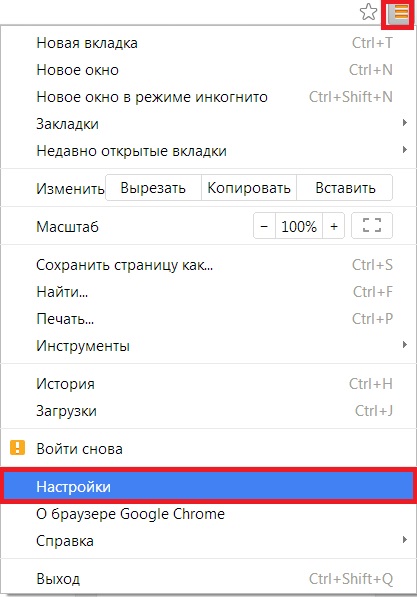
YouTube is the most popular service in the world for watching video clips online. Watching YouTube resources every day, at one point it may turn out that the video does not show. In such a situation, most often a black screen appears in the place where the video should be displayed. What to do in such a situation? Below are the ways to solve the black screen issue in YouTube.
1. Go to the selected video address, right-click on the window, and then go to the tab Options. In the new window, click on the monitor icon in the lower left corner of the window, and then turn off the option Enable Equipment View.

2. A black screen on YouTube may mean we don't have installed program Adobe Flash Player. If it was previously installed, you should remove it and try installing it again.
3. It is also worth reinstalling the web browser you are currently using, as well as the Adobe and Java components. Failure to load videos can also be caused by a dirty disk. In such a situation, we recommend clearing the system of debris and system files. For this purpose, you can use free external programs, such as CCleaner, AdwCleaner or AppCleaner.

 Click Close and restart your browser.
Click Close and restart your browser.