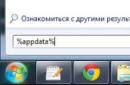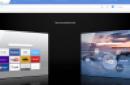Modern electronics require both hardware power and appropriate software. If the most powerful Android tablet cannot be started, there is no point in it. However, in most cases, a device caught in such a bind can be saved.
Nature of the problem
Why do problems arise when the tablet turns on, but does not load beyond the logo (as do smartphones), or does not turn on at all?
- Flashing error. Similar incidents happen if you (or a would-be technician from a service center) try to install firmware intended for another device on your tablet. Perhaps during the installation process there was a sudden power failure and the computer from which you were installing the firmware turned off.
- The battery is completely discharged. This is a fairly rare reason, but it does occur (in particular, with Lenovo tablets).
- Memory clogged. When downloading to anyone modern device need free memory (). If there are problems with it, the tablet may take an unbearably long time to load and may never load completely.
- Mechanical damage. As a rule, they manifest themselves in the complete refusal of the device to turn on, but there are exceptions.
When the tablet is turned off, we are unlikely to be able to carry out an accurate diagnosis (except for cases of mechanical damage, traces of which remain on the case). But the recovery methods are general in any case.
How to solve the problem?
Recovery Mode
Modern Android devices are equipped with special recovery tools. Mode Recovery Mode designed to work with the system “at a low level”. Through this mode you can set new firmware or a program deeply embedded in the system (for example, Google Apps). But the easiest way is to enter Recovery Mode and reset the system.

For different models Logging into recovery is done in different ways. As a rule, to do this, you need to turn off the device, and turn it on again, hold down the power button together with the volume up (or down) key that has already been pressed. However, some manufacturers show imagination and use their own solution (for example, with a “Home” button - like Apple). Therefore, before the procedure, search the Internet for instructions on how to enter recovery mode specifically on your model.
In the menu that appears, the touch display will not work. You need to move up and down through its items using the volume buttons, and confirm with the power button. Select Wipe Data Factory (reset to factory settings), apply it. After that, select Reset and reboot the tablet in normal mode.
Of course, if you didn't make backups, your apps and personal data will be reset. But they are not difficult to restore, especially if you have enabled permanent .
Flashing via computer
If you cannot enter Recovery mode, then try restoring the tablet via a computer. There are many utilities for this purpose, but for each specific model(or chipset) you need to select the right application.
So, for tablets on NVidia processors, the developer has released a special application called NVFlash. To flash models on RockChip, there is the RockChip RK Batch Tool application. Other manufacturers also release their own flashing utilities. It is important to study the characteristics of your tablet and find the appropriate software.
Important: find the firmware version that exactly matches the hardware properties of your tablet. Otherwise, the gadget can be completely destroyed.
Hardware solution
 Sometimes software methods cannot save the device at all. Then the only solution is to completely change the main board with all the chips. As a rule, it can be ordered in online stores (most often in Chinese). If you are confident in the straightness of your hands and have the necessary equipment (you are unlikely to cope with a simple soldering iron with a wide tip and a screwdriver), then you can carry out the procedure yourself. It will cost much less than buying a new tablet.
Sometimes software methods cannot save the device at all. Then the only solution is to completely change the main board with all the chips. As a rule, it can be ordered in online stores (most often in Chinese). If you are confident in the straightness of your hands and have the necessary equipment (you are unlikely to cope with a simple soldering iron with a wide tip and a screwdriver), then you can carry out the procedure yourself. It will cost much less than buying a new tablet.
Users who are not confident in their abilities can contact service centers. Yes, the procedure there will be somewhat more expensive. But you will have to wait less, and the repairs will be carried out efficiently. And also cheaper than buying a new similar tablet.
Yes, your personal data and settings will inevitably be lost. But (see above) they can be restored through cloud services or just manually.
It’s important to know how to prevent such problems from occurring.
If you want to be prepared for such problems and get out of a difficult situation without losses, we advise you to do the following things:
- Enable data synchronization in all accounts you trust: first of all, Google. Activate backup photo uploads to Google+ or Facebook. By default, photos are saved in hidden albums that are accessible only to you. If something goes wrong with your device, you can restore all your data after restoring it (or buying a new one).
- Do it regularly backups applications, preferably on a memory card or even in cloud storage. We recommend the Titanium Backup application, which can save not only the applications themselves, but also their settings and data, and also send copies of them to the Dropbox server. Moreover, we advise you to buy a licensed copy of this application: in case of problems, it will pay for itself.
- Don't clog up your tablet's memory. Try to install only the most required applications and games, and if possible, install them on a memory card. When choosing a card, pay attention to at least class 10, and preferably UHS-I. Only such cards will provide you with decent operating speed. We categorically do not recommend saving on small things and buying class 4 cards.
- Protect the device from physical damage. The advice is no longer new, but never superfluous.
Tablet computers from Lenovo have long gained a strong position in the mobile gadgets market. They are reliable, durable and functional, allowing the user to implement a lot of current tasks.
At the same time, like any technology, tablets are not perfect, and sooner or later they stop starting. This may mean that your Lenovo tablet is out of order, and you need to think about how to bring it back to life. The optimal solution would be to contact a repair specialist, but this will inevitably entail additional costs. To avoid this situation, you can independently find out why the Lenovo tablet does not turn on. If the problem is not very serious, then you can fix it on your own, even if you are not a specialist in the field of mobile technology.
Let's see what to do if the tablet does not turn on, and what are the main reasons for this situation that are known today.

There are two main reasons why the tablet stopped turning on:
- Hardware problem;
- Software problem.
In the first case, the device may not boot due to some mechanical damage. It is very easy to determine this - as a rule, such damage is noticeable visually. You might not even notice how you hit the gadget against something, even if only slightly. But in the end it doesn't work because of this.

It also cannot be ruled out that some internal part of the tablet, which is extremely important for turning it on, has failed. This could be, for example, a battery. Such a breakdown will not be catastrophic, because replacing a failed part is easy and requires a minimum of time.
Software problems are a little more difficult to diagnose. If the tablet does not turn on because of them, then the problem is some kind of virus or a malfunction of the software platform. You can determine what exactly is preventing the tablet from starting up experimentally, but practice shows that it is better to entrust this matter to a specialist.

Hardware failures
If the tablet does not turn on due to a hardware failure, then the first thing you need to do is hold down the power buttons for 10-15 seconds. If nothing happens and the power indicator is not lit, then remove the battery from the device, and after a while, insert it back and try to turn on the tablet again. Perhaps some contact has simply come loose, and by doing these manipulations you will solve the problem.
It is likely that the tablet will not boot due to a low battery. Many users sound the alarm when they see a tablet that is not working, but simply forget that the battery is completely drained. Of course, in this case, the gadget will not boot until you put the tablet on charge.

If placed on charge Tablet PC still does not turn on, then most likely the problem is either in the charger, or in the connector of the tablet to which it is connected, or the battery is simply faulty. It's also worth checking if the power button works.
Often the tablet does not turn on due to problems with the screen matrix. You are unlikely to be able to do anything to correct the situation at home, so immediately take it to service center. I can say the same about cases when the system does not start after the gadget falls or hits something.
If you bought a mobile device at a licensed point of sale, and a problem with its operation began within a year after purchase, then you won’t even have to spend money on repairs, since this situation is covered by the seller’s warranty.

Software failures
Diagnosing software failures is more difficult, but in most cases it is not difficult to fix. To understand that the problem is in the software platform, look to see if the LED indicator lights up at startup. If it is on, but loading does not proceed, then the problem is most likely software glitch.
Another obvious sign of a software malfunction is a tablet computer that starts up but constantly freezes. In this case, it is recommended to switch the device to safe mode and do not delay your visit to the service center.
There are many options as to which part of the software has failed. But it’s more important for us to know how to turn on the tablet, and not what exactly happened to it. There is one sure way to fix the situation by flashing or full reset to factory settings. We recommend starting with a reset, also called Hard Reset.

You can do this even if the tablet is turned off. To perform a Hard Reset, do the following:
- Press and hold the power button and the volume down key at the same time.
- We are waiting for the Android logo to appear on the screen.
- We get into Recovery mode and select Wipe Data using the volume keys.
- The system will ask if you are sure of your actions. We agree to complete removal all settings and data from the tablet.
- When the procedure is completed, click on Reboot System to reboot the tablet.

This is a rather radical method, because all user data will be deleted from the mobile device. But if there is no choice left, you will have to use it. We recommend that you place all your tablet data on the cloud on the Internet, then the unexpected need to reset all data will not be a problem for you.
Conclusion
The recommendations given in the article are universal, and they are suitable for Lenovo tablets 3300 and other models of devices from this manufacturer. We hope our tips will be useful for those who have updated unsuccessfully software platform or encountered other problems with the tablet computer.
Until recently, tablet computers were an indicator of wealth and luxury, but the unprecedented growth of technology has brought everything to naught, and now, after the emergence of a very powerful budget line, touch gadgets have become available to the average person. But like any equipment, the tablet is not insured against the fact that in some unsuitable case for the owner it will break for one reason or another. Basically, on the forums the same question is asked year after year: why the tablet does not turn on after a reboot, or does not respond to actions.
So what's the problem?
All problems associated with a tablet device “magically” not starting can be divided into two categories:
- Software errors;
- Hardware failure.
It is these two enemies that can greatly fray the nerves of owners of touch devices. It is necessary to consider in detail the reasons for these two factors.
Hardware failure
Already from the name it is immediately clear that the reason the device did not start was a problem in the hardware of the device, that is, in its equipment. Contacts have burned out or moisture has entered, a short circuit has occurred due to problems in the electrical network, or you accidentally dropped it on the floor, and much, much more, which can lead to problems with the equipment.
Tablet hardware
In such a situation, one of the surest decisions is to take your assistant to a service center; it’s good if you still have a guarantee under which you can get free repairs, but only if the cause of the breakdown was not external influences to the gadget, for example:
- Directed strikes;
- Water ingress;
- Falls from heights.
Unfortunately for users, these categories do not apply to service cases, but are the cause of careless use of the gadget.
It is important to know that equipment repair, depending on where the problem occurs, can range from 40 to approximately 55-60% of the cost of the tablet, alas.
Software glitches
If failures occur in software, the user, using some recommendations, can restore the functionality of the device. After all, many users of personal computers running Windows XP were probably faced with the problem of constant crashes, and what was the tool to eliminate them?
That's right, a skillful owner, or reinstalled updated version operating system, either through safe mode or special utilities tried to remove those conflicting applications that prevented the system from starting correctly, mostly viruses or malware.
It won’t turn on, what should I do?
The causes and factors of hardware problems have already been discussed above, but in some cases, not everything is so hopeless when, apart from going to a service center, there are no other options.
The reason for the usual failure to start touch device It may just be a simple battery drain, especially if you are an active Internet user and even more like to spend time playing games. Then time flies very, very quickly, so you may not even notice that your friend is dead; there is only one correct solution - charge your device.

The tablet is charging
You don’t need to turn on the device right away; after connecting it to the network, wait about 20-30 minutes and try holding down the power button to start it. If the tablet does not respond, it may be that your charger is damaged, then you need to try another one, and if the result is negative, contact a specialist to get a qualified answer.
Also, as a last resort, but only if you have access to the tablet’s battery, you can take it out and insert it back - this is a very common practice among phone owners. Something has shorted out somewhere, not fully discharged, and is preventing the system from starting normally.
Solving software errors

Matrix cracked
It is necessary to resort to solving software failures only if you are absolutely sure that the problem does not lie in a hardware failure, that is, upon careful inspection of the gadget’s body, the following were not found:
- Cracks on the screen or matrix;
- Chips or cracks on the body;
- Incomprehensible multi-colored stripes on the screen;
- Parts falling out of the case;
- And other.
If this was not detected, then you can try to revive the tablet computer by resetting the settings or emergency reboot.
How to reboot
The most proven method today, even from the experience of unpleasant communication with a personal computer, is to hold the on/off button for about 10-15 seconds. After this, you can try to turn it on, but again, do not forget that the tablet could simply be discharged.
If this attempt is unsuccessful, then you can try to find a small hole on the body of the device with the inscription Reset.
It is important to know that only some manufacturers, especially the budget series of tablets, equip their tablets with such a button.
Carefully lower a needle or thin paper clip into the hole and hold it for 10 seconds, then try to start the tablet.
Here, some device owners may have some problems, and they are mainly due to the difference in approaches of manufacturers. Despite the fact that already more than 75% of manufactured touch gadgets run on the Android operating system, each product adds its own twist, which is sometimes completely incorrect, as in this case.
To reset the settings, the owner needs to download Recovery, or in simple words“bootloader”, which will allow you to do a soft reset, but to do this you must press a certain key combination, which differs from different manufacturers.

Android tablet
The most popular combinations:
- On/off button and plus volume;
- Minus volume and switching on;
- Power, “Home” button and minus volume;
- Plus volume, on/off and Home key;
- Press and hold two volume and on/off keys.
One of these combinations should definitely launch the bootloader.

Boot menu
Now, as they say in the upper hint, use the volume keys to select the penultimate item “wipe data”, and use the Power button to confirm the selection.

Reset everything
The following menu will appear, where at the top there will be warning information that during a “hard” reset, all personal data will be deleted. Using the buttons, select “Yes” and confirm the selection. Now you just have to wait until the reset process is completed, and the tablet should boot itself, if not, start it yourself.
Entering Security Mode
This mode, as on a personal computer, will allow you to delete unnecessary applications which may interfere with the normal operation of the system. This method only works when you manage to start the device, and it responds to pressure, but is very slow.

Shutdown menu
Press and hold the “Power” button until the shutdown menu appears, press and hold the “Power off” item until the corresponding notification appears.

Entering Safe Mode
We confirm our intentions that we want to enter safe mode.

Safe mode
Now you can reset your settings or delete all applications and downloaded files that may somehow conflict with the system. To boot normally, simply restart your tablet.
Reflashing the tablet
This is the most extreme procedure for fixing a software failure, which requires some skills and knowledge, tell us about all possible options It is impossible to reinstall the OS on devices running Android; the instructions are radically different.

One way to update software
To receive qualified assistance, you can contact technical support on the manufacturer’s official website, or find your tablet computer on our website, where instructions for updating and reinstalling the system are necessarily described in detail.
The technology we work with every day is mobile phone and the tablet is also not eternal. After months and years of intensive use, it breaks down, causing us difficulties and inconvenience. In particular, a situation can happen to each of us when the tablet does not turn on. In this case, there is no need to panic, we recommend reading this article and follow the instructions given therein. We hope that some of what we offer you will help and your computer will work normally.
Checking the charger
First you need to check if your tablet is charged. It may well be that no, and there is no way to replenish the battery due to a faulty adapter. To check this version, which may be the reason why the tablet does not turn on, just try to charge your gadget using a USB cable from personal computer. If the tablet shows that the battery has begun to replenish, this will indicate a malfunction charger. We recommend purchasing a new one in an online store or at a point of sale of accessories. Please note that you should only buy original tablet chargers, since using counterfeit accessories may damage your computer or its battery.
Pay attention to the On/Off button

Another possible reason The reason why the tablet does not turn on may be a faulty device power button. In principle, it is difficult to understand this without mechanically disassembling the device. However, you can try to do this by pressing the button and paying attention to its progress. If you notice that the clicking sound of a part or its movement has changed, it is probably simply broken. Then there is nothing surprising in the fact that the tablet does not turn on. What to do in such a situation is up to you. Either you can disassemble your computer yourself and solder the button in the place where its contact was broken, or, if you have little knowledge of this and would not like to risk the working condition of your tablet, you can take it to a service center and entrust the repair to specialists. There they either solder the connections necessary to transmit the signal from the button to the device itself, or replace the mechanism with a new one.
The absence of a picture is another possible reason

A situation may arise when, in general, the tablet functions normally, however, the display for some reason does not show the image. This problem is quite serious, since in order to solve it you will need to contact a repair center in any case. In order to diagnose a problem due to which the tablet does not turn on, it is enough to carry out all the manipulations necessary to turn it on and wait 15-20 minutes. During this operating time, the device should warm up slightly. You can feel this mainly in the area around the camera. The heating of the case indicates that the tablet is working, but you physically cannot see it, since there is no image transmission to the screen. This means that the problem is in the connecting cables or in the display itself. Most likely, some of this will need to be replaced. The problem with cables is actually solved quite quickly and simply, but if the problem is with the screen, then buying a new one can be quite expensive.
Tablet won't turn on due to battery

What other reasons are there? The answer to the question of why the tablet does not turn on may also be a version of a non-functioning battery. So, it may happen that the battery of your device does not hold a charge at all and needs urgent replacement. To get everything set up, we recommend connecting your tablet computer to network device after removing the battery. If the Samsung tablet does not turn on, then the problem will most likely be solved this way. Perhaps, in order to determine that it’s all about the battery, you should contact a service center or an accessories store and ask them to install the same battery for testing. By simply installing it and pressing the start button (if this is indeed the problem), you will see that your tablet will function properly again.
Errors at the software level

There are times when the tablet (Android) does not turn on due to errors at the software level. They can occur with a boot mechanism called BootLoader. The latter is responsible for loading the system and its normal start after the tablet is turned off. Therefore, if the device does not function normally after startup, there is some problem at the BootLoader level. It is not difficult to solve them - it is enough to “reset” all the settings in such a way as to return the entire operating system Android system in the form in which it was still at the time of purchase.
If everything indicates that this is the reason why the tablet does not turn on, then you are required to reset all settings to factory settings. This is done simply - by holding down the Home (or On/Off) key and the volume control buttons. After this combination it opens Android menu, in which you can choose to reset the version and return it to a “clean” state. The problem after reboot should be resolved.
Bottom line: don't panic

Each of us may experience a situation where the tablet does not turn on. We have listed what to do in such cases in this article. The main thing you definitely shouldn’t do is panic. You need to sensibly understand that any problem has its solution, including if the tablet does not turn on. What to do in this situation? Your task is to find this cause and eliminate it. As a last resort, if you really do not want to do this, you can always take your gadget to a service center where they will help you. And then your device will again delight you with its work.
Sometimes situations arise when your tablet stops working normally. Let's look at the question, why does the tablet turn on but not boot?
Navigation
If your Android tablet suddenly stops working, then the reasons may be hidden in the software or hardware. The first reason is the inability to turn on due to damage to the battery, board or cable. The second lies in errors in the operating system, and since it was installed incorrectly, then when installing any program, the device may simply not turn on.
What to do if the tablet does not turn on at all?
First, check that your device is charging. This, by the way, is one of the most common reasons. In such a situation, just put the tablet on charge and wait a while until the tablet has enough charge to turn on. After this, try turning on the device. Sometimes it doesn't work the first time, so press a few times. In addition, you must be sure that the device is working. If nothing happens, check on another tablet to see if the charger is working, and also try using another one.
Think about whether someone else took your tablet? For example, a child. Maybe he accidentally hit it and damaged the screen. Then the tablet may start, but you don’t see it due to damage. The same situation can happen if the tablet falls. In this case, you won’t be able to help him on your own. Usually, when the screen is damaged, everything is immediately visible.
If the tablet has not been dropped and the screen is not damaged, but there is still no image, then the video adapter is probably broken. If you still have warranty on it, then take it to specialists and don’t worry. Of course, you can try it yourself, but if problems arise, the warranty will no longer apply.
What to do if the tablet does not turn on completely?

The tablet won't boot - what to do?
The only reason here is a software glitch. In this case, the screen backlight will turn on and then go endless loading, or you will see a picture with a broken robot.
This situation occurs due to:
- Incorrectly installed program
- Forced termination of some processes responsible for the stable operation of the system
- By the way, if you enabled the process through a third-party application, this problem may also appear
What to do?
Video: what to do if the tablet does not start