A new version operating system is not only new opportunities, but also new problems. Unfortunately, this is true, modern programs are quite complex and it is almost impossible to avoid errors in them. But even more often, ignoring new mechanisms and opportunities leads to problems, along with the use of old approaches to solving some problems. Our case today is one of those.
This story happened completely by accident. Being on business in one of the office centers, I decided to go for coffee to my good friends, who had an office of a small family firm here. While drinking coffee, they asked me to look at new computer, who began to behave somehow inappropriately.
The main complaint was that photos and scans stopped opening, but as it soon turned out, all modern applications (Modern Apps) stopped running. Outwardly, this manifested itself in such a simple message:
 First of all, the mention of the built-in administrator account alerted me, but the user logged into the system under his usual account. But why does the system think that we are trying to run the application on behalf of the local admin? Already at this moment, the first suspicions began to creep in ...
First of all, the mention of the built-in administrator account alerted me, but the user logged into the system under his usual account. But why does the system think that we are trying to run the application on behalf of the local admin? Already at this moment, the first suspicions began to creep in ...
But let's make a small digression and think about what the system gave us. Some may habitually start to resent, how-so, why can't I run something as an administrator, what kind of administrator is this ?! Yes, Windows Administrator- this is far from root in Linux, which can kill the system with even a slight movement of the hand, but the Linux security concept does not imply running applications from under root and even openly condemns such a practice.
IN Windows user traditionally worked as a local administrator, which over time became a rather serious security problem. In order to fix this situation Microsoft has introduced new line OS technology such as UAC, which largely repeats the concept of security in Linux. All programs run in the context of the user, and if elevation is required, then it is explicitly requested in such a way that the application would not be able to programmatically click the "Yes" button.
What happens if we disable UAC? Applications will start running with full rights...
I think many have already guessed. Well, let's check. So it is, the UAC slider is in the lowest position.
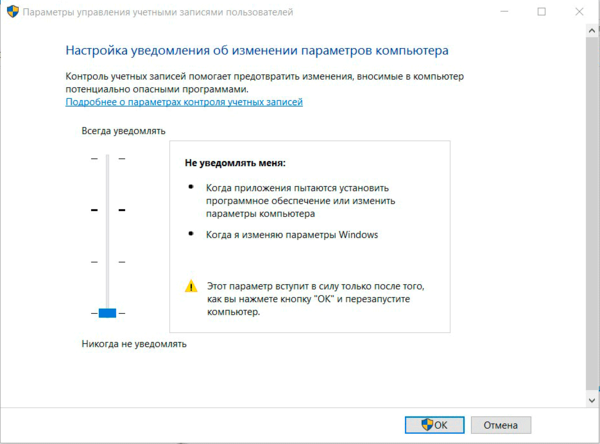 As a little "investigation" showed, the problems began after this computer an electronic reporting system was installed by the operator's employee.
As a little "investigation" showed, the problems began after this computer an electronic reporting system was installed by the operator's employee.
In general, it remains a mystery to us why in 2016 you need to completely disable UAC. During the ten years of the existence of this technology, which in Windows Vista was quite annoying, not customizable and incompatible with many software, they managed to polish it to an ideal state, and third-party developers brought their programs into a compatible state.
The reason why MS forbids running modern applications with administrator rights is also understandable, especially given that these applications will be installed by the broadest masses from the store. Here we can refer to the example of Android, where, despite all the efforts, outright malware or spyware seeps into the store from time to time. And about why Flashlight needs access to contacts, calls and SMS, most users somehow don’t think about it.
In general, the problem is clear, as are the ways to solve it. Raise the UAC slider up and restart the computer.
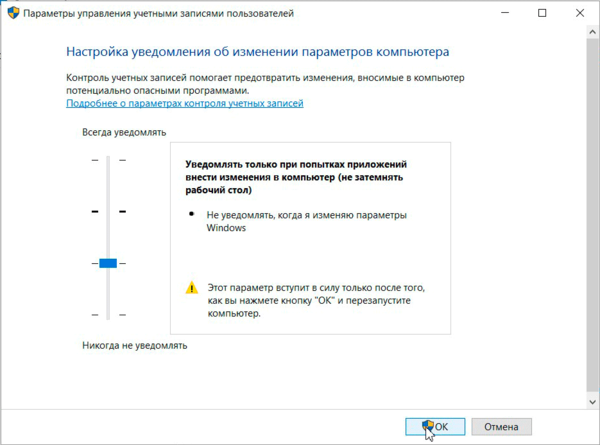 As expected, after enabling UAC, all modern applications started working again.
As expected, after enabling UAC, all modern applications started working again.
 And I once again thought about the question, what makes people deliberately abandon new technologies and lower the security and stability of the system?
And I once again thought about the question, what makes people deliberately abandon new technologies and lower the security and stability of the system?
For 13 days, two fighters kept all-round defense in a tank sunken in a swamp! On a cold day on December 17, 1943, there were fierce battles for the village of Demeshkovo near the town of Nevel, Pskov region. The 328th tank battalion, which was part of the 118th separate tank brigade, tried to recapture it from the Nazis. The Germans knocked out six of our tanks. And the seventh, in the heat of the offensive, landed in a snow-covered swamp about a hundred meters from the village. Trying to capture the T-34, the Nazis launched several attacks that day. The crew and the infantrymen who remained near the tank courageously fought off the enemy, but the forces were unequal. Under the cover of night, the submachine gunners withdrew, taking with them the seriously wounded lieutenant Tkachenko. The driver Bezukladnikov died. Only 18-year-old Komsomol member Viktor Chernyshenko remained in the tank. Senior Sergeant Aleksey Sokolov, a native of the village of Petrovka, Lekarevsky village council, Asekeyevsky district, volunteered to help him. He was an experienced fighter - he fought with the White Finns on the Karelian Isthmus in 1939 - 1940, fought near Stalingrad, twice burned in a tank and was considered the best driver of the unit. "Thirty-four" firmly stuck in a quagmire - it was not possible to release it. And the small garrison steadfastly repulsed the fierce attacks of the Nazis one after another. Having let them in at close range, two tankmen smashed the enemy with machine-gun fire, since there was a lot of ammunition. The Germans made several attacks during the day, tried to take possession of the steel fortress under the cover of night. But Chernyshenko and Sokolov did not give up. Having lost hope of taking the Soviet tank along with the crew, the Nazis began direct fire at him from guns. One of the shells pierced the armor and wounded the guys. But they continued to repel the attacks of the Germans. On the twelfth day, shells and cartridges ran out. Bleeding, frostbitten, hungry tankers held on with all their might. Viktor threw three grenades at the Nazis who had crept close to the tank. The surviving Germans fled. The tankers put aside the last grenade as a last resort... On the thirteenth day, December 30, our troops broke into the enemy defenses with a powerful blow and captured the village of Demeshkovo. Approaching the hollow where our T-34 was stuck, the soldiers found many corpses of the Nazis. Two completely exhausted, frostbitten tankers were carefully removed from the tank. One of them was unconscious, the other muttered something, but also fell into unconsciousness. Chernyshenko underwent several operations. In the hospital, he, still in bandages, was attached to the tunic the Order of Lenin and the Golden Star of the Hero. It was not possible to save senior sergeant Sokolov. He died on December 31 without regaining consciousness. The title of Hero of the Soviet Union was awarded to him posthumously. He was buried in the same place where he fought bravely. Ibid locals erected a monument reminiscent of the feat of the tankers. And Lovetskaya secondary school, located seven kilometers from Demeshkov, began to bear the name of the Hero of the Soviet Union Alexei Sokolov. A guy from the Orenburg hinterland is forever enlisted in the regiment, in which he served. On the eve of the Victory Day, on May 6, in the Asekeyevsky district, in the courtyard of the Lekarevskaya secondary school, which since February 2009 officially bears the name of Alexei Sokolov, a rally was held dedicated to the opening of a memorial plaque in memory of the fellow countryman-hero. On a May morning, medical teachers and schoolchildren, who are now rightfully called "falconers", as well as local residents, including those who survived the war, gathered here. School director Vasily Lebedev opened the celebration. The hero's nephew Sergei Sokolov and World War II veteran Gennady Glazunov, who once collected bit by bit material about our heroic countryman for a documentary story, removed the white canvas from the marble plaque installed at the entrance to the school.
After installing the windows 10 operating system, you may encounter some problems and most likely, you will encounter precisely the fact that you will not be able to open some of the built-in applications.
It could be the browser Microsoft Edge”, built-in photo gallery, windows store, calculator and a number of other applications. When you run any of them, you will receive the same message - the application cannot be opened.

The application cannot be opened using the built-in administrator account.
Sign in with a different account and try again.
In some cases, you may receive an error stating that activation of this application on behalf of the built-in administrator account is not possible.
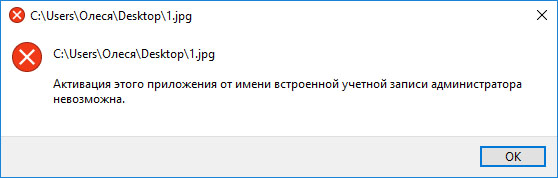
How to be? What to do in such a situation and how to fix this problem?
Open applications in the "Ten"
In fact, in most cases, solving the problem is very simple.1. Go to the control panel. This can be done by right-clicking on the "Start" button and selecting the appropriate line - the control panel.
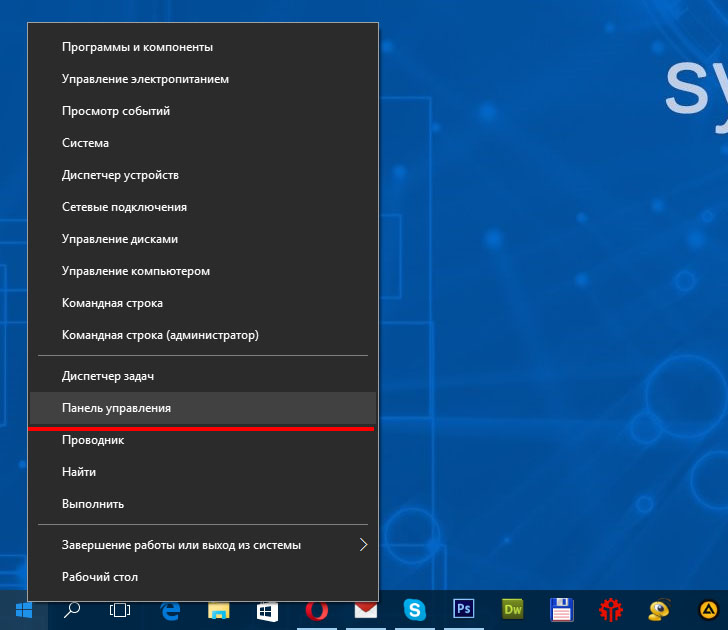
2. In the control panel, click on the "User Accounts" link.

3. In this window, select "" again.
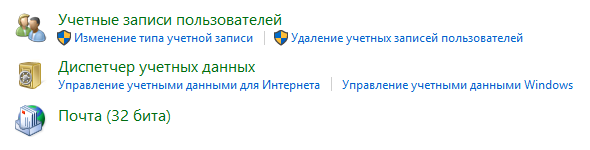
4. On this page you can make changes to your account and now we need to select the item "".
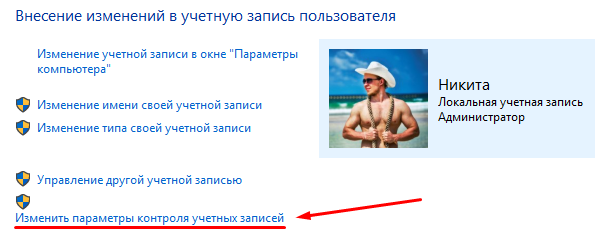
5. Finally, in this window, you need to change the settings for notification about changes in computer settings. There is a special regulator here - a kind of scale. And there is a regulator that needs to be raised to the very top, so that in the future you will be able to open applications in windows 10.

Pull the slider all the way to the top and press the OK button.
6. We restart the computer.
Everything, as you can see, nothing complicated. However, if you still have questions, I recommend watching a special video on this topic.
Video: what to do if you can't open an app in windows 10?
Good afternoon
IN operating system Windows 10 has built-in protection designed to protect users from viruses and malware. One of the manifestations of protection is the inability to run some programs as a user with local administrator rights. If you try to run one of standard applications under a user with local administrator rights, you will see the following message:
There is no way to bypass this protection, but you can use another account. How to do this, I will tell below.
How to get around the error "The application cannot be opened":
1. Being at work Windows desktop, click the Start button, select Settings from the menu.
2. In the Options window, you need to select the "Accounts" item:
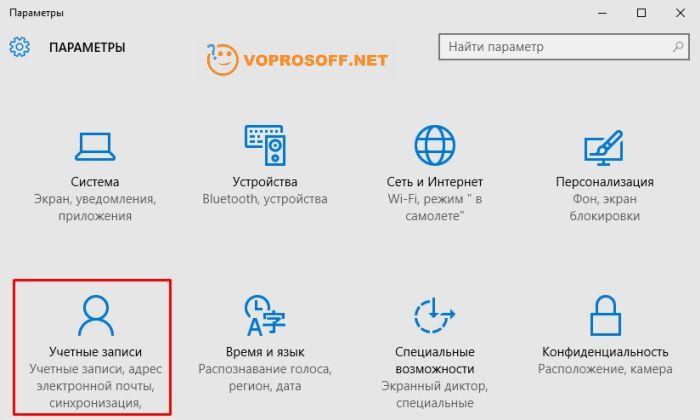
3. Go to the "Family and other accounts" section and click the "Add a user for this computer" button:

5. Use a non-administrator account to work. If you need to do something with administrator rights, you can always log in with an administrator account.
When you are running under a normal (non-administrative) account, your computer will not be affected even if you accidentally download or run a virus. All built-in programs will run perfectly, and the "Cannot open application" error will no longer appear.
Good luck to you! If you need clarification -
One of the memorable innovations in modern Windows 10 was the introduction of a new browser - Microsoft Edge. His predecessor is Internet Explorer did not live up to the expectations placed on it, and was rejected by the majority of users who opted for more advanced competitors. Microsoft Edge is designed to fix the mistakes made in IE, featuring stability, high speed work and a good level of safety. At the same time, users this browser may encounter a dysfunction in which, when trying to launch the specified browser, the system displays the message “Cannot be opened using the administrator account. Sign in with a different account and try again." In this article, I will tell you what kind of Microsoft edge error cannot be opened using the built-in account, what are its causes, and how to fix it.
Error - Unable to open app
Usually, the message "cannot be opened using the built-in account" appears when you try to run Microsoft Edge from an administrator account, which in Windows 10 differs in its "shortened" rights from the administrator account in Windows 7.
The described dysfunction was also found in Windows 8, where a number of modern applications did not run well under the built-in administrator account. This problem is also observed in Windows 10, where, in addition to Microsoft Edge, a number of other applications (viewing photos, the store, and so on) do not start well.
The most common cause of this dysfunction is incorrect configuration of the UAC component responsible for User Account Control (this component is practically disabled). Some launched applications (notably Microsoft Edge) check the settings of this component to ensure the required level of security, and, with a minimum level of UAC, give out the "problem" message I am considering.

Also, the cause of dysfunction may be an unconfirmed user record, which will need to be confirmed.
Microsoft edge cannot be opened using the built-in account - how to fix
Try the following steps to fix Microsoft errors Edge cannot be opened using the built-in account.
- Raise your UAC. Click on the "Start" button, then "Control Panel", then select "User Accounts". Click there on "Change User Account Control Settings" and move the slider to the very top (or in front of it) value. Restart your computer;
- Check your account verification, verify it if necessary. To do this, click on the "Start" button, then "Settings", then "Accounts" and, if necessary, confirm your account using your phone or email;
- Use a different account(non-administrator) to run Microsoft Edge;
- Change the registry value(or use the settings of the local security policy) depending on the version of your Windows 10. To find out your Windows version 10 press the key combination Win + R, in the line that appears, type winver and press "Enter".
If you have Windows 10 Home edition:
Click on the Start button, type regedit in the search bar and hit enter. Follow the branch
HKEY_LOCAL_MACHINE\SOFTWARE\Microsoft\Windows\CurrentVersion\Policies\System
When you click on the last parameter of the System branch, a panel with options will open on the right. Find the option there. FilterAdministratorToken. If it is not there, create it by right-clicking on an empty space in the right panel, then select "New" - DWORD Value (32 Bit) and give it the name "FilterAdministratorToken" (without quotes).
Now double-click on this FilterAdministratorToken parameter, set its value to "1", and click on "OK".
Now follow the branch:
HKEY_LOCAL_MACHINE\SOFTWARE\Microsoft\Windows\CurrentVersion\Policies\System\UIPI\
When you get to the last parameter of this branch (UIPI), click on the "Default" option in the panel on the right to modify it. Enter in this parameter (Value Data) the value 0x00000001 (1), and then click on "OK". Close the system registry window.
Now go to "User Accounts" as mentioned in the very first tip, click on "Change User Account Control Settings", and set the UAC slider to the second value from the top. Reboot your system and try starting Microsoft Edge again, this often helps if Microsoft Edge won't start.

If you have a different version of Windows 10 (not Home):
Here, to fix "Microsoft Edge cannot be opened using the built-in account", we will try to change the local security policy instead of changing the registry settings. The local security policy is not available in Windows 10 Home, so the registry modification method was used above.
Do the following:
- Press the key combination Win + R;
- In the line that appears, enter secpol.msc and press enter. The Local Security Policy window will open;
- In the window on the left, go to Security Settings > Local Policies(Local Policies) > Security Options;
- On the right, look for the "User Account Control: Use Admin Approval Mode for the Built-in Administrator Account" option ( user account Control Admin Approval Mode for the Built-in Administrator account) and double-click on it to open its properties. Select "Enabled" and click on "OK". Restart your computer.
Conclusion
If you encounter that you cannot open Microsoft Edge using the built-in administrator account, then the most effective solution here there will be an increase in the value of the UAC parameter responsible for user account control. If this advice does not work, try changing the registry settings and group policy as described just above - this method has shown good results for many users of Windows 10.
In contact with




