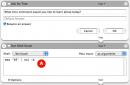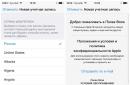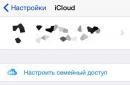Many Epson printer users are faced with a situation where the printer stops printing the page it has started and stops working, requiring the cartridge to be replaced. Considering that there may be more than four cartridges, and the ink in them is consumed unevenly, such messages may appear in a chaotic manner on the monitor screen.
The situation can be corrected by a continuous ink supply system. However, the printer may continue to report that it is out of ink even though the ink tanks are still full. Experienced users know that there is nothing wrong with the printer. Those who have recently installed a CISS system are completely perplexed. In fact, everything is absolutely fine with both the printer and the ink supply system. In order to continue working, you only need to spend a few minutes if you know how to reset the ink level.
Why does the printer notify about the end of ink when the cartridges are full?
The reason for this printer behavior is quite understandable. The printer may not understand that it has a continuous ink supply system installed, continuing to “think” that it uses small cartridges with a volume not exceeding 7 ml. That is why, as soon as you use 7 ml of ink for printing, the printer notifies you that the ink is completely empty, requiring you to replace the cartridge. In this case, accordingly, the “droplet” indicator will light up on the instrument panel, and a reminder message will be displayed on the computer monitor.
Resetting ink levels on Epson printers
How to reset the ink counters and continue working with the Epson printer? Here is one of the simplest methods offered by experts that allows you to zero ink in a short time.
If the ink counter runs out on printing devices with built-in CISS, do not despair: there are several proven ways to reset the levels. For the first software The L-Series required the reset codes found on the original ink bottles to be entered into the printer's print control software. Now you can find required codes in the Internet.
On devices without a screen, the drop light on the control panel lights up when the ink runs out.
To reset the level, simply press the print cancel button. To systematize and improve the operation of the printer, you can also use useful program Print Help. By installing it on your computer, in addition to resetting, you can see the remaining ink, and also reset the waste counter. In order to do this you need to purchase a special key.
Before resetting the counters, be sure to add ink to the donor container to avoid airing the print head and causing it to fail. In just a few seconds the printer will be ready for use. In this case, printing will resume from where it stopped, which will avoid defects during operation.
The described algorithm is applicable to the vast majority of Epson printers. The printer will continue to operate until the next 7 ml of ink is used up. Then the operation can be repeated, and your printer will print properly again.
Video instructions for zeroing
Every student, office or bank employee uses a printer almost every day - equipment that allows you to print notes, books, diplomas, and documents. Copies of pages are clear and effective if the required amount of special ink is present.
Their availability is monitored electronic system. After changing the ink, an important step on the part of the user is a precautionary moment. Simply put, we must warn the system about the ink change, otherwise the printer's software counter will not be able to display the information correctly. To prevent full cells from being displayed as empty, you need to reset the ink level on the printer.
Once you have verified the quality of the printer ink and its compatibility with your device, you can proceed to reset the counter. How to do it yourself, without resorting to services service center to save money? Try to do this procedure yourself. Of course, after reading the useful material and step by step instructions. Don't worry, because each of us can reset the ink counter on the printer. The main thing is not to confuse the buttons and act strictly according to the recommendations of specialists. By the way, here it is great video instructions on this topic. It will help if you perceive the material on a visual level.
It should be noted that there are several ways to reset the ink counter. Let's look at them in detail, capturing information and trying them out!
The first method is the most popular, accessible and, moreover, simple. Find the button with the red triangle on the printer and press it. holding for 10 seconds. After this, the control system will reset and stop monitoring the ink level. It is important to know that for each specific ink color the procedure is individual, which means you must rebuild the counter for each shade. After your efforts, the program will stop reporting the presence of ink. So, you will have to independently control their level, that is, visually. Agree, this is not very convenient. Especially when you get used to various programs, applications and gadgets. If you think so too, then let's move on to another method.
You can install a utility called Service tool v3400 or General Tools. Thanks to its functions, the counter will be reset. In the window that opens, follow these steps. If in this case the counter has not been reset and the problem has not been resolved, then you should resort to a third, more effective method.
It is worth noting that the third option is suitable for modern systems With continuous feed ink. It is necessary to reset the cartridge chips. Connect the printer to the network. The indicator should be on and not blinking. Open the printer or MFP cover. Find the “blob” icon on the control panel. It will glow red. Read in detail how to reset the ink level and discover the world of independence! It turns out that no special knowledge or skills are needed for this! Good luck!
Epson L800 (click to enlarge)
Epson L800 is equipment designed for economical printing of photos and CD/DVDs, equipped with six ink tanks of different colors, protected by a special key. After the refueling process, the device requests the keys printed on the label, and only after they are entered does it begin to function. So many owners of these devices are interested in how to bypass codes and apply similar Consumables other manufacturers.
For this there are special utilities, which perform the reset function. One of the most common utilities is PrintHelp. A program from the developer Resetters, which supports Epson L series inkjet printers (L100, L110, L200, L210, L355, L800).
An operating system is required to install the application. Windows environment XP (x32, x64), Windows 7, and Internet connection. Drivers may not be installed.
1. The application is installed on your computer.
2. The printer is connected to the PC using a USB cable.
3. After launching the utility, the window on the left will show available printers. Here you should select the one you need and click the “Read ink levels” button to check if there is a connection with the device.

4. The program will issue the required request.
 5. To carry out the zeroing procedure, just click on the “Reset ink level” button
5. To carry out the zeroing procedure, just click on the “Reset ink level” button

and wait a few seconds until the action is completed. Confirmation of the operation will appear in the window below.

6. To check again, click “Read ink levels”

After the L series was released, which included the Epson L210, the development company took great care to remove the feature that previously prevented the use of ink from other companies. Now users of this series of equipment do not need to use special chips or enter any incomprehensible codes.
The problem can only arise in one thing - level reset epson ink l210 may be too difficult for some, especially if you have never dealt with printers of this brand.
Immediately after the ink tank has been emptied below 50 percent, the Drop button begins to blink continuously. This is not yet an indication that it is time to panic; the printer will operate normally for some time. But as soon as the button stops blinking, the device will stop working. This will be a signal to update the contents of the container and reset the error.
How can I reset this error?
The procedure for resetting the error is as follows:
- First, make sure that the corresponding button is lit and not blinking.
- Remove the container block and place it in a convenient place.
- Open the lid of the unit and remove the lid from a specific container.
- Break off the cap, then remove the cap from the bottle, remove the seal and screw on the cap.
- Fill the ink container with the desired color up to the limit line on the container.
- Screw the lid on the container tightly.
- Repeat steps starting from #3 for each bottle installed in the container.
- Close the lid of the container unit completely and hang it on the device.

The only thing worth noting is that the developer still decided to leave the printer locked if it contains too much waste ink in order to prevent the diaper from overflowing and being thrown out on the table. If you want to reset your diaper inkjet printer Epson L210, you can use extremely simple and convenient program PrintHelp.
L210 Epson - reset ink levels programmatically

We need the Printhelp program, download and install it, and then launch it. In the left window of the program we see the connected Epson printers; if there is only one connected, then accordingly there is only one that will be displayed there. We select the printer we need in this window and try to read the ink level (this is not a mandatory action) to make sure that there is a connection with the printer by clicking on “Read ink levels.
- The program will display the electronic ink level in donors (ink containers).
- After making sure that there is no ink, click “Close” on the window that appears.
- Click the “Reset ink levels” button and wait a few seconds for the program to perform the necessary actions.
Once the epson l110 ink level has been reset, Printhelp will notify you in the lower window. Those colors that have not completely run out will remain at the same level, and the black color will be reset. Don't forget to refill the printer with ink if necessary.
Free printer ink level reset
Epson L110, L210, L300, L350, L355, L550, L555.Instructions for refilling containers with ink
and resetting the printer lock when ink levels drop.Once again Epson has pleased us with its loyalty. In new L-series printers, namely L110, L210, L300, L350, L355, L550, L555, there is NO protection against the use of NON-original ink. There are no chips and no codes need to be entered. Pour and print!
WHAT inkjet users dreamed about has come true! CISS - on board! There are no restrictions on the use of different inks! All responsibility is the user's risk (a modern car can also use A80 gasoline instead of A92, BUT - not for long).
A small visual guide on how to reset the ink level in printers L110, L210, L300, L350, L355, L550, L555.
This can also be found in the documentation for the printer, but, as a rule, no one reads it.After one of the ink containers is more than half empty, the “Drop” button will start blinking. It's okay - the printer will print for a long time.
After the “Drop” lights up constantly, the printer will be blocked so that you can refill the containers with any ink, and most importantly, reset the ink low error. Here's how to do it all:As you can see, the requirement comes down to checking the physical level of ink in the container visually!
Now remember the requirement in other familiar printer models with cartridges!
They demand replacement! cartridge. And there is no other way. But why doesn't Epson require you to see the actual amount of ink remaining in the cartridge? Can't you guess? :-)
Okay, lyrics aside. Let's move on (this is just an instruction).
Interestingly, "you can continue to use the printer even if there are NO new ink bottles" :-)
Further..
That's all!
No chips. No cartridges. No blocking.
In general, Epson did the unimaginable - a printing machine.
Previously, they produced machines for “printing money” for themselves, but now they “allowed” the use of any ink without restrictions (except for the warranty).
True, L series printers are much more expensive than previous series, about 5 times. So they have everything thought out.
Well, for people with our mentality, the main thing is that you can use NOT the originals.
This is a very controversial issue and a fairly large number of users are now inclined towards original inks of their own free will, and not under compulsion from Epson. And it is right! And honestly!P.S. There is still one block left. But this is not for self-interest, but for the benefit of the user. If the diaper overflows and spills onto the table, this is not good, so at the software level (and not visual :-)) Epson left the printer blocked when there is a large amount of waste ink.
We hope that printers will soon come with a system that can be controlled visually, like this already can be done with ink level!