How to keep bookmarks and visited sites always at hand? Convenient main start page with bookmarks. From any phone, tablet or PC. Let's look at several popular services that allow you to open your bookmarks from almost anywhere.
Choosing a convenient start page for the Yandex browser, Google Chrome, Mail.ru browser, Safari.
What is a start page?
start page is the page that opens first when you open your browser. Popular start pages are: Yandex start page, Google start page, Sampo start page
Why are the usual start pages of Google, Yandex, Mail.ru inconvenient?
Popular home page solutions are not always convenient solution. For example, a list of situations that popular start pages cannot solve:
- Open your favorite start page from any browser: Chrome, Yandex, IE, Opera.
- Start page with an expandable list of bookmarks
- Open the start page and bookmarks from your phone or tablet
- Open your start page and bookmarks from someone else's phone
- Put a password on the list of bookmarks (this is important)
- Add any site to your bookmarks list from someone else's phone or tablet
Yandex start page, Google start page, mail.ru start page - all are tied to their product and work well only with their software.
Choosing a convenient start page
We are looking for a convenient start page for different occasions. A start page that can sync with your phone. Stored in the cloud. Always be at hand. Open on any operating system. Open from any device.
How to change the start page in the Chrome, Opera, Firefox browser?
Open a new google chrome tab and type chrome://settings/startup
Open a new opera tab and type opera://settings/startup and add the desired site via http://
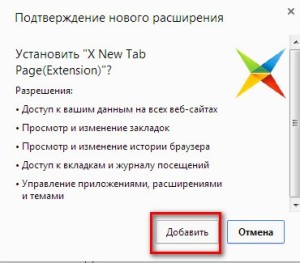
Change the start page in Firefox
Open a new Firefox tab and type about:preferences#genera l and add the desired site via http://
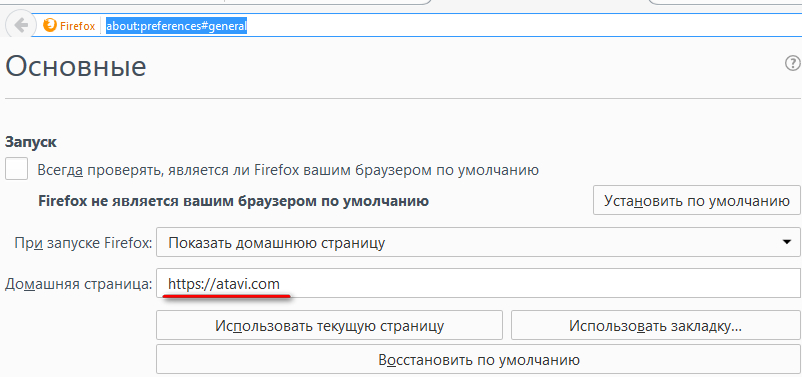
Start-Page.RU - convenient start page with popular sites
Start page with popular sites in one place start-page.ru. This start page looks like this.
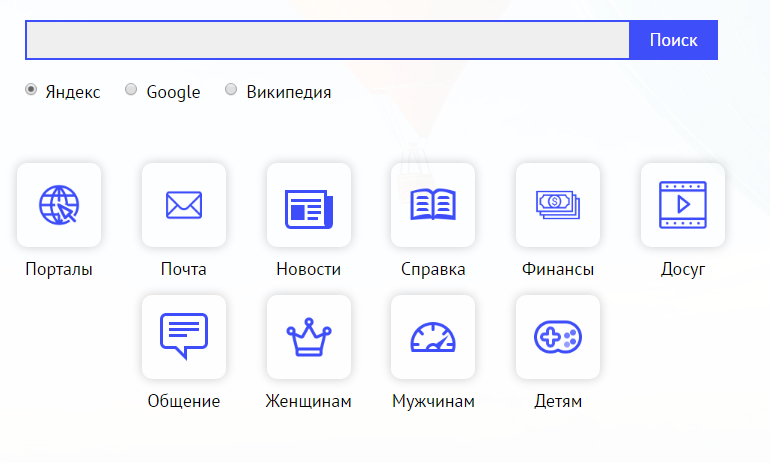
There is no need to register on Start-page.ru. Everything you need to this page opened when you start the browser, you can specify it in your browser settings.
Start-page.RU is perfect for those who often open sites from the proposed list of the program itself and do not want to add their own bookmarks.
Pros of Start-page.ru
- Search switch (convenient to search in both Yandex and Google)
- The most popular CIS sites in one place
- No need to register or enter any data
Cons Start-page.ru
- You cannot add your site to the list of sites
- There is no application for Android (is it necessary in this situation)
Top-Page.RU – easy start page with bookmark synchronization
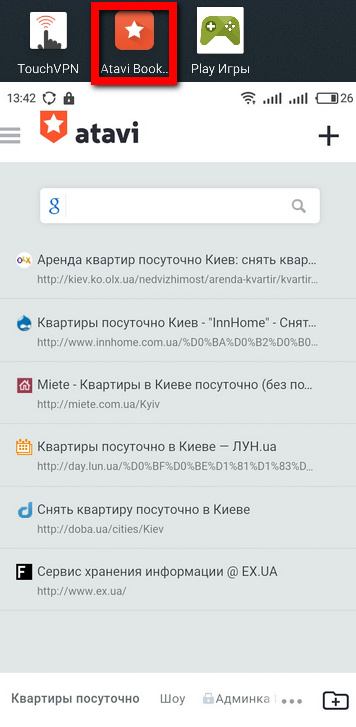
ATAVI application on ANDROID and IOS
Answers to other questions when working with ATAVI
Visual bookmarks Top-Page.ru is a convenient free visual bookmarking service located on the Top-Page.ru website. When you access the Internet from any browser or computer, you will always have your top-page visual bookmarks open in the browser you used to access the Internet. You will only need to enter your account information on the website of the same name.
When viewing web pages in their browser, users usually bookmark interesting, simply necessary sites, or individual pages of sites. Pages are added to bookmarks social networks, other pages with information important to the user.
Bookmarks are used so that you can always quickly go to an Internet page without entering its address in the search bar, or so as not to forget the address of a site that you should visit later, after some time.
Bookmarks in browsers are usually saved in the bookmarks bar. To display bookmarks in a more visual form, you need to use the express panel. On such an express panel or quick access page, there are thumbnails or, as they are also called, site thumbnails - visual bookmarks.
Visual bookmarks with thumbnails of Internet pages are very convenient; with their help, the user can quickly get to the desired site by simply clicking on its image. This feature saves a lot of time because you don’t need to perform unnecessary steps to enter the site address into the browser’s address bar, or search for the site in the bookmarks bar, especially if there are a lot of bookmarks there.
When working on a computer, sometimes problems arise: operating system failures, failure of some equipment. In this case, all your browser settings and bookmarks will be lost unless backed up in advance.
In order to use visual bookmarks, and, if necessary, save them, you can use a free service - Visual Bookmarks Top-page.ru, which can be used from any browser or computer.
When changes are made to the visual bookmarks of Top-page.ru, the bookmarks are instantly synchronized on all working devices. Therefore, changes are immediately displayed on all devices in real time, where visual bookmarks on the Top-Page website are simultaneously used.
You can use your visual bookmarks from any browser, computer or mobile device. To do this, you will only need to enter your details account on Top-Page.ru. After confirming your details, you will be able to use your visual bookmarks.
Bookmarks Top-Page.ru
To start using visual bookmarks top-page.ru you need to log in to the website Top-Page.ru.
On the site page you will see empty windows for placing thumbnails of visual bookmarks. Above there is a search bar in which you can always choose at your discretion search engine Yandex or Google. Even higher is the control panel, on which there are buttons for managing the Top-Page.ru service.
You can immediately change the theme. To do this, click on the “Themes” button (two gears). Then you should select a topic from the visual bookmarks offered by the service, and make it the main one on the Internet page of the Top-Page service.
In order for top-page visual bookmarks to be synchronized and for you to have access to them from any computer or browser, you will need to register on the Top-Page.ru website.
To do this, on the control panel you need to click on the “Registration” button. In the “Registration” window on the site you will need to enter your address Email and enter the password that you will use to work with visual bookmarks top-page.ru.
This should not be the password for your email address, the address of which you entered in the top field of the registration window. You must come up with another separate password to use the service. After re-entering your password, click on the “Register” button.
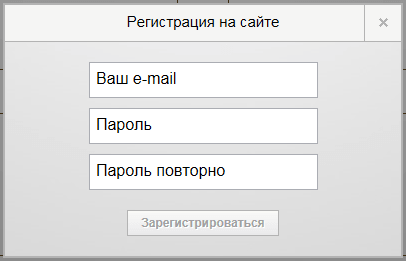
After registration, you can add bookmarks to the corresponding windows. To add a bookmark site, left-click on the empty bookmark window, and in the “Add site” window, enter the site address in the “Site address” field. It is not necessary to enter the site name. Then you need to click on the “Add” button.
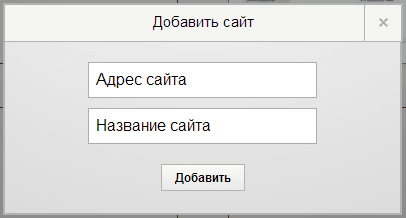
You can also add a site in another way. To do this, from the address bar of another open tab or in another open browser, you need to copy the website address and paste it into the “Site Address” field.
To add visual bookmarks with one click, in Opera, Google Chrome and Mozilla Firefox you will need to install the Top-Page extension, and for the browser Internet Explorer you will need to install the appropriate program.
After installing the extension, you will need to right-click on the Internet page that you want to bookmark, and in context menu select “Send to bookmarks on Top-Page”.
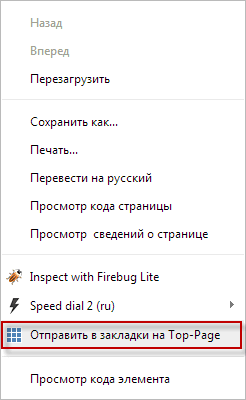
Next, you will need to go to the Top-Page.ru visual bookmarks page, and then refresh the page. After this, a new bookmark will appear in one of the visual bookmark windows. The screenshot (thumbnail) of the web page may not appear immediately, but will be updated in a few minutes.
You can bookmark any Internet pages - the main pages of websites, individual pages of websites, your pages on social networks, in a word, such web pages that you often need for quick access to them.
A page added to the Top-Page.ru website will be immediately synchronized, and therefore, at the same time, when you access the Internet from another device, for example, a tablet or smartphone, the added bookmark will immediately appear on the other device.
You can adjust the number of visual bookmarks horizontally if, on the Top-Page.ru page, on the control panel, toggle the button to increase or decrease the number of bookmarks.
To add additional bookmarks, you will need to click on the corresponding button in the lower left corner. New windows for bookmarks will be added at the bottom of the window of the website top-page.ru. Thus, you can add an unlimited number of bookmarks.
Visual bookmarks on Top-Page.ru can be deleted or, if necessary, edited, as well as bookmarks can be moved between windows to the desired location.
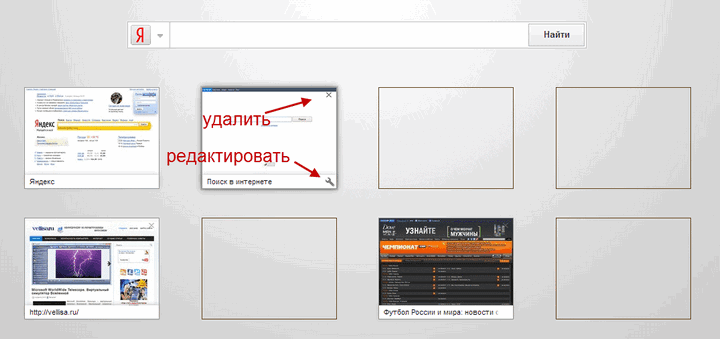
You can make a visual bookmarks page top-page.ru home page your browser. In this case, after launch, the browser will open a visual bookmarks page. To do this, you will need to click on the “Make start” button on the control panel. After restarting the browser, the start page of the Top-page.ru website will open.
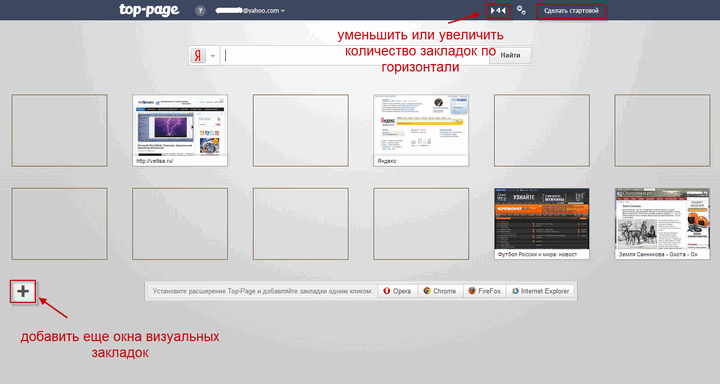
If you do not make the top-page visual bookmarks your start page, then in the Google Chrome and Mozilla Firefox browsers you can pin a tab - the top-page visual bookmarks service to the navigation bar for faster access to visual bookmarks.
To do this, you need to right-click on the top-page.ru tab, and then select “Pin tab” in the context menu. After this, the tab will take the extreme left position and will be displayed as a site icon. Once the browser is launched, the pinned tab will always appear in the navigation bar. When you click on such a pinned tab, the top-page.ru website will open in a new tab.
Conclusion
The visual bookmarks service top-page.ru will allow you to use your bookmarks from any browser or computer, while the visual bookmarks will be synchronized. To start using visual bookmarks on another device or computer, you will only need to enter your account information on the Top-Page.ru website. This way, if your browser fails to update, or your operating system or hardware fails, you won't lose your bookmarks.
Visual bookmarks Top-Page.ru (video)
Universal visual bookmarks for all browsers and for all your computers. Hello, friends! As promised, I’m writing about visual bookmarks. Why universal? Yes, because they are synchronized in all browsers and on all your computers. It is worth creating some visual bookmarks, for example in Chrome, they will be in all browsers.
As soon as we add any page in the browser, it will automatically be added to all your browsers. Isn't that great? I already wrote earlier that for me it is important to have good bookmarks in browsers, and also their dimensionlessness, i.e. the ability to install 100 - 200 or more bookmarks. Otherwise I will delete the browser. Here we go!
Before we start Top-Page let's set it up for comparison
Visual bookmarks Yandex
Let's look at the installation for google chrome. I have already written about Google Chrome and settings. For those who don’t know, more details. Go to settings, select tools, then extensions.
Scroll down the page and click “More extensions”
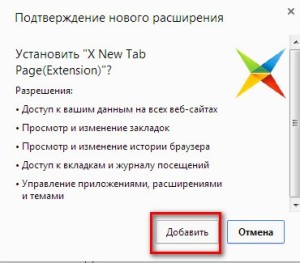
On the next page in the search we write “Visual bookmarks from Yandex”.
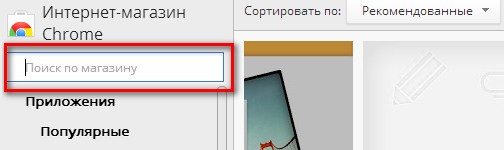
Well, here we click “rate”
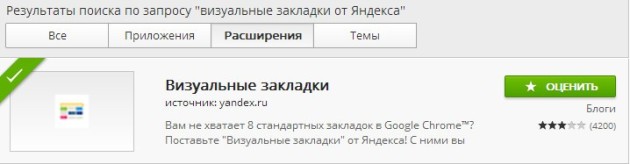
Another window will appear asking you to confirm your actions. Next you will be asked to turn it on, just close the window by clicking on the cross.
That's all the bookmarks from Yandex are installed. Watch the video to see how to use them.
X New Tab Page(Extension)
Let's set another bookmarks X New Tab Page(Extension). We also go to tools, extensions. Next, go to the very bottom of the page and click “More extensions”. In the search we write “X New Tab Page”. Here we select X New Tab Page(Extension), click “free”.
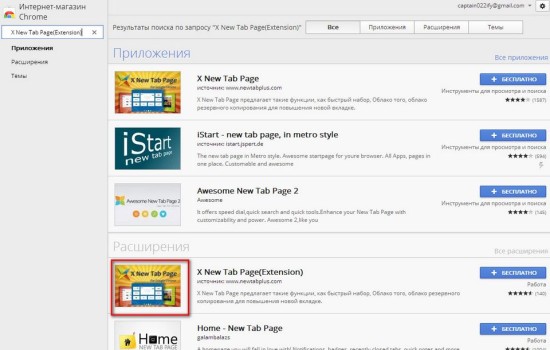
And in this window click “Add”
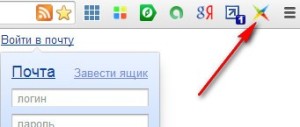 A note will appear at the top right that the extension is installed and to activate it you need to click on the icon. Just close the window. As a result, the icon for this extension will appear at the top right. All X New Tab Pages are installed.
A note will appear at the top right that the extension is installed and to activate it you need to click on the icon. Just close the window. As a result, the icon for this extension will appear at the top right. All X New Tab Pages are installed.
Well, now, the highlight of the program - best visual bookmarks.
Enter in the Yandx search bar: www.top-page.ru. This service allows you to create an endless number of bookmarks and store them on your service. Even if you reinstalled your browser, or even reinstalled Windows, you can easily restore all your bookmarks from any browser and be sure not a single bookmark will be lost.
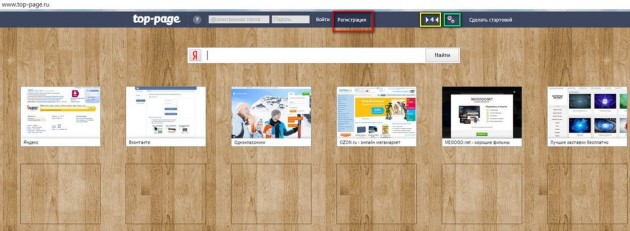
You must register for this service. Enter your email, password, repeat the password and that’s it. Enter your real email address, because you will receive an email to confirm your registration. We go to our email and open the letter:
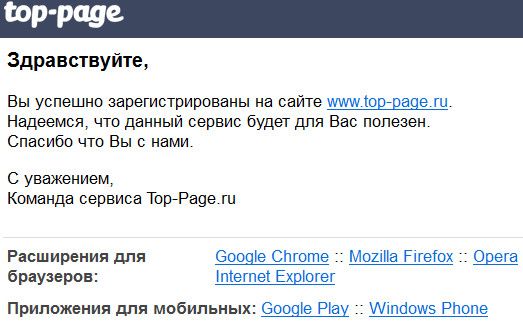
If you are working in Chrome, click on Google Chrome, if in Opera, click on Opera. We get to the installation of the Top-Page extension.

Click the “free” button.
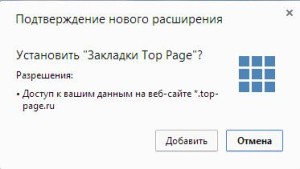 Here click add. A note will appear in the right corner: “Top-Page extension is installed, click on the icon to activate.” Just close the window.
Here click add. A note will appear in the right corner: “Top-Page extension is installed, click on the icon to activate.” Just close the window.
As a result, in the right top corner The Top-Page icon will appear. Click on it and we go to our visual bookmarks.
Only there are few of them, and everything is foreign. There are few installations here. Can 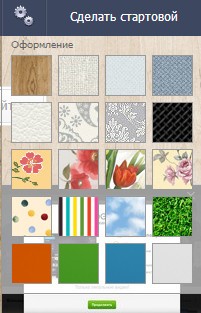 change the number of columns to 4 by clicking on the button (marked yellow on the first picture). By clicking on it again we will return to 6 columns. Next, click on the gear to the right. Here we select the background of our bookmarks. You can also set Top-Page as the start page.
change the number of columns to 4 by clicking on the button (marked yellow on the first picture). By clicking on it again we will return to 6 columns. Next, click on the gear to the right. Here we select the background of our bookmarks. You can also set Top-Page as the start page.
How to use visual bookmarks
To add to bookmarks, click on an empty cell, a window opens where you enter the site address and below your name in Russian. Click add or enter. To delete, click on the cross in the upper right corner, confirm and the bookmark will be deleted. By pressing the left button on a bookmark, you can drag it to any place, even if it is occupied. In the lower right corner there is a wrench icon; when you click on it, you can adjust the bookmark.
If you are on a site and want to bookmark it, right-click and select “Send to bookmarks on Top-Page”. The site will remain. You can add a page to X New Tab Page in the same way. There is a plus sign at the very bottom of the bookmarks page on the left. Clicking on it adds a new empty line.
Setting bookmarks in other browsers
Now let's see how you can install your bookmarks in another browser. Open Opera and go to the website: www.top-page.ru. The same Top-Page website appears (first picture). Enter your email and password. Click login. Our visual bookmarks open. Click “Make start”. You probably understand that in order to install Top-Page bookmarks for Opera, you need to work in the Opera browser.
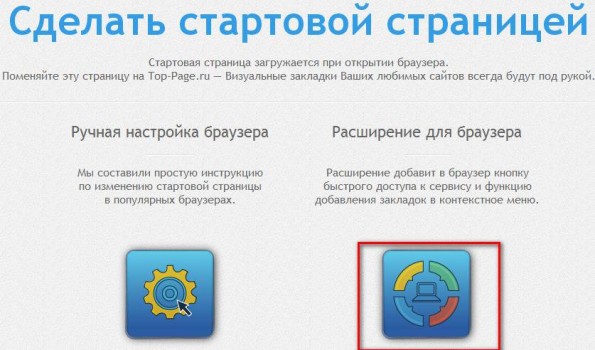
In the page that appears, click on the Browser Extension icon.
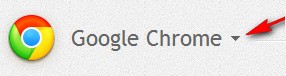 In the next window, click on the small triangle
In the next window, click on the small triangle

And here we select Opera.
And click Opera again. ![]()
In exactly the same way, we create visual bookmarks on all browsers.
The whole trick: Bookmarks are dimensionless, i.e. We add as much as we want.
If we add or delete a page in one browser, the changes will occur in all.
If you deleted your browser or reinstalled the system, then just enter in the search bar: http://www.top-page.ru/, and then enter your e-mail and password and that’s it - your bookmarks will appear on the page. And how many of them there were: 100, 200, or maybe 500. Not a single one will be lost.
That's all, friends. Write in the comments your impressions about Top-Page, what bookmarks do you use? I will be glad to learn anything new from you.
A lot has been written and some may find it difficult, but believe me Top-Page is worth it. And after watching the video, setting bookmarks will not be difficult.
Dear readers of the “Computer Smart” website, today we will look at another type of visual bookmarks - these are “Visual Bookmarks” from the Top-Page.ru service. I remind you that in two previous articles I reviewed how to install and configure and convenient, and we looked at them in relation to Google browser Chrome.
In this regard, visual bookmarks from Top-Page.ru are more universal, since they work in almost all known browsers and do not require additional installation on these browsers. The second important advantage of these bookmarks is that they are not tied to your computer, since you can use these bookmarks on any computer by logging into the Top-Page.ru website with your username and password. The third advantage follows directly from the second - if your computer crashes, due to which you have to reinstall the browser, or worse, you have to reinstall operating system– in this case you will not lose access to your bookmarks, since they are not located directly on your computer. And the fourth advantage, important for many users, is that using this service is free.
Registration in the Top-Page service
To start using this service, you must first register with it. To do this, go to the appropriate website:
If you are not registered on it yet, then you will see something like the following page:
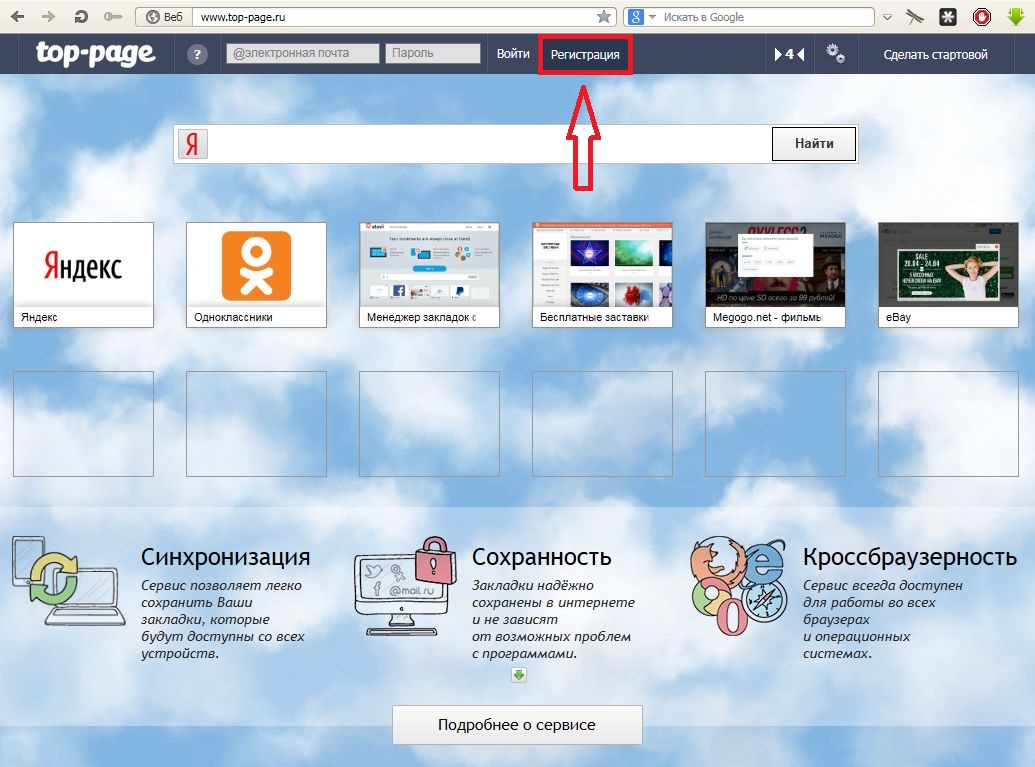
As you can see, some bookmarks are already there. To manage them, delete unnecessary ones and add your own, you need to register on this site by clicking the “Registration” button shown in the figure above.
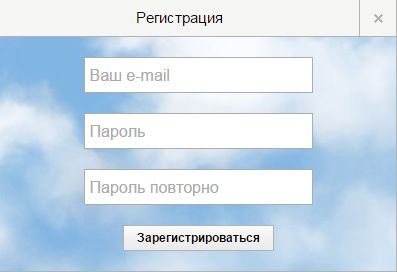
In the first field enter your existing email address, and in the second and third fields, enter the password under which you will log into this service twice, and click “register”. Please note that it is advisable to make the password for your email and the password for the top-page service different, so that if you lose the password for this service, attackers will not be able to hack your email. About how to come up with strong password, you can read in .
So, registration is completed, and as you can see, it takes no more than a minute. Let's move on to analyzing the settings and functionality of this service.
Settings and working with visual Top-Page bookmarks
First, let's look at the basic settings of this service:
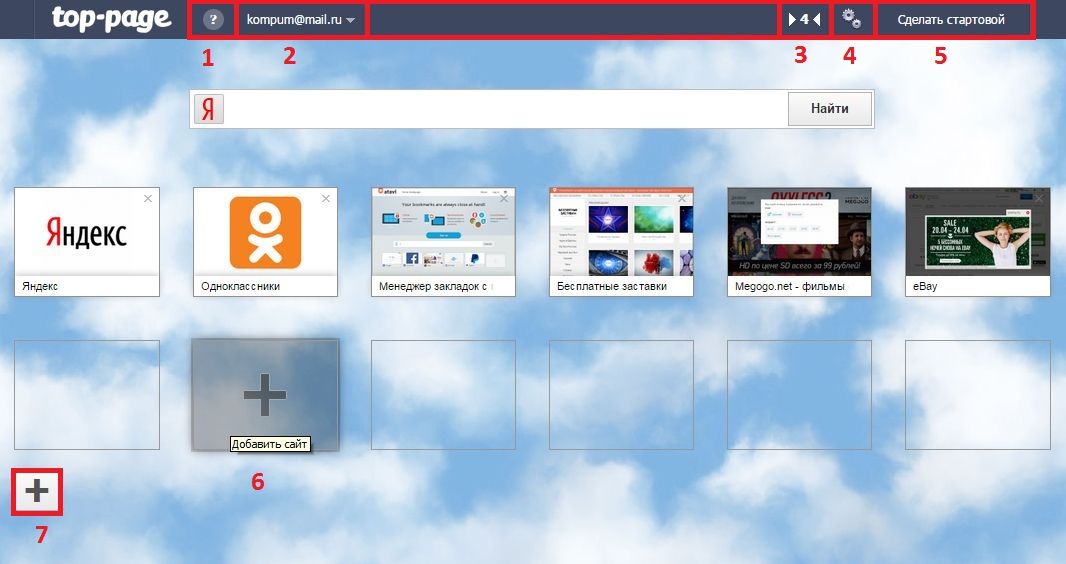
For ease of explanation, I have designated the main Top-Page fields with numbers.
- Help field. When you click on it, you will be asked to watch a video about this service, as well as read a short interactive presentation about the convenience of this service.
- This field displays the email address with which you registered, and when you click on this field with the mouse, you will be asked to change the password for this service, or log out of your account if you have finished working on someone else’s computer and do not want others to see your bookmarks People.
- In this field you can change the number of bookmarks horizontally. By default, there are six bookmarks in each horizontal row, and if you click on this field (there is now a number 4 there), then there will be four bookmarks in each row, and they will become larger. In this case, the number 6 will appear in the specified field to return everything as it was originally.
- By clicking on the two gears in this field, you can select a design theme for the visual bookmarks page. I like the cloud theme, so I didn't change anything.
- This field allows you to make top-page.ru the start page of your browser. I recommend doing this so that whenever you launch your site, you will immediately see a page with your bookmarks.
- When we hover over any empty bookmark, it turns into a large plus sign, by clicking on which we can bookmark our site. I'll demonstrate this using my site as an example:
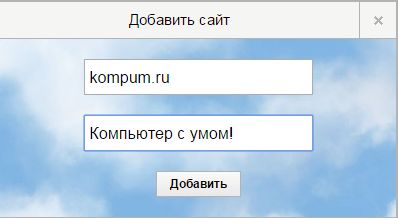
After clicking on the “Add” button, we see that the site has been successfully added to bookmarks:
![]()
To edit a site that already exists in bookmarks, you need to hover your mouse cursor over it, and in this bookmark at the bottom right, an image of a small wrench will appear, as shown in the picture above. When you click on this wrench, the bookmark editing menu opens, in which you can change the description and address of the site:
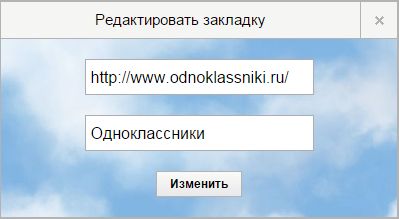
A small cross in each bookmark at the top right will allow you to delete this bookmark.
The plus sign under the bookmarks, which I indicated above under the number "7", allows you to add another horizontal row of empty bookmarks for your new sites.
It is worth noting that there is also a Top-Page extension of the same name, which allows you to add new sites to bookmarks with one click. You can find it in the online extension store; installing it or not is at your discretion. In my opinion, it is enough to make the Top-Page.ru website the start page of your browser and manually add bookmarks to it, especially since it takes no more than a minute. As soon as you add any new bookmark in this service, it is automatically synchronized and will immediately appear on all your devices (phone, tablet, etc.) on which you have Top-Page visual bookmarks open under your account.
Visual bookmarking service for your favorite sites.
Most people now associate visual bookmarks with starting to work online. Why? Because often such programs (services) are made into start pages. This gives special comfort to working on the World Wide Web.
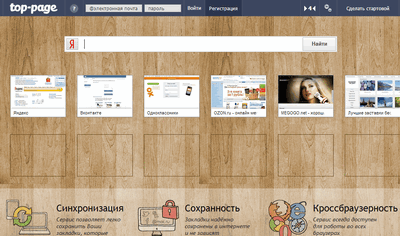
Judge for yourself: open the Internet and from the very first click go to the site you planned to visit. It turns out that visual bookmarks serve as something like a virtual guide or “control panel” for surfing the Internet.
And if we are accustomed to such an option, then the loss of visual bookmarks can be a great detriment to the use of the Internet. I think you have repeatedly noted countless threads on computer forums asking for help in returning missing bookmarks.
How do they disappear? Usually, visual bookmarks are destroyed because they belong to a particular browser: you just need to change its settings, and the pages saved for hours will disappear in English. And since browsers depend on the system on which they are installed, bugs in the operation of a laptop or iPhone also lead to a similar result.
Therefore, if you don’t want to re-read all the posts and tips on reconnecting with your favorite bookmarks, it’s better to get yourself another platform for posting them. Which one? Yes, there are hundreds at your disposal free services visual bookmarks!
Such services are Internet resources. As a result, they function autonomously from computers, browsers, etc. No connection - no problem. But a lot of useful things appear.
For example, when you register on a bookmarking site known to millions of users as Top-Page, you will be able to access your bookmarks through every browser and any device connected to the World Wide Web.
And, of course, this service can be used as a start page. To make the website described above home page, you just need to go to it and find the section in the top menu (far right) called “Make it home”:
Click on this section - a page will open offering 2 types of such settings (manual and automatic), as well as a Top-Page extension:
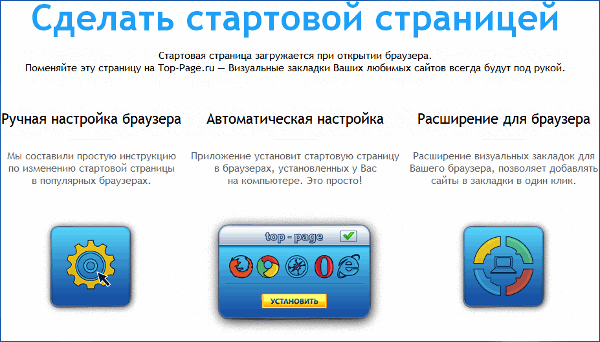
For manual installation home page is prepared for you detailed instructions, and for automatic – installation file. Therefore, it is very easy to cope with this task. Well, if you remember the extension, it will give you the following features:
- calling the visual bookmarks service through the icon on the browser panel (very useful in Yandex Browser, where the choice of start page is limited);
- bookmarking a site with one click in the context menu (right-click on the page you like, and in the window that opens, select the “Send to bookmarks...” field).
So the interface of the proposed service is focused solely on ensuring that everyone who visits it enjoys working in it.
Do you like comfort? Then use the Top-Page start page!
P.S. Permission granted to freely copy and quote. this article provided that an open active link to the source is indicated and the authorship of Ruslan Tertyshny is preserved.




