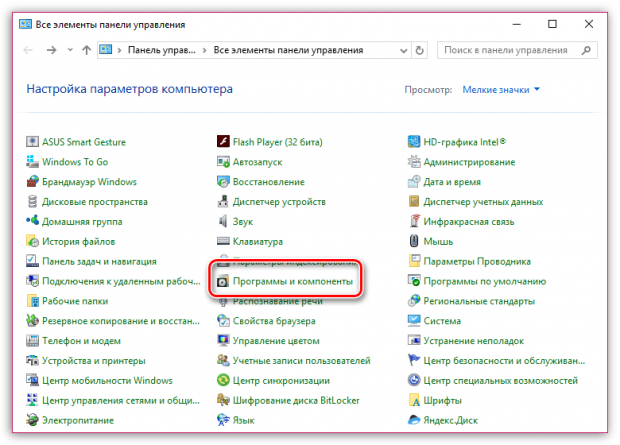Hello, friends! In this article we will look at what can be done if Flash Player doesn't work in your browser. Nobody (not even Adobe.com) knows why Flash Player doesn't work. They also provide a list of recommendations. Some of this list made it into this article. Recommendations are arranged in ascending order of difficulty. If you follow the recommendations at some stage, the Flash player will work, but it is not known at what stage. In conclusion, I will give a shorter list that I will most likely use. This, of course, is not the simplest option, but, it seems to me, it is shorter.
Updating the browser
First, a short educational program. What you need to know about Adobe Flash Player.
There are two Adobe versions Flash Player
- For Internet Explorer browser
- For all other browsers
You also need to know that in Google Chrome Flash Player is built in and it is updated along with the browser.
In any case, you need to update your browser. I described in detail how to do this.
Enable the Flash Player plugin in the browser
For correct operation, you need Adobe Flash Player to be installed and enabled in your browser.
How to enable Flash Player in Internet Explorer
Open the main menu and select “Configure add-ons”
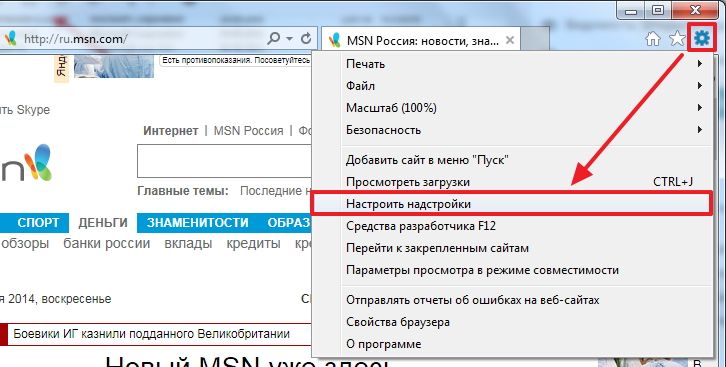
Select “Add-on types” - “Toolbars and extensions”
“Display” - “All add-ons”
We find Shockwave Flash Object and if its state is “Disabled”, click the “Enable” button at the bottom right. Restart the browser and try.
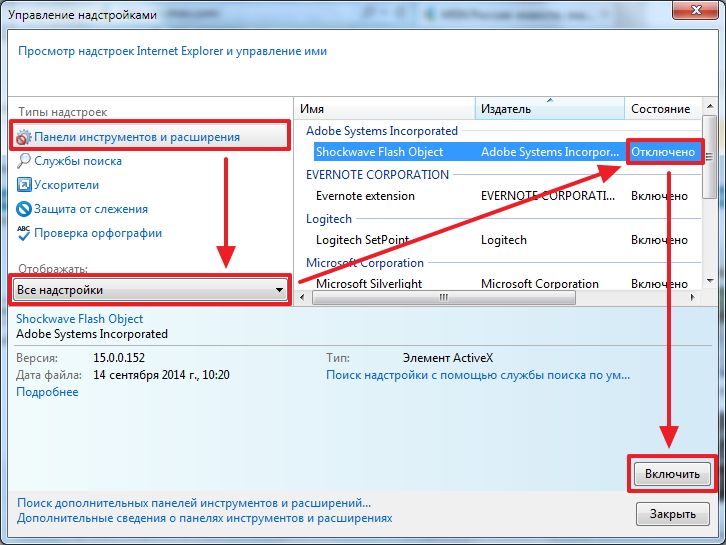
If you don't have the Shockwave Flash Object add-on, you just need to install Adobe Flash Player.
How to enable Flash Player in Firefox
Opening FireFox menu and select “Add-ons”
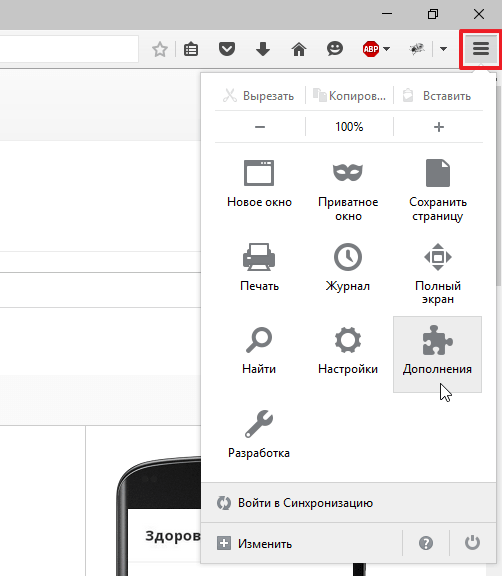
Select “Plugins” on the left and look for “Shockwave Flash” on the right. From the drop-down menu select “Always enable”
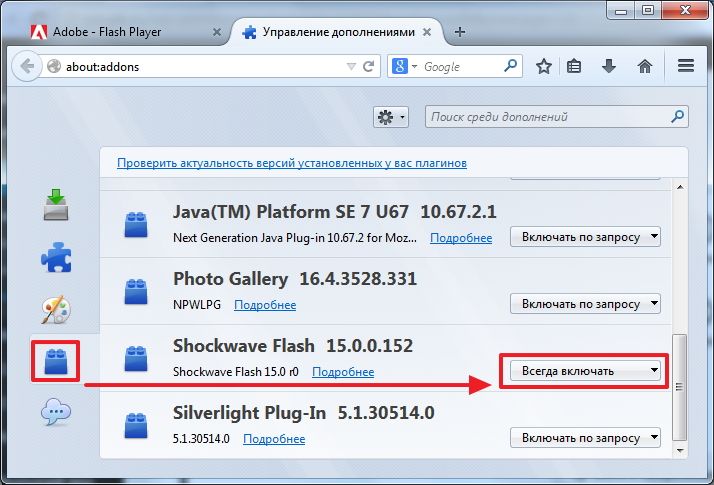
Restart Firefox. If Flash Player does not work, read on. If there is no Shockwave Flash plugin, you need to install Adobe Flash Player.
How to enable Flash Player in Opera
Open a new tab and write in the address bar - opera://plugins
Select “All” on the left, find “Adobe Flash Player” and click “Enable”. Restart Opera.
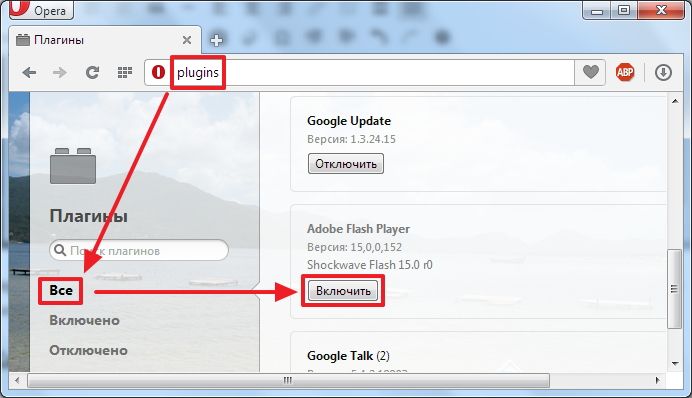
How to enable Flash Player in Google Chrome
In a new tab we write chrome://plugins/. At the top right click “More details”
Find Adobe Flash Player and disable one of them. Restart the browser and try.

If it doesn’t work, enable the disabled plugin and disable the other one. If it doesn't work, read on.
Open the Start menu and in the search field write “ %appdata%\Adobe". Press Enter or select the found “Adobe” folder
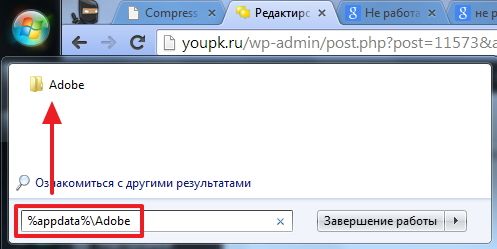
Delete the “Flash Player” folder
In the same way we move along the path “ %appdata%\Macromedia" and delete the "Flash Player" folder. Launch the browser and check. If Adobe Flash Player does not work, read on.
Delete all Flash Player data
Go to “Start > Control Panel”. Set View to “Large Icons” and select “Flash Player”
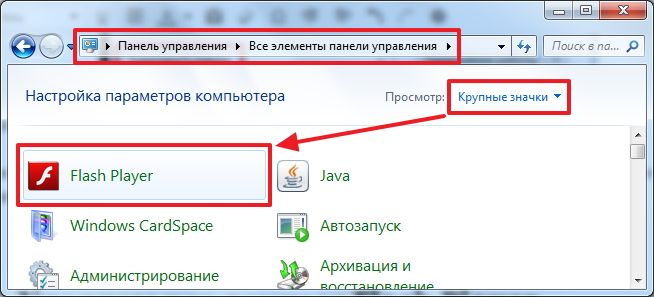
In the opened Manager Flash settings Player, go to the “Advanced” tab and click “Delete all...”
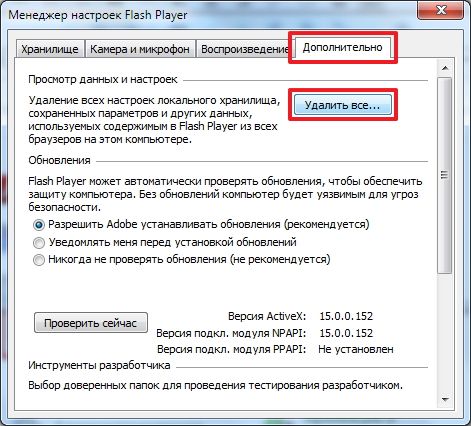
Check the “Delete all data and site settings” checkbox and click the “Delete data” button
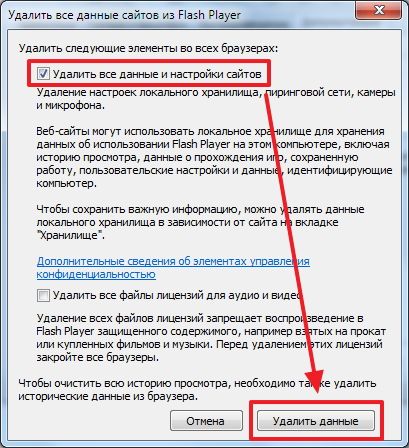
Close the window, open the browser and check. If Flash Player does not work, read on.
Disable Flash Player hardware acceleration
Right-click on the picture and select “Options”
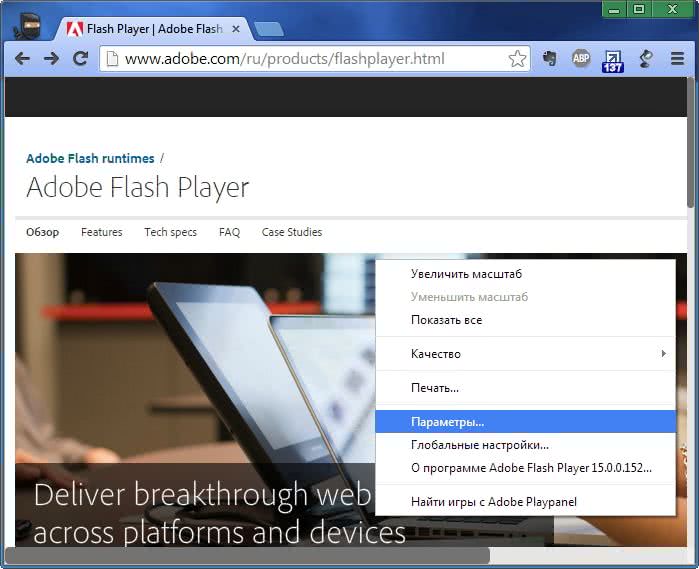
Uncheck and turn off hardware acceleration
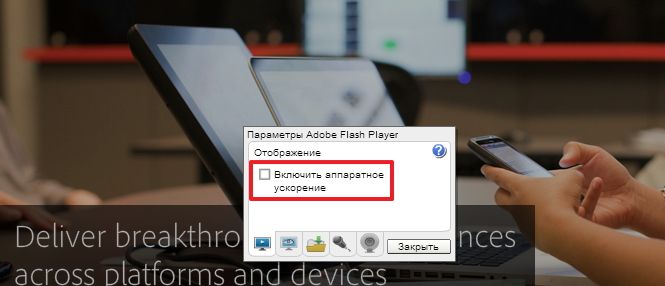
Click “Close”. Restart the browser and check. If it doesn't work, read on.
Updating Adobe Flash Player
First, let's simply update Adobe Flash Player. Details about the update - .
Reinstalling Adobe Flash Player
If installing the latest version on top does not produce results, let's try to remove Adobe Flash Player completely and install the latest version.
I explained in detail how to remove Adobe Flash Player -.
How to install Adobe Flash Player - .
Reinstalling the browser
If all of the above did not work, then I would reinstall the browser. You can see how to reinstall Google Chrome. Naturally, you need to save your bookmarks or set up synchronization.
Go to “Start > Control Panel > Uninstall a program”
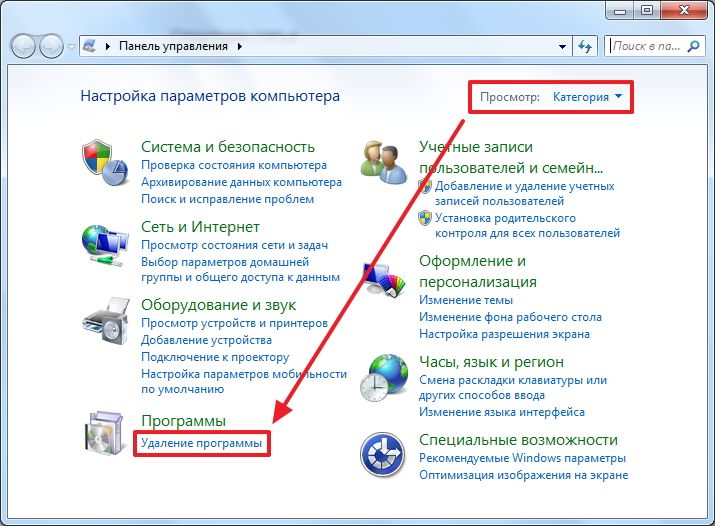
Choose desired browser and click “Delete”
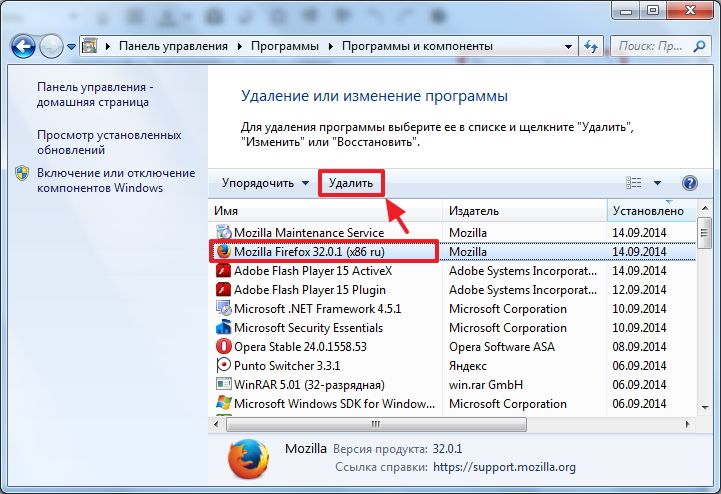
Restart your computer and install the browser again. When Firefox browser can be set search query“install firefox” and go to the official website.
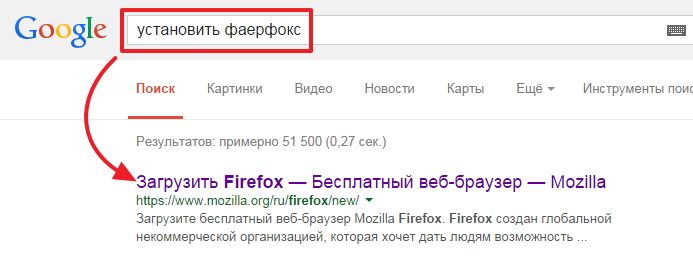
Flash player is a special application with which you can create and play multimedia content in the browser.
Multimedia content can be various videos, audio recordings, games, and so on.
On this moment this application installed on almost every computer on the planet. However, Flash Player may not always be needed to work for a number of reasons:
- when running, it places a heavy load on the central processor, which causes the browser to operate more slowly;
- The included flash player makes it easier for hackers to hack into a computer; information stored on the computer’s hard drive can be erased, stolen, and so on; for security, many people disable this application;
- Most of the advertising on websites works using a flash player; for quiet work, many people prefer to disable this plugin;
The Opera browser also contains Flash plugin Player, so every Opera user needs to know how to disable flash in Opera. Also, the need to disable the plugin may arise due to incorrect installation of the program, as a result of which the browser cannot play video, audio, and so on.
Disconnection instructions
Turning off the flash player in Opera is a fairly simple process that includes several quick operations. Absolutely everyone can cope with it.
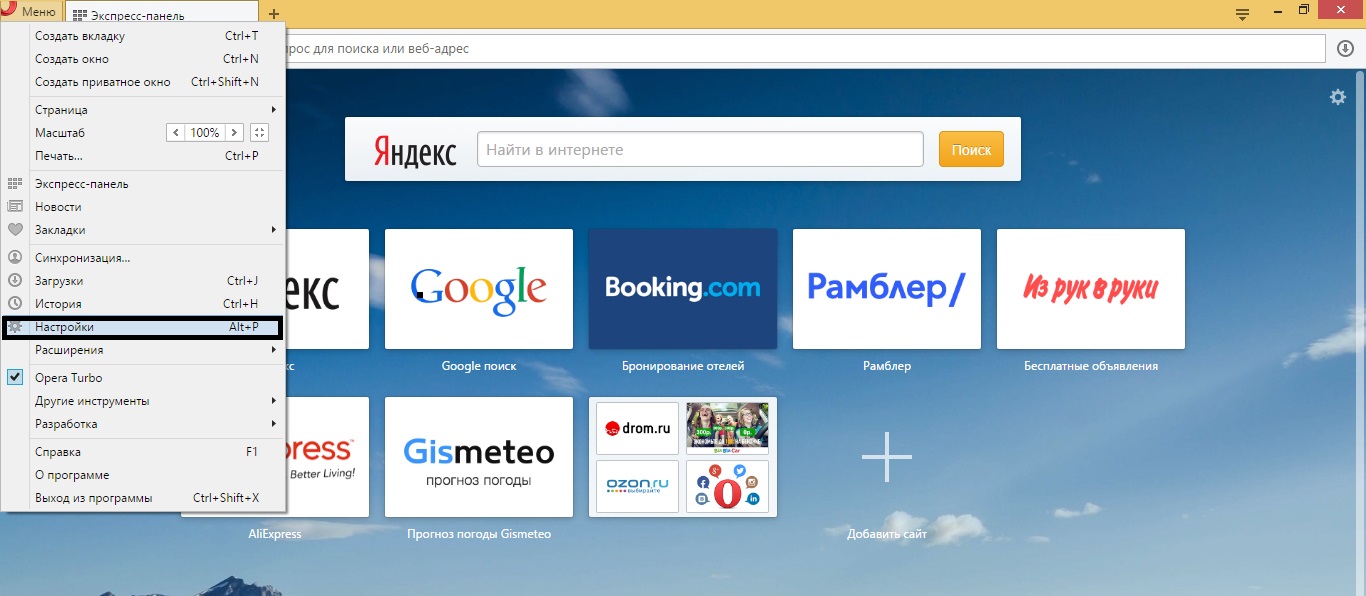
The blocking procedure ends here. A disabled Flash player will no longer be able to play various third-party advertisements on websites and will not distract from work. Even with Flash disabled, some players will be able to play videos, as many sites today are switching to a new one HTML standard 5, for example, the YouTube site does not need the services of a flash player. Also, after disabling the plugin, you can reinstall the program itself.
Every user of the Opera browser should know how to disable the flash player; this is necessary for safe and quiet work. The procedure that allows you to disable the flash player in Opera is easy and simple, it does not require deep knowledge of computer science, anyone can handle it, you just need to follow the instructions and everything will definitely work out.
Flash player installed. It's called Adobe Shockwave Player and is needed so that you can watch videos, listen to music, play games, etc. directly in the browser. But it happens that it is “buggy” or simply not needed. In this article I will show how you can turn it off (and then turn it on again if necessary) in different browsers.
How to stop flash player in Google Chrome
More precisely, I will show you on my browser, which is based on the Chromium engine. This can be not only Google Chrome, but also various nichrome, amigo, orbitum, komodo and everyone else who uses this free engine for their own purposes.
This can be done through the settings, but different browsers they are scattered in their own way (for example, in Google Chrome, to do this you need to go to Settings, then select the “Show” link below additional settings» then select the “Content Settings” button in Personal data, and then look for the item “Plug-ins” and click “Disable individual modules”), although they lead to one place.
The simplest thing is to directly insert (or write) chrome://plugins into the address bar of your browser and go to the desired location.
Here we look for our player and disable it:
by clicking on the appropriate button.
How to disable flash player in Opera
In the latest version of Opera, go to “Settings” and then everything is clear:
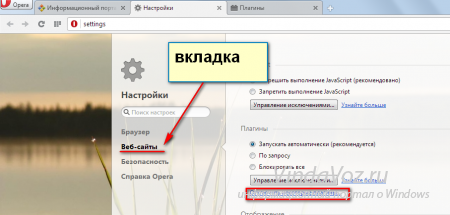
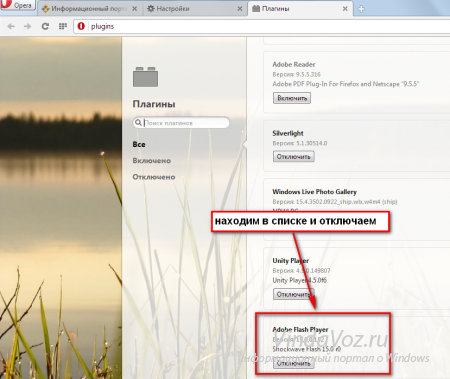
How to turn off flash player in Mozilla
IN Mozilla Firefox You can also either follow the path: Tools -> Add-ons, or simply type about:addons in the address bar and go to the setting we need. We search and disable:
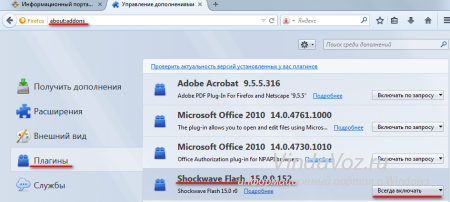
How to turn off Flash Player in Internet Explorer
How can you forget about this standard Windows browser... In Internet Explorer you need to go to “Configure add-ons”:
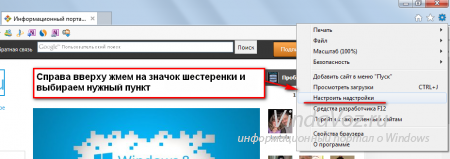
Find "Shockwave Flash Object" in the list and left-click on it, and then you can disable it:
![]()
Note: If flash player stopped responding- just close and launch your browser again. The problem should go away, and if you think that everything will be lost, then many browsers have a function to open the last opened tabs.
Finally, I would like to note that the article discussed ways to disable the flash player in various popular browsers, and you can remove the flash player as follows: regular program- via the Control Panel.
The Opera browser is the most popular web browser, which has recently been powered by the Chromium engine. But unlike other browsers based on this engine, for example, Google Chrome, this web browser does not have a built-in Flash Player plugin.
Flash Player is a special plugin for the Opera browser that allows you to display Flash content on various websites, which may include music, videos, online games, animated banners and other media content. In addition, the Opera browser can only play this content if this plugin is activated in your browser settings.
How to enable Flash Player in Opera
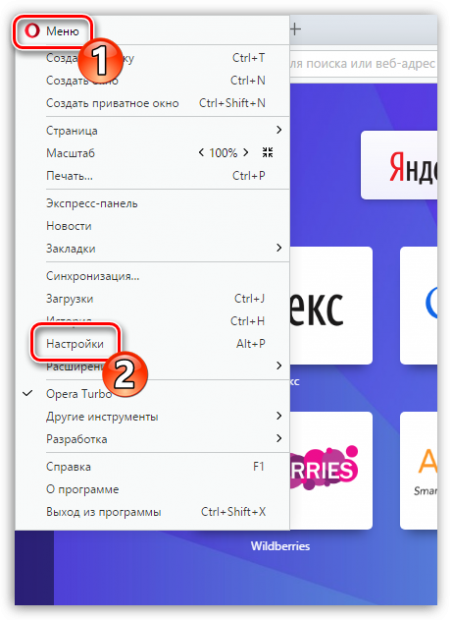
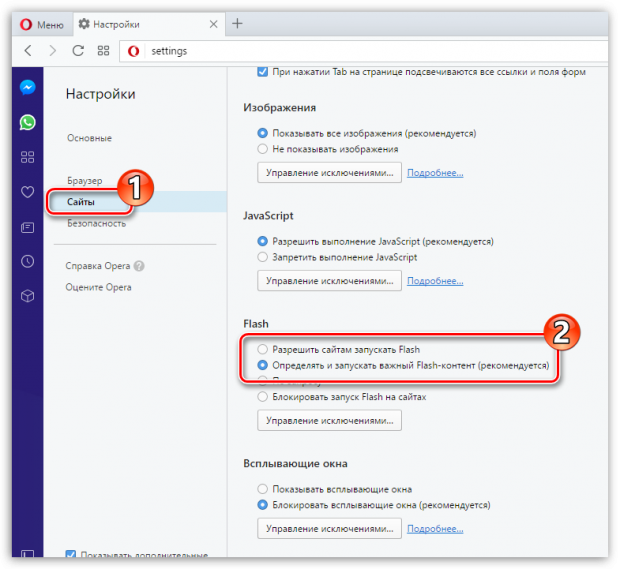
As soon as you activate one of the proposed items, Flash Player will be activated.
What to do if this doesn't help?
If, even after all the steps taken, the Opera browser still refuses to play Flash content, three conclusions can be drawn:
- You have installed outdated version Opera;
- You do not have the Flash Player plugin installed;
- The plugin is not working correctly.
Solution 1: Check your browser for updates
First of all, you should definitely make sure that you are working with the latest version of the browser.
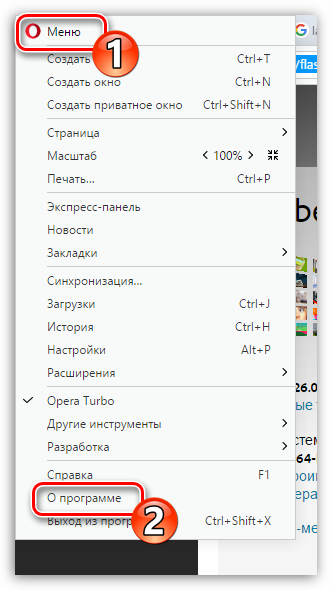
In the same case, if you just see the name of the version of Opera, then you have only made sure that the most latest version browser, which does not need to be updated.
Solution 2: Install Flash Player
If you have not previously installed the Flash Player plugin, then this is the reason why Flash content cannot be played. The solution is simple - install the missing software on computer.
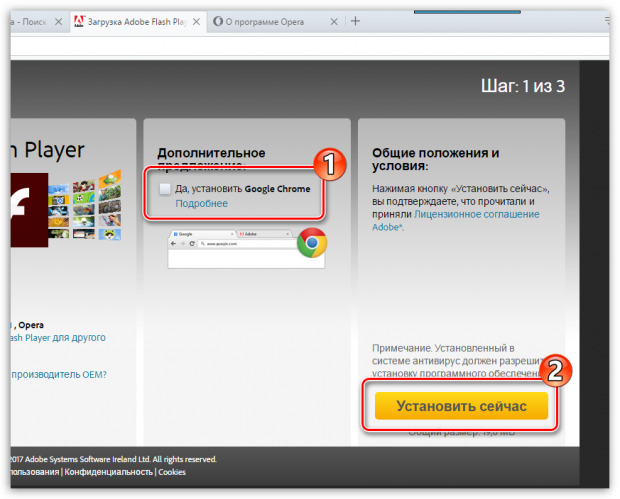
Solution 3: Reinstall Flash Player
If you have checked that your browser is up to date, but the plugin installed on your computer refuses to function, you might think that it is not working correctly.