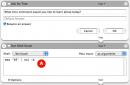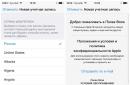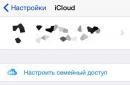Every day millions of Internet users visit the Odnoklassniki website. This is one of the most popular social networks today. Here you can not only communicate with friends via messages, but also watch various videos, read notes and publications on topics of interest. Cooking recipes, useful tips housework, interesting stories from life - this is only a small part of what you can find in your news feed.
Naturally, when spending time in front of a monitor screen, almost no one follows the generally accepted recommendations for alternating periods of work and rest at the computer. As a result, many people experience deterioration of vision. As a result, the usual scale of Internet pages seems small, and the font is difficult to read. For your own comfort, you can use the function of increasing page parameters.
How to zoom in on a page in Odnoklassniki
There are several basic ways to zoom in on the screen. They are quite simple and any user can handle them.
- To zoom in in Odnoklassniki on a personal computer, hold down the Ctrl key and at the same time rotate the mouse wheel up. Rotate the wheel until you get the desired page size and written texts. If, on the contrary, you want the page to shrink, turn the wheel in the opposite direction, i.e. down.
- What to do if you need to enlarge a website page on your laptop and you don’t have a mouse? In such a situation, you can use the keyboard. Also, hold down the Ctrl key and press the "+" key until the page parameters become comfortable to view. If you overdo it, hold down Ctrl and press the “-” sign. This will reduce the page to the desired size.


IMPORTANT! To return the changed page size to its original form, press the Ctrl and “0” keys simultaneously.


- Another way to change the page scale was invented by Internet browser developers. At the top of the browser menu you can see a number with percentages, on both sides of which there are “+” and “-” signs. Clicking on them enlarges or reduces the page.


IMPORTANT! If you access Odnoklassniki from a phone or tablet, you can expand the page by swiping two fingers from the center of the screen to the sides. To make the format small again, place your fingers on the edges of the screen and slide them towards its center.
Now you know how to set up a convenient viewing scale for the Odnoklassniki website. Using the above methods, you can achieve the desired result by adjusting the page size to the required parameters. You will no longer have to strain your eyes and peer into small elements. All text and image sizes can be adjusted independently!
Most users registered on the Odnoklassniki social network use various games and applications. For ease of use, you can use full-screen resolution. After exiting this mode, crashes occur quite often. Objects begin to appear incorrectly on the page.
They may become too large, too small, or disappear from the screen altogether. In this situation, there is nothing else to do but change the scale. But for some reason this seemingly simple operation causes many difficulties.
Why do problems occur when changing scale?
Failures most often occur due to incorrect operation of the Internet browser. Careless user actions can also lead to errors. If you do not aggravate the situation, these problems can be solved quite simply. When such a problem arises, beginners are often lost and don’t know what to do, so they press all the buttons in a row. This is definitely not worth doing.
There is also no need to use the services of computer technicians to solve this problem. You can correct this situation on your own. It takes only a few minutes. Thus, knowing how to change the zoom in the Odnoklassniki social network is useful in order to set the settings that are convenient for you at any time and save money.
If you are using a desktop computer
If you use a regular one to log into the Odnoklassniki social network Personal Computer, then the easiest way to change the scale is to use the mouse and keyboard. You can also make reverse changes to preserve display settings for various objects. And don't be afraid to use two devices at the same time. All actions are quite simple and should not cause any special difficulties. Before you start zooming out in Odnoklassniki, find the “Ctrl” button on your keyboard.
You can use any of the two buttons. They are usually located at the bottom right and left of the main part of the keyboard. Use the largest and most visible key, the Spacebar, as a guide. The "Ctrl" keys are next to it. To change the scale, hold down the Ctrl key and scroll the mouse wheel. To zoom in, you need to scroll the mouse wheel away from you. This action, as you can see for yourself, is quite simple. Even an inexperienced PC user can handle it.
If you are using a tablet or laptop
If you use portable devices such as tablets or laptops to log into the Odnoklassniki social network, then you can use another method of zooming. For each portable device There is a way to change the scale in a social network. Modern tablet computers the easiest to manage. On such a device, you can easily zoom in on the Odnoklassniki social network with one light touch of your fingers.
To do this, bring your thumb and forefinger together to the screen and, touching the screen, spread them apart. The image that was under your fingers should increase following the movements of your fingers. To zoom out, do the opposite. This advice is suitable for those who access their social network page not through an Internet browser, but using special applications.
Every day more and more users choose laptops for work rather than desktop computers. Most often, the display of the image on them is set up inconveniently, so it is better to correct it from the very beginning. If you use a mouse to work with a laptop, then solving the problem of changing the scale will be carried out by analogy with the first method described. During business trips, when the laptop is used away from the workplace, this method not available. Then you can use one keyboard. Find the Ctrl key and +/- buttons you already know. To zoom in, hold Ctrl and press +, to zoom out – Ctrl and -.
Changing the scale using the browser
You can also use the browser capabilities to change the display scale of windows. In some internet browsers, e.g. Internet Explorer and Opera, in the lower right corner there is a special ruler with which you can adjust the page display scale. In other browsers, such as the browser from Yandex, Rambler and Google, there is a special icon that opens the settings menu.
It is located next to a group of buttons designed to change the window in the right top corner. To change the scale, select “Scale” and set the values you need. Some browser versions do not have a separate tab. They simply show at the top of the window what scale value is set to this moment and there are special buttons for changing the scale.
The joy of communicating on a social network can be overshadowed by this. that you will have to strain your eyes to see what is written on your page. But this is not due to any malfunctions or poor vision. The page scale just changed. But you can solve this problem yourself, increase it yourself, without resorting to the help of specialists.
Here are a few ways to help make your social network page more convenient to view.
Option one.
It could happen that you or your child, or someone else accidentally touched one of the hotkeys that adjusts the image zoom. You can return the size to the usual 100% by pressing the Ctrl key, which is located in the lower left corner of the keyboard, simultaneously with the 0 (zero) key, Ctrl + 0. This command is provided to return the previous page size. This should help, of course, if the cause was an accidental press hot button. You can also try pressing Ctrl and, holding it, scroll the mouse wheel in different directions, this way you can also change the page size.Option two.
You can write to the technical support service of the Odnoklassniki website and wait for an answer, if you are not afraid of doing something wrong. The page could have shrunk not because you clicked something wrong, but because of a malfunction of the site; this option is also possible. In this case, only site maintenance specialists will be able to fix the problem. You can write to support without necessarily going to your page. To do this, select the “Forgot your password” field located under the login and password entry field. Then find “Contact Support” and select the question that interests you from the list. If you do not find it in this list, then send a message by writing in the form located below the list.Option three
If you were unable to fix the page size using hotkeys, and the support service told you that everything was fine on their part and did not give any practical advice, that is, another option to solve the problem. Users of the social network Odnoklassniki seem to have repeatedly encountered the problem of reducing pages. Therefore, network experts have identified, according to statistics, 2 more common reasons for changing page size, namely: possible problems with the Flash player installed on your computer (it could be outdated and needs to be updated) or the problem is caused by the cache memory (you haven’t cleared it for a long time, which makes it difficult to work). On the Odnoklassniki website itself you can also find solutions to the problem that are listed above and other recommendations for returning the page to its previous size. In the upper right corner of your page there is the word “Help”, open this section.On the page that opens, click on the square that says “ Helpful information"(it should be the most recent).
Next, select the link “Site content is not displayed correctly. What to do?".
You will be asked to complete 2 points: first of all, you need to do the options that we described, plus problems caused by the Flash player and how to clear the cache memory (attached there step-by-step instruction, what and how to do, depending on your browser).
If the problem is related to incorrect work player, then you can simply download from the Internet latest version this program and install it on your computer. If you don’t know how to do this, then ask an experienced technician to update the Flash player.
So don’t strain your eyes and endure the small size of Odnoklassniki pages if this problem can be easily solved.
Unfortunately, today few people have 100% good vision. This, of course, does not make the most pleasant adjustments to life, however, you can put up with them. However, mass computerization forces us to look at the problem from a different angle, because working on a computer with poor vision for users is much more difficult. The situation is aggravated by incorrectly chosen diagonal and when on the latter you have to parse unreadable text.
If the display shows pages with small print, it is extremely difficult to use them as intended. Social media– is no exception, how can you fully communicate on Odnoklassniki when you have to strain your eyes all the time? Fortunately, there is a way out! And in this material I will tell you how to zoom in on a page in Odnoklassniki.
Universal method
First of all, I will share a method that will suit everyone without exception. Its essence is this: on the computer keyboard you need to find the Ctrl button and press it with your finger. Without releasing it, roll the mouse wheel away from you, doing it smoothly. You will see that the scale has changed, now the font appears larger and it has become much more pleasant to read. Rotate the wheel until you are completely satisfied with the scale. Accordingly, if you have gone too far with the font size, turn the wheel towards you and it will decrease.
True, if you work on a laptop, you may not have a mouse. Don't worry, there is an alternative! Again, find Ctrl on your keyboard and hold the button with one finger. Now on the right side of the keyboard, find the plus sign (the “+” key) and click on it. Press until you reach the desired page size in Odnoklassniki. Of course, this is a reversible process, in order to return everything as it was, use the Ctrl and “-” key combination.
And last possible variant events: if you want to increase the page size, just make a gesture similar to a pinch. You are probably familiar with it: you need to put two fingers on one point on the screen and, as it were, stretch them.
How to Zoom in for Browsers
The methods described above are very simple to implement and are suitable for everyone without exception. However, each browser also has the ability to resize the page. For example, if you work with Mozilla, you need to go to the browser toolbar and find the item “View” - “Scale” - “Zoom”.
I am sure that each of you will be able to choose a method that best suits him, and then enjoy your favorite social network Odnoklassniki on an ideal scale!
- communicate with distant relatives;
- find new friends with similar interests;
- correspond with classmates, fellow students and colleagues;
- find missing people or those with whom contact has been lost;
- exchange music, photos, videos;
- participate in discussions on forums;
- play games with friends.
It is impossible to list all the features of the site. Some users have very poor eyesight, so they cannot read small print or see small icons. To eliminate discomfort, the system allows you to significantly increase or decrease the page scale.
Return page to normal size
A decrease in scale is required if it has increased for some unknown reason without the user's desire. The main page and all other pages might look like this:
At such a scale, it is almost impossible to carry out any actions. Most of the information does not make it onto the screen. An inexperienced user sees a big problem in this situation. But it's very easy to fix. Let's figure out how to reduce the scale in Odnoklassniki on a computer or laptop.
While on the page, hold down the Ctrl key on your keyboard and press the (-) key several times until the page reaches its standard size. But in the process, you may overdo it, and then the page will become too small.

Then you need to use (+) instead of the (-) key. To return the standard page size in one click, use another method - Ctrl and (0). The scale is restored to 100% instantly.
Another way to change the scale in the profile of the Odnoklassniki website requires the use of the mouse. To reduce or increase the page size, hold down the Ctrl key and roll the mouse wheel in the desired direction. Turn it towards you - the scale decreases, away from you - it increases. Standard sizes are saved when you exit the profile and even after the system is rebooted.
Changing the zoom level in the browser settings
You can zoom out and zoom in in your browser settings. Let's look at the example of Opera. Open the “Menu”.

A list is displayed in which we find the “Scale” column. Opposite the inscription is the percentage in which the page is currently located. Three arrows point to possible actions:
- Decrease.
- Increase.
- 100% (standard size).

In the Google Chrome browser, these settings are located on the right side.

For those who are not looking for easy ways, there is a more difficult way. Open the browser menu and find the “Settings” line.