Everyone likes something different. Everyone enjoys different browsers and prefer their own settings. Imposing default search options by developers software not liked by many users.
However, you have to use what they give in order not to give up your favorite browser.
Fortunately, each program allows you to change your search settings. After reading the article, you will learn how to do this, after which you can use the system that suits you best.
The problem also occurs when installing many games and applications, the installer of which is designed for user carelessness. Hundreds of programs install plug-ins from different systems and embed them in your browser, thereby changing the search engine.
What gives us a search through Google
The Google search engine does not contain anything superfluous, unlike its competitor, where there are too many applications and functionality. This search engine is not limited to the Russian-speaking population and will be able to find information anywhere in the world in any language.
The Google search function is very handy and allows you to set all sorts of criteria, such as:
- region;
- publication date;
- resource where you need to find information;
- criteria for excluding words from a search phrase, or vice versa, strengthening the influence of a word in a sentence;
- the ability to display information by keywords in the description of video files, images, locations and maps, as well as in libraries and add-ons.
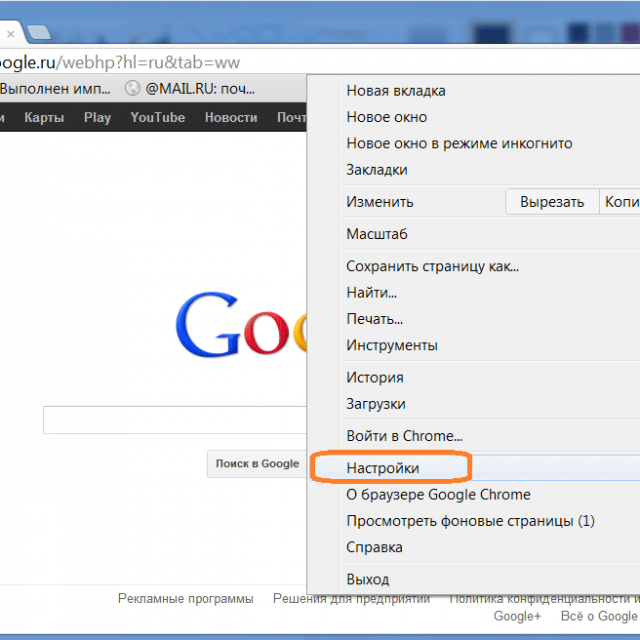
Photo: Make google your default search
In addition, the functionality of the search engine contains the ability to instantly translate web pages into hundreds of languages. And you can always choose the one that is most convenient for you. If your request differs from the system language and location specified by you or determined by the system, Google will offer you a translation of the phrase.
To control the search, you can use the microphone or on-screen keyboard which is very convenient to use touch screens or additional media devices such as a TV or game console.
Video: Google start page
We do it with
Thanks to high speed work and high-quality selection of found pages, as well as built-in checking of resources for viruses and malicious code, users really like the search engine from Google. The most frequently asked question is: is it possible to Google search by default in Mozilla Firefox because this browser is very popular.
Search strings
Unlike many other browsers, Firefox includes a handy search bar. Today, every web surfing program allows you to do this directly from the address bar, and many question its necessity.
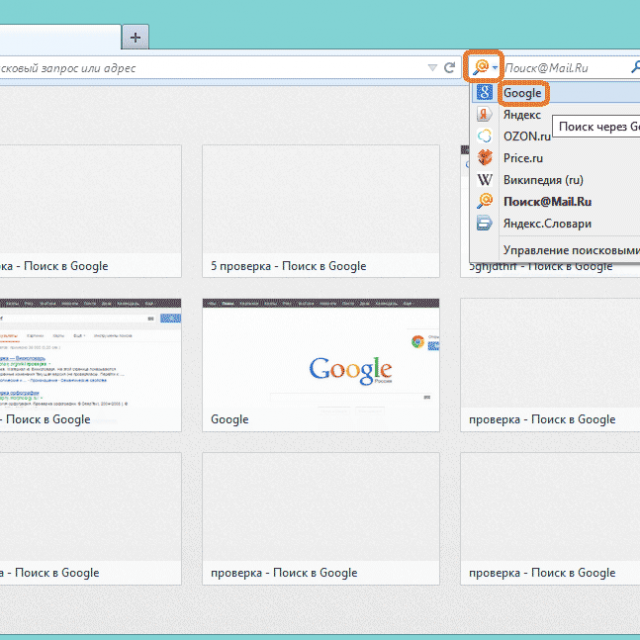
Photo: Line for selecting a system and entering a request
In this line it is possible to select the required search engine from the list, which includes the most famous and popular ones. In addition, it is possible to find goods in one of the large chain stores. And yet, if you want to add a special system, you can use the "Manage Search Plugins" and add the one you need or remove the one you don't need.
As a rule, Google participates in this list by default, and it can be selected. However, a crash or installation of add-ons may affect its composition. In order to return your favorite search engine to its place, you need to click the "Restore default set" button in the management of search plugins.
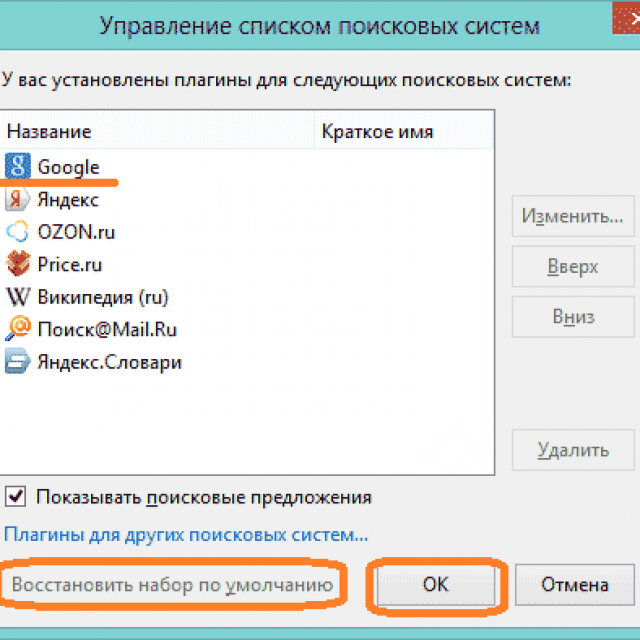
Photo: Changing the list of search engines
Firefox Settings Editor
Firefox allows you to edit settings at a level system administrator using the command: "about:config". It must be entered into the address bar in order to open a list of commands for managing hidden browser options.
Since this mode allows you to change parameters that are critical for the operation of the program, you need to confirm your intentions and caution in your actions.

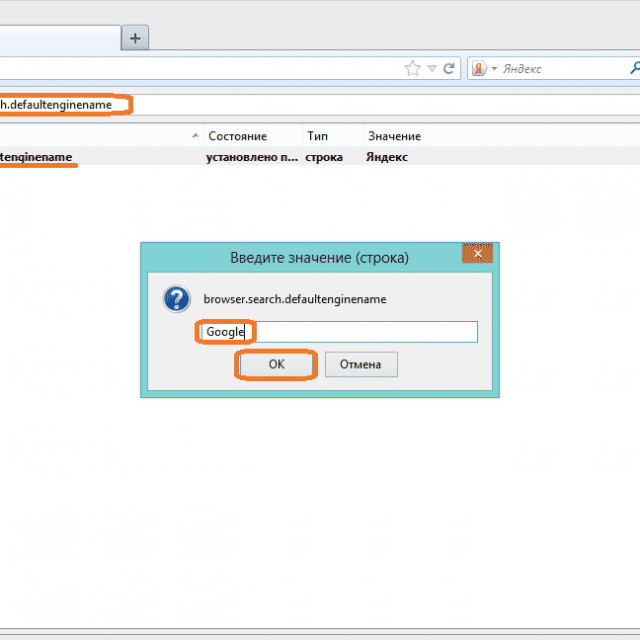
After doing exactly all the changes, the default values will be set by Google.
Buttons Open menu
Install desired settings to search by default, you can use the "Open menu" button, in the left upper corner in the form of three stripes.
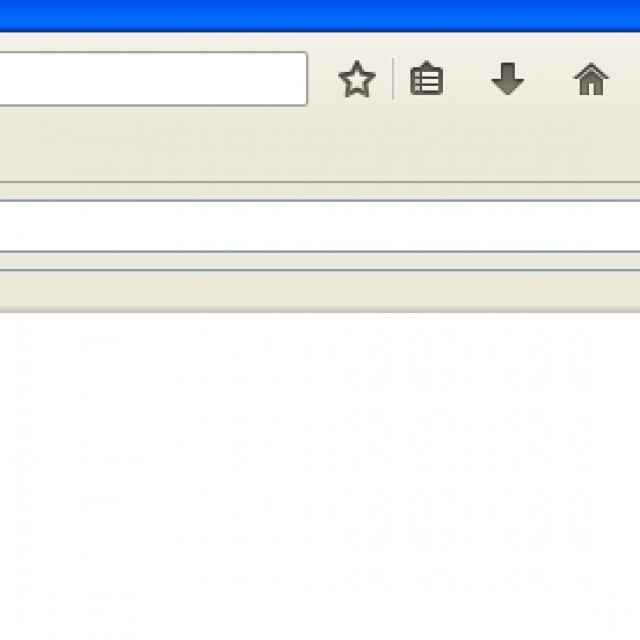
Here you can approach from two sides:
Menu item Tools
Another way to change the default search settings is to use your browser settings. This standard method was used in older versions, when the address bar was not yet "smart".
To perform this operation, you must perform the following steps:
- call the menu bar in the Firefox browser. To do this, press the button Alt on keyboard;
- choose "Tools" and in the drop down list "Settings";
- go to the settings in the control panel "Search";
- functionality allows you to enable or disable search bar systems, select one of them by default or restore settings and return to the initial list.
Video: default browser
If the browser is from Yandex
On the Internet, a version of the Firefox browser from Yandex is widespread. This is a program specially created and adapted for yandex.ru. It is crammed with built-in plugins, system functions and related search.
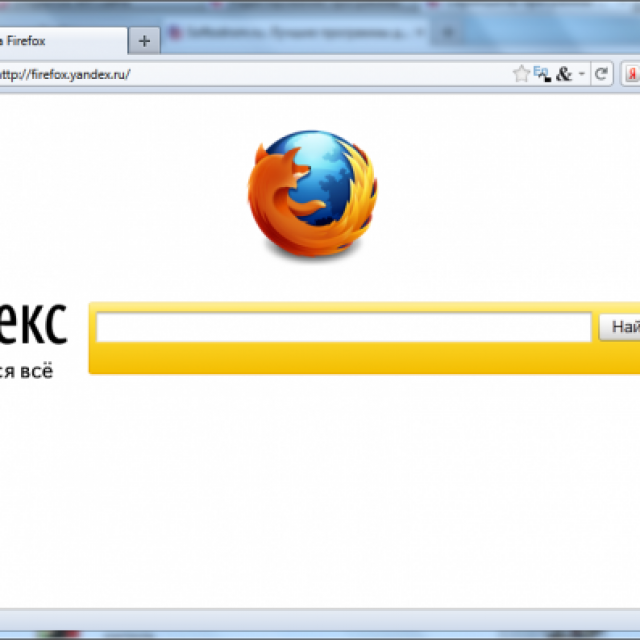
Unfortunately, none of these methods work in this version. According to the developers, this is done to protect against changing the search engine without the user's knowledge. Whatever you do with the default search in such a browser, it will still remain Yandex.
Enjoy Firefox browser, more precisely, its pure version from Mozilla. Choose for yourself which plugins to install and which search engines to use. If some program changes the settings, now you can easily return to your favorite search engine.
Mazila Firefox, then you know that changing the default search engine is not so easy. Just want to clarify, I mean the search directly from the address bar of the browser. Actually, how to change the default search in Mozilla Firefox will be discussed in this article.
The fact is that the search can be done using two methods:
In the upper right corner of Mazila there is a special search box where you can select the desired search engine from the drop-down list.
And you can also search by entering a query directly into the address bar of the browser, and this is where we will change the search engine.
Of course, it would be possible not to bother, and just use the first method, but here everything is decided by habit. For example, it is more convenient for me to use the address bar of the browser.
By the way, this article may be useful to you in the future, even if the default search engine suits you completely. The fact is that some programs are embedded in the browser during installation, and can easily replace your favorite search engine with “it’s not clear what”.
Procedure
1) Launch your browser, type “about:config” in the address bar and press Enter. After that, a message will appear, which will say that an incorrect change in the settings can lead to disastrous consequences (I retell the meaning of this message in my own words).
If you have not yet changed your mind about continuing, feel free to click the “I promise I will be careful!” button.
2) A huge number of settings will appear on your screen, but do not be afraid of this, as we will use the search to make it easier to find the item we need. I’ll explain one point right away, this is not the search that is called by Ctrl + F, the page will have its own search string.
Enter “Keyword.URL” into this search string. The list will immediately have only one item (you do not even need to press Enter).
3) Click on this line with the right mouse button, and select "edit".
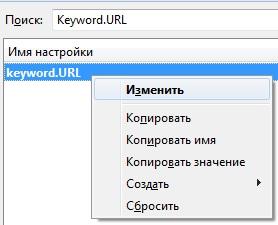
Then you will need to enter a value and click Ok.
This is what these values look like for the two most popular search engines:
For Yandex: “http://yandex.ru/yandsearch?text=”.
For Google: “http://www.google.com/search?q=”.
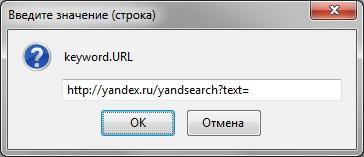
If you regularly update your browser (usually this happens in automatic mode), then you will not find the line “ Keyword.URL". The fact is that in the new versions of Mazila, the search engine changes differently.
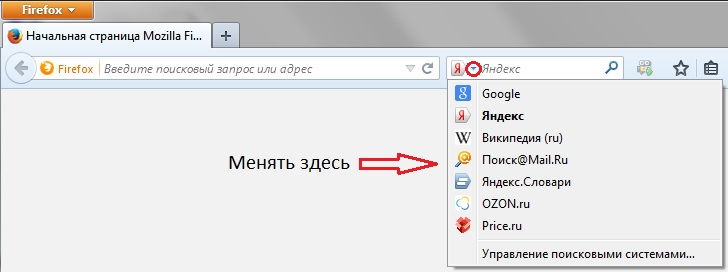
This screenshot clearly shows how, where and what to click. To the right of the address bar of the browser there is a window, when you click on a small triangle, a drop-down list appears. Select the desired search engine from this list.
In Firefox 34, Mozilla has made a major overhaul of its web browser's search interface by implementing a new UI for the search bar. This decision then it seemed to many unnecessarily hasty, since the new interface was initially devoid of a number of features, including changing the order of search engines or setting keywords to speed up your search.
These and other features began to gradually return only in subsequent releases of the browser. In turn, users who considered the previous version of the interface more convenient, until recently, could use the browser.search.showOneOffButtons option, which was available on the about:config service page.
However, starting with Firefox 43, even those users who had this option enabled noticed that they still turned on the new search interface:
Indeed: in version 43, Mozilla made a number of improvements to its new search, and at the same time turned off the return to the old version.
Restoring classic search in Firefox
If you love the classic search interface in Firefox, you should know that you can still restore it, but now you have to use one of the auxiliary extensions for this. Alas, a simple change in any setting since Firefox 43 is no longer enough.
One of the first extensions, the developers of which proposed the return of the classic search, was the notorious Classic Theme Restorer.
This module gained popularity at the time when the new Australis interface was introduced into the fire fox, allowing users to return to the old design style. Since then, Classic Theme Restorer has grown significantly in terms of functionality, and more recently has learned how to return the classic look of the search bar to Firefox.
So, in order to return the built-in search field in Firefox former view, you need to do the following:
- Download and install the Classic Theme Restorer extension from the official Mozilla catalog;
- Open the main menu and click on the "Add-ons" button or type "about:addons" in the address bar;
- Go to the "Extensions" section;
- Find Classic Theme Restorer in the list of installed modules and click the "Settings" button;
- In the settings window, switch to the "Main interface (1)" section;
- Check the box next to "Old Search";
- Click the "OK" button below.
That, in fact, is all. You now have the classic search interface:
You can return the current version simply by unchecking the above item.
Important: after installation, the module will immediately change the appearance of your Firefox to a more old version that was before Australis. You should not be afraid: you can return Australis (rounded tabs and other interface details) if you wish, in just a couple of clicks. To do this, in the options window of Classic Theme Restorer, click on the "settings" button and select "Firefox presets", then restart the browser.
First, what is a "default search engine". In many browsers, in order to find information on the Internet, for a long time it is not necessary to first remember and enter the address of the search engine, and then enter a search query on the search page. Now everything is simple - type in a search phrase in the same Mozilla FireFox, press the Enter button, and get search results immediately!
But here is where the main problem arises. For example, I'm used to using the search from the google.com site, and some annoying infection reconfigured the search to automatically use something like poisk.urypinsk.ws, which I absolutely do not like!
Here's how to change automatic search"by default" I will tell in this note.
Mozilla Firefox
Attention! Some extras ( for example Yandex.Bar or [email protected]) blocks changing the default search engine. Therefore, in order to successfully change the search engine, you must first go to the menu at the top left "Firefox" -> "Add-ons" (or press the keyboard shortcut ctrl+Shift+A) and selecting the "Extensions" tab in the window that opens, turn off everything that is possible.
To change the default search in Mozilla Firefox, follow these steps:
Launch Firefox and in the address bar type about:config and click the " Enter". A warning will appear on the screen stating that crooked hands and inattention can lead to a firefox breakdown. If you are confident in your abilities - feel free to press the button " I promise I'll be careful!«
In the address bar type ‘about:config’ without quotes and press Enter
After that you will see a long list of settings. Names on the left, values on the right. You need to find a setting with the name keyword.URL, which is responsible for searching directly from the address bar. To do this, it is enough in the field " Filter» enter the name of the setting ( keyword.URL).
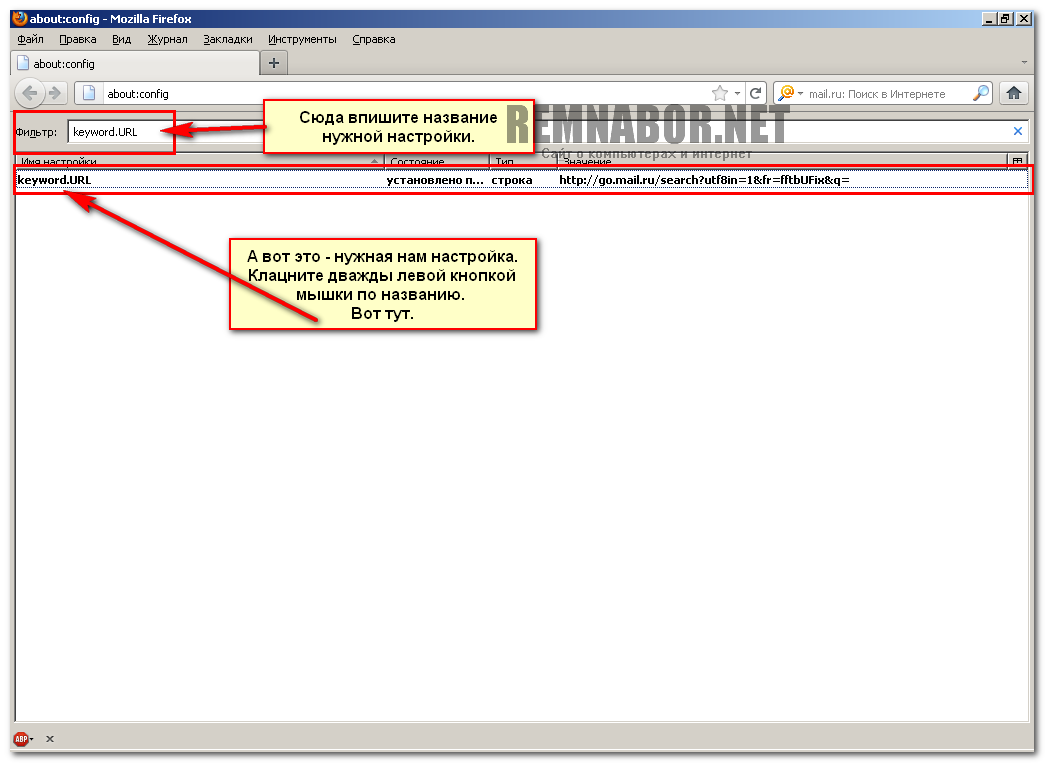
Let's open the default search settings ...
After you find desired line- double click on the title. And when the window with the search bar opens, enter a new one there.
If you want to see google.com:
http://www.google.ru/search?hl=ru&q=
If you like Yandex:
http://www.yandex.ru/yandsearch?clid=9582&text=




