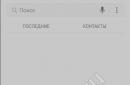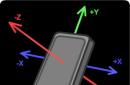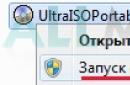The Skype application provides ample opportunities to manage your contacts. Including the ability to block intrusive users. Once added to the blacklist, the blocked user will no longer be able to contact you. But what to do if you blocked a person by mistake, or after a certain time you changed your mind and decided to resume communication with the user? Let's find out how to unblock someone on Skype.
The easiest way is to unblock the user using the contact list, which is located on the left side of the window Skype programs. All blocked users are marked with a red circle with a line through them. Simply, select in contacts the name of the user you are going to unblock, right-click on it and call context menu, and in the list that appears, select the “Unblock user” item.

After this, the user will be unblocked and will be able to contact you.
Unlocking through the settings section
But what if you blocked a user and deleted his name from your contacts? In this case, previous method unlocking will not work. But, nevertheless, this can be done through the corresponding section of the program settings. Open the Skype menu item “Tools”, and in the list that opens, select “Settings...”.

Hitting the window Skype settings, move to the “Security” section by clicking on the corresponding inscription on its left side.


A window opens in front of us, where all blocked users are listed, including those who were deleted from contacts. To unblock a person, select his nickname and click on the “Unblock this user” button located to the right of the list.

After this, the username will be removed from the list of blocked users, he will be unblocked, and, if desired, will be able to contact you. But, it still won’t appear in your contact list, since we remember that it was previously deleted from there.
In order to return the user to the contact list, go to the main Skype window. Switch to the “Recent” tab. This is where the latest events are listed.

As you can see, the name of the unblocked user is present here. The system informs us that he is waiting for confirmation of addition to the contact list. In the central part of the Skype window, click on the words “Add to contact list”.

After this, the name of this user will be transferred to your contact list, and everything will be as if you had never blocked him before.
As you can see, unblocking a blocked user if you have not removed him from your contact list is quite simple. To do this, you just need to call up the context menu by clicking on its name and select the appropriate item in the list. But the procedure for unblocking a user deleted from contacts is somewhat more complicated.
Messengers are in great demand. With their help, you can not only communicate, but also exchange data. Typically, such programs allow you to create your own contact lists. This technique greatly facilitates communication with other people on the Internet. But sometimes annoying interlocutor users are added to the “black list”. In other words, they block them. If necessary, you can remove a contact from the corresponding “black list”. This function is available in every messenger. Today we will try to understand how to unblock a contact on Skype. What should every user know about this operation? And what happens after the blocking is lifted? How can I add a user to the Skype blacklist?
Let's start by studying the mentioned lists. Skype has a wide variety of categories that you can put your contacts into. For example, there are:
The list of contacts in Skype is displayed on the left side of the program. All users added to the messenger are shown here. Also in the contacts list all conversations with other people are indicated.
When thinking about how to unblock a contact on Skype, you need to understand that there is a so-called “black list”. All ignored users are stored here. A person included in such a list will not be able to write messages to the user.
How to add to Skype new contact? There are several options for the development of events. Can:
Ready! All you have to do is wait until the interlocutor adds the user to his contact list. Everything is pretty quick and easy.

- Login to Skype.
- In the functional menu, select “Contacts” - “Add contact...”.
- Enter user data in the fields. For example, login or nickname.
- Click on “Search”.
- Find the person you need in the search results and click on the “Add” button.
Add to ignore
As soon as a conversation with the user begins, it will appear in the Skype contacts list. To add a contact to the blacklist, you will need:
Usually at this stage all actions end. Now you can find out how to unblock a contact on Skype.

Let's start with the actions performed on the PC. This is the simplest solution. Managing contacts on a computer is much easier than on mobile devices.
- Open Skype.
- Go to the menu “Tools” - “Settings”.
- Open the “Security” tab.
- Select "Blocked users".
- In the right menu, select the desired person with the cursor.
- Click on "Unblock".
- Click on “Save”.
Mobile devices
How to unblock a contact on Skype? To do this you will need:
In fact, everything is much simpler than it seems. Some users prefer to clear the “black list” from their computer. If you make changes to the contact list on a PC, automatic editing will also occur on mobile devices. Therefore, there is no difference in where the user prefers to work - on a computer or a mobile device.
Regardless of how exactly a person’s Skype account got into your blacklist: by accident or you deliberately placed it in prohibited numbers, sometimes it is necessary to restore correspondence and communication with him. This is much easier to do if you understand exactly how this program works. If you don’t fully understand how to unblock a contact on Skype, a few tips below will come in handy.
Due to certain shortcomings software Sometimes this list includes contacts that you personally did not send there, and other similar ones may also appear. But still, in most cases, the owners mobile phone or personal computer, on which Skype is installed, decide to place one of the users on such a list. Personally, I have quite a few people there (no need to write vulgar things!). You can do this as follows:
- Open Skype.
- Click the Skype tab in the upper left corner and open the section, security.
- Two additional tabs will open: “security settings” and “blocked users”, click on the latter.
- We find ourselves on a page divided into two parts. The top one contains all blocked users, we will need it later. The bottom one gives you the opportunity to blacklist anyone you dislike.
- Open the tab next to “Block this user.” A long list of all users who can be restricted from communicating will appear. Select anyone and press the block button. After this, he confirms the seriousness of his intentions in the tab that appears.

Attention! This procedure can be performed more simply; to do this, you can use the blocking function, which appears after selecting the required subscriber with the left mouse button, and then selecting the appropriate action.
I don’t know for what reasons: the mood changed, the person asked for forgiveness at the meeting, they made peace, etc., but sometimes you have to restore the opportunity to communicate with a person who was previously blacklisted. This can be done in the same tab where it was blocked (I told you it would be needed!). So:
- Open the “Security” section.
- Find the blocked contacts frame, select the desired account and click unblock. All people are kept on the lists and restored to all powers.
It is a little more difficult to restore a contact if we have removed it from all lists by checking the appropriate box when blocking. In this case, you may need to unblock it and then exchange contacts again. After this, you will be able to receive and create conferences, etc.
Important! Sometimes Skype itself decides, I don’t know for what reasons, to put one of the contacts on the blacklist. You can remove it from it in a similar way. All blocked accounts are located in a folder in the Security section.

If one of the users uses obscene language, obscene suggestions, or sends photographs with scenes of violence or pornography when communicating with you, you can block him forever. To do this, during blocking, you need to check the boxes in the frame opposite the column delete from account and report the violation. The company stores the logins of those against whom complaints have been received, and can block the account after reaching a certain number of such messages.
Unblocking your Skype account is quite simple. Personally, the first time it took me about 5 minutes. Leave only those contacts that are really necessary for communication.
Are you wondering: how to remove a contact from Skype? In fact, it is quite simple, you only have to do some simple steps. But, at the same time, you must understand that even if you delete a user from your contact book, a lot of information will be saved.
For example, all the history of correspondence that you or you remote contact can read it at any time. If desired, the contact you deleted can make itself known again. To avoid this, read the instructions further.
Let's take a closer look at how to remove a person from Skype:
As you may have noticed, there is nothing difficult about deleting. You can do everything in a few minutes. But, remember that in this case you are only deleting the person; if you want to return him to the list of your friends again, you will have to add him again. And as you understand, you may not be able to do this, because you will have to do the following:
- Find the person you deleted;
- Send him a request, it is worth indicating the reason why you decided to add him again;
- And just wait for approval;
- If a person fertilizes you, he will appear in your contact again.
If you decide to delete a person and do not want him to continue writing to you or sending video messages, you need to prohibit him from doing this.
You can do this in the following way:

This is how you prohibit the subscriber from contacting you. I would like to note that such settings are often set to “Default” in Skype, but it may be different; they are worth checking.
How to remove yourself from Skype is all clear here, but there is a slightly different way. It is considered more effective. When you delete a person, he will be able to remind you of himself at any time; there are times when you need to get rid of the annoying subscriber forever. You can also do this on Skype, just block it.
In this case, he will never again be able to send you files, call you, write various messages, and finally, you will no longer know about him. It is worth noting that when you block a specific contact, the entire correspondence history will be erased.
There are two ways to block a subscriber on Skype.
First:

Second:

You can use any of these methods, they all work great. After this, the subscriber will no longer be able to disturb you.
There are times when it is necessary to return such a subscriber. To do this, maybe just unlock it. When we do this, the correspondence history will return, and you will again be able to write to him as if nothing had happened.
To unblock on Skype you need to:

This is all that is needed to get your interlocutor back. The entire correspondence history and other information will be returned. I would like to note that you will not have this person among your friends, because when a contact is blocked, he is immediately removed from friends.
Remember, a contact that is blacklisted cannot be deleted; the only option is to unblock it.
- Press the Win + R key combination, enter the command inetcpl.cpl and click OK. The same can be done if you launch a browser Internet Explorer and open Internet Options.
- Open the “Security” tab, select the “Dangerous sites” zone, click on the “Sites” button and make sure that “skype.com” or “download.skype.com” is not in the list of sites. If these domains are present in the list of sites, select them and click “Delete”.
- After closing the tab with dangerous sites, switch to the “Internet” zone. Now, you have several options:
- If you only want to unblock file downloads, click the “Other” button, find the “Download” section and check the “Enable” checkbox for the “File download” option. Next, find the “Miscellaneous” section and for the “Run programs and unsafe files” option, check the “Suggest” checkbox. Now, click "OK" to close the window.
- Click on the “Default” button to reset the security settings only for the “Internet” zone (useful if other zones have their own settings).
- Click on the “Select default security level for all zones” button. I recommend choosing this option to avoid problems with other incorrect security settings in all zones.
- And finally, close the Internet settings window and try downloading Skype again. To be sure that the changes take effect, it is better to restart your computer.