User Profile Service prevents Windows 7 login
Sometimes it happens that the system displays a message on the screen stating that it is not possible to enter it, because . A similar message looks something like this.

Error window
In this case, the PC user immediately has anxious thoughts about losing all the data on the computer or about a virus attack on the system. But there is no need to panic, because this problem can be solved and you don’t have to take your computer to a service center.
Cause of Profile Service Error
The most common cause is incorrect system registry settings. Another reason may be that the antivirus scan of your computer coincides with your login. In any case, the problem can be fixed.
Error resolution methods
So, you see a message on the screen that The User Profile Service is preventing you from logging in. What to do when I encounter such a message and how to solve this problem? There is a simple but reliable way. But first, try restarting your computer normally, the error may go away on its own.
If rebooting does not help, you should log in as an administrator. To do this, you will have to restart your computer and log in. Next, you should launch the Registry Editor. To start you need to click on the menu “ Start» to the program « Execute", which is located in the "Standard" section or launch it by pressing the keys Win+R. IN command line should write " regedit" without quotes and click OK.

Login to the registry
The registry editor will open, in which you need to go through the folders in the left column in this order:
Path to go to in the windows registry
- Select a folder with a long name that ends in ".bak".
- Find a file called " ProfileImagePath» – your name must be indicated correctly on the right account and the path in it in the Users folder.
- If the name is correct, then go to another folder with a long name and look for the same file. Most likely, it will be written here “ C:\Users\TEMP"or there will be a set of random characters.
- We change the names of folders with long names. The one that ended in “.bak” is left without this ending, and the one that did not have this ending is renamed to “.bak” at the end. That is, we swap the ending “.bak” for the folders.
- Now in the folder without ".bak" at the end, find the file " RefCount", then right-click on it and select the command " Change" And then enter the value “ 0 ».
- Do the same in the file " State" Also enter a null value.
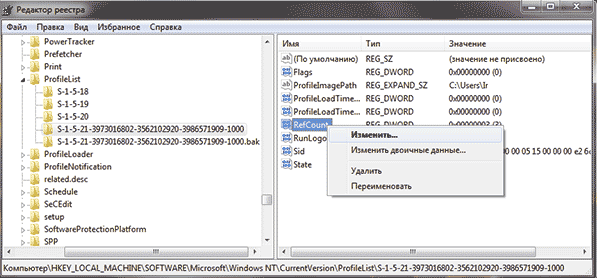
Renaming profile values in the registry
All that remains is to restart your computer, and the problem should be resolved if you did everything correctly. The profile service should no longer prevent you from logging in.
You turn on your computer (laptop) in the morning, and the Windows XP, Vista, 7 operating system was unable to boot, displaying the following message:
A common mistake for Windows environment. But what to do in this situation?
I suggest using the following instructions:
1. Turn on the computer, immediately press the F8 key on the keyboard continuously (about 3 times per second) until the menu is displayed on a black screen background additional parameters for Windows.
2. Use the arrow keys on the keyboard to select a mode "Troubleshooting your computer", press Enter on your keyboard. Wait for the Computer Troubleshooting mode to load. 
3. A window will open "System Recovery Options". In this window select "System Restore. Restore Windows to a previously saved state".
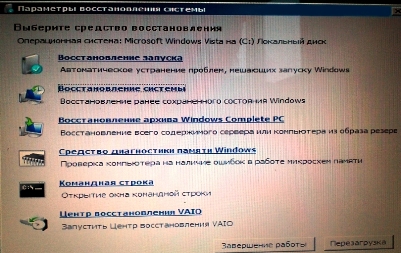
4. In the "System Restore" window, click the "next" button. 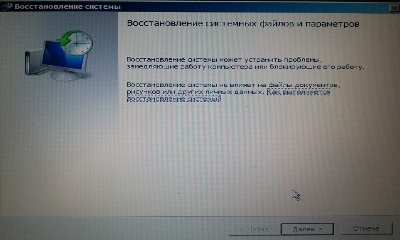
5. Select a point Windows recovery by date when this problem was not reproduced, click the "next" button. 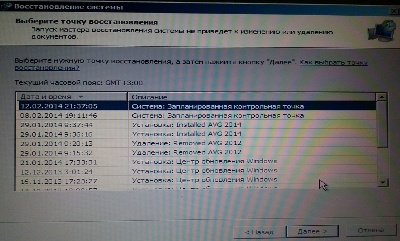
6. Confirm "System Restore" and click "Done".
In work with operating system Often there are such things that we cannot even turn on the computer normally and enter the OS - something or someone is preventing us from doing this. For example, if the system has been hacked, the thief will not allow you to enter the user interface, but will require you to send an SMS to short number. In this regard, of course, it’s easier - you can simply reinstall the system or enter through safe mode and remove the virus. But what should you do if the system itself does not allow you to log in, for example, the error “the user service is preventing you from logging in”? We will figure it out on Windows example 10, which is the same as previous versions, was not free from this error.
Why does this error occur?
When you log in, you are authenticated as a user. If the system thinks that you are logging in under a temporary user profile, but in fact this is not the case, then some specific failure has occurred. The same situation can happen when you officially log into the system under a temporary profile and still fail to complete it.
This issue can be resolved in several ways - using the registry editor or system recovery. Please note that the first option is a little complicated, but the second is more accessible to understand even for novice users. Let's take a closer look at each of them.
Solving the error using regedit
The first thing you need to do is log in to the system under the built-in System Administrator. To do this, you need to boot into safe mode. How to login securely Windows mode 7 read, if you have Windows 10, then you
Sometimes it may fail that after a new account has been created in the OS, the PC user cannot log into the system from it. This directly depends on the fact that Windows has a user profile service, due to an error in which nothing works. Read on - the suggested options will help you fix the problem.
What's the first thing you can do if the User Profile Service is preventing you from logging into Windows 7? Restart your PC and before loading Windows itself, click F8 to go to the menu BIOS. Afterwards, select to start the OS in Safe Mode , then let the download take place.
Now open the menu Start (checkbox) and in the search bar below type User Accounts – select the appropriate line as below:
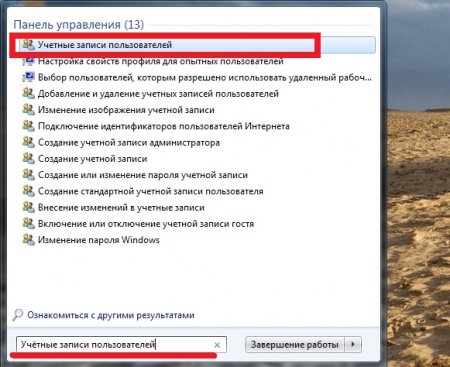
Accordingly, let's move on to Manage another account . After clicking in a new window, find the line by Create a new account – create and specify account parameters:
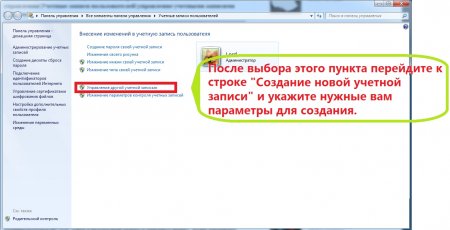
The next step you will need to go to is Local disk with OS Windows - I have this "WITH", and for almost all users too. Enter the folder Users (may be called Users). You now need to define a couple of folders: the folder of the user who does not want to boot, and the folder of the user who has just been created. Go to the folder of the non-booting user and copy all the data to the newly created one.
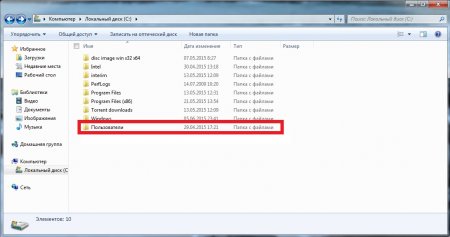
Restart your PC and log in to the user account where you copied all the data. If the account starts, great - now you have a new account. an entry with a new name (if you want, you can delete the old one later).
If this solution did not help you, the following should definitely help you.
Similarly, we go to Safe mode from the administrative account. records. We start in the same way with Start , but in the search line we indicate regedit:
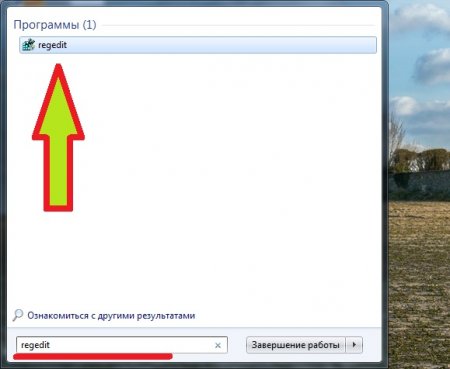
We launch the registry editing program and now we have a very long way to go! Be careful! We start with a folder called HKEY_LOCAL_MACHINE- and from there we will go through the branches of folders.
HKEY_LOCAL_MACHINE– start with it – see the screenshot:
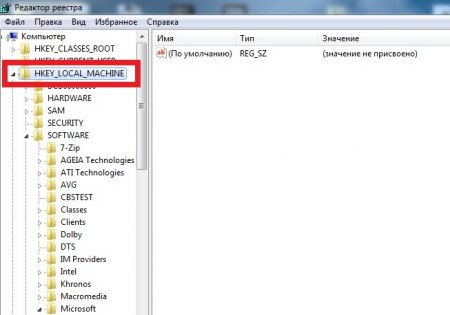
After that SOFTWARE , Now Microsoft , V Windows NT , from her to CurrentVersion and now we already find ProfileList .
Inside ProfileList in addition to the rest there will be two almost identical folders, only at the end of the other one will be added .bak- this is the account that does not let you through.
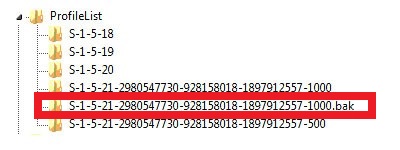
First, let's deal with the folder without .bak- just rename it, giving it some name so that ProfileList it was not repeated with any other. And the folder with .bak at the end we just delete this extension - in the end it will acquire the name of the folder with which you dealt with first - only numbers will remain.
If you followed the description, after rebooting the PC everything should work fine. Please let me know if you were able to resolve the issue where the User Profile Service prevents you from logging in. What can't I do in the OS? What was difficult? Leave it in the comments below - we will help you if you have any difficulties! Thank you!
Hello everyone, today I’ll tell you how to solve the error User Profile Service prevents login in Windows 7.
When you log in to Windows 7, if you see a message that the User Profile Service is preventing you from logging in, it's usually because you tried to sign in with a temporary user profile and it failed.
User Profile Service is interfering with the system, unable to load it
In this manual, I will describe steps that will help fix the error “The user profile cannot be loaded” in Windows 7. Please note that the message “Logged in with a temporary profile" can be corrected in exactly the same ways (but there are nuances that will be described at the end articles). This is what it looks like.
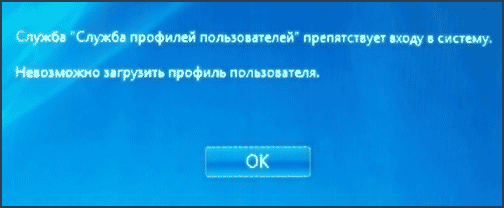
Solving the error using Registry Editor
In order to fix the profile service error in Windows 7, you first need to log in with Administrator rights. The easiest option for this purpose is to boot the computer in safe mode and use the built-in Administrator account in Windows 7.
After that, launch the registry editor (press Win + R on your keyboard, enter in the “Run” window regedit and press Enter).
In the Registry Editor, go to the section (the folders on the left are the sections Windows registry) HKEY_LOCAL_MACHINE\ Software \Microsoft \Windows NT \CurrentVersion \ProfileList\ and expand this section.
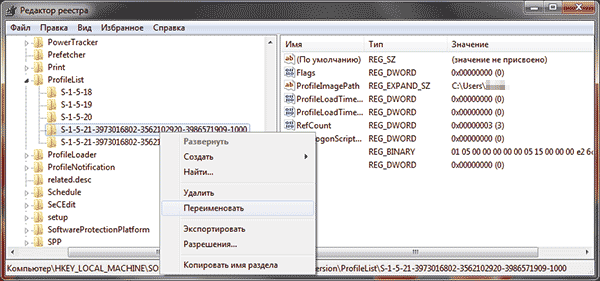
Then do the following in order:
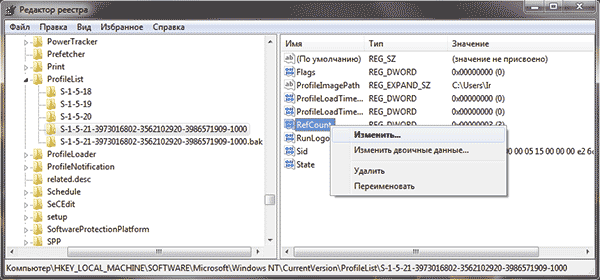
Ready. Now close the Registry Editor, restart your computer and check if the error when logging into Windows has been fixed: most likely, you will not see any messages about the Profile Service interfering with anything.
Solving the problem using system restore
One of quick ways To fix an error that has arisen, which, however, does not always work - use recovery Windows systems 7. The procedure is as follows:
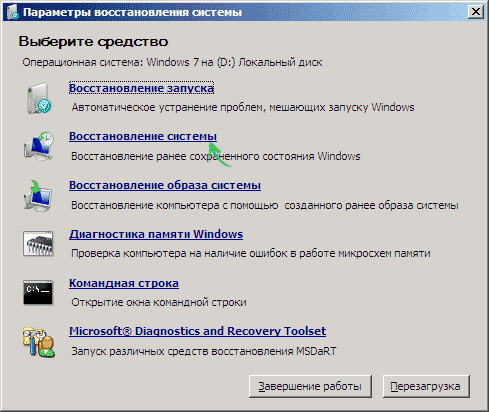
Once the recovery is complete, restart your computer and check if the message that there are problems logging in and the profile cannot be loaded reappears.




