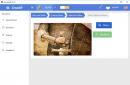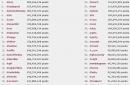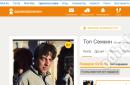Introduction
NOTE: Before you start creating a server, make sure that you have enough disk memory, computer power, nerves and time.
Also, in recent “Updates/fixes”, the command for connecting to the server for other people was killed (namely: “client.connect :28015” (by default)). Now, this early “vital” command produces an endless loading screen (someone might say that everything works, it’s just me being crooked. -Perhaps, but we did this 10 times and in total we killed time, about two hours, but the loading screen did not show the slightest sign of life). In this regard, there is no point in describing how to connect to the server to other people. (since I don’t know any other ways.)
Creating a server
We start by downloading from the official Steam website: SteamCMD (Steam console). After downloading SteamCMD, unzip it into the Steam folder. Next, go to the “Steam” folder and run this file (At this moment, Steam itself should be turned off). The Steam console opens. After downloading, we must log in - to do this, write the command: “login anonymous” and press Enter.
After we have logged in, we enter this command in order to download the Rasta files - " app_update 258550 -beta experimental"
It is logical that the game files will take a long time to load, depending on your Internet speed.
I hasten to note that if you do not have an auto-update plugin, then you will have to write this command “app_update 258550 -beta experimental” after each update.
After the files have been downloaded, we can close the console. Then go to the folder: Steam > steamapps > common and if you did everything correctly, then you should have a “rust_dedicated” folder.
Now let's launch Steam. It should update. (That's why it was so important that Steam was closed) In the meantime, Steam is updating, we again go to the rust_dedicated folder and create Text Document, which we call “start” and change its format from “.txt” to “.bat”. As a result, we should have a file: "start.bat". Now right-click on it and select “Edit”. Further in it we write the following:
- RustDedicated.exe -batchmode -load (this function will be responsible for saving on your server)
- +server.hostname "NazvanieServera" +server.port "28015" +server.identity (the name of your server can be anything, the main thing is that it is written in English).
- "my_server_identity/save" +server.maxplayers "10" (the number of players can also be any).
- +rcon.port "28016" +rcon.password "11111" +server.seed "2200000" (server seed can be any).
That's it, the server has been created, so let's move on...
P.S: the program must be running throughout the entire operation of the server: RustDedicated.exe, and if you are on the server and you close this program, you will immediately be kicked from the server (or rather, the server will turn off itself). And after each exit from the server, it is advisable to write the command: “save”, since RUST sometimes does not save data automatically.
Admin panel issuance
Issue of Administrator After you have created a server, you probably want to be an admin, because what is the point of creating a server if you are not the main one on it, right?
And so for this we again need to go to RustDedicated and write the following command:
ownerid X "Y", where X is your SteamID and Y is your nickname.
In order to find out your ID, you need to go to your profile, but if you have already changed your original ID, then go to your server and open RustDedicated, it will be written there: which player joined and his ID.
If at the time you gave yourself the admin account, you were on your server, you will need to re-login. And in order to make sure that we did everything correctly, press F1 and go to the Item list. If everything was done correctly, then you will be able to give yourself the required amount of resources.
So that every time you log into the server, you don’t have to re-write all these evilbuchie numbers and letters, you can do the following:
1. Open the cfg folder, which is located (at least for me) here:
D:/Steam/steamapps/common/rust_dedicated/server/my_server_identity/cfg
2. Create a new test file.
And write the same command. (ownerid X "Y")
Rust experimented with how to create your own pirate server. This is a very exciting question, and I must warn you that it is not that simple.
System requirements
A Rasta server can be expensive on your computer, but maybe not as much as you might think. The base area is 4 sq. km(default generation size) the card will run close to 1 gigabyte random access memory. After stress testing and 144,000 objects, the server uses about 1.8 gigabytes of memory. So I would suggest having at least 3GB allocated to the server. For the most part, as a rule, the server will crash when the server reaches 150,000 objects.
Starting the server
After downloading the server itself, all that remains is to figure out how to launch it. Before starting, look at the contents of the batch file.
RustDedicated.exe -batchmode -load is responsible for starting the server without GUI, and the load prefix is very important, because without it, the next time the server starts, all the progress will not be loaded, so to speak, there will be a wipe.
server.seed is a “seed” modifier for creating a world, an integer from -2147483647 to 2147483647. How the world will be generated depends on this number. There are only general locations that are unchanged, these are snow, forest, desert.
You can start bat and connect using:
“client.connect (ip):(port)” in the F1 console. If the host is you, then for a local connection “client.connect localhost:28015”
Console commands
As for the rest of the settings, they are the same as for the Steam version, the list of commands for the console to manage the server:
Kick "Name" - kick by name
Kickall - kick indiscriminately
Ban "Name" - ban of the namePlayera
Banid "Steam ID" - ban on Playera's Steam ID
Status - who is online
Say - say
Users - Info about players
Banlist - a register of “criminals” or cheaters of all kinds
Banlistex - a register of “criminals” with answers to why they were expelled from the server
Listid - a register of “criminals” or cheaters of all kinds on ID Steam
Event.run - the start of an indefinite path of the aircraft, which will drop boxes at a place with zero abscissa, ordinate and applicate. You don't have to use it if you don't want events.
Server.port "28015" - everything is clear without words, the port to connect to
Server.maxplayers 500 - it’s also not difficult to guess (how many maximum players are you planning or not planning)
Server.hostname "My Personal Server" - How would you like to see your server listed in the game
Server.identity "MegaRust" - the name of the server that needs to be included in the folder name
Server.saveinterval 3600 - how often to save (for those who are not good at math, 1 hour = 3,600 seconds)
Server.seed is an additive for creating a map; in principle, any numbers are suitable, since the boundaries are quite large: from -2147483647 to 2147483647. It affects what kind of map you get.
Server.secure - everything is clear (VAC and EAC)
Server.tickrate - clock frequency cards in Hz, it is better to set 30, performance is inversely proportional to the number, but failures cannot be ruled out.
Server.start - start the server
Server.stop - stop server
Server.writecfg - saving settings to a file
Gc.collect - clearing server cache
Rust is computer game a first-person survival game from Facepunch Studios, available for Windows, Linux, or Mac OSX. Currently still in development (early access), but you can already play it on Steam for around $12.
There are two different versions games, older and more stable Rast Legacy, and more a new version Rust Experimental, which was completely rewritten from scratch, is now the focus of all the current efforts of the developers.
If you want to make a high-quality server on excellent hosting, then I advise you to use GameButton hosting services
How to create a rust experimental steam server
What do we need?
Secondly, before starting, look at the contents of the batch file.
RustDedicated.exe -batchmode -load is responsible for starting the server without a graphical interface, and the load prefix is very important, since without it, the next time the server starts, all the progress will not be loaded, so to speak, there will be a wipe.
server.seed is a “seed” modifier for creating a world, an integer from -2147483647 to 2147483647. How the world will be generated depends on this number. There are only general locations that are unchanged, these are snow, forest, desert.
You can start bat and connect using:
“client.connect (ip):(port)” in the F1 console. If the host is you, then for a local connection “client.connect localhost:28015”
As for the other settings, read above, they are the same as for the Steam version.
How to get a rust experimental admin
There are several ways to add Admins and Moderators
1. Through the server console Do not confuse the server console and the client console (games). You must write the code in the console:
ownerid "player nickname" - Administrator (server owner)
Example: Code: ownerid 76561198002158852 "megarust" moderatorid 76561198002158852 "megarust" After which we will receive a response from the server about assigning the status
2. Via users.cfg. We find the file users.cfg, usually it is located (Folder with the server \server \my _server _identity \cfg) Open it with any text editor and write:
Code: ownerid "player nickname" - Administrator (server owner)
moderatorid "player nickname" - Moderator
Note! Before editing users .cfg needs to shut down the server, because . the next time the server is turned off, this config will be overwritten.
3.Using Rusty - Server RCON administration tool
This method will take a little more time and effort compared to the previous two. First, we need to configure rcon.port and rcon.password if this has not been done previously. Rcon.port is usually 1 larger than your normal port.
Example: Normal port: Ip:28015 Rcon port: Ip:28016 Setting up Rcon port and password Code: @echo off RustDedicated .exe -batchmode +server.port 28015 +rcon.port 28016 +rcon.password "changeme123" +server.hostname "Rust -Helper .ru" +server .identity "my _server _identity" +server .maxplayers 100 +server .saveinterval 3600 -logFile "log .txt" Now run Rusty and go to Settings and enter your details. If everything was done correctly, then change to Then go to the Rcon -> Console tab and enter the Code: ownerid "player nickname" - Administrator (server owner) moderatorid "player nickname" - Moderator
Congratulations, you are now an admin! Re-login to the server, because... The admin panel may not work if you were online during the status change!
In this topic I will tell you how to create your own Rust server Experimental with mods. Why is this necessary? Well, at least if you play Rast, then you have a lot of ideas that are much more convenient to test on your server with endless resources and the ability to fly. And if you go further, you can make your server popular and receive real money for selling gaming goodies to players on your server.
So let's get started.
Part one - Creating a server.
1. Download the Rust_server.zip archive from the official website at this
2. Unpack the archive into a folder convenient for you. For example, to this one: C:\Games\Rust_Server\Server
Next I will give examples of addresses with this folder.
3. Go to the C:\Games\Rust_Server\Server folder and run the update.bat file
A black window with a command line will open and the server files will be downloaded, the size is about 2.15 GB. Once the download is complete, the window will close automatically.
4. Go to the folder C:\Games\Rust_Server\Server\rustds
Create a text document in Notepad, copy this text inside:
RustDedicated.exe -batchmode -server.hostname "My Server" -server.port 28015 -server.identity Hello_World -server.maxplayers 5 -server.seed 777 -server.worldsize 4000 -chat.serverlog 1 -server.netlog 1 -server .saveinterval 300 -spawn.max_rate 1 -spawn.max_density 1
Next, in notepad, click “Save as...” and save the file with the name “start server.bat” extension “All files”.
The file that appears "start server.bat" is the start file for your server. When you click on it, a black command line window will open again and the map will be created and the server will start. You can find out that the server is ready to work by looking at the FPS counter at the bottom right of the window: when loading it will show 0 fps, and after finishing a digital value will appear, for example, for me it is 262 fps.
5. Next you need to find out your external IP address.
Let's say you went to one of the IP address determination services, and your address turned out to be 213.180.193.11
Open Rust and press the F1 button, in the console that opens, enter the command client.connect 213.180.193.11:28015
If everything is done correctly, the connection will work and you will find yourself on your own server
P.S.: The folder with your server files (save, etc.) will be located at C:\Games\Rust_Server\Server\rustds\server\Hello_World
Part two: Admin
1. To make yourself (or a friend) an admin on your server, you first need to find out your Steam ID. To do this, go to your Steam profile and in any free space - for example, to the left of your avatar, right-click and select "Copy page address". Paste this address anywhere, for example into a notepad or browser. Something like this will appear)