Canon brand office equipment is considered one of the most reliable, however, multifunctional devices of this series often experience malfunctions resulting from various errors. In order to quickly identify and identify them, experts have created a set of error codes for Canon MFPs. These codes appear on the printer display or on the computer monitor to which it is connected if any problems occur.
Some of these errors can be easily corrected on your own, while others are critical and require the intervention of a specialist. Malfunctions that can be fixed by the user themselves are elementary and do not, as a rule, require any in-depth knowledge.
The most common Canon printer errors

In order to have an idea of the reason for the malfunction of the device, it is necessary to at least partially understand what this or that symbol means that appears on the printer display or computer monitor. Of course, remember the meaning of all error codes inkjet printers Canon without special training is impossible, and it is hardly necessary. Regular users It’s quite good to understand errors that can be corrected without much difficulty. Below is a list of such errors with code numbers.


- 1000 – no paper;
- 1300 – the paper is jammed;
- 1687 and 1401 – the cartridge is faulty or missing;
- 1403 – cartridge overheated;
- 1485 – the cartridge does not fit this printer model;
- 1487, 1486 – the cartridge is installed incorrectly:
- 1682 – no cartridge;
- 1684 – the printer cannot recognize the cartridge;
- 1686 – the amount of remaining ink is not determined;
- 1688 – ink ran out;
- 1700 – the waste ink counter is at 95%;
- 2001 – software the model does not support the type of connected digital camera;
- 2002 – an inappropriate device is connected to the printer.
If the MFP has an error that can be resolved by the user, the error indicator lights up continuously and does not blink. If a breakdown requires service by a specialist, the diode blinks, switching from yellow to green.

If the device indicates problems with jammed paper, you must first remove it, then close the device cover, press the Resume/Cancel button and then insert a new sheet of paper.
In order to know how to fix Canon printer errors related to ink, you need to take into account their type. If code 1700 appears, you can simply restart the printer and continue working. But you should remember that as soon as the waste ink counter reaches 100%, the device will be blocked. Therefore, it is better to reset the counter. If the model does not detect the remaining amount of ink (code 1686) or it has run out (code 1688), you need to replace the cartridge.
Then, when a Canon printer displays an error about a malfunction, the absence of cartridges, or the impossibility of recognizing them, the consumables simply need to be replaced or installed correctly.
Error "E02" in Canon printers means that the paper cannot properly enter the tray on the top of the printer.
Place the paper correctly and make sure its path is not blocked. Also check that the paper type is suitable for your printer and press the STOP / RESET button to resume printing.
Despite the above, there are a number of other possible solutions that can help resolve the E02 error. We leave you a list to try to resolve the error on the printer.
Make sure you are using the correct paper type for your printer
Not all types of paper will suit your printer, so we recommend reading the section in your user manual about what type of paper your Canon printer uses.
If you do not have a copy of the manual, you can visit the manufacturer's website and download the manual.
In the case of paper, both the type and size of the paper are affected. For example, if you try to enter a paper size that is larger than the printer's supported size, it will not work as well as the wrong paper type and will result in printing problems.
Make sure paper is loaded correctly in the tray
For paper to pass through the printer mechanism, it must be correctly loaded into the printer. If the paper is not positioned correctly at the top of the printer, it will not be able to enter the printing process.
Make sure the paper grips on each side of the input tray are positioned correctly to hold the paper, otherwise it will not be able to get into the printer.
Find out how many sheets your printer tray can support
As we said earlier, this error occurs because the paper sheets are not detected by the printer. Entering too many sheets is not a solution to the problem. Once again, please refer to your user manual to ensure you have the exact number of sheets of paper that your printer tray can support.
It may help to resolve this issue if you remove the excess sheets and try printing with a more limited number of sheets.
Clean the feed rollers
Finally, be aware that a foreign object may prevent sheets from passing through the printer mechanism. Each paper feed tray needs to be cleaned.
The top feed tray is usually the cause of many problems. We recommend removing any paper from it and closing it when you are not using the printer. This will prevent any foreign object from getting into the printer mechanism, which often causes paper jams.
Printers are the most common type of office equipment today. They make our life much easier when printing documents, as well as photographs and various images (graphs, diagrams, and so on).
Some of the most popular printing devices are printers from the American company Canon, which have become reference printing devices for many users. They have an ergonomic and pleasing design, excellent technical components, as well as a number of additional functions, which greatly facilitate their operation. But even the most reliable devices sooner or later begin to break down and work incorrectly.
Canon printer errors may occur during active use. Therefore, if you encounter them, this does not mean that you should immediately run out and buy a new device. In this article we will tell you more about them.
The most common printer problems
If we talk about Canon printers, and not only about them, but about printing devices in general, the most common problems include:
- problems with sheet jams;
- inability to pick up paper;
- difficulties in moving sheets;
- poor print quality or blurred image;
- damage to the thermal film;
- communication failure with PC;
- display malfunction.
It should be noted that Canon printer errors Depending on the type, they are displayed on the device display. Depending on the model, the set of characters may differ. But thanks to the presence of the problem code and knowledge of its decoding, you can quickly determine the cause of the problem and eliminate it in a short time
List of Canon printer errors, their descriptions, as well as recommendations for correction
Now let's describe typical Canon printer errors that users most often encounter.
Fault No. 2500 means that printer head alignment cannot be accomplished by the device itself. In order to fix the problem, you should disable the function using the "Continue/Cancel" key.
If you encounter malfunction No. 2001, this means that the digital camera that was previously connected is not supported. The solution to the problem is simply to turn it off.
Appearance on the digital screen values 1700-01 and 1710 means that the absorber is almost 100% full, where ink that has already been used is collected. To fix the problem, you need to press the "Continue/Cancel" button. Please note that once it is completely full, the printer will start working until the counter is reset to zero.
Problems No. 1683 and No. 1685-86, indicate that the machine is unable to calculate the amount of ink remaining. To correct the situation, you must either replace the cartridge or disable the toner level controller.
Code No. 1688 means the paint has run out. To fix the problem, you need to replace or refill the cartridge. To continue printing, you must hold down the Continue/Cancel key for 5 seconds.
Errors No. 1684, No. 1687 means that the device cannot recognize the cartridge that was installed. A similar malfunction can occur if the contacts are dirty or if the cartridge is faulty.
№1682 – the printer simply does not have a cartridge. To fix the problem, simply install the required cartridge.
Codes No. 1486-87, No. 1680-81 means that the consumable or consumables are installed incorrectly. To solve this problem, you simply need to reinstall the cartridge according to the instructions.
№1600 - The device is out of toner or ink. The problem can be corrected by replacing or refilling the cartridge. To continue printing, you need to press the "Continue/Cancel" button.
Errors No. 1410, No. 1419 means that the device contains a faulty consumable. It just needs to be replaced.
№1401, №1403, №1405, №1485, №1687 - means that the print cartridge or print head was installed incorrectly in the printer. The problem can be solved either by reinstallation, or by wiping their contacts, as well as checking the carriage cable for integrity. If after this the phenomenon is still observed, then most likely the head or consumable is faulty.
Codes No. 1300, No. 1303-04, No. 1250 mean that there is a jam of sheets or that their movement is impeded by the lid, which is closed. To fix the problem, you need to remove the sheet that is stuck, close the lid and press the "Continue/Cancel" key. If there is no paper in the device, then most likely the paper feed roller is not working or the paper detection sensor is faulty.
Code No. 1310 indicates that the device cannot perform double-sided printing. To correct the error, you need to remove the paper from the printer and press the "Continue/Cancel" button. Most often, this error occurs due to a mismatch in paper size.
Code No. 1200 means you forgot to close back cover. After closing it, the device will continue to operate.
Problems No. 1000 and No. 1003 indicates that there is no paper in the device. To correct it, you need to put the paper in the tray, and then press the “Continue/Cancel” button. If the error is not corrected, then most likely the feed unit has failed or there is a foreign object in the tray.
Printer errors Canon are different. But in any case, if you are not sure that you can fix them yourself, you can contact service center Miraxprint. Any problem will be fixed here as soon as possible.
Any Canon printer or multifunction device may stop working and display an error message with code b200 on the PC screen. It has been noticed that, as a rule, this happens with devices that have not cartridges, but print head. What to do? The manufacturer recommends turning off the printer and contacting a service center. Let's try to figure out what's going on.
power unit
It is rare, but it happens that due to a voltage drop it fails. If you see swollen capacitors, that means this is it. And if there are no visual signs, then measure the standard voltage of the power supply unit at the control board connector. If the power supply is working properly, then at the moment you press the ON button of the printer (without the print head), in a period of time of about half a second the indicator corresponds to the norm (usually 24 and 32 V). You can also connect the power supply to another working Canon device to check. Just don’t take risks, and don’t do the opposite, that is, don’t put a power supply from another into a non-working printer, because it can also burn out if the printer breaks down along with it:
- print head (PG);
- control board.
Control board
If the power supply is not broken, you need to remove the PG. If error message b200 still does not appear again, then the situation is bad - the control board has failed. However, most often the controller burns out along with the PG, and replacing only this part is unlikely to solve the problem. In addition, the cost of the PG and control board together is comparable to the price of a new printer and, most likely, you will still have to buy a printer.
Printhead
But, after removing the PG, the error may disappear, and a message that appears informs about the absence of a head in the device and requires that it be installed. Therefore, the control board is working properly, but it is impossible to give a 100% guarantee. There are times when a new print head burns out along with the controller. However, the chance that the b200 code concerned only the PG, and the control board is working, still remains.
How to get the scanner to work
Correspondence of PG contacts to cartridges
If the Canon controller is in working condition, it polls the head sensors and if at least one of them fails, it diagnoses the entire system as non-working, reporting an error. The figure shows which PG contacts are responsible for printing certain cartridges. For example, the pair in the green frame corresponds to Cyan and Magenta ink nozzles, small drops of 1 and 2 pl. Based on the picture, you need to cover all contacts outlined in rectangles, including dotted ones, with insulating tape (do not use tape).
Now the controller does not receive signals about the malfunction of any heaters and sensors and accepts the print head as good, and the warning about b200 disappears. This means that it is the PG that has failed, but everything is in order with the control board. However, Canon printing equipment repair specialists claim that if the printer had an error with code b200, the controller was damaged. Even if it hasn’t failed yet, it will happen in the near future. So what is the benefit of all this manipulation with electrical tape? If you have a Canon multifunctional device, for example MP550, you can use a scanner, because a PG is not needed for this.
Printing with individual cartridges
Can only print with black cartridges
Continuing to study the problem, remove one piece of electrical tape and each time install the head into the printer. If the error code B200 does not appear, we continue to unstick it. When an error occurs, we return the last piece of electrical tape to its place. Thus, faulty nozzles will remain sealed, and some cartridges will print:
- only black;
- only colored ones;
- black, colored drops 1 and 2 pl;
- black, colored drops 5 pl.
Sometimes after a few days or hours the printer stops showing the error message and starts working normally. This happens because the detached and shorted conductors did not burn out the previous time, as is usually the case. The protection system was activated and the power supply to the SG was turned off. The Canon device may work for several months, or when turned on again, the dangling conductors will close again. In any case, error B200 will repeat.
Prevention of errors
Canon MP550 with CISS
It happens that the power supply unit, PG or controller burns out as a result of voltage surges. Recommended source: uninterruptible power supply(UPS), capable of adjusting the voltage and frequency of the output network. However, in the vast majority of cases, error code B200 appears in the message as a result of overheating and final failure of Canon equipment, which occurs after:
- printing with empty cartridges;
- refilling with low-quality ink;
- installation that has not dried after flushing the steam generator.
It is quite difficult to keep track of the ink levels in the opaque original cartridge. You may want to keep the ink level monitoring feature enabled. Especially if the whole family prints on the printer via Wi-Fi without checking whether the cartridges are full. You can install CISS (Continuous Ink Supply System). However, in any case, you should remember that Canon thermal inkjet printers cannot work without interruption; periodically they need a rest of 15 minutes .
Every owner of a Canon inkjet printer (regardless of its model) sooner or later encounters error B200, which occurs a little more often in devices that use a print head rather than cartridges. Below we will describe ways to solve this error, so that you can solve the problem yourself, without calling a technician to your home. But we ask you to be attentive and careful with technology. When does it occur this error, then the manufacturer Canon recommends turning off the device and contacting the nearest service center in your city. As you understand, it is beneficial for them, but not for us. And so let's understand this problem together.
We strongly ask you to read the article to the end. This error is not simple and requires testing. Therefore, take a piece of paper with a pen and write down our recommendations. You may forget to do something, and then you will have to go to the service center. At the bottom of this article there is a selection of videos that will allow you to clearly see how to solve this problem.
Attention! If your printer is under warranty, then do nothing, close this article or just read it if you are interested. If you start disassembling the device, your warranty will be voided and you will have to pay for repairs out of your wallet. Therefore, it is better to take the device to the store where you bought the printer and let them decide what to do with your device. Is your warranty already expired? Then let's start reading this article.
When this error occurs, the following window appears in front of the user:
Also this error may be on English language:
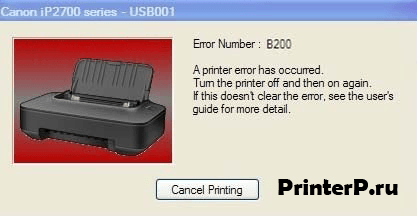
Of course, you must understand that language has no effect on solving the problem. Now let's start solving this issue.
This error can also be seen on the printer displays:

When this error appears, the printer behaves unusually - the indicators on the device panel blink alternately in yellow and then green. In this way, Canon makes it clear to the user that there are problems with your device - error B200. This error is also called “VH monitor error” - there is a problem with the print head power supply or it is possible that some cartridge is not working. In other words, this is a kind of signal that there is a problem in the print head or one of the cartridges. In addition, when this error appears, it may be a signal that the power supply is broken, but the latter problem does not occur often, and we can say for sure that if this is the problem, then you are lucky.
Problem with cartridges
Canon devices may notice that you installed a non-original cartridge and therefore you receive error B 200. If you recently bought a cartridge or if you knew that it was Chinese, then it makes sense to try inserting the original cartridge and see how the device reacts.
It should also not be ruled out that even if the cartridge is at fault and you replaced it, then your head may fail, which overheated while using a non-original cartridge and, as a result, burned out. After replacing the cartridge, you may be lucky and the error will disappear. It remains to check this.
If you have empty cartridges, you definitely need to refill them!
Another very important point is cartridges. If your device has 2 cartridges, then remove them from the printer and insert them into the device one by one. If you get an error when connecting one of the cartridges, it means one of them is faulty.
Flushing
This method is not suitable for all printers and Canon MFP. After reviewing these instructions, you will understand whether it is possible to perform this method in your device. Now watch the video for ordinary users, which do not have special devices:
Unfortunately, these videos are in English. But in any case, the video shows what needs to be done.
Initial diagnosis
First, you need to diagnose your printer in order to know for sure what is wrong with it. A problem with the power supply is often determined by visual inspection. The capacitors on a failed power supply will be swollen. Just in case (if everything is visually normal with the unit), you can also measure its voltage at the control board connector.
At the time the printer starts (when you press the power button), the voltage reading should be in the range of 0.5 s with data of 24-32 V, which is quite normal for of this device. Another way to test a power supply is to connect it to a guaranteed working Canon printer. But here you should be careful. Under no circumstances should you connect a working unit to a printer with a broken B200, since if the print head or control board in it burns out, the new power supply will suffer the same fate. In order not to break 2 devices at once, we ask you not to do this.
If, when checking the unit, no breakdown is revealed, then you need to remove the print head from the printer and look at the monitor. Is error B200 still occurring? This means there is a malfunction in the control board and not very good news - perhaps your controller with the print head has also burned out. The saddest thing is that if you buy these devices, the amount will be equal to the cost of a new Canon printer or MFP, which means a trip to the store to buy a printer is inevitable.
It’s another matter if, after you removed the print head, the error disappeared, and a new message on the monitor informs you that the printer is missing a head that must be installed for its further operation. This means that the control board is most likely (not 100%, but still) working properly and the problem is solely in the print head.
If such an error appears in the MFP, is it possible to “save” at least the scanner?
IN Canon devices in case of error B200, you can do the following - you need to cover all the contacts of the PG (see the figure below) with electrical tape (but just do not use transparent tape for this purpose), after which the controller will not receive signals about sensor failure and it will begin to consider the print head to be working. This will save you from error B200 and allow you to use the scanner (since the print head is not needed when scanning).
The trick here is that if at least one sensor fails, the Canon controller will perceive the entire system as faulty. By sealing the contacts with insulating tape, we get the opportunity to use at least a scanner. In the picture below we showed how many contacts need to be covered with electrical tape and also wrote how many contacts are in the shaded area. You need to glue it as in the picture:

Individual cartridges can still print
Once your contacts have been sealed, you can carefully remove the pieces of electrical tape, releasing one of the contacts at a time, and install the head into the device each time. If an error occurs, return the electrical tape to the contact that was just peeled off and continue the same manipulations with other contacts. So we will ultimately come to a situation where only non-working contacts will be sealed, while working cartridges will print.
Having completed the manipulations described below, the device will stop showing error B200 after a couple of days, and maybe after 15 minutes. It is worth noting that when using this option, the device can work from 2 weeks to 1 year.
Below are pictures that show which contacts you can try to seal.
1.If you cover these contacts with electrical tape, you can print with a black cartridge:
 2.If the device works with this option, then you will be able to print only with color cartridges:
2.If the device works with this option, then you will be able to print only with color cartridges:
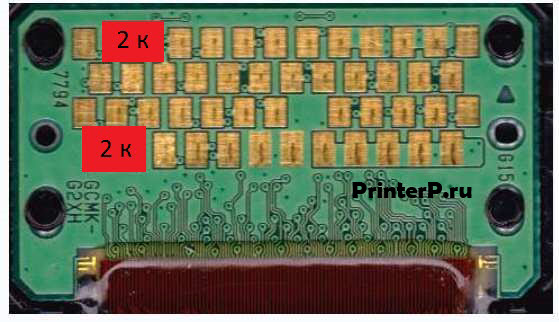 3.In this case, you can print in black and color:
3.In this case, you can print in black and color:

4.And the last option – black and colored:

Note: There is a video below that shows how this is done.
Is it possible to avoid error B200?
There is an opinion that failure of the controller, PG or PSU occurs due to surges in the power supply, therefore it is highly recommended to use a UPS (uninterruptible power supply), which has a voltage regulation function. In addition, the following can often lead to an error: refilling cartridges with ink of questionable quality, installing a PG that has not yet dried after washing, and printing with empty cartridges.
It is worth noting that in branded cartridges it is difficult to keep track of the ink levels, because... they are made of opaque plastic (for this reason, you should not disable the ink level control function). Of course you can install the system continuous feed ink, but not all users agree to this procedure.
Let's sum it up
If the solution options described here did not help you, then you should think about looking for a service center that can help you. Even if they don’t help, they will tell you what the reason is, and you will start from this figure - make a device or buy a new one.
Finally, let’s say that if you have a B200 error, then this is very, very bad, since most often the repair will be extremely costly and will not always be effective. Before you go to the store, don't panic and try the tips and tricks above. It is quite possible that your problem will be solved with “little loss.” Good luck to you!
(No ratings yet)
![]()
Canon Pixma B200

Canon MG5320 - error B200





