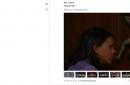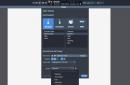Spreadsheet processor for working with spreadsheets on your phone.
Are you comfortable using the calculator built into your mobile phone? In principle, quite, as long as it concerns all sorts of small calculations.
But it often happens that you need something more than just a calculator when you need to link calculations to a specific database, for example. There are computer programs for this called spreadsheets. But few people know that similar programs are also implemented in JAVA, which allows you to have a fairly powerful spreadsheet processor on hand in your mobile phone!
Today I will tell you about a very good spreadsheet editor for mobile phone — Sheet. With its help, you can create price lists with automatic calculation formulas for several categories or, for example, dynamic product databases.
List of Sheet features
- creating and editing spreadsheets (custom format);
- saving tables within the program without creating an external file;
- personal creation of calculation formulas;
- highlighting cells with color;
- manual resizing of cells;
- functions for copying and pasting cell data;
- Controlling text alignment in cells.
Everything is good, but there is one big thing, BUT - Sheet cannot work with tables created in other programs, since it saves all the data within itself, without creating an external file :(. Therefore, for the ease of use of a ready-made table, you will have to pay in time, spent on its creation.
So, let's install the program on our phone. To do this, as we know, there are several ways: installation via the Internet and from a local computer (read more).
Sheet interface
Installed? Let's run the program and try to work with it.

After launch, a ready-made spreadsheet with empty cells will open in front of us.
Under the table you will see two buttons “Menu” and “Cancel” (their location depends on the phone model, for example on Samsung J210, on which testing took place, the “Menu” was on the left, and the “Cancel” button was on the right). Navigation through cells is carried out using a joystick. A central click of the joystick on a cell opens a window with information about its contents.
Working with the program
Now that we have figured out how to navigate the main program window, let's try to create a small sign. As you probably already guessed, we should start by pressing the “Menu” button.

Here we see five sections of the main menu. The first is responsible for editing data in a specific cell, the second is for the size, color and other external attributes of the cell itself, the third allows you to automatically recalculate all formulas on the sheet, the fourth opens a menu for saving and opening files, created tables, and the fifth opens help for program.
In order to enter data into our first cell, select it and select “Cell Data” from the menu.

In the new menu you will see several more items. The first allows you to edit the contents of a cell, the second allows you to clear all contents, the third allows you to copy, and the fourth allows you to paste data. The last point takes us back to our main table sheet. Select the first item “Edit Cell”:

In the window that opens, enter the desired value (you can also enter text, see below) and select “Ok” in the menu to save it.
In the same way, we enter a certain value into the next cell (A2), for example, the number 6. Now, let’s say, we need to calculate the sum of our two numbers entered earlier. To do this, you need to create a formula. Formulas in Sheet are created by pressing the “*” button on the phone keyboard.
Since we entered data in cells A1 and A2, it would be logical to set the formula for cell A3. Select it and press “*”. In the window that opens, write the formula for adding the two above-mentioned cells:

Now the main thing is that you enter the names of the cells in the English layout, otherwise you will get an error. If everything is done correctly, our table will look like this:

Now, no matter how much you change the values in cells A1 and A2, the third cell will always display their sum!
However, this can be calculated using a calculator. Let's make our table more complex by giving names to all the cells, just like in a standard database. Let the first row be responsible for the number of pencils in the warehouse, the second - pens, and the third will be “Total” :).
And everything would be fine, but some inscriptions do not fit into a standard cell. This means we need to change their size! To do this, in the main menu, select the second item - “Cell Format”:

A new menu will open, consisting of four items. The first is the size of the cell, the second is its color, the third is the alignment of the data inside the cell, and the last is the output to the sheet with the table. We need the first point.

Once you activate it, you will be sent to the main screen, and the right and bottom border of the cell will become dotted, and you can move them using the phone's navigation keys:

For ease of tracking necessary information I also advise you to alternate the colors of the rows of cells (for example, odd numbers are black, even numbers are white (I don’t recommend using gray)).
The time has come to preserve our works. To do this, select the fourth item in the main menu of the program - “File”:

Here again is a small menu in five sections. To save the table, select the third one - “Save”:

In the window that opens, enter the name under which we want to save the table and click “Ok”.

Now, if you want to open the created table in the future, you just need to go to the “File” menu and select “Open”. In the list that opens, find your table by name and run it:

conclusions
Sheet has one more not very pleasant feature - a lack of understanding of the Cyrillic alphabet:(. Therefore, you will have to enter text data in English or in transliteration (as in our example). Otherwise, this is a very good program that will give you the opportunity to work with spreadsheets, without resorting to buying expensive smartphones that have a similar function!
P.S. Permission granted to freely copy and quote. this article provided that an open active link to the source is indicated and the authorship of Ruslan Tertyshny is preserved.
P.P.S. If you want to install this program on your phone, but you are not able to transfer the downloaded files from your computer, you can use the following direct link. To download, enter the link address in your phone browser:
I'm looking for a simple spreadsheet app on my Android phone.
Desired Features:
- Basic functions of spreadsheets, i.e. entering data in rows and columns, including correctly formatted dates and times
- Simple formula, such as addition, sums, averages
- Sort or filter columns
- Import and export data in a standard format, such as CSV
- Works offline
- A lightweight application is preferred, that is, one that does not require a large amount of memory
- For free
Answers
SeanPercy42
I tried four individual programs for my Android spreadsheets, but narrowed my list down to two. These two seem to offer the friendliest user interfaces and the most (free) options.
I definitely recommend installing them both and trying them out to determine which one is best for your individual needs. They both have everything you mentioned. I noticed that I can't create more than two "sheets" using WPS Office. An issue I didn't have with Google Sheets, so Sheets might be the winner in this category, but I suspect WPS will quickly add this option when it's mentioned.
I hope one of them works well for you!
I'm looking for a simple spreadsheet app on my Android phone.
Desired Features:
- Basic functions of spreadsheets, i.e. entering data in rows and columns, including correctly formatted dates and times
- Simple formula, such as addition, sums, averages
- Sort or filter columns
- Import and export data in a standard format, such as CSV
- Works offline
- A lightweight application is preferred, that is, one that does not require a large amount of memory
- For free
Answers
SeanPercy42
I tried four separate programs for my Android spreadsheets, but narrowed my list down to two. These two seem to offer the friendliest user interfaces and the most (free) options.
I definitely recommend installing them both and trying them out to determine which one is best for your individual needs. They both have everything you mentioned. I noticed that I can't create more than two "sheets" using WPS Office. An issue I didn't have with Google Sheets, so Sheets might be the winner in this category, but I suspect WPS will quickly add this option when it's mentioned.
I hope one of them works well for you!
Excel application for Android tablets very similar to the classic one you are familiar with Excel program. However, if you are used to using a mouse and keyboard, you may find it helpful to become familiar with some of the differences. This video provides tips to help you get started quickly.
Highlights of this video
Video transcript
[Intro music]
Let's learn how to quickly get started with Excel on your Android tablet.
First, let's learn how to enter text. First I touch the cell, then I touch the formula bar and start typing. After completing the entry, I click on the green check mark.
But this can be done faster. I simply double-tap the cell, enter text and click on the check mark,
And if you need to enter text in a group of cells, you can simply press ENTER to move down one line.
Once I'm done typing, I press the back button to hide the keyboard.
This is what the button looks like on my tablet, but it may look different on your device.
Another tip for entering text. Let's say we need to correct a typo.
I double-tap the cell, tap and hold the slider, drag it to the desired location, and then correct the error.
Now I will enter some formulas. I want to sum the values in this column... Excel offers a range of cells to sum and it works for me, so I just tap the check mark.
However, let's say I need to place the result of an addition to the right of the table. Excel again offers a range of cells for summing, but it doesn't work in this case.
So I simply drag the handles to set the desired range.
Now let's see how formatting is configured. The formatting options you use most often are located on this tab, and one of the most useful is Cell Format.
Now we will set the format in rubles by selecting Monetary.
If we need something different, we can tap this arrow and open more options.
You can continue exploring on your own by simply moving from tab to tab and exploring the different options. additional information For Office for Android tablets, visit aka.ms/OfficeAndroidTabletVideos.
Google Spreadsheets is a program specifically designed for users of electrical controlled devices. operating systems Android. This software gives you the opportunity to work with tabular data sets and do it simply and conveniently. Sheets differs from similar Google programs in its more convenient and intuitive interface, stability and higher performance.
The application is able to work with files created using Microsoft Excel, which significantly expands the scope of its application. The program's features allow you to edit previously created documents and create recent documents, contact your colleagues and use this method to work with one data file with the entire community, format a cell, sort data, insert graphics into cells and much more.
The program will be a necessary addition to the owners’ arsenal Android devices, often using data presented in tabular form, who want to take into account home budgets and other categories of users. It does not take up much memory in the phone's memory, is easy to manage, and works constantly.
How to create a document in the application? — Go to Google Drive, click the “Create” button, select “Table” from the menu. How can I share a document? - Open Google Drive, click the AI icon, select the "Add users" option, set up email addresses and advertise necessary rights(comments, changes, readings).
Work without restrictions with data sets, do it even without a network connection, and most importantly, do not worry about the work done. The program saves all configurations you make automatically!
Screenshots of Google Sheets for Android