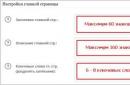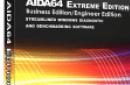Today's realities are such that the market is literally flooded with new TV models that we could not even dream of just ten years ago. This made a large number of people think about how to watch movies and TV series absolutely free on a Smart TV.
Smart TV technology is available on almost all modern TV models produced by companies such as Philips, LG, Samsung, Sharp and many others. Using this very useful function, you can watch movies, and sometimes some IPTV channels, completely free of charge. And do it online, using only the TV. How can this be done? Let's figure it out.
Launching Smart TV
Watching Smart TV is only possible if this function is available in the television receiver. To activate it, there is a special button on the control panel. That is, to launch Smart TV, just find and press it on the remote control.

Information! On some TV companies, to find the item you may have to activate the “Menu” button, and sometimes go into the settings. That is, you need to take the operating instructions for the device and decide how the Smart TV is located in this model. Once the application is activated, you can begin to configure it.
Setting up an Internet connection on Smart TV

To set up Smart TV, the TV must be connected to the Internet. Most often, home Wi-Fi is used for this purpose. To understand the nuances of connection, let’s take a specific model and let it be Samsung MU6400.
Smart TV setup algorithm:
- After pressing the Smart TV button, the user will be notified of the need to connect to the Internet. Click on the “Next” button.
- We choose the method of connecting to the World Wide Web that is most convenient. We can talk about both a wired version (via cable) and a wireless one (Wi-Fi). In the first option, the connection is made using an ordinary cable, at the end of which there is an RJ connector. But we will focus on the wireless option.
- To find your Wi-Fi, click the “Update” button.
- A list of available networks will be displayed, from which you need to select the one belonging to the user. Enter your password and click on the “Done” button.
Watching movies and IPTV channels on unofficial applications for Smart TV
ForkPlayer

ForkPlayer provides the ability to find and watch movies online using open sources. This opens up access to a significant amount of content on a variety of topics without any payment. Moreover, they can be taken either directly from the Internet or using a flash drive. And in addition, M3U (IPTV), XML channel playlists can be created for this purpose.
Today Fork Player is especially popular among Samsung Smart TV owners. But even in the very recent past, it was impossible to even imagine that something would appear that could compete with NstreamLmod. Nobody took ForkPlayer seriously. But its active development over recent years has brought it to a leading position. You can download the ForkPlayer widget.
nStreamLmod

The full name of the Lmod application is nStreamLmod. It was developed specifically for Samsung. The number of its possibilities is literally enormous. By using it, consumers have online access to videos posted on YouTube. It makes it possible to watch films in hundreds of online cinemas, including those showing films in HD quality.
In addition to this, the viewer can get acquainted with the full program schedule when using it. And movies located on torrents can be watched without first downloading them. True, for this there must be a combination of the TV and the computer.
The program's capabilities don't end there. Installing it on your TV will bring a lot of pleasant moments, but it must be said that they will not be free. However, before purchasing the application, you can install the widget for thirty days - a test period. If at the end of this period you do not pay for the full version, the functionality will be significantly limited. You can download the nStreamLmod widget.
XSMART

This is the name of the application for devices that support Smart TV. It combines various functions. There is a Cinema section, which represents a lot of sites offering films. The TV section contains both paid and free services that allow you to watch IP-TV. Users here can add their own playlists using the Personal Account and use the cloud to save bookmarks. You can download the XSMART widget.
GetsTV

In addition to films and TV series, users of the GetsTV widget have the opportunity to enjoy watching digital television absolutely free. Since you don’t have to pay to watch a variety of television channels. In addition to the main channels, there are also cable channels. And all this despite the fact that GetsTV is ready to please its users with a huge number of films, including the latest news.
For the convenience of those who like to spend time watching TV series, GetsTV uses a function that allows you to automatically switch series. If the Internet is weak, channels may be viewed in low quality. The TV section offers the opportunity to select low or medium signal transmission quality. You can download the GetsTV widget.
The best official applications for Smart TV
ivi service

In Russia, ivi is one of the most significant repositories of television programs and films. There are more than 60,000 different files, which are mostly presented for free. Although users are prompted to complete a subscription.
Its owners, in addition to access to all ivi files without exception, have the opportunity to watch films without commercials. For those who refuse to subscribe, all films will be periodically interrupted by commercial breaks, just as it happens on ordinary television. You can install the ivi widget from the application store of your Smart TV.
Megogo service

In the countries that are part of the CIS, this Ukrainian portal is the most popular. The number of films on Megogo reaches three and a half thousand, cartoons about 1800, and TV series - 850. Watching some films is possible for free, and for some the user will have to pay an n-sum. You can install the Megogo widget from the application store of your Smart TV.
Zoomby service

The main advantage of this service is the amazing selection of films. To be fair, it must be said that among them there are quite a lot of films of very low quality, shot at an amateur level. However, this is the problem with the majority of sites focused on Smart TV. In any case, fans can find a lot of interesting things here. Even 3D films are available. You can install the Zoomby widget from the application store of your Smart TV.
Tvigle service

Also quite a popular service. Priority on tvigle is given to Russian films, including a large number of classic films from the times of the Soviet Union. For the convenience of users, there is a breakdown of all files into categories, of which there are already eighteen. There are no subscriptions to Tvigle as such, but there are advertisements. You can install the tvigle widget from the application store of your Smart TV.
All-tv service

This service has a lot in common with Megogo, but there are also significant differences. Thus, oll-tv has close connections in the sports world, and therefore actively cooperates with broadcasts of football matches. This allows it to successfully compete with standard television channels. So, matches from the Champions League and Europa League are regularly broadcast here. Moreover, they have HD quality. You can install the oll-tv widget from the application store of your Smart TV.
Interactive TV today is a high-quality alternative to the conventional, cable and satellite method of broadcasting channels, so more and more people are deciding to connect IPTV to their TV. To understand why this happens, you need to know what advantages and disadvantages IPTV has.
IPTV - pros and cons
Interactive television has a number of advantages. Firstly, this is an unlimited number of TV channels - whichever list the user downloads, the amount of TV content he will receive. These can be federal or regional channels, as well as additional ones at the user’s request, including programs on a narrow topic or educational ones.
The next advantage of IPTV is that it's free. Lists of television channels are downloaded from the Internet.
Note! Most Internet providers often provide the opportunity to watch interactive television as a bonus to their service packages without charging additional fees.
Compared to analogue television, IPTV provides Significantly better picture and sound quality. Even digital channels in HD format are available to the user, although there will be few of them in the free package of interactive television provided.
IPTV does not require an antenna or cabling. All you need to convert your TV to digital television via the Internet is: stable high-speed connection and Smart TV function. If the latter is missing, you need to buy an IPTV set-top box.

Another advantage of IPTV is that it can be configured on an unlimited number of devices. If the speed of the Internet connection allows, the user can connect several TVs to the network and make digital television via the Internet.
Important! The disadvantage of IPTV is that comfortable viewing of television channels is impossible at low Internet connection speeds. Data transfer should not be slower than 10 Mbit/s.
Connect a digital set-top box
Connecting interactive television to a television receiver is possible through an IPTV set-top box, directly through a router (wireless connection) or Internet cable, as well as through an Internet browser or special utilities. For a TV, the most convenient and relevant methods will be with a special set-top box and wirelessly (for LCD and LED television panels with the Smart TV function). The remaining options are more applicable to PCs, smartphones and tablets.

Connecting the set-top box to the television panel is not difficult. To do this, on the back of the device there are HDMI and AV outputs, as well as an Ethernet input for the wire connecting to the Internet. An HDMI cable is used to connect to a modern TV. The set-top box should be connected to the old TV set via the AV output or using adapters if a similar connector is not on the TV.


Set up the receiver
After connecting the receiver to the TV, you need to configure it. The algorithm of necessary actions is as follows.
- Turn on the receiver and TV, using the remote control on the television panel, select the input to which the set-top box is connected.
- Open settings, set the Russian language, set the date and correct time in order to use the program recording function in the future.
- To establish a connection, go to the “Network Configuration” tab.

- To set up a wireless connection through a router (TP-Link, D-Link or another manufacturer), select the appropriate section and enter your login and password for your home network.
- To establish a wired connection to the Internet, you must first insert the cable into the Ethernet port of the set-top box. Now in the menu you need to go to the “Wired” section and select Auto (DHCP).


- You can check whether the set-top box is connected to the network on the “Network Status” page.

- In the “Servers” section you need to specify pool.ntp.org. in the NTP servers line.

- Once you open the video settings, you need to turn off “DVI Boost” and switch frame rates in automatic mode.


- In accordance with the characteristics of the TV, set the appropriate resolution in the “Video output mode” section. If the receiver is connected via the AV output, you should set the value to PAL and the resolution to 720x. When connecting via HDMI, you need to select the 720p or 1080p mode depending on the parameters of the television panel.
- Reboot the device.

- After the receiver starts up again, you need to open the IPTV channels tab and enter the playlist address in the URL field. It can be previously found on the network via a computer or obtained from an Internet provider if it provides the ability to watch IPTV.
- If all actions are completed correctly, a list of channels will appear on the screen.
Features of wireless connection
On modern TVs with the Smart TV function, it is possible to set up interactive television without a set-top box, for which you need to connect the television panel to the network via Wi-Fi or Ethernet and install a special application. This process is very similar between devices from different manufacturers, but there are also differences, which we will discuss in detail below.
Samsung
To set up IPTV on Samsung Smart TV panels without a set-top box, you will first need to connect the device to the network via Wi-Fi or cable. Next, use the control panel to log into Smart Hub and press button A, colored red. Here it is necessary create an account, specify Develop as the login, and set an arbitrary password.
Next, go to settings, and then to the “Development” section. On this page you need enter IP address, specifying 188.168.31.14 or 31.128.159.40, and then synchronize the applications. If all actions are completed correctly, the nStreamPlayer program will appear in the list of applications. To start watching digital television channels, you just need to specify the address of the playlist to download.
LG
To set up interactive television on LG television panels with Smart TV function, you need to perform the following steps:
- connect the television panel to the network;
- open the LG Smart World application store;
- enter SS IPTV in the search, find the utility and install;
- run the utility and download the list of channels.
Advice! The program for watching IPTV television can be launched from a flash drive. To do this, you need to download the archive with the utility from the official website, unpack it to the root of the USB device, which is then connected to the TV. On the television panel you need to launch the Smart menu, select “My applications” and go through a short registration. Then you can launch the program and watch any programs in digital quality.

Other TV brands
On TVs from other manufacturers, setting up IPTV is done in a similar way. The most popular brands will be displayed in the table below.
| Brand | Settings Features |
| Philips | 1. Connect the television panel to the network. 2. Click “Browse Net TV” on the TV and go to “App Gallery”. 3. Through the search, find a suitable application and install it to proceed to viewing. |
| Panasonic | 1. Set up an Internet connection. 2. Press the Smart key on the remote control to open the Smart TV menu. 3. Install Vintera TV through the application store. 4. Ironnet is automatically detected in the list of providers; if this does not happen, you need to specify the address tv.ironnet.info/iptv.m3u to download the playlist. You can install any other list of channels at the discretion of the device owner. |
| Sony Bravia | To watch IPTV on TVs from this manufacturer, you need to set up a network connection, download the Vintera TV or SS IPTV application from the store and download the playlist. |
To set up interactive TV in devices on the Android platform (Sony, Philips, Telefunken, as well as other manufacturers), you need to establish an Internet connection on the TV, go to the Play Market and download any program from the many available. After this you need to download the channel list.
Possible problems and ways to solve them
If, after completing all the steps described above, the user does not see a list of channels, the reason may be that there is no network connection. Need to make sure the Internet is not disconnected for some reason and then check the device settings.
Another reason why there is no list of channels may lie in a non-working or outdated playlist. In this case, you should ask your provider or find a new, up-to-date list on the Internet.
So, knowing what needs to be done for the TV to show interactive digital channels, you can set up IPTV yourself at home. To do this, you will need an uninterrupted high-speed Internet connection, an IPTV set-top box or the Smart TV function in the television panel.
Best-selling TVs in 2018
TV LG 43UK6200 on Yandex Market
TV Sony KD-55XF9005 on Yandex Market
TV LG 49UK6200 on Yandex Market
TV Sony KD-65XF9005 on Yandex Market
TV LG OLED55C8 on Yandex Market
Please first read the TV marking codes on the page !
To watch IP-TV and WebTV on Samsung Smart TVs, use applications OTT Player,ViNTERA.TV,Peers.TV or SS IPTV.
OTT-Player application

To install the application OTT Player do the following:
- Register on the developer's website of this program.
- Confirm your registration in the email you received.
- Log in to your account on the site to complete registration and correct your personal information.
- Download from our website and then upload them directly on your account page.
- Edit, update, and add new playlists and devices to your account.
- Then enter your registration details into the app on your device and enjoy watching.
Instructions for installing the application from the developer can be read.
Information about all available playlists (lists of channels) for OTT Player located .
ViNTERA.TV application
To install the application ViNTERA.TV do the following:
- Download and install this player on your device.
- Smart TV "ApplicationStore" and in the section "Video" find and download the application ViNTERA.TV.
- ViNTERA.TV V "Categories" in section "Video".
- Launch the application.
- Select the tab you are interested in with a list of channels to watch.
- Tab TV PROVIDER will contain a list of channels from our company.
Instructions for installing the application from the developer can be read.
Playlist available for the application ViNTERA.TV .
Functions of the buttons on the TV remote control for this application:
 1st press - Play in small screen; 2nd press – Play in full screen, etc.
1st press - Play in small screen; 2nd press – Play in full screen, etc.
 The up/down buttons on the central large key switch TV channels in small screen mode.
The up/down buttons on the central large key switch TV channels in small screen mode.
The left/right buttons switch sequentially the sections of the top menu: “Internet TV”, “TV provider”, “Favorites”, “Settings”.
Pressing the green button successively switches between 4:3/14:9/16:9 screen sizes.
Pressing the yellow button adds a TV channel to “Favorites” if you are in the “Internet TV” section, or deletes a TV channel if you are in the “Favorites” section.
Pressing the blue button turns 3D mode on or off from full screen mode if the TV channel is broadcasting in 3D mode.
Pressing the red button turns on the program guide of the TV channel if there is a red EPG icon next to it.
Back or Return – Pressing the button returns to the previous application screen or exits the application.
Peers.TV application
Peers.tv- this is a convenient opportunity to watch digital television and enjoy your favorite programs and series at a time convenient for you.
To install the application Peers.TV do the following:
- Download and install this player on your device.
- If you are the owner of any Samsung Smart TV (2010-2013), then all you need to do is press the button Smart TV Go to the app store on your TV remote "ApplicationStore" and in the section "Video" find and download the application Peers.TV.
- If you are the owner of a Samsung Smart TV 2014, then you can find the application Peers.TV V "Categories" in section "Video".
- Launch the application.
- Add a link (address, url) to the playlist in the settings
- Select the desired channel.
The application includes:
air channels
TV program
archive of missed programs available for a week
Information about all available playlists (lists of channels) for the application is located.
SS IPTV (Simple Smart IPTV) application
The application only works on Samsung Smart TVs D series and higher.
On all TVs of this platform, SS IPTV can be installed from the official Samsung Smart Hub application store in any country in the world.
To download a playlist you need to do the following:
- Open Home screen settings
- Login to section Content settings screen
- Select subsection External playlists and press the button Add
- Enter the desired playlist name and link to it http://user.sys-s.ru/manual/iptv.m3u in the appropriate fields
- Click the button Save
The playlist name will appear on the main screen of the application. The playlist channels will appear in the channel panel with logos.
Information about the available IPTV playlist for the application is located.
Attention! If your TV channels are displayed in applications, but are not played, then you need to:
- In the router settings, enable UDP Proxy (check the box)
- look in the router settings for the IP address of the router and the port number in the UDP Proxy settings of the router (or enter the value of the port number yourself if the value is 0, for example, 1234)
- On the device, or in the application, in the UDP Proxy settings, enter this data (IP address of the router and port number of the UDP Proxy router).
After these steps, open TV channels should be played.
Keep in mind that not all Wi-Fi router models have the ability to configure UDP Proxy settings. Instructions for setting up UDP Proxy can be read on the page
This is important:
- A list of routers (routers) that support IPTV transmission via UDP and IGMP (multicast) v.2/v.3 is available.
- Before installing and configuring applications, be sure to check whether your devices (Wi-Fi router and TV) support the UDP and IGMP (multicast) network protocol in the technical specifications, or directly on the manufacturer’s website.
- Some Smart TV models have built-in Wi-Fi modules that may not support receiving multicast streams, so it is best to use a wired connection from the TV to the router.
If your Smart TV does not support IPTV viewing, then the best solution would be to purchase an Eltex media center, which can be connected to absolutely any TV. See details here.
The application for LG TVs can be installed from the official LG Apps Store (category Entertainment) in your country.
If your country does not have this application, try registering in another Smart TV country and downloading it there (see list of countries). for information about TV activation options.
Preface: The portal itself does not include channels, but is only a tool for playing streaming video.
Installing the application from a USB flash drive:- not for the faint of heart.
To view channels your IPTV provider, download your playlist following these instructions.
Loading a playlist
Initially, the application has several channels in order to understand how it works.
But if your provider provides you with IPTV service, then you can download your playlist without losing test channels. If the procedure is not clearer, try using these instructions.
Switching channels, etc.
- P+/P - scroll through the pages of the initial channel list. You can also scroll by moving the cursor beyond the edges of the list.
- Left-right (and P+/P-) – switches the channel list after starting channel playback.
- OK, Down, Up - display a list of channels when playing a channel.
- INFO, INFOx2 - display transmission information, display a hint in the channel list.
- Numbers - dial the channel number directly - both in the list and during playback. "0" when playing - return to the previous channel.
- BACK - hide the list of channels when playing, go back to the list.
- RATIO, Q.MENU - crooked image stretching.
- RED - view the current source on TV (DVB), set a timer.
- GREEN - Launch of EPG and Channel Archive.
- YELLOW - permanent display of the clock in the upper left corner.
- BLUE - displays the InfoBar on a permanent basis so that you can monitor the state of the stream on different channels.
Types of Streams Supported on LG webOS
Streams of the form UDP:// (Multicast), RTP://, RTMP://, RTSP:// do not work on LG TVs with operating system webOS. Types of streams supported by TV with the webOS operating system.
If your provider provides streams like UDP:// (Multicast), you can start such flows only using UDPXY. Contact your provider for more detailed information.
Streams of the form MMS:// play correctly only with webOS mode installed in Netcast (Emu) in the application settings.
Changing Audio Track (for streams only, not for videos!)
The audio track of the streams is automatically selected according to the installed audio language (1st language) in the settings of your TV (see picture below). If you have webOS TV, then in the application settings you need to enable webOS Video Mode to mode NC MPEG or NC Auto. The function works only on those streams where it is possible to switch audio tracks (usually only HTTP, except m3u8).
Manually the audio track on streams can still be changed as follows in the TXT playlist.
epgCode,Channel Name,http://123.123.22.11:8000 ,ru
avi,Video pro Zajchika,http://www.quirksmode.org/html5/videos/big_buck_bunny.mp4 ,en
Examples: ru- Russian, en- English, de- German, lt- Lithuanian, et- Estonian and so on..
The sound may not switch immediately (it may take up to 10 seconds). Use only when the TV selects the wrong language. Possibly also valid for local provider links (UDP).
HLS Mode sometimes helps open streams faster on non-webOS LG TVs (except 2012 LM series). Experiment and see if this setting helps in your case.
Using the channel list for the IPTV Player, you can watch television broadcasts on your computer.
Let's take a closer look at how to set up the player for the first time, where to get IPTV playlists from, and what else you can do in this player.
Contents:
What is IPTV and what can it do?
IPTV is an Internet television protocol that broadcasts TV channels directly to your computer.
To play content you need a protocol that supports it.
IPTV provides users with sources for online playback of streaming video, so the speed, quality and accuracy of program display primarily depend on.
The operating principle of IP television is to send one TV program to the client computer.
The playback stream only changes if you change the channel.
Then the system executes a new request.
Thus, IP broadcasting is faster and higher quality than using a regular TV, which transmits a full list of channels simultaneously, significantly worsening the final picture quality.
Internet television cannot be viewed in a browser, since the global network is it's just a medium for passing playback links.
Today IPTV– this is the best option for watching channels in terms of speed/quality ratio.
In addition, using Internet TV is absolutely free, does not require connecting to a provider and purchasing expensive TV channel packages.
- Interactivity . The user can pause the channel playback and not lose a piece of air when turning it on again. Playback will continue from the point where it stopped. This way you won’t miss your favorite movie, show or news broadcast;
- Minimum number of devices for playback . You don't need a TV or a special transmitter. Only a computer with Internet access and a multimedia player, which can be installed for free;
- Minimal loss in quality. Thanks to the digital signal, you see a clearer picture. Gradually they began to use digital signal transmission technology, but even today you can still find a lot of devices that support analog technology;
- Unlimited number of TV channels and programs . Choose a channel from any country and its region. Playlists with hundreds of channels in different languages and any subject are available on the network. You don’t have to pay money for them, as is the case when using TV channel packages from a provider.
- Limited number of programs, which work with such data transmission technology;
- Playlists may become inactive over time, because channel representatives have the right to demand that the source be closed. Because of this, you have to constantly search for the latest IPTV playlists;
- There are frequent delays in playback. For example, a program on a specific channel of your IPTV player may lag behind the real broadcast by several seconds or minutes.
Setting up IPTV Player
To work with IPTV lists, you will need a special player that supports the data transfer protocol.
The most popular and stable application is This is IPTV Player.
You can download the program from the official website of the developer using the link http://borpas.info/iptvplayer

To get started with the program, download and install it on your computer.
Then open the player shortcut on your desktop or through the Start menu.
Before you start playing streaming video, you should change a few settings in the program.
To go to the configuration window, press the key combination CTRL and P.
Then open the general settings tab.

In the column "Network Interface" enter your IP address.
You can find it out by calling your provider or using the command line (ipconfig command).
If you want to connect to the Internet, in the program settings next to the field "Network Interface" select Auto.
Now the program is ready to work.
You can download and open IPTV channel lists.
Application features:
1 Playing playlists in M3U, HLS, RTMP, UDP, HTTP format;
2 Applying settings for a channel or the entire playlist;
3 Convenient mode for viewing the list of available channels;
4 Automatic unpacking of playlist contents;
5 You can use any smartphone or tablet as a program control panel.
BesidesIPTV Player, you can play TV channels usingVLC Media PlayerorAll Player.
Downloading channel lists
Downloading and installing a player to watch channels is not enough.
You will also need to download a special playlist with a list of channels. The most common format for such a playlist is M3U.
In a search engine you can find a huge number of sites that offer download lists of channels.
During the search process, the main thing to pay attention to is the date the entry was added on the site - the newer it is, the greater the likelihood of getting a working playlist.
Over time, access to free stream of channels from the source may be disabled at the request of the copyright holder, so you need to download new channel lists regularly.
If you've already downloaded a playlist and not all of its channels are working, that's normal.
As a rule, Each source has a 10%-20% percentage of broken links.
A few links to the latest playlists from 2017-2018:
Also, there are special web services where You can download current channel lists by country.
On the main page you can select a country, region, or a separate complete list of popular sports channels.

Self-updating playlists of TV channels in Russian:
To open a playlist, just double-click on it with the mouse and in the window "Play using..." select the desired player.
You can also launch the application, click on “Browse” and “Open”, and then select the playlist file in the Explorer window that opens.
A list of available channels with their channels will appear in the main player window.
Double-click on a list item to start playing the content.

To manage video, use the program's navigation panel.
The Stop, volume, rewind and zoom keys are available.
IPTV on a smartphone
You can also play IPTV channels on your smartphone or tablet.
To do this you will need an IPTV utility.
A special feature of the program is its automatic display of the channel list. You don't need to download and update playlists manually.
Also, from the general list of channels, you can customize your own list of favorite stations, watch broadcasts in real time, or enter the "Children's channels".