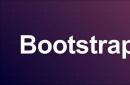The T9 dictionary is used on smartphones to quickly type text and correct words that were entered incorrectly by the user. Typically, some phone or iOS owners find this feature extremely useful, but for others it is inconvenient and only interferes with the speed of typing.
Users cannot give a definite answer whether T9 is needed or not
Therefore, let's figure out how to activate or disable T9 on your equipment, and what alternative versions there are to optimize typing.
Enable or disable T9 on Android
To manage the operation of the dictionary on equipment with this operating system, you should follow these instructions:
- Go to your phone's settings;
- Find the Keyboard section, where all versions of the set will be listed - in addition, often a separate version from Google may be additionally installed on the device;
- Select the required keyboard, click on “Intelligent input”;
- A menu will open in front of you, where there will be a line to enable/disable the dictionary - use it.

At this point, the process could be considered complete, but not everything is so simple - some gadgets do not have the function of disabling input with autocorrect. How to remove it in this case? If you do not want to use T9, then you need to install an alternative input panel, which is done as follows:
- Go to the Google Play Market application;
- Enter the combination “Russian keyboard” in your native or English language in the search;
- You will see a list of programs with alternative versions of typing panels, which have simple keyboards that work without autocorrect;
- Choose an application to your liking and install it;
- Go to settings, in the “Language and keyboard” section, select the installed input panel.
Having a dictionary can significantly simplify the use of technology, for example, in the following cases:
- To automatically fill out forms. If you enter data about your email address or login for authorization, you will get rid of the need to enter them in full each time, which is quite convenient;
- To enter passwords. Enter your access keys into the dictionary, and they will be automatically entered each time you log into your account. However, do not use this method to log into pages or sites that contain your personal or financial information;
- For easy entry of frequently used phrases. If you regularly use certain phrases in business or regular correspondence when sending letters, it is worth adding them to the dictionary. In this case, you can type just a couple of characters, and the device will automatically replace them with the desired phrase, which will save some of your time.

If you are faced with the fact that you want to use T9, but it simply is not on the device, you can install it using special programs. For example, one of these is the Smart Keyboard application. It can be downloaded from the same store for Android users. After installation, go to your hardware settings and enable the app's keyboard.

There is another good opportunity to improve the input panel. If you don't like the dictionary, you can always download other versions from the network and install them on your device.
If you want to quickly enable or disable predictive input, regardless of the Android model, you should follow these steps:
- Go to any program that uses text input;
- In the input field and hold for a few seconds - a window will appear in front of you to select the operation of the keyboard, in normal mode or via T9.

Disable auto-correction on iOS
On equipment running the iOS operating system, the T9 dictionary is referred to as an auto-correction function. In many cases when you use text input on your iPhone, it can significantly speed up the process. But sometimes it is extremely inconvenient, since it performs auto-correction, distorting the meaning of the sentence.
Today, many smartphones and tablets have keyboards with so-called predictive input, which predicts the next word the user is about to type or simply corrects spelling mistakes. Unfortunately, this function does not work perfectly. Often the word is corrected not to what it would be, and some words used in everyday life are not at all in the device’s dictionary. Often there is no benefit from intelligent input - only harm. Then there is a need to turn it off, which is why today we will find out how to turn off T9 on Android and iOS devices without using complex actions.
Disable predictive input on Android
Let's figure out how to disable T9 on devices running Android OS (be it 5.0, 6.0 or 7.0 or any other version of the operating system). As an example, let's look at how to turn off corrections and suggestions in Google Keyboard.
Turn on your smartphone or tablet and open the Home screen with a list of applications. Select application " Settings" Next, go to “ Language and input"(the name of this item may be slightly different, but the meaning will be the same: enter text and select the language of the system and keyboard). You will see a list of available options for the keyboard. In this list, find the name of the keyboard you usually use. Its name will be displayed in the “ Default keyboard", which is in the list you currently open. In our case, this is the Google keyboard or, as its creators now call it, Gboard. Click on the name and get into the settings of a specific keyboard. There are points here such as:
- Languages
- Text correction
- Continuous input
- Dictionary, etc.

Since we want to disable T9, we are interested in the section “ Text correction" Let's tap on it. Options like “ Suggest word options», « Autocorrect"etc. Disable everything you don't want to use anymore. After that, check the changes in some messenger, browser or text editor.
You can always return the removed functionality by performing actions similar to those described in this paragraph.

Disabling T9 predictive input on an iPhone or iPad is also not difficult. Follow our instructions. The instructions are suitable for iOS 7, 8, 9, 10, because the steps required to disable T9 do not differ much on different versions of the Apple OS.
- To turn auto-correction on or off, go to the Home screen.
- Click on the "Settings" icon.
- Go to the "General" section and open the "Keyboard" tab.
- You will see a list of installed keyboards and the available options for the standard keyboard: “Auto-capital”, “Auto-correction”, “Spelling” and others.
- Disable everything you don't want to use. The changes will take effect immediately and you can check them in your browser, messenger or notes.
You can re-enable the necessary functions there, in the keyboard settings.
If you are not using a standard keyboard, but one installed from the AppStore, then all the options described above can be found in the application of the keyboard you are using. For example, similar options can be found in the Fleksy or Gboard application, which also have their own dictionary.
Almost every smartphone has T9 typing technology. Its essence is that the intelligent system will automatically select and arrange words and phrases, even if you accidentally press the wrong letter or symbol.
In 90 percent of cases, this technology works correctly, however, there are certain words and phrases for which T9 cannot automatically substitute the necessary letters, as a result of which another word is inserted instead of one word. This problem very often occurs among those users who write messages in an abbreviated format, for example, instead of “Hello” they write “PT” or “Priv”.
In this material we will discuss in detail the question of how to enable or disable T9 mode on Android, taking into account all the settings for typing text messages.
Setting the T9 format in the phone settings
The easiest way is to change the settings of your device, and specifically, disable or enable the option. But keep in mind that this option is not supported in all phones, so if you do not have settings for T9, then immediately proceed to the next point in this material.
The described method in this material was tested on a phone with Android version 5.0.1. This does not mean that it is not suitable for older or newer versions. The menu items or their names may just be slightly different.
- Turn on your phone and go to Settings.
- Next, select the “Language and Input” tab. Here you need to find the keyboard of your device. For example, you have an HTC phone. In the list you look for “HTC Keyboard”. It’s just that Android can have several keyboards installed, for example, the same input from Google.
- And so, let's say that you found the keyboard of your device in the settings. Click on this item and select the “Smart Dial” tab. Here look for the “T9 Mode” item and disable it if you do not need it when entering text. In the same way, you can enable input using T9.
How to install a new typing pad in Android
As mentioned earlier, some developers do not provide the ability to disable T9 mode in the settings. In this case, your easiest option would be to install a new, simple typing pad. Google Play has a large selection of typing panels, however, we will look at an application called Russian Keyboard.
How to install Smart Keyboard on your smartphone
Oddly enough, on many users’ devices the ability to input using T9 may not be available at all. If you are one of these users, we suggest you install the Smart Keyboard application on your phone. This is an excellent alternative to standard input panels and T9 technology. Here the dictionary is much more extensive, T9 technology recognizes words more correctly as you type, and works several times faster. When typing texts in various applications on Android, you will no longer have any problems.

Is T9 still not working correctly? There is a way out! You can additionally download a dictionary for T9 from the Google Play service. These are huge databases that don’t weigh much, but they allow you to correctly enter all words and phrases when typing. In the search, enter the request “Download dictionary” or “T9 Dictionary” and the system will give you a huge list of dictionaries from different developers.
Quick shutdown T9
Let's say you forgot where the settings menu item for the keyboard or a specific input panel is located. What to do in this case?
Most versions of Android allow you to quickly disable and enable T9 and change the keyboard. To do this, go to any application or system service where you can enter text. For example, in notes, search, messages. Now press and hold your finger in the input field for a few seconds. The Input Method tab appears. Here you can already select any keyboard for input and configure work with T9.

Now you know how to disable t9 mode on Android, regardless of the Android version and phone model, if this function bothers you. You also know how to enable the function directly through the system settings or even if such an action is not provided. We are talking about the applications discussed above that install a simple keyboard.
If you often enter text from your smartphone, then it is easiest to do this with the T9 option enabled, because typing in this case will be somewhat faster. If you have a smartphone with a large diagonal, then you can enter text without using T9, for example, if you are used to touch typing on the same computer. You can enter letters and symbols using both hands. And remember that this technology works by default for both Russian and foreign layouts.
Modern smartphones make life much easier. However, sometimes functions aimed at simplifying use are downright unnecessary. One of them is predicting the entered words, or, in other words, the T9 dictionary. Its task is to select suitable words based on the first letters entered. In addition, it can automatically correct words and even phrases entered incorrectly.
However, this seemingly convenient function has a significant drawback, which manifests itself when typing specific terms or using slang phrases during correspondence. As a result, the words the user needs are replaced with “appropriate” options according to the dictionary, and the meaning of the text is distorted. Usually such a dictionary can be trained, but over time its work becomes boring and the question arises, how to disable T9 on Android? Depending on the smartphone model and operating system version, this can be done in several ways.
Configuration via the smartphone settings menu
This method is suitable if you are using a T9 keyboard pre-installed by the smartphone manufacturer. You should go to settings and find the “Language and input” item. In it you can change all parameters related to typing. However, we are interested in the autocorrect function.
To deactivate it, find the input method you previously enabled and click on it. The menu that appears will have a sub-item that allows you to configure the keyboard module according to your needs. Having found a section called “AutoCorrect”, “Typing Correction” or another similar name (depending on the software version and phone manufacturer), open it and turn the switch to the “Off” position.

Now words will not automatically change as you type, which will have a positive effect on typing speed. This can be done on a phone, tablet or even laptop running Android OS.
Installing an alternative program
The Android operating system is good because it has flexible settings and allows you to completely modify its interface depending on your wishes. The developers also did not ignore the ability to change the appearance and functionality of the keyboard by installing third-party applications. As an example, consider Google's proprietary keyboard called Gboard. It can be easily found in the company's Android application store called Google Play.

After installation, you should perform the initial setup. The first step is to select it as your default input source. The Meizu phone may issue a warning that data entered using it may be available to third parties. You can safely ignore this warning, because the developer is a large company.

After that, find the shortcut to the newly installed application in the phone menu and launch it. A customization menu will appear allowing you to make the necessary settings. Among all the items there will be the “Text Correction” we need. After opening it, find the “Auto-correction” sub-item and switch the switch to “Off” mode. As a result, the text you enter will not change automatically.
Advantages of the second method
As you can see, in the “Text Correction” menu there are other switches, including “Suggest options” and “Suggest words”. If you are used to using the T9 function, but it makes it difficult to type quickly and forces you to constantly go back, then this option is just for you.

The essence of its work is that the keyboard panel does not replace the words entered independently, but offers three options at the top that match the first characters entered. In addition, depending on the previous word, possible continuations for composing a phrase are suggested, and the T9 dictionary independently learns as it works, even when the function is disabled. As a result, over time you can type simple phrases like “I love you and wish you good night” without ever touching the keyboard itself.
What to do if the function is needed again
Over time, you may want to bring back AutoCorrect. How to enable T9 on Android in this case? You just need to repeat the steps described in this article in reverse order. It's worth noting that when you use Gboard, you may be pleasantly surprised to find that the dictionary has remembered most of the figures of speech you use and works significantly better than right out of the box.
The T9 text input mode has been familiar to many since the days of simple push-button phones. Remember those fun days when you spent days on end using ICQ from your mobile phone? It was at a time when mobile instant messengers began to slowly enter our lives that T9 became especially popular.
From this article you will learn by what principle this typing mode works, and we will also tell you how to disable and how to enable T9 on Android.
Compared to simple “letter-by-letter typing,” this method can significantly increase the speed of typing. This is achieved through the use of an algorithm that, by intelligently accessing the built-in dictionary, is able to predict which word the user is currently typing.
The principle of operation is simple - we quickly type a word, and the system detects it right as we type and displays it next to the keyboard.
It is noteworthy that errors are also allowed during input, since in most cases the system is able to correctly identify a word based on only 50-70% of the characters entered correctly by the user. Comfortable? Wrong word!
Of course, the possibilities of intelligent word selection are limited by the content of the dictionary. As a rule, most modern keyboards for Android are capable of independently remembering new words entered by the user that were not previously in the dictionary. Also, in some cases, you can download additional dictionaries created by developers or other users.
Initially, T9 mode is already enabled on most devices. However, in some cases, for example, if “naked” Android is preinstalled on a new device, the dictionary for T9 may not be installed.
How to turn t9 on and off on Android?
It would seem, who and why might need to disable T9 mode? Almost always it works correctly and does not make significant errors when identifying words. However, as practice shows, in some cases T9 can interfere with comfortable work. For example, if the user is typing text on a tablet computer screen with a large diagonal or requires entering certain words (for example, when typing texts with technical content). In such cases, T9 can be removed.
How to disable T9 on Android? It's simple:
- First of all, open your phone settings.
- Go to the “Language and Input” submenu and find among the options the settings for the keyboard you are using. For example – “Xperia Keyboard” or “HTC Keyboard”.
- Having selected the desired keyboard in the list, go to the “Smart Typing” tab.
- In the dial settings, find “T9 Mode” and deactivate it.
That's all. If you need to re-enable the mode, you can do this using the same method.
Important! If there is no option to disable T9 in the keyboard settings, you can get rid of it only by installing a new keyboard and customizing it according to your requirements.
Unfortunately, not all device manufacturers allow the user to independently disable predictive input on Android. Most often, such “surprises” are characteristic of some devices from Chinese developers.
In the video you can see how this is done on Samsung and Meizu devices.
Conclusion
If you often have to type texts on your Android device, it is better not to disable T9. However, if you are used to touch typing or use a device with a large screen diagonal, you can try entering text without T9.
Remember that in addition to predictive input, the keyboard settings allow you to configure several other input options. By customizing the keyboard to suit you, the typing process can be made easier and faster.