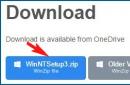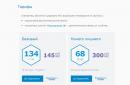So, our dear friends. From this article you will learn why a laptop can beep, ring, and also why it can turn off after beeping.
Let's start with the fact that there are several reasons why a laptop can emit piercing squeaks, and we will look at them a little lower on the page.
If your laptop beeps inside Windows, then most often this turns out to be a signal of low battery charging (less than 5%) it is recommended to check this and connect the charger. If it is not there, the laptop will simply turn off with squeaks after some time.
There are also cases when the laptop beeps on its own in Windows due to the fact that the cooling system (fan) is not connected to the laptop board or its plug has fallen out of the socket, then the laptop warns the user about rapid overheating without cooling and soon the laptop will turn off. So if you removed the bottom cover of your laptop the day before, you most likely forgot to reconnect the fan.
The last and most unpleasant thing is when the laptop starts beeping immediately after turning it on (not in Windows). This is actually a bad signal, which usually notifies the user of some kind of hardware problem in the laptop. If this happens to you, don’t panic, try removing the battery and try turning on the laptop again. Analyze whether you were doing anything strange before it happened to find the source of the problem and localize it. Perhaps this behavior of a laptop can occur not only with a faulty processor, video card, but also with a computer disk. The cause can also be a BIOS malfunction. It is recommended to remove all connected devices from the laptop and reset the Bios.
When a laptop beeps when turned on or during operation, this may not entail any special deviations during operation. In essence, this does not cause functional problems, but interferes with comfortable work. This symptom can have many root causes: software and hardware.
Mechanical problems
If the laptop boots, but there is a squeaking sound, the most primitive option is that the keys are stuck, which often happens when something was spilled on the keyboard. Laptops are especially sensitive to sticking of the delete and escape buttons, as well as the F-block.
The signals also indicate a disconnection or failure of a peripheral device.
It happens that the laptop beeps and does not turn on at all; only a specialist can diagnose the problem. Most likely the situation is related to the failure of the motherboard or its individual elements.
Diagnostic features
Signals can appear at various stages: on and off. Let's say the computer turns on, but there are still certain difficulties with loading, then specialists listen to these signals. The reason may be a failure to start the video card or processor due to overheating. Sometimes simple cleaning of dust, reinstalling the cooler, or replacing thermal paste helps. The signal patterns depend on the laptop model and firmware version.
- A squeak is a system of “call signs” in the BIOS that reports a particular state of the computer.
- For example, three long beeps indicate a keyboard failure, a long beep and two short beeps indicate a video card failure.
- After a long squeak there are 9 short ones - the RAM has failed, maybe only one of the modules.
There are a great many encodings and variations; the examples presented refer to the popular AWARD notation system, but there are others, for example, on Compaq. Occasionally, a scenario is possible when the error lies at the level of the BIOS itself. This is a difficult case: to solve this problem, professionals usually use flashing.
Below is a table of decoding BIOS sound signals depending on the manufacturer.
AMI BIOS
| Decoding BIOS signals | |
|---|---|
| 1 short | No errors found, PC is working fine |
| 2 short | RAM parity error or you forgot to turn off the scanner or printer |
| 3 short | Error in the first 64 KB of RAM |
| 4 short | System timer malfunction. Set the time in BIOS or WINDOWS system |
| 5 short | Processor problems |
| 6 short | Keyboard controller initialization error |
| 7 short | Problems with the motherboard |
| 8 short | Video card memory error |
| 9 short | BIOS checksum is incorrect |
| 10 short | CMOS write error |
| 11 short | System board cache error |
| 1 long, 1 short | Problems with the power supply |
| 1 long, 2 short | Video card error (Mono-CGA) |
| 1 long, 3 short | Video card error (EGA-VGA) |
| 1 long, 4 short | No video card |
| 1 long, 8 short | Problems with the video card or the monitor is not connected |
| 3 long | RAM - read/write test completed with error. Reinstall memory or replace with a working module. |
| Missing and blank screen | The processor is faulty. The contact leg of the processor may be bent (broken). |
| Continuous beep |
The power supply is faulty or the computer is overheating |
Award BIOS
| Sequence of beeps | Decoding BIOS signals |
|---|---|
| 1 short | Successful POST |
| 2 short | Minor errors found. A sentence appears on the monitor screen enter the CMOS Setup Utility program and correct the situation. |
| 3 long | Keyboard controller error |
| 1 short, 1 long | Random access memory (RAM) error |
| 1 long, 2 short | Video card error |
| 1 long, 3 short | Video memory error |
| 1 long, 9 short | Error reading from ROM |
| Repeating short |
Problems with the power supply; Problems with RAM. |
| Repeating long | RAM problems |
| Repeated high-low frequency | Processor problems |
| Continuous | Problems with the power supply |
Phoenix BIOS
1-1-2 means 1 beep, pause, 1 beep, pause, and 2 beeps.
| Sequence of beeps | Decoding BIOS signals |
|---|---|
| 1-1-2 | Error during processor test. The processor is faulty. Replace the processor |
| 1-1-3 | Error writing/reading data to/from CMOS memory. |
| 1-1-4 | An error was detected while calculating the checksum of the BIOS contents. |
| 1-2-1 | |
| 1-2-2 or 1-2-3 | DMA controller initialization error. |
| 1-3-1 | Error in initializing the RAM regeneration circuit. |
| 1-3-3 or 1-3-4 | Error initializing the first 64 KB of RAM. |
| 1-4-1 | Motherboard initialization error. |
| 1-4-2 | |
| 1-4-3 | |
| 1-4-4 | Error writing/reading to/from one of the I/O ports. |
| 2-1-1 | An error was detected when reading/writing bit 0 (in hexadecimal) of the first 64 KB of RAM |
| 2-1-2 | An error was detected when reading/writing the 1st bit (in hexadecimal) of the first 64 KB of RAM |
| 2-1-3 | An error was detected when reading/writing the 2nd bit (in hexadecimal) of the first 64 KB of RAM |
| 2-1-4 | An error was detected when reading/writing the 3rd bit (in hexadecimal) of the first 64 KB of RAM |
| 2-2-1 | An error was detected while reading/writing the 4th bit (in hexadecimal) of the first 64 KB of RAM |
| 2-2-2 | An error was detected while reading/writing the 5th bit (in hexadecimal) of the first 64 KB of RAM |
| 2-2-3 | An error was detected while reading/writing the 6th bit (in hexadecimal) of the first 64 KB of RAM |
| 2-2-4 | An error was detected when reading/writing the 7th bit (in hexadecimal) of the first 64 KB of RAM |
| 2-3-1 | An error was detected while reading/writing the 8th bit (in hexadecimal) of the first 64 KB of RAM |
| 2-3-2 | An error was detected when reading/writing the 9th bit (in hexadecimal) of the first 64 KB of RAM |
| 2-3-3 | An error was detected while reading/writing the 10th bit (in hexadecimal) of the first 64 KB of RAM |
| 2-3-4 | An error was detected when reading/writing the 11th bit (in hexadecimal) of the first 64 KB of RAM |
| 2-4-1 | An error was detected while reading/writing the 12th bit (in hexadecimal) of the first 64 KB of RAM |
| 2-4-2 | An error was detected when reading/writing the 13th bit (in hexadecimal) of the first 64 KB of RAM |
| 2-4-3 | An error was detected when reading/writing the 14th bit (in hexadecimal) of the first 64 KB of RAM |
| 2-4-4 | An error was detected when reading/writing the 15th bit (in hexadecimal) of the first 64 KB of RAM |
| 3-1-1 | Error initializing the second DMA channel. |
| 3-1-2 or 3-1-4 | Error initializing the first DMA channel. |
| 3-2-4 | |
| 3-3-4 | Error initializing video memory. |
| 3-4-1 | Serious problems arose when trying to access the monitor. |
| 3-4-2 | The video card BIOS cannot be initialized. |
| 4-2-1 | Error initializing the system timer. |
| 4-2-2 | Testing is complete. |
| 4-2-3 | Keyboard controller initialization error. |
| 4-2-4 | Critical error when the CPU enters protected mode. |
| 4-3-1 | Error initializing RAM. |
| 4-3-2 | Error initializing the first timer. |
| 4-3-3 | Error initializing the second timer. |
| 4-4-1 | Error initializing one of the serial ports. |
| 4-4-2 | Parallel port initialization error. |
| 4-4-3 | Error initializing math coprocessor. |
| Long, continuous beeps | The motherboard is faulty. |
| Siren sound from high to low frequency | The video card is faulty, check the electrolytic capacitors for leaks or replace everything with new ones that are known to be good. |
| Continuous signal | The CPU cooler is not connected (defective). |
Compaq BIOS
DELL BIOS
AST BIOS
| Sequence of beeps | Decoding BIOS signals |
|---|---|
| 1 short | Error when checking processor registers. Processor failure |
| 2 short | Keyboard controller buffer error. Keyboard controller malfunction. |
| 3 short | Keyboard controller reset error. The keyboard controller or system board is faulty. |
| 4 short | Keyboard communication error. |
| 5 short | Keyboard error. |
| 6 short | System board error. |
| 9 short | BIOS ROM checksum mismatch. The BIOS ROM chip is faulty. |
| 10 short | System timer error. The system timer chip is faulty. |
| 11 short | Chipset error. |
| 12 short | Power management register error in non-volatile memory. |
| 1 long | DMA controller error 0. The channel 0 DMA controller chip is faulty. |
| 1 long, 1 short | DMA controller error 1. The channel 1 DMA controller chip is faulty. |
| 1 long, 2 short | Frame retrace suppression error. The video adapter may be faulty. |
| 1 long, 3 short | Error in video memory. The memory of the video adapter is faulty. |
| 1 long, 4 short | Video adapter error. The video adapter is faulty. |
| 1 long, 5 short | Memory error 64K. |
| 1 long, 6 short | Failed to load interrupt vectors. BIOS was unable to load interrupt vectors into memory |
| 1 long, 7 short | Failed to initialize video hardware. |
| 1 long, 8 short | Video memory error. |
IBM BIOS
| Sequence of beeps | Decoding BIOS signals |
|---|---|
| 1 short | Successful POST |
| 1 beep and blank screen | Video system is faulty |
| 2 short | Monitor not connected |
| 3 long | Motherboard faulty (keyboard controller error) |
| 1 long, 1 short | Motherboard is faulty |
| 1 long, 2 short | Video system faulty (Mono/CGA) |
| 1 long, 3 short | Video system (EGA/VGA) is faulty |
| Repeating short | Malfunctions related to the power supply or motherboard |
| Continuous | Problems with the power supply or motherboard |
| Absent | The power supply, motherboard, or speaker is faulty |
It's hard to imagine a single home without a laptop. Now we can’t do without this wonderful technology. Some work with its help, some study, some communicate. But no equipment is immune from breakdowns. Sometimes laptops malfunction. One of the most common is a squeaking sound when loading. What to do in this case and why does this situation arise?
After booting the device, information about the incorrect operation of its hardware is often displayed in the form of information on the screen or sound signals from the speaker. It is important to be able to decipher them in order to know how to act correctly.
The most common reason why a laptop beeps when booting is that a key on the keyboard is stuck or the contacts are disconnected due to the impact of spilled liquid on the device. This may occur due to overheating of the processor or due to the fact that there is a lot of dust in the heatsink. Sound signals may also be caused by a fan stopping, thermal paste drying out, or a malfunction of the processor cooling system due to falls, impacts, or manufacturing defects.
In these cases, you cannot cope without the help of a specialist, since independent intervention is fraught with disastrous consequences. This requires a complete diagnosis using special equipment. This is the only way to understand why the laptop beeps when Windows starts.
RAM
If you experience problems with RAM, you need to turn off the laptop, remove the battery from it, and open the Memory compartment cover located at the bottom of the device. Clean the memory modules from dust, insert them back one by one, connect the laptop to power and turn it on. If the device still beeps, then the problem is with the motherboard. In this case, you cannot do it on your own.
POST
Without a microchip, turning on the laptop is impossible. When it starts, it refers to it. It is a read-only memory device that stores BIOS (Basic Input/Output System) codes. Due to this, the interaction between the operating system and all PC components is carried out.
The BIOS runs POST, a self-test program. It checks the laptop hardware:
- motherboard;
- CPU;
- RAM;
- video card, etc.
When starting up, the laptop beeps due to the fact that the program reports the test results with certain sound signals. If the squeak is short, it means the test was successfully passed. The underlying I/O system then hands over the reins to the operating system installed on it.
Flashing the BIOS
In some cases, it is necessary to flash the BIOS or completely replace this important chip.
Conclusion
As you can see, there are many answers to the question of why a laptop beeps when turned on. Therefore, you need to inspect the device very carefully, or even better, listen to the squeaks:
- Short beep reports that the system did not detect any errors - we said this above. But if after this the laptop does not continue to boot and no image appears on the screen, this indicates that the video system has failed.
- Two short beeps means detection of not too serious problems: disconnected contacts, failed settings, etc.
- Three long beeps- keyboard error.
- One long signal alternating with two short ones, reports that there are problems with the video card. I would like to separately note that all manipulations carried out with the laptop should be carried out only after you disconnect it from the power supply and remove the battery.
- One long followed by nine short beeps- an error occurred while reading ROM.
Many users of modern laptops are faced with a problem when the equipment starts beeping when turned on. Let's figure out why this happens and how to eliminate this defect in the operation of a computer device.
So, computer technology today does not keep pace with such a concept as durability. Without any defects, a laptop can work for a maximum of six months, then miracles begin on turns. Laptops are prone to breakdowns for the simple reason that they consist of practically a huge number of subsystems that are connected to each other, the elements of which are fragile and short-lived.
If the computer does not turn on, you need to naturally determine the cause of this phenomenon. Of course, you shouldn’t panic right away. Modern developers, realizing that they are producing devices that are not entirely practical, have in advance provided for the presence of a mechanism that would indicate that the laptop is not completely out of order and can be repaired. A special audible signal tells the user that everything can be returned to normal if the correct measures are taken to correct the problem or seek help from a specialist.
When working on a laptop, you need to get used to the fact that it may break down from time to time. Although this phenomenon is not desirable, it is almost impossible to insure against it. The more a computer is used, the more likely it is to wear out.
So, let's return to the pressing problem - the squeaking sound of the computer when turned on. What should I do? What to do? Analyze the operating status of all components of the laptop. Let's get started!
Input system
The reason for a laptop's squeaking sound is often that the keys are stuck. If liquid is spilled on the keyboard or it becomes clogged with crumbs, the contacts may short out. It’s great if spilled tea or compote doesn’t get inside the case and damage the boards. So eating and drinking at the computer is harmful.
Temperature
If the laptop does not turn on and makes a squeaking sound, this may be a signal that the cooling system is not working. It can become contaminated with dust, small particles, and also be damaged due to mechanical factors; the laptop can fall, for example, from a table or fall out of your hands when moving. The result of careless handling of equipment leads to overheating of the central processor.
A squeaking sound may also indicate a graphics card failure.
RAM memory device
The computer squeaking when you turn it on may also indicate damage to the device’s RAM. Due to careless operation of the laptop, contacts between the motherboard and the RAM itself may be damaged.
If the motherboard fails, then this is a reason to also consider a failure of the settings in the BIOS.
What does the laptop signal indicate?
From the above it follows that the squeaking sound of a laptop can be heard for several reasons. The user often hears sound through the high-frequency speaker built into the laptop. It is located directly on the motherboard. Programmers call it a speaker. The speaker resembles a small barrel. Its primary task is to let the user know about a laptop malfunction.
Many craftsmen determine a breakdown by the duration of the signal, by its tone; it turns out that the barrel can make various sounds, focusing attention on a specific problem, which makes the specialist’s work much easier.
Display
If the computer beeps, then the screen also does not react in any way to the process of turning on the device. To make sure that the screen is broken, you first need to check the power supply, in case the lights suddenly turn off and the user is working from the mains. To make sure that the display is truly inactive, you should open and close the laptop lid several times.
If the matrix is damaged, the image on the screen is displayed at a certain viewing angle. You can check the black screen on your laptop by connecting it to an external monitor. If the external monitor works, then the cable or the matrix itself is really damaged in the laptop.
If the situation remains unchanged when connected to an external monitor, then the reason must be sought in the performance of the video card itself.
If the screen remains dark and the sounds of loading the operating system are heard, then there is no longer any doubt - the video card is one hundred percent defective. The computer device may not turn on even if the start button fails. It can either sink or react to contamination.
Rarely occurring breakdowns
When you turn on the laptop, you can often detect a failure of the lamp or inverter. This can be determined by shining a lamp on the display when turning it on. Often the display is dark, but the operating system is loading. If, when illuminated by a lamp, you can see the screen image, then there is no doubt about the above.
If the inverter fails, it is replaced or repaired, but if the lamp is damaged, then it is only replaced with a new one. If the laptop turns on and the display has a black frame and a blurry image, the hardware of the device has failed. This is often how a faulty video chip manifests itself. It fails due to frequent overheating of the computer, there are cases when the video chip fails due to poor contact between the power supply and memory modules, the south bridge may also suffer, and other reasons cannot be ruled out.
To determine the true cause, technicians conduct special diagnostics of the laptop. Often the display matrix remains fully operational. It can only fail if the laptop is dropped hard or if liquid is spilled on the screen.
A little about the types of sounds produced by laptops
As mentioned above, laptops emit various sound signals, or rather, this is done by a barrel - a speaker. Each individual signal means a breakdown of one or another component of the device. Professionals decipher the emitted signals. Only they can distinguish sounds. Moreover, each BIOS manufacturer sets its own individual ordering of sound signals. So it’s not enough to understand sounds, you also need to become attached to the creator.
Since it is often difficult to find an intelligent technician, let us give you a quick hint of what the sounds of different BIOS manufacturers may indicate.
So, let's start with DELL brand devices. The output of the video card is accompanied by the sound “1-2”. If the BIOS storage device suffers, the “1-2-2-3” signal will be heard. If the DRAM update fails, the skipper will make a “1-3-1-1” sound. A faulty keyboard will sound “1-3-1-3”, but if there is a problem with the memory, the user will hear “1-3-3-1”. If the cause of the malfunction is RAM, then the tone may sound either “1-3-4-1”, or “1-4-1-1”, or “1-3-4-3”.
AMI BIOS brand devices are characterized by a more advanced signaling system. So, one short sound indicates full operation of the laptop. Minor RAM failures are accompanied by three long sounds. Often, such a signal requires memory reinstallation. One long and one short sound indicates a power problem. Eight identical sounds in a row indicate that the memory of the video card itself is suffering. If the user hears one long and eight short sounds, they forgot to connect the monitor or the video card has failed. Ten short order signals indicate errors in CMOS recordings. The absence of a video card is accompanied by one long and four short sounds.
If the computer is completely silent, this means that the processor itself has failed.
Owners of computers or laptops know that sometimes a technical device may refuse to enter the operating system, producing an incomprehensible squeak. The sound may be different, as well as the reasons that cause it. The problems may be a malfunction of some part, a software glitch, etc. Let's try to look at why the laptop beeps when turned on and what can be done in this case.
If the laptop makes any sounds when turned on, this indicates that everything is not so bad. After all, the situation when the computer does not show any signs at all is much worse. A squeaking sound indicates that the motherboard is working, and the problems are associated with the failure of some other part, which will be much easier to replace.
If an Acer laptop beeps when turned on, just like a laptop of any other model, then, in other words, the BIOS tells you which device is having problems. This can make diagnosing a laptop much easier, no matter who is doing the repair, a novice or an expert in repairing equipment.
Different BIOS produce different beeping sounds. You can find out which BIOS is on your laptop if you are careful when turning it on. Usually its type is indicated here, although not always. As a last resort, you can get to the version you need. If you have determined that you have an AWARD BIOS, then the signals emitted when there is a problem may be as follows.
- A short beep indicates that the system did not detect any errors. After this, the normal booting of the laptop should continue.
- One short signal, but after that a blank screen may indicate a failure of the video system.
- Two short beeps indicate that problems have been detected, but they are not too serious. For example, contacts have become disconnected somewhere, settings have gone wrong, etc.
- A keyboard error is indicated by three long beeps.
- One long beep alternating with two short ones indicates problems with the video card. In this case, you can try to take it out and clean it, and then try to turn on the laptop again or try using programs. Important! All manipulations with the computer are carried out only after disconnecting it from all types of power and removing the battery.
- If an error is made while reading the ROM, one long and nine short beeps will sound.
In AMI Bios, some signals may be similar to those we described above. For example, one short beep here, as in other types of BIOS, indicates that the download was completed successfully. If the laptop beeps when turned on due to the keyboard, six short beeps will sound. Another thing is seven beeps, the meaning of which is that the problems lie in the motherboard.

The absence of a video card will be indicated by one long and four short beeps. In addition, this malfunction can be indicated by technology as one long and two or three short squeaks. A continuous beep may indicate that the laptop is overheating. If a blank screen appears at the same time as sound, the processor may have failed. Problems with this part are also indicated by five short beeps.
If you succeed and identify the problem, you can try to fix it yourself. Some problems are quite easy to solve and even an inexperienced user can figure them out, others are more complex and may require professional help. In any case, if you are not sure that you can handle it yourself and fix the laptop, then you should not try. After all, due to inexperience, you can cause quite serious damage to equipment, as a result of which considerable financial investments will be needed to revive it.