Computer architecture
Keyboard designed for entering information into a computer. The following groups of keys can be distinguished on it:
- main;
- auxiliary;
- group of cursor control keys;
- function key group – .
On main part The keyboard contains alphanumeric keys, and the arrangement of Latin letters on an IBM PC keyboard is usually the same as on an English typewriter, and the arrangement of Cyrillic letters is as on a Russian typewriter.
Often when working you have to use the same command repeatedly. To replace the user's routine work of entering such repetitive commands, function keys –(usually used only F1–F10), located at the top of the keyboard. For example, the key in all programs it is used to call help.
Cursor keys allow you to move the cursor in the desired direction.
Keys , [↓], [←], [→] serve to move the cursor up, down, left and right, respectively.
Keys , are used to move up and down the screen page by page (for example, flipping through the text displayed on the screen).
Keys And are intended to move the cursor to the beginning and end of lines, respectively.
Key (delete) is used to delete the character the cursor is on. In this case, the cursor itself remains in the same place, and all characters to the right of the cursor are shifted one position to the left.
Key (insert) is intended for transition from insertion mode to replacement mode and back. In insert mode, the characters you type appear at the location where the cursor is located, and the part of the line located to the right of the cursor is shifted one position to the right with each key press. In the replacement mode, the text located to the right of the cursor does not shift, and the entered characters appear in the place of the old ones, overwriting them.
Keyboard Typically used when working with programs that have a built-in calculator, as well as when entering large arrays of numbers. The number keys on the auxiliary part of the keyboard are combined with keys , , , , , and cursor keys. In addition, the key is located here , used to switch from digital mode to cursor control mode and back. When you press this key on the right top corner On the keyboard, the indicator corresponding to the inscription “Num Lock” lights up, which indicates that the auxiliary keyboard is in digital mode.
Special keyboard keys. In addition to the listed keys, the keyboard has a large number of special keys. Let's briefly look at the purpose of these keys.
Key (enter) is intended to move the cursor to the beginning next line. This key is also used to enter commands.
Key used to enter capital letters and other characters located in the upper case of the keyboard.
Key depicted with a left arrow above the key . When you press this key, the cursor moves one position to the left and erases the character at that position.
Key (escape - exit, rescue, escape), located in the upper left corner of the keyboard and serves to cancel actions.
To move the cursor several (usually 4 or 8) positions to the right, you can use the tab key .
In order to increase the number of commands executed using function keys, the following keys are used:
– from English word Control;
– from the English word Alternative.
These keys are just like a key , are intended for changing the values of other keys. They are used in combination with other keys, and the running program may respond to these combinations in special ways.
Keyboard is a device for entering data into a computer: letters, numbers and symbols. Also used to control the system, that is, it is analogous computer mouse. Depending on the type of connection, it can be wired or wireless.
Wired connects to a computer via a USB port or PS/2 connector.

Wireless can be connected via a radio transmitter (USB receiver) or Bluetooth. The range is usually about 10 meters.
Since wireless devices There is no stationary power supply; they need to be recharged separately. To do this, a special battery can be built into the keyboard itself, which needs to be charged from time to time. Or it can run on batteries.
Key layout
The button layout follows the same generally accepted pattern. Twelve function keys from F1 to F12 (located in the top row). Below them are alphanumeric keys. On the right are the cursor control buttons.
The far right part is the so-called number pad. It duplicates the alphanumeric block (more precisely, only numbers and arithmetic signs). Enabled using the Num Lock button.

On many keyboards, in addition to this standard set, there are also additional buttons of a different shape and size (sometimes of a different color). Their task is to simplify the management of certain computer functions.
So, among others, there may be buttons that control the volume, launch some programs (browser, Word, Excel), and keys for controlling the player (pause, rewind).
Keyboard device
Membrane. The most popular and most inexpensive type. Inside each key there is a special membrane. When pressed, it is pressed and closes the contact. The service life of each key is about 5 million presses.

Scissor. Such keyboards are installed in all laptops. The principle of operation of the keys is similar to scissors - that’s where the name comes from. The pressure is soft and clear, which is very convenient when typing. But it costs more. Service life is about 10 million clicks.

Mechanical. The best, but also the most expensive type. Under each key there is a switch with a metal spring and metal contacts. Thanks to him, the button is triggered even before it is lowered all the way. Using such a keyboard is easy and pleasant - a completely different tactile sensation. But the sound when pressing the keys is louder. Service life is about 50 million clicks.

They have keys different types depending on your needs: gaming, for working with text, universal and all sorts of others.
Semi-mechanical. Something between membrane and mechanical. In fact, these are the same membrane ones, but with an increased service life.
Design
The classic keyboard looks simple and unpretentious - a plastic rectangular thing. It comes in different colors, but it is better to choose the standard one: white, black or metallic (gray).
But now you can find other types on sale, for example, rubber keyboards. They look interesting, but in reality they are very inconvenient - the keys are too tight.

There are also all sorts of design options: wooden and even glass. And there are also “virtual” ones, where the keys are simply drawn with a laser.
By the way, they are very inconvenient to use: even on a perfectly flat surface, the device constantly “glitches”.

But among the truly useful ones, I would single out two types: ergonomic and gaming.
Ergonomic. They have a non-standard curved shape, and some models even consist of two separate parts (which, by the way, is worse). Thus, the keyboard follows the natural position of the hands and helps to avoid carpal tunnel syndrome.

Such a device is simply necessary for those who type a lot of text touch-sensitively (with all fingers, without looking at the keys).
Gaming. They have a more convenient key layout for gamers. Plus they usually have backlighting and additional keys.

What else to look for when choosing
Purpose. Despite the fact that the keyboard is a universal thing, there are now special ones on sale - for laptops, TVs and media players. Actually, they are not much different from the classic ones, but they are still more convenient for these devices.
Type of printing on keys. This is how the letters and numbers are printed on the buttons. Most often, two types of application are used: conventional printing (90%) and laser burning.
At regular printing the letters seem to be on stickers.
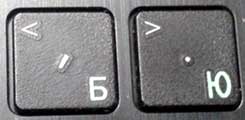
With laser, every symbol is burned out. They do not wear off for a long time, but the inscription is less visible.

In general, there are no problems with the keys now - in almost any computer store you can find special stickers for them. And those for whom this option is not suitable can order engraving - this service is also now provided and is not that expensive. This is especially true for laptops purchased abroad (they do not have Russian letters).
Water protection. Such protection is only available on membrane keyboards, and even then not on all of them. Whether it is or not can be found out from the description of a specific model.
Backlight. Relevant for gaming keyboards. It is in almost every one of them.
Price issue
The price of a standard “tailed” keyboard starts from $3, wireless - from $10. Scissor ones are more expensive (from $15), and mechanical ones are difficult to find for less than $25. Ergonomic ones are even more expensive.
How to clean your keyboard
It would be a good idea to do this at least once every couple of months. After all, not only do we usually not wash our hands before working at the computer, but also various dirt and dust get in through the cracks between the keys.
Cleaning it is easy:
1 . Blow out the dirt with a vacuum cleaner (in blowing mode). You can also do this with a hairdryer, but only with cold air. If you don't have either, just turn the keyboard over and shake it.
2. Wipe the top of the keys themselves with a cloth slightly moistened with an alcohol-containing solution (can be bought at a pharmacy). Just don’t overdo it: using alcohol can accidentally erase the inscriptions on the buttons.
According to their purpose, the keys on the keyboard are divided into main groups:
Additional groups:
A certain number (twelve in a PC/AT keyboard) of function keys are located in the top row of the keyboard. Below is a block of alphanumeric keys. To the right of this block are the cursor control keys, and at the very right edge of the keyboard is a numeric pad, which can be removable.
Alphanumeric block
Alphanumeric keys are also called alphanumeric keys, data keys, data keys. The basis of this block is a set similar typewriter. Typically, a single data key has multiple letters, numbers, punctuation marks, and symbols associated with it. Which letter will be entered is determined by the specified keyboard case - the keyboard operating mode set by the control keys or case switching keys.
The alphanumeric block includes keys for entering letters, numbers, punctuation, and symbols main arithmetic operations, as well as special characters. On a standard keyboard PC/AT this block includes 47 keys. For some languages where the number of letters in the alphabet is greater than 26, keyboard manufacturers produce keyboards with additional keys in the alphanumeric block - for example, on keyboards for Ukrainian language(33 letters) there are already 48 of them (see: Ukrainian keyboard layout). There are no special keyboards produced for the Russian alphabet with its 33 letters - all letters of the Russian alphabet are placed on the keys of a standard keyboard PC/AT.
The alphanumeric block keys are divided into rows and zones. [ ] The bottom row of the block is above the spacebar and modifier keys Ctrl , Alt , AltGr. He is considered the first. Above is the second one, in ten-finger touch typing method also called "home" row [ ] . Even higher is the third. The topmost row of block keys - the fourth - in the Latin layout QWERTY does not contain keys for entering letters, but includes all keys for entering numbers. For this reason it often called digital series [ ] . A zone is a set of keys assigned in the ten-finger touch typing method to the fingers of each hand. The zones are numbered from left to right. [ ]
The effect of alphanumeric keys depends on the case (lower or upper) and level (first or second) in which these keys are pressed.
Control keys
Modifier keysModifier keys include the ⇧ keys Shift , Ctrl , ⇪ Caps Lock , Alt And AltGr(right Alt). They are designed to change (modify) the actions of other keys. Enable uppercase keys (with ⇪ disabled) Caps Lock) is carried out by pressing and holding the ⇧ Shift key. Pressing and holding the AltGr key is used to move to the second level of the keyboard.
Modifier keys are the most frequently used keys, so they are larger in size. In addition, the ⇧ Shift and Ctrl keys are duplicated on both sides of the block of alphanumeric keys.
Keys system commands
These include: SysRq, Esc, PrtSc, Pause, Break, ≣ Menu.
Function keys
Also on PC/AT On the keyboard at the top of the keyboard there is a block of so-called function keys - from F1 to F12. (On keyboards PC/XT There were 10 function keys from F1 to F10, arranged in two columns on the left side of the keyboard.) The functions of these keys are determined depending on the system or application software: configuration program motherboard (Setup BIOS) and, subsequently, the running operating system.
Functions of individual function keys, combinations of function keys with ⇧ keys Shift , Ctrl And Alt and “regular” keys make up part user interface and, as a rule, are constant for a particular type of software. There are a number of universal assignments that are most widely used: often pressing F1 will display the program's built-in reference manual (often already open on the page corresponding to the program mode it is in), and pressing ESC will interrupt the current operation.
Numeric keypad
The basis of this block is a set of 17 keys, similar to those used in calculators, cash registers and the like. The main purpose of the numeric keypad keys is to duplicate the functions of the alphanumeric block keys in terms of entering numbers and symbols of basic arithmetic operations. The keys on this panel are more convenient for entering numbers and arithmetic symbols than the alphanumeric block keys. In disabled mode, duplicates the cursor control keys.
Specialized keys
Multimedia keyboards
Many modern computer keyboards, in addition to the standard set of 104 keys, are equipped with additional keys (usually of a different size and shape), which are designed to simplify control of some basic computer functions:
- sound volume control: louder, quieter, turn the sound on or off;
- tray control in the drive for CDs: remove the disk, accept the disk;
- control audio player: play, pause, stop playback, skip forward or backward, go to the next or previous audio;
- control networking opportunities computer: open, transfer to sleep mode, wake up the computer, turn off the computer.
Since many of these functions (audio and audio playback control, CD management, etc.) are related to multimedia, then such keyboards are often called “multimedia keyboards”.
Branded drivers for such keyboards, as a rule, do not provide users with the ability to control the assignment of most additional keys (except, perhaps, a special group of “custom keys”), and also do not provide the ability to define additional combinations of several keys (including multimedia) and assign new ones to them special functions. However, this problem can be solved using independent universal drivers from third party developers.
Programmable Keyboards
Keyboards have been developed in which the purpose and appearance keys changes programmatically depending on the selected character set, and even on the currently running application. Each key is actually a mini-display showing its current function. These can be not only symbols of various alphabets, but also icons of application hot keys.
Keyboard- a device that is a set of buttons (keys) designed to control a device or to enter information. As a rule, buttons are pressed with your fingers.
History of the origin of the keyboard
Most modern keyboards are descended from IBM's original keyboard, the IBM Enhanced 101 Key Keyboard, which the company established as a standard in 1987. This type of keyboard was not the first standard, but became the most suitable for PC users.
What were previous keyboard models like?
Initial IBM model - XT keyboard , had 83 buttons. There were 10 function keys on the left, keypads with numbers and pointers were located with right side. So called buttons Control (Ctrl), left Shift And Alt were located next to the function keys.
Escape (Esc), as we know, was to the left of the numbers in the main row. To the right of the right key Shift, There was an asterisk key that allowed you to type the well-known symbol *. Between the tiny left key Shift and key Z there was a symbol Backslash(right slash /). Key Enter was narrow and vertical and many users often did not notice it the first time.
The design of this initial IBM keyboard standard was a mixture of reasonable and absurd solutions for the layout of characters on the keyboard. Thus, some parts of it were admired and seemed to obscure less thought-out places and shortcomings.
IBM's next project was the AT keyboard. It was incompatible with the earlier XT project.
The keyboard, as before, had ten function keys on the left side, but the key Esc and the unchanged asterisk (*) have been moved to the numeric keypad. Key Enter was L-shaped, and the key Backsplash(/), which now shares space with the dot, in this type of keyboard shared space with the key Backspace.
At a certain point in time, when the market was pushing IBM to modernize its AT keyboard, they introduced a new advanced keyboard that was compatible with the original AT model, but had a completely different key layout. Key Esc and the 12 function keys were now on top, with the numeric keypad on the right.
A new directional keypad was placed between the letter keys and the number pad. The pointer keypad (which was actually split into two sets of keys) consisted of four pointers, had an inverted T-shape and was located at the base, with a separate panel with 6 keys on top:
- Ins(Insert);
- Del(Delete);
- Home and End;
- PgUp (Page Up) and PgDn (Page Down).
But then disaster struck - users started clicking Delete, instead of a key End. This does not seem so catastrophic today, but at that time there were no modern software capabilities. A user who may have spent long hours typing an article pressed the wrong key and all their work went down the drain.
After a short time, complaints began to arrive at IBM headquarters. “They don’t seek goodness from goodness” was said in letters addressed to IBM. Therefore the key Backspace returned to its original wide size. The backslash key has become its own key. Caps lock moved to the old location of the key Ctrl, and the twins Ctrl and keys Alt located on both sides of the gap.
Key Del remained in the same place, although in some keyboards it became twice as large.
Like it or not, this arrangement has become the standard for the modern keyboard, used by millions of users around the world.
Who came up with the keyboard layout?It is clear that they are located for a reason. If you disassemble the keyboard on a computer and a typewriter and compare them... You will find out that the arrangement of letters on them is absolutely the same. In fact, the keyboard was not invented for convenience, but, on the contrary, to slow down typing speed. And it was precisely this goal - to reduce the typist's speed - that was pursued by the inventor of the typewriter!
The first commercial typewriter was invented by Christopher Sholes. This happened almost 150 years ago in the USA.
We can say that this machine was extremely inconvenient. The person who tried to print something was deprived of the opportunity to monitor the result. Hammers with letters were under a sheet of paper. But despite everything, people have learned to type quite fluently even on these terrible machines. After some time, another problem arose: all warranty repair shops were overwhelmed with returned typewriters.
During the printing process, individual hammers regularly interlocked with each other, and their separation often led to breakage. In those days, the letters on the keys were arranged in alphabetical order.
Here's an experiment. You need to circle with a felt-tip pen those frequently used in English language letters that are next to each other. It turns out that the situation when two adjacent keys were pressed occurs frequently. Too often! Two adjacent buttons pressed almost simultaneously resulted in the hammers interlocking and jamming each other.
The conclusion suggests itself - it is necessary to space frequently repeated letters further away from each other. That's what Christopher Sholes did. Typing texts has become inconvenient. But the hammers stopped breaking. The goal was achieved. AND in 1874 the Remington 1 typewriter was born. The arrangement of letters on it began not as before with “ABCDEF”, but with “QWERTY”. This arrangement of Latin letters has survived to this day!
Mechanical typewriters improved. It was on the QWERTY keyboard that the ten-finger touch typing method was first introduced. Until this point, typing was done with four fingers, although there are still people who use only two index fingers. The pursuit of excellence did not end there.
In the 40s of the last century, the American Arthur Dvorak proposed his own version of the arrangement of Latin letters. He calculated that it is more convenient when frequently used letters are in the middle and top rows. He placed all the vowels under his left hand in the middle row, and the most common consonants under his right hand. The load on the hands turned out to be more balanced.
It can be calculated that in an 8-hour working day, our fingers travel about two kilometers on the new keyboard. While on a traditional “QWERTY” keyboard the same figure was already 7 kilometers, which, you see, is much more!
Why didn’t Dvorak manage to convince the whole world of the benefits of his rationalization proposal? Perhaps only because no one dared to renounce the millions of machines that by that time had faithfully served humanity.
Now America. Typewriters appeared here later than in the United States. By this time, the designers had eliminated many technical imperfections. The hammers no longer cling to each other. That is why in Russia the letters were placed rationally - frequently used ones ended up in the middle of the keyboard.
In conclusion, the conclusion suggests itself that our domestic layout turned out to be an order of magnitude more ergonomic than the English one. The most popular letters were found under the strongest and fastest index fingers, and the rarest letters under the little fingers. But still, there is one drawback.
When it came to Russifying the computer keyboard, someone decided that the comma could go anywhere. And he settled her with the dot, but in uppercase. Now, in order to write a period, you need to press one key, and in order to write a comma, you need to press two keys! But the comma in Russian is used much more often than the period!
You can, of course, start a struggle for rationality. But remembering the story of Dvorak, who was never able to convince anyone to abandon inconvenient stereotypes... This is how it turns out that the whole world prints not more intelligently, but more habitually. And he doesn’t want to change these habits!
Information sources:
- byaki.net - Who came up with the keyboard layout;




