Probably every tablet owner is familiar with this situation when you urgently need the Internet, but there is not a single Wi-Fi signal nearby. In this case, only the modem and 3G module help. But if you don’t have the latter, don’t be upset, because most modern tablets can work with a modem via an ordinary OTG cable. How to connect to a 3G modem? Read more about this in our article.
Modem properties
First, a few words about what this device is. A 3G modem is a receiving and transmitting element that is used to exchange data via a radio communication channel. Each 3G modem is connected to its own mobile operator.
According to their capabilities, these elements are capable of transmitting information at speeds of up to several megabits per second. In addition, unlike cable Internet, the network on modems “catch” almost everywhere where there is a mobile connection. Therefore, such devices are indispensable for those who often travel and go on business trips. Some tablets have their own connector - a module for reading SIM cards. In this case, the tablet itself works as a modem, without additional settings (except for basic ones). The communication range itself can be very diverse - WCDMA, UMTS, HSDPA, as well as HSPA+. But if such a module is missing, you have to work hard to connect the modem to the gadget via an OTG cable. In principle, the connection speed and data transfer quality are the same in both cases. The only difference is that without a module for SIM cards you have to connect the modem directly to the device via a short cable, and this causes some inconvenience when using the Internet frequently.
Tablet Features

Let's find out what elements a modern modem consists of. This element includes two main components: a flash drive that stores data for the connection, as well as the 3G module itself. And if laptops and PCs automatically recognize these two details, then tablets most often see the modem as an ordinary flash drive. In order for your gadget to recognize it correctly, you need to perform several simple manipulations. We will talk about them in the following paragraphs. By the way, on almost all Android tablets the tablet type is connected via an OTG cable. This is a universal USB cable with which the gadget can recognize and read any flash drive, enter and copy any information.
How to connect a 3G modem to Android? Switch to “modem only” mode
There are two main ways by which you can adjust its work in the right direction. Let's consider the first of them. For this we need the 3GSW program and a computer. Download this utility to your PC. Next, insert the modem into the connector and open the program. In the menu that appears, click the “modem only” button and click on exit. As you can see, the method is quite simple. However, it has one significant drawback - it does not work on all modems. In this regard, we will consider an alternative method of switching to the “modem only” mode.

For this we again need a computer and Internet access. Download a trial version of the HyperTerminal utility. Next, connect the modem to the computer and start Windows. In the list of equipment we find our 3G element and go to its properties. 3G modem next? Next, select the “modem” button and rewrite the speed and port number. Then we launch HyperTerminal and specify the connection name in the connections (it can be arbitrary). Then in a new window, enter the rewritten port number, connection speed and click “ok”. In the tab that opens, write the command “ate1”, and then “at^u2diag=0”. We wait until the answer is “ok” and turn off the modem.
Root rights
In order for our modem to work properly in the future, we need to open Root rights. What it is? Root is the login for logging into the user account. In this case it is “admin”. Simply put, these rights give us all the capabilities of an administrator (as in Windows OS):
- Editing system files.
- The right to change the visual design of the Android OS and replace shortcuts.
- Saving and changing settings of system applications, as well as their backup.
- The right to delete old and install new applications.
Connecting a 3G modem to Android - how to get administrator rights?
The first method is the most popular - its essence is to use certain programs. However, it should be noted that they all have their own list and limited number of supported devices. The most popular of them:
- Kingo Android Root.
- Unlock Root Pro.
- Super One Click (ideal for Android 4.0 operating systems).
The 3G modem can be connected using another method. It consists of using Android applications. The main advantage of this method is that there is no need to use a personal computer, as in the first method. The entire rooting process is carried out using only the tablet itself, without additional devices. The most popular Android rooting apps are:
- UniversalAndRoot.
- Z4root.
- Framaroot.
It is worth noting that most programs of this type use system vulnerabilities - exploits - to gain administrator rights. Because of this, antivirus programs installed on the tablet may perceive the operation of these utilities as a threat and block their operation. However, this is not true - all programs are absolutely safe and harmless (of course, provided that you download them from sites you are familiar with).

The next method will be to install the firmware with administrator rights already activated. Most often, in addition to Root rights, they have a number of other improved modifications. The most popular utility of them is CyanogenMod.
This program allows you not only to expand user rights, but also makes it possible to change all system settings. This:
- Quick settings panel.
- Themes.
- Lock screen.
- Buttons on the external control panel.
- Navigation bar and bar.
- Arrangement of external labels.
- Expansion screen.
- Sound settings, music effects.
- Profile and screen configuration.
- Language settings and input.
- Additional menu with device parameters.
- Clock widgets, event indicators and many, many other useful features.
Changing the tablet settings to work with a modem
So, we already have administrator rights. How to connect your Android tablet next? To do this, we need to download the PPP Widget application from the Play Market and install it on the gadget. To make it more convenient for us to work, we create a small shortcut on the desktop with the installed program.
Next, on the utility developer’s website, we find a driver specifically for your brand and model of tablet. The driver must be placed in the folder at “sdcard/pppwidget/lib”. Then we connect the modem using an OTG cable and go to the “PPP Widget” widget settings menu.

We find the “Connection Settings” section and write down all the settings that were provided by your operator (access point, etc.). We save the settings and try to connect to the Internet. After reconnecting the modem, the Internet should appear on the tablet. Also, a small “3G” icon will appear on the top of the main background, as shown in the photo below:

What to do if the Internet does not appear?
In this case, you need to determine whether the modem is on the list of supported ones for your tablet. If it is incompatible, you will have to replace the modem with another one that is on this list.
Conclusion
So, we found out how to connect an Android tablet to a 3G modem with our own hands. As you can see, you can set up and connect the modem to the gadget in a few minutes. But most importantly, in order to connect an Android 3G-modem USB, you do not need to have any special knowledge in the computer field or special tools.
Today, the Android tablet market is filled with a huge number of devices. A considerable proportion of them are sold without a built-in 3G module. If there is an available WiFi point, no problem, set up a WiFi connection on Android and surf as much as you like. No WiFi - you can set up an Internet connection via USB from a computer. Well, what if you need the Internet on the road, and you just happen to have a USB modem from one of our operators? Then this instruction will come to your aid.
Connecting a tablet to a USB 3G modem is not always a trivial process. Low-quality devices almost always lack any drivers or simply have incorrect settings. All this leads to a low level of operation of the entire system. Moreover, this applies to those tablets that should support such functions by default.
Whatever device you have, these instructions are designed to help you access the Internet via your USB 3G modem.
Let's look at the SmartQ V7 Android 2.1 V 2.0 device, which runs on the official firmware version and has a special Huawei E150 USB 3G modem. Let's try to connect to the Internet from MTS-Connect.
Many users complain that they cannot connect a 3G modem due to the lack of a utility, drivers, or simply no window appears at all. Modern modems can either be recognized by the Android system as a virtual CD-ROM or as a modem. Mostly only Android versions such as 1.5-2.1 do not see additional devices.
If you want to connect a USB modem to your tablet, you need to switch to the “Modem only” mode. And for this it is not enough to just go into the settings and check the box. You also need to download and install the HyperTerminal utility for Windows. A little later we will tell you how to work with it.
Let's summarize. What do you need to have to properly connect a 3G modem:
Directly Android tablet
Personal Computer
Downloaded HyperTerminal utility
So, let's move on to the instructions themselves:
- First you need to check if the modem is working. To check, connect it to the computer
- We save all existing files that are located on the virtual CD modem
- Then turn off your standard Internet and run the HyperTerminal utility
Note: if Windows 7 is installed on your PC, then install the HyperTerminal program additionally. With Windows XP everything is simpler. In this case, simply go to Start/Programs/Accessories/Communications/HyperTerminal.
After this, a window from this program “Connection Description” should open. Fill it with any word, then press “Enter”. After a few seconds, another “Connection” window will appear. Find the item “Connect via...” and select the item that matches the name of your modem. That is, if we work with the Huawei E150 modem, then the column will be called “Huawei Mobile Connect - 3G Modem”. Feel free to close the remaining windows, because they will not be needed for work yet. Just click "Cancel".
Next, go to the program panel and select “Properties”. The “Properties/Modem” window should appear. Find and open the “Options” tab. Pay attention only to the "ASCII Options" button. Opposite the line “Display entered characters on the screen”, check the box and click “Ok”. Afterwards we go to the main menu of the program.
There, enter the command “ATc CAPSLOCK”, press “Enter”. If previously all actions were performed correctly, the “OK” line will appear. This means the modem has been connected. Then all that remains is to enter any of the following commands:
- AT^U2DIAG=255 (device in modem + CD-ROM + CardReader mode)
- AT^U2DIAG=1 (device in modem + CD-ROM mode)
- AT^U2DIAG=256 (device in modem + CardReader mode)
- AT^U2DIAG=0 (device in modem only mode)
We recommend entering the last command, in this case your modem will work 100% stably, do not forget to enable the “Modem only” mode. After entering the command, the program will ask for confirmation. We close HyperTerminal, answer “Yes” to the request to interrupt the connection and refuse to save the connection.
Make sure CD-ROM emulation is disabled. You can check this way: disconnect the modem from the PC and connect it again to the USB port. After this, only the old CD-ROM items should appear, there should be no new ones.
If you need to return to the previous settings, repeat all the steps again, only at the end you will need to enter the command “AT^U2DIAG=255” and accordingly the mode will be “modem + CD-ROM + CardReader”.
Well, all the most important steps for connecting a 3G modem have been completed. All that remains is to connect the modem directly to the tablet and go to Menu/Settings/Wireless networks/Access point (APN). Just carefully enter your operator's settings in the field. For example, we used the MTS-Connect operator, which means:
Name: internet.mts.ru
dial number: *99#
Username: mts
Password: mts
Click "useddefaultvalue"
And the last thing you do is restart the tablet and connect the modem to the USB port. After a while, the network will load and a 3G icon will appear next to the battery icon.
Let's say right away that using a modern computer without high-speed Internet access makes no sense today. A long time ago, the computer ceased to be an independent autonomous device and began to serve as a terminal for the World Wide Web. It is logical that tablets also require mobile access to the Internet. One way to solve this problem is to use 3G modems.
Experienced users remember with a smile the distant times when computer technology was called “computing.” It’s hard to believe that the devices that have replaced the TV, stereo system and bookshelf for modern people, as well as given many unprecedented opportunities, were originally intended only for recalculating data arrays and other useful, but at the same time boring tasks.
The real revolution occurred in the 90s of the last century, when, thanks to progress, computers became not only compact, but also relatively inexpensive. It is thanks to progress that electronic computers have turned into multimedia platforms - playback of audio, video and computer-animated content, as well as their combination.
At the beginning of this century, mass computerization affected our country. Many people remember that in the early to mid-2000s, a mandatory attribute of a personal computer was a “disco” - disk storage. For “advanced” users, shelves of discs with films, music and games made up a noticeable part of the interior. The problem of cluttering living space resolved itself with the advent of high-speed Internet access, which made it possible not to store data on external media, but to “download” it as needed, or even play it online.
New challenges have also been posed by the massive use of mobile computers - laptops, smartphones, etc. If you can still connect a “wired” Internet cable to a laptop, then this method of connection “kills” the very idea of tablet mobility. A smartphone “strung” on a cable would look completely stupid.
It would seem that the problem of mobile access was solved with the advent of Wi-Fi technology - two-way broadcast of a signal over short distances, communicating between an Internet cable and one or more devices. makes it possible to move around your apartment or office with your tablet without losing connection to the Internet.

However, in the life of every tablet owner, sooner or later there comes a time when, due to life circumstances, you need to break off the short leash of Wi-Fi. It doesn’t matter whether it’s due to a vacation trip, a move, or a job change, but once a tablet user is no longer enough. 3G modems allow you to remain truly mobile.
Connecting a 3G modem to the tablet
The modem, a device for connecting a computer to a wired telephone network, seemed to be outdated long ago. However, modems have received a new lease of life thanks to devices that can connect mobile computing gadgets to the Internet using a cellular network. These devices are also called modems. Thus, access to the Network is provided wherever mobile communications are available.
What do you need to make your mobile computer - an Android tablet - truly mobile?
- Firstly, the Android tablet itself must be equipped with a USB or micro-USB port. If in doubt, look at the markings on the case. USB ports (no matter standard or micro) are marked with a characteristic “trident” icon.
- Secondly, if your Android tablet is equipped with a micro-USB port, then you will need a special adapter cable between the micro-USB port on the tablet and the standard USB that modems are equipped with. This cable usually comes standard with your Android tablet. If you purchased the tablet secondhand or the set is lost, we advise you to purchase this cable. When purchasing, be sure to specify that you need a “host” (host, or OTG) cable. This is the cable you need to connect external devices to your tablet. A “client” cable is needed to connect the Android tablet itself as an external device (for example, to a PC) for data exchange or recharging.
- Third, you will need the mobile USB modem itself. Let's take a look at these devices.
Which modem should I choose?
The main products on the mobile modem market today are 2G and 3G USB modems. We won’t delve into the differences between generations of mobile communications, but let’s briefly say the most important things. A 2G modem is cheaper, allows you to use a regular 2G SIM card from your phone and is suitable as a means of emergency Internet access. If, for example, the “fixed Internet” is turned off, you will be able to send an urgent letter or reply to a message on Skype, but only in text mode - you can forget about video communication and streaming video with a 2G modem.
It is the 3G modem that allows you to access the Internet at sufficient speed, so it is recommended to use this option to constantly connect your Android tablet to the Internet. If you purchased a 3G modem at a mobile phone store, Megafon or MTS, then most likely the device will be “flashed”, that is, you will not be able to change the telecom operator with which you entered into a contract. But the modem itself will cost you a little less. You can purchase a “non-flashed” modem and buy a 3G SIM card, Beeline or Megafon separately. What's better? There is no definite answer to this question; you need to take into account your needs and the conditions of mobile operators in your region.
Step one
If you already have everything we listed, and most importantly, ready to go, let’s start connecting. Initially, 3G USB modems were intended for personal computers, so to bring the MTS, Beeline or Megafon modem into working condition, we will need a PC.

Connect the modem to the PC, install the software that comes with the modem - driver programs and special applications for configuring the modem. The software can be recorded on the supplied CD or on the modem's storage device.
For the modem to work correctly with an Android tablet, you need to switch the 3G modem to “modem only” mode. It is also recommended to disable PIN code verification. You can do both using the application included in the software package. As a rule, the set of modems “flashed” by the mobile operators Megafon, Beeline or MTS comes with Russian-language applications, which greatly facilitates setting up a 3G modem.
Please note: if you do not have a PC, you can configure the modem directly using the Android tablet to which the modem is connected. To do this, you will need special applications, for example, 3GSW. However, this application is not included in the list of verified content distributed through Google Market and you will use it at your own risk.
Step two
In the tablet settings, go to the “Network Settings” section (in different tablet models, menu items and sections may have different names) and activate the “Data Transfer” and 3G items. We connect the modem to the tablet, wait for the moment when the light on the modem case stops blinking.
Next, you need to go to “Advanced settings” and create an access point using the “APN access points” item. You can clarify the settings with a consultant from the cellular operator Beeline, Megafon or MTS, depending on which network you have chosen for your Android tablet. If you purchased a modem from a certified outlet of this operator, then all the necessary data will already be installed.
Save your settings and reboot Android. If everything is done correctly, after rebooting you will see a 3G icon at the top of the screen. Check your internet access in your browser.
Conclusion
An important point: Android tablets that do not have a built-in GSM module (if there was a module, you would not need a modem) may not have the interface necessary to connect a 3G modem. In this case, download the free PPP WidGet program from the Google Play store https://play.google.com/store/apps/details?id=de.draisberghof.pppwidget.
It will allow you to get drivers for various 3G modem models.
The modem can be connected anywhere in the city. The main thing is to have a mobile connection. Thanks to it, the modem supplies the Internet to the tablet. But how to connect a modem to an Android tablet? We will talk about the simplest methods in more detail later in the article.
Checking the tablet
In the case of a tablet, it is better to check whether your device supports additional devices like a modem.
If not, connection will be problematic. However, the main thing is the USB port.
The connection will be made through it.
If you have micro-USB, just buy an adapter (OTG cable, or host cable).
By the way, some manufacturers include this cable with the device, so check the tablet box as well.
You can send a message, but speaking or watching a video is not an impossible task, but a long one.
The best option for the price would be a 3G device. Operators offer various tariff plans for this modem.
In addition, the speed on such a device is quite suitable for most everyday tasks.
Regarding the tablet, you can go to and chat with friends, upload photos to the cloud or download a game more than realistically.
Where can I buy?
Often 3G modems are sold in cellular stores. In principle, this is the most convenient option.
This way you will immediately receive a device ready for use.
They will choose a tariff plan for you, and you can pay for everything on the spot. Also, some operators offer promotional rates when purchasing a modem.
Of course, this has its drawbacks. For example, you will be able to use the services of only this mobile operator.
If you want to change it, you will have to reflash the device.
A more mobile option is to buy your own modem. It has a slot for . And whose it will be depends on your choice.
Connection

After you check the ability to connect the modem to your tablet, and also purchase this device, you can begin setting it up.
You will need to install drivers and other utilities for the modem to work correctly.
Depending on the modem, you will either need to simply insert it into a USB port, or run the installation disk in addition to this.
- Wait until the software installation is complete.
- Switch the 3G modem to “modem only” mode. For these purposes, install 3g modem mode switcher. The fact is that the modems are equipped with Zero CD technology. Thanks to it, you don’t have to download additional drivers manually, everything starts automatically. However, this solution makes it difficult to correctly determine the port. Accordingly, the tablet will not be able to work correctly with mobile communications.
- If the device asks for a PIN code, it is better to disable this check to avoid problems.
- Connect to PC. Go to settings and find APN access points there.
- Enter the details of your mobile operator to which you connected the modem.
- Reboot your tablet.
- Then connect the modem directly to the tablet via an OTG cable.
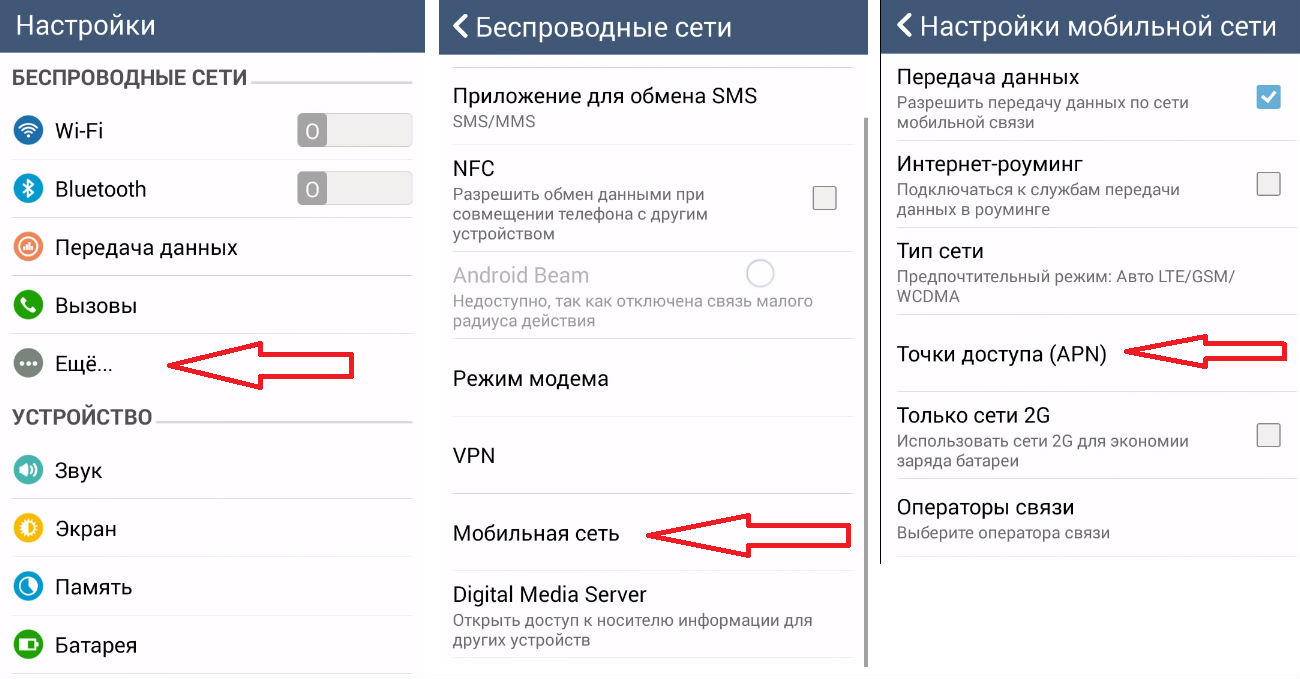
If there is no PC
If you don’t currently have access to a computer, you can set everything up without it.
True, you will need to find Wi-fi in order to download from special applications.
For example, PPP WidGet.

The task of the program is to download and install drivers and other auxiliary software for connection.
For example, a GSM interface module (what we use to enable the mobile network and 3G on the phone).
You will also have to go beyond the official Play Market. To configure the network, download 3GSW.
The program is not included in the list of verified content, but without a PC there is not much choice.
The main thing is to be careful.
By the way, installing additional software for the appearance of this module is necessary, since it is only available in tablets with already implemented support for the mobile network (and SIM card).
Once the connection is turned on, connect the modem. After some time, the indicator light on it should light up.
Then create an APN access point. This item is usually located in the additional settings.
You will need to enter your connection details. They are usually indicated when purchasing a modem.
If something happens, you should contact your mobile operator.
Once you have entered the required information in the appropriate fields, restart the tablet.
If you have been using various mobile gadgets for a long time, you may soon discover that it is not suitable for full-fledged work with the Internet, and you will need to learn how to connect a modem to an Android tablet.
As for the last function, the main means of accessing the Internet on the tablet is.
However, this method has a number of disadvantages, the most important of which is the local coverage of such a connection, which in most cases operates within a radius of several tens of meters from the router.
At the same time, setting up other methods of accessing the network is quite problematic.
Thus, organizing a traditional wired connection involves many technical nuances and non-trivial solutions, the need for which is determined by the lack of a full-fledged network card.

Therefore, almost the only alternative to Wi-Fi can be a 3G or 4G modem, which allows you to access the Internet from an Android tablet anywhere in the mobile operator’s coverage.
The implementation of this method is also associated with the need for certain user settings for the tablet and the Internet, which will be described in detail in this article.
Equipment needed to connect the tablet to the Internet
The first prerequisite for creating a network connection for an Android tablet is the presence of a USB port through which the modem will be connected.
Most models of these mobile designs are equipped with such a connector by default, but some budget options may not have it.
Micro-USB has become a modern modification of the USB port, which is also widely used for mobile device equipment.
To connect the modem to this connector you will need a special adapter cable.

Advice! Such adapters are divided into client and host (OTG). The first type is intended for connecting the tablet to a computer, electrical outlet, etc., while the second type adapter makes it possible to connect external devices, such as a modem or external hard drive, directly to the mobile device itself.
And of course, you will need the modem itself. Now there are dozens of manufacturers and hundreds of models of 3G and 4G modems on the market, the configuration of each of which has its own nuances.
Therefore, this article will describe only the basic principles of configuration using the example of several of the most common devices.
Setting up a special modem mode
To function on an Android tablet, the modem must be switched to a special “modem only” mode.
If Huawei or ZTE brand devices are used to connect to the Internet, then this stage is greatly simplified.
The fact is that there is a specialized utility called 3G Modem Mode Switcher for ZTE and Huawei, which makes it possible to switch the modem to the required mode with one click.

If a device from another manufacturer is used, then it is necessary to proceed according to the following algorithm:
- The modem is connected to the computer using a cable. Moreover, it should be the only active means of accessing the network.
- Then open the Task Manager (the easiest way to do this is to right-click on the My Computer icon) and find the modem in the list of devices.

- Then we go to its properties by selecting the appropriate context menu item. On the “Modem” tab, you need to remember the values of the “Port” parameter.

- Next we will need the help of the HyperTerminal utility. Having launched it, write the name (any) of the new connection.

- After this, a settings window will open, in which in the Connect using item you should specify the value of the “Port” parameter of the modem. In our case this is COM4.

- Now you need to manually edit the configuration file. To do this, follow the path File-Properties, the Settings tab and the ASCII Setup button. In the window that opens, activate the Echo typed characters locally checkbox.

- In the terminal that opens, type the command AT and Enter. If the command completes successfully, a small window with the message “OK” will appear. Then enter the following command AT^U2DIAG=0 and press Enter again.

Advice! In this mode, the modem cannot fully operate when connected to a desktop computer. To return it to its standard settings, you need to repeat all the steps of the algorithm, but finally enter the command AT^U2DIAG=255.
If the modem is not flashed by any operator, then it is also necessary to pre-configure its network parameters.
Specific instructions highly depend on the device model and the Internet provider used, so all their variety will not be discussed in this article.
Internal Internet setup on an Android tablet
After connecting a properly installed modem, you need to change some network settings in Android itself.
This can be done in the standard way through the user interface.
First, go to the settings menu and select Wireless networks - Mobile communications.

It is also important to check whether the Data transfer checkbox is activated. Then open the APN access points section and create a new point using the appropriate command.

For example, if you are using a SIM card from MTC, then in the address field you must enter internet.mts.ru, name and password – mts, MCC=250, MNC=01.
For Megafon, this configuration will look like this: address – internet, name and password – Gdate, MCC=250, MNC=99.
However, most users purchase pre-flashed modems from mobile operators that are configured as needed.
If you have just such a device, then in the menu for creating a new APN point it will look like this:

Advice! It is best to use Internet Explorer for these purposes, which displays the debug menu most correctly.
- To gain full access to all functions, enter the default login and password – admin.
- Now you can start with the settings themselves. In the Routing drop-down menu, you must specify the Mode value. In the same Encapsulation menu – PPPoE.
- You will also need to specify the values of the VPI and VCI parameters, which depend on the user’s region and the selected Internet operator. Detailed tables of these values can be easily found online.
- You need to find out the Username and Password values from your provider. They are also often indicated in the service agreement.
- At the end, you will need to save the settings using the Submit button.

If you strictly follow the precise step-by-step instructions described in this article, you can easily set up wireless 3G or 4G on your Android tablet, which will allow you to access the Internet from almost anywhere, which is much more convenient than traditional Wi-Fi.
Video material:




